Record Mapping in Sage Intacct
Chargebee provides you with a user-friendly interface for managing Object-to-Record mapping. This feature streamlines tasks such as migration and correcting mapping errors, reducing your dependency on Chargebee support and significantly speeding up your processes. This enhancement alleviates bottlenecks, ensuring smoother transitions and error resolutions. Consequently, you may experience increased satisfaction, and your support requests will be minimized, fostering a more seamless user experience.
This feature enhancement addresses your daily needs and pain points by enabling you to manage record mapping through an intuitive user interface.
Key benefits include:
-
Migrating smaller batches of data at your convenience
-
Correcting incorrect record mappings post-migration
-
Reducing your dependency on support for routine mapping tasks
Setting up the Record Mapping feature
Step 1: Set up the Integration
- Log into your Chargebee site.
- Navigate to Apps > Sage Intacct.
- Go to the Manage Intacct Integration page and click the Manage Record Mapping button on the right side of the navigation bar, as shown below.
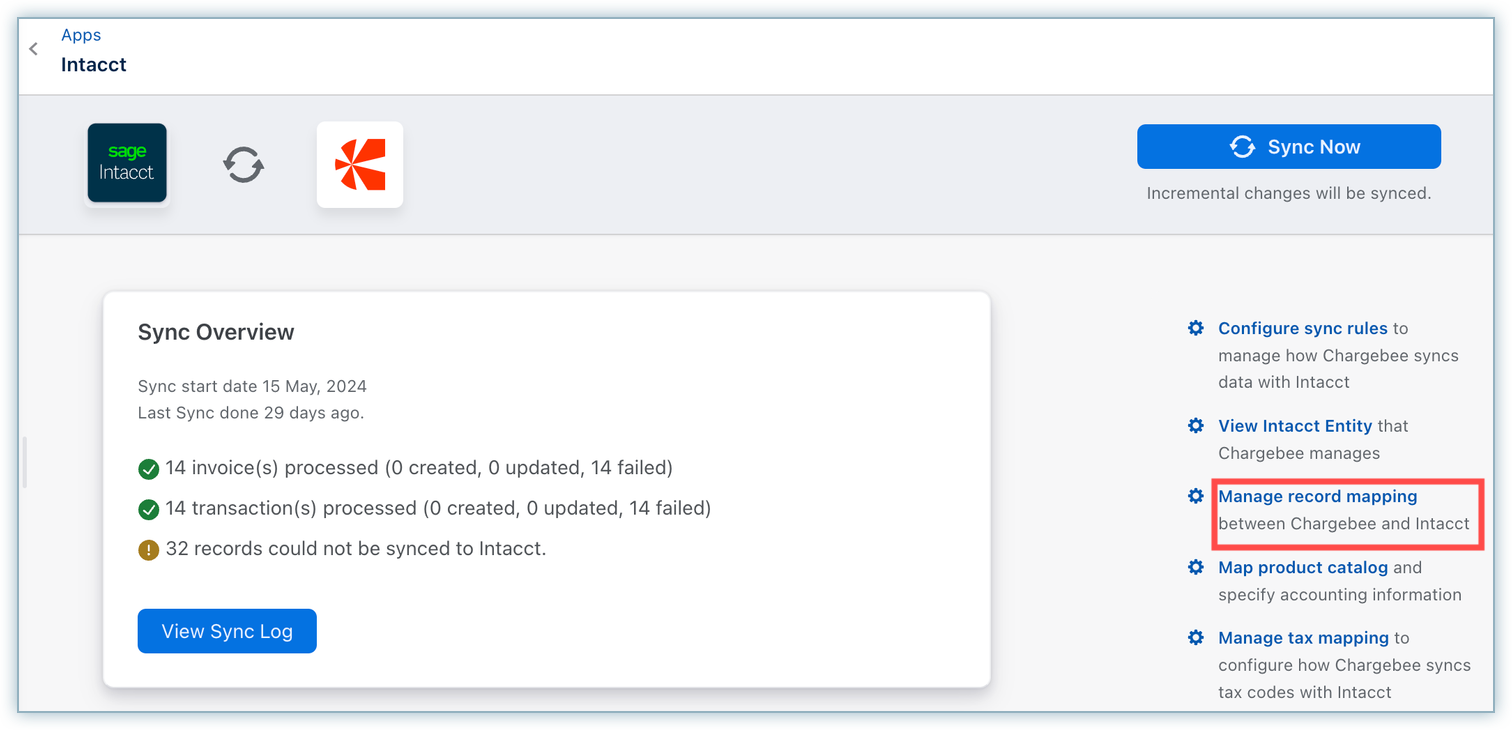
Step 2: Map Objects Between Chargebee and Intacct
- Once you click the Manage Record Mapping button, you will be redirected to this page.
- Select the object type (customers, invoices, credit notes, or transactions) for mapping from the drop-down menu.
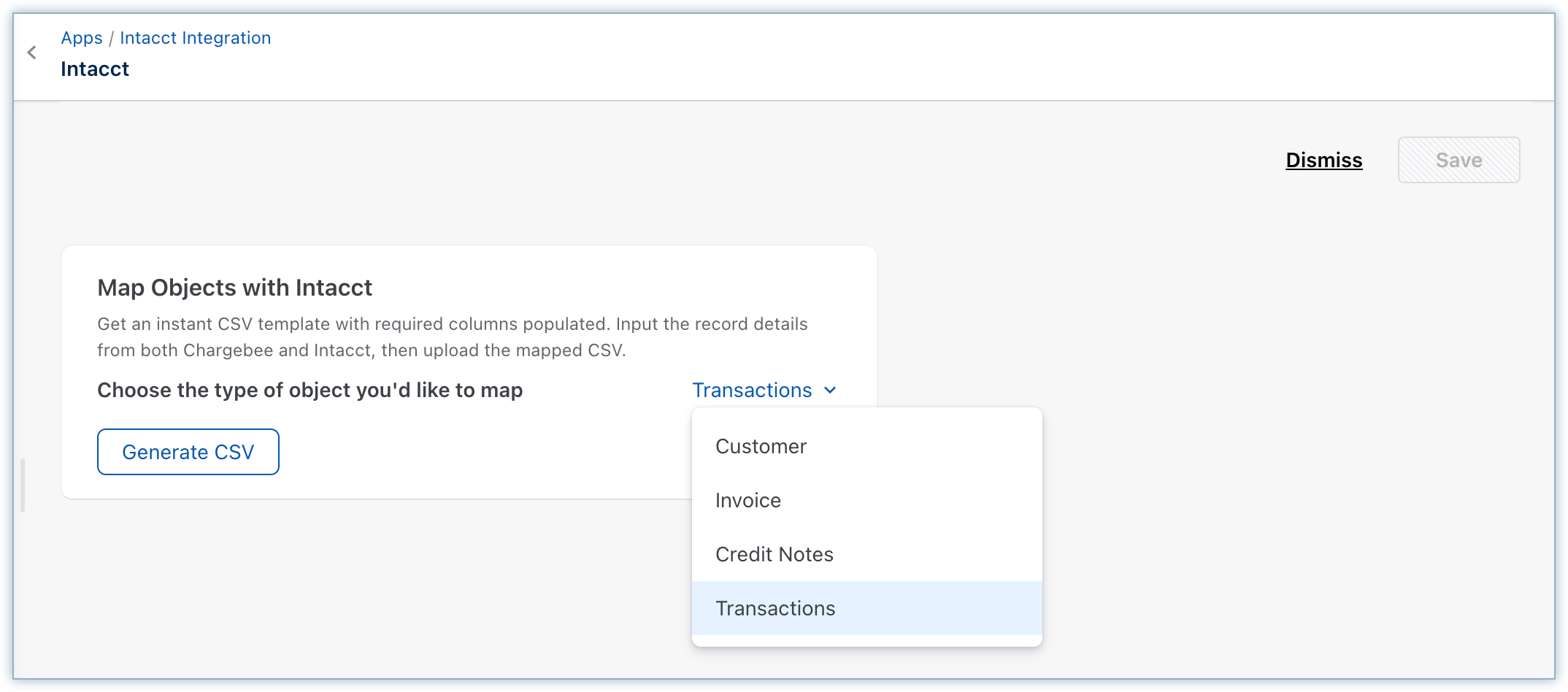
- Click Generate CSV to generate a downloadable CSV file containing the record type and integration-based empty CSV template.
- An empty CSV with the following headers is created:
- Chargebee ID - Add the Chargebee Customer/Invoice/Credit Note/Transaction ID.
- Intacct ID (enter only one of either):
- Record ID (recommended) - Add the corresponding Customer/ARInvoice/Credit Memo/Payment/Refund visible on the Intacct UI as the identifier.
- Intacct Record API ID - This refers to the the internal ID for that object in Intacct ("recordno"). You can retrieve this ID for a Customer/ARInvoice/Credit Memo/Payment/Refund using the Intacct API.

Step 3: Upload Record Mapping
- You can upload the mapping changes to perform the following operations:
- Basic validation of the data uploaded to the CSV file
- Update for subsequent syncs
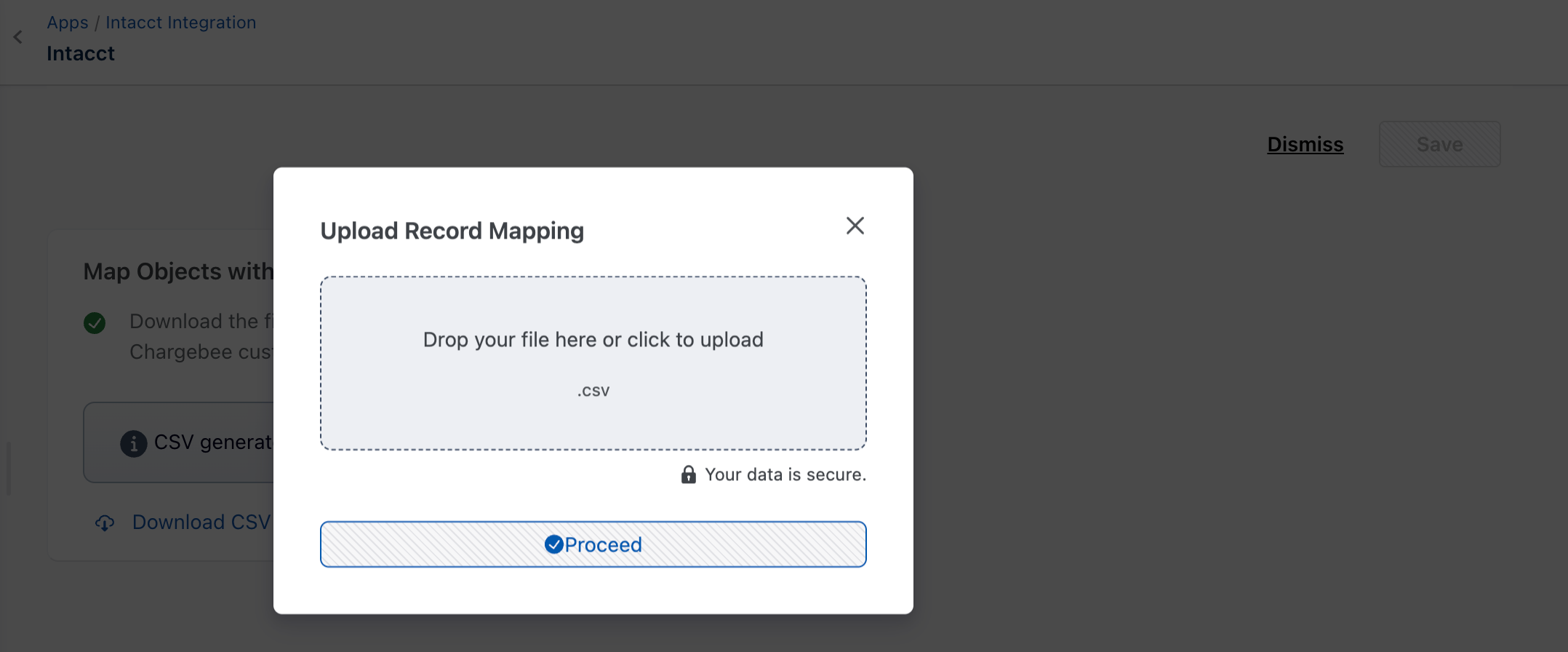
Note:
You can restart the mapping process from the beginning at any time by clicking Generate CSV again.
Step 4: Mapping Completion
- After completing the mapping process:
- You receive a confirmation.
- The system displays the number of records successfully mapped, indicating the completion and success of the process.
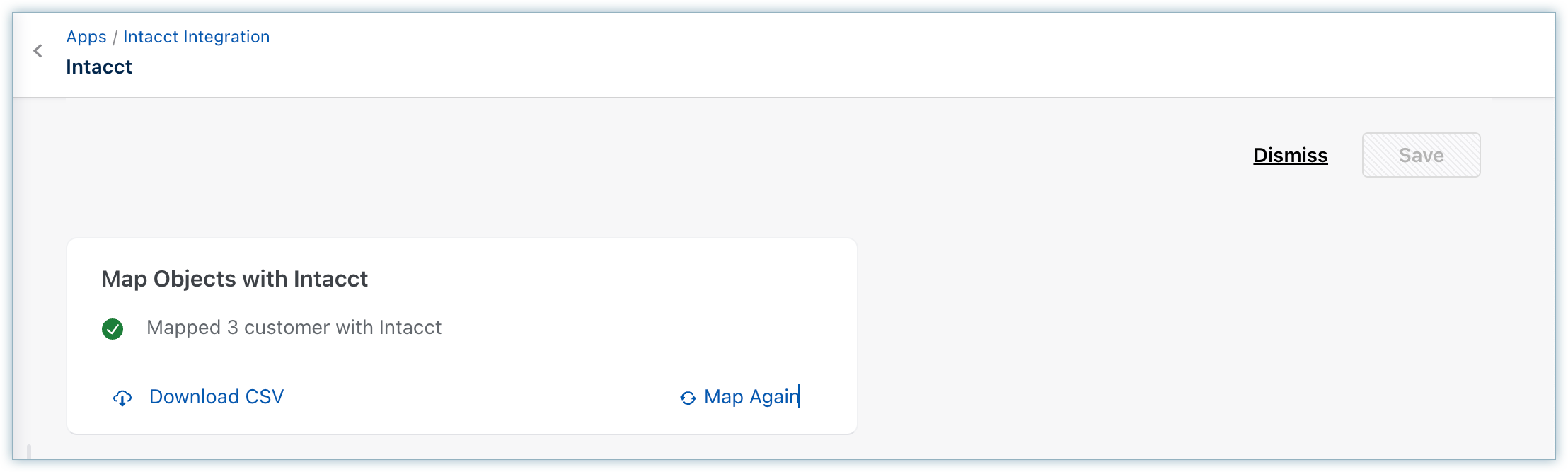
- The system will include any errors in the provided data in a new CSV, which you can download by clicking the Download CSV button.

Was this article helpful?