Chargeback Notifications
Chargeback customer notifications
Based on the chargeback automation workflow configuration, an invoice associated with a customer chargeback request may be updated to Not Paid status. Merchants can configure notifications and reminder emails to encourage customers to reconsider the chargeback and pay unpaid invoices.
Configure customer notifications
Merchants can configure these emails from the Chargebee site using the steps below:
- Click Configure Chargebee in the Settings main menu.
- Click Email Notifications from the Customer Facing Essentials section.
- Click Chargeback Management from the Revenue Recovery section.
- Click Add Notification to configure your notification emails.
- Select the applicable radio button to configure notifications.

- Based on your selection in the previous step, select the applicable recipient from the "Send notification to" drop-down list and click Add to personalize your notification.
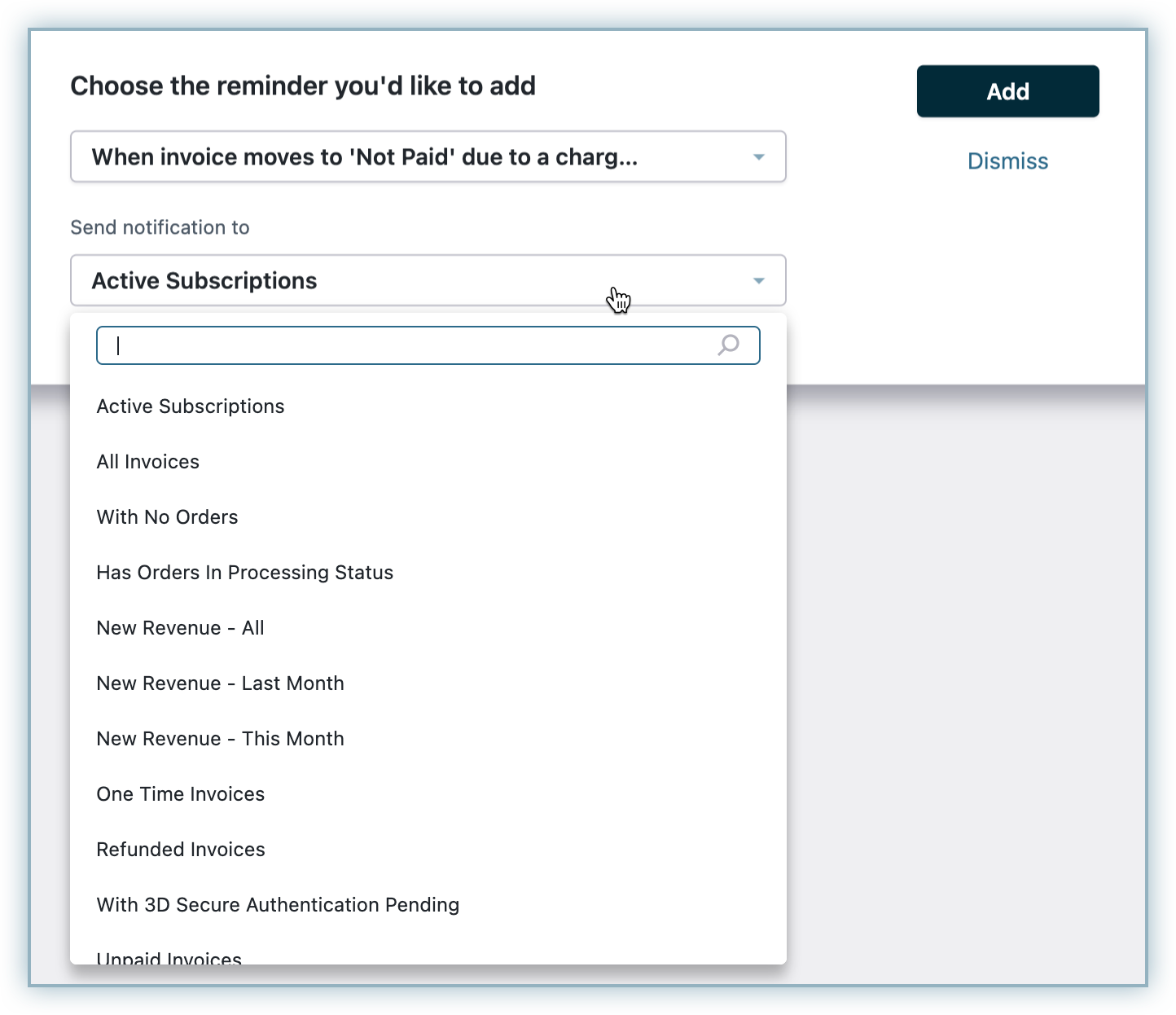
- Review the draft version of your notification and, if required, make any content changes and enable additional options. Read more about this here.
- Click Publish to complete your notification.
Note:
- The Chargeback Management notifications page is also used to manage or make changes to your existing notifications.
Chargeback merchant notifications
As a merchant, it's essential to keep track of all events related to chargeback since delayed or incorrect management may adversely affect your business. Chargebee notifications keep you updated based on your automated chargeback workflow. The notification options include:
- Chargeback Automation Failure Alert: Receive alerts from Chargebee when your intervention is required to perform operations on invoices and subscriptions from a chargeback perspective. This happens when the chargeback management feature is unable to complete the process defined by the automated workflow and requires your intervention to decide the right action.
- Chargeback Won: Receive notifications whenever a gateway notifies that a chargeback has been won.
Chargeback email notifications are sent only if the chargeback setting is configured to make an invoice as Not Paid and record a refund. If any other chargeback handling option is selected, email notifications will not be triggered.
Enabling merchant notifications
Follow the steps below to enable or manage chargeback notifications for your Chargebee site:
- Click Settings > Chargebee Notifications.
- Click the slider to enable or disable notifications.
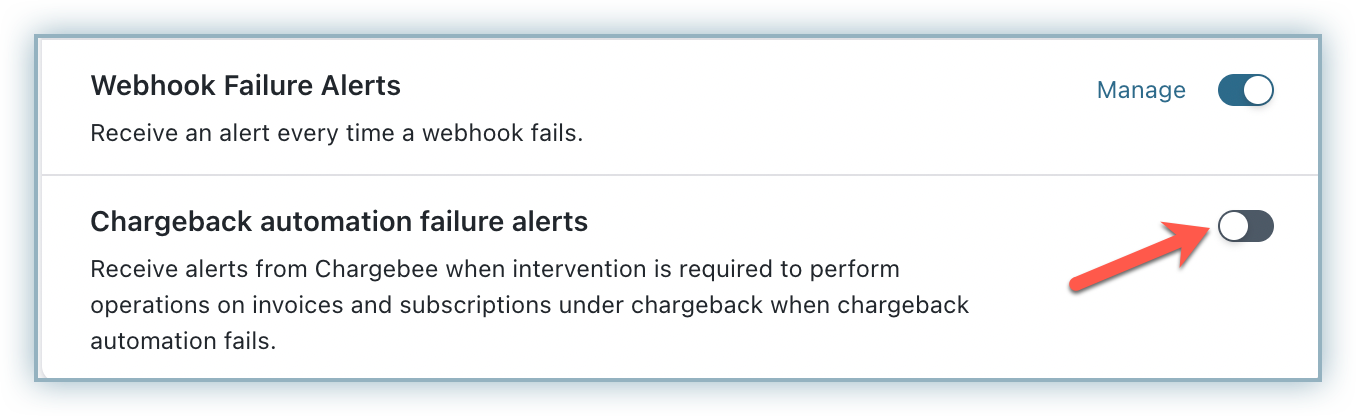
- Update the required fields to configure recipients for chargeback alerts and click Apply Changes.
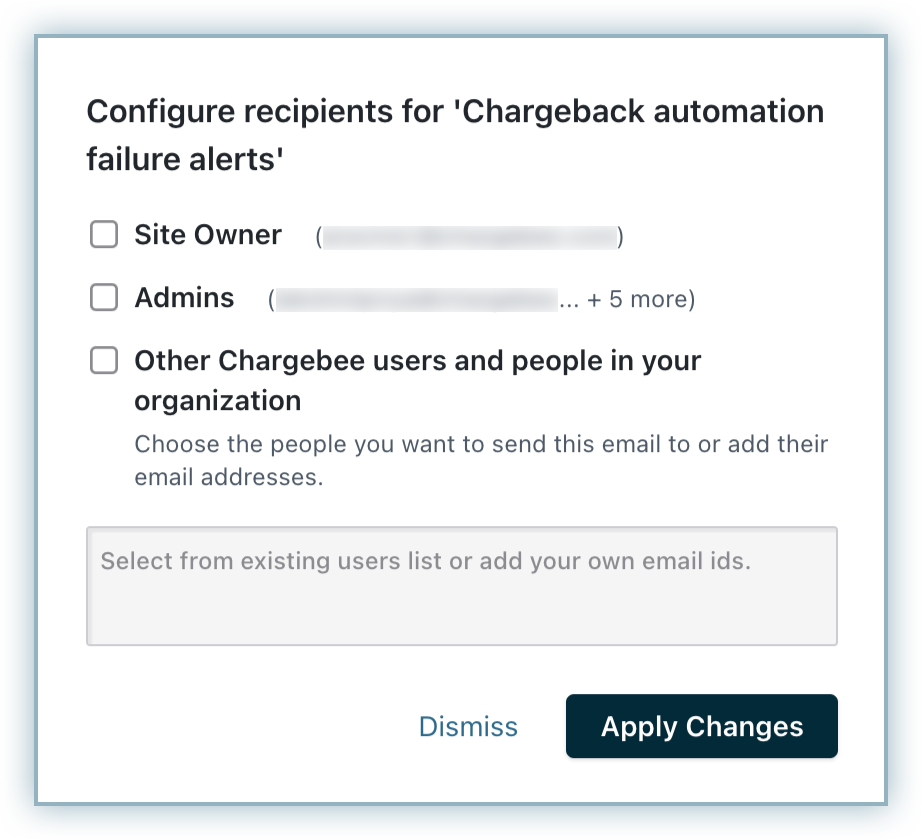
Note:
- It is mandatory to select one of the checkboxes to proceed.
- Follow the same steps to enable or configure Chargeback Won notifications.
Was this article helpful?