Nuvei
This feature is a Private Beta Release. Request access to enable Nuvei for your test and live sites.
Introduction
Nuvei is a leading financial technology company. It is a secure and reliable payment processing solution that offers multi-currency processing, low-cost payment processing, currency conversion, payment server development, payment gateway, business card processing, direct selling, and gateway services. Nuvei is available in over 200 global markets (countries).
Chargebee integrates Nuvei via payFURL, a payment orchestration platform that provides payment-related API services and specializes in payment gateway integrations.
Integration options
You can integrate Nuvei using the following:
| Integration Method | Description | PCI Requirements |
|---|---|---|
| Chargebee Hosted Pages | In this method, customers' card information is collected by Chargebee's checkout and directly passed on to Nuvei. | Low (Your PCI compliance requirements are greatly reduced due to usage of Chargebee's checkout.) |
| Chargebee JS | In this method, you can use Chargebee Components and Hosted Fields to collect the customer's card details. | Low |
| Chargebee JS | Using Permanent Token - a token that represents a customer's card details stored in Nuvei's vault to process payments. | When creating a new token and converting card details to tokens using: Hosted Components: Low Your own Checkout: High |
| Chargebee JS | Via Raw Card details You will collect raw card details via your custom checkout and pass it to Chargebee.js. | High |
| Chargebee API | In this method, you will have to collect card information and pass it on to Chargebee via API. Chargebee then routes this card information to Nuvei. Since you will be collecting card information directly, you will have to take care of PCI Compliance requirements. | High |
Note:
3D Secure is supported for this integration.
Choosing Nuvei
Consider the following factors before choosing Nuvei as a payment solution:
- Countries: Nuvei is available in over 200 global markets.
- Payment methods: Chargebee currently supports only card payments made via Nuvei. Nuvei supports almost all major credit and debit cards such as Visa, MasterCard, American Express, Diners Club, and more.
- Currencies: Nuvei and Chargebee support 100+ different currencies for charging customers across different geographical locations. If you intend to use Nuvei and Chargebee for your business, ensure that your transactional currencies are supported by both.
Retrieve information from your Nuvei account
Follow the steps below to fetch the information that you will be required to enter during your gateway configuration in your Chargebee site:
- Log in to your Nuvei account.
- Select My Integration Settings under Settings from the left navigation.
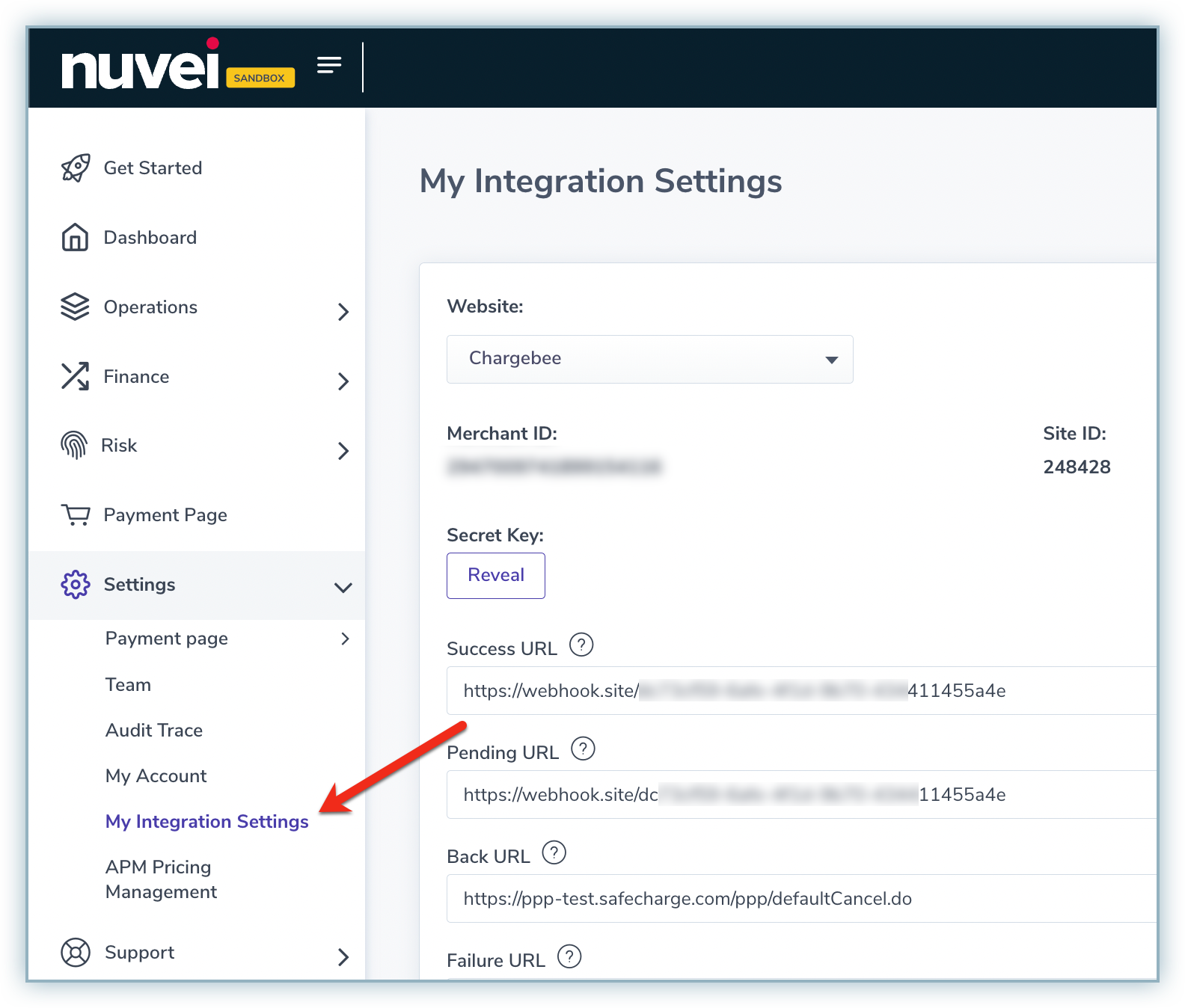
- Copy the Merchant ID, Site ID, and Secret Key. Save these for future use during the gateway configuration in your Chargebee site.
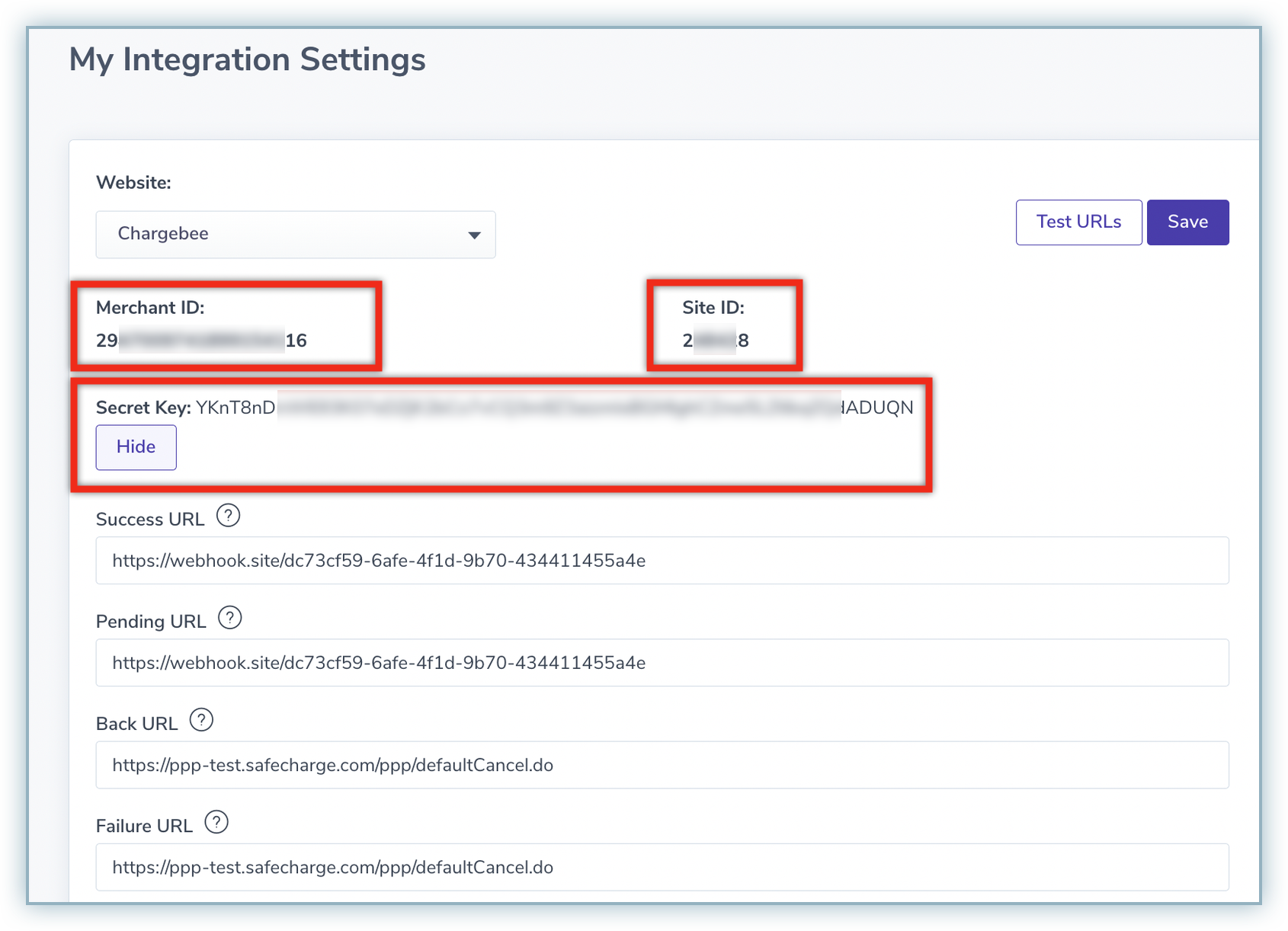
Configuring Nuvei in your Chargebee site
Follow the steps below to configure Nuvei in your Chargebee site:
- Log in to your Chargebee site.
- Go to Settings > Configure Chargebee > Payment Gateways.
- Click Add Gateway and select Nuvei.
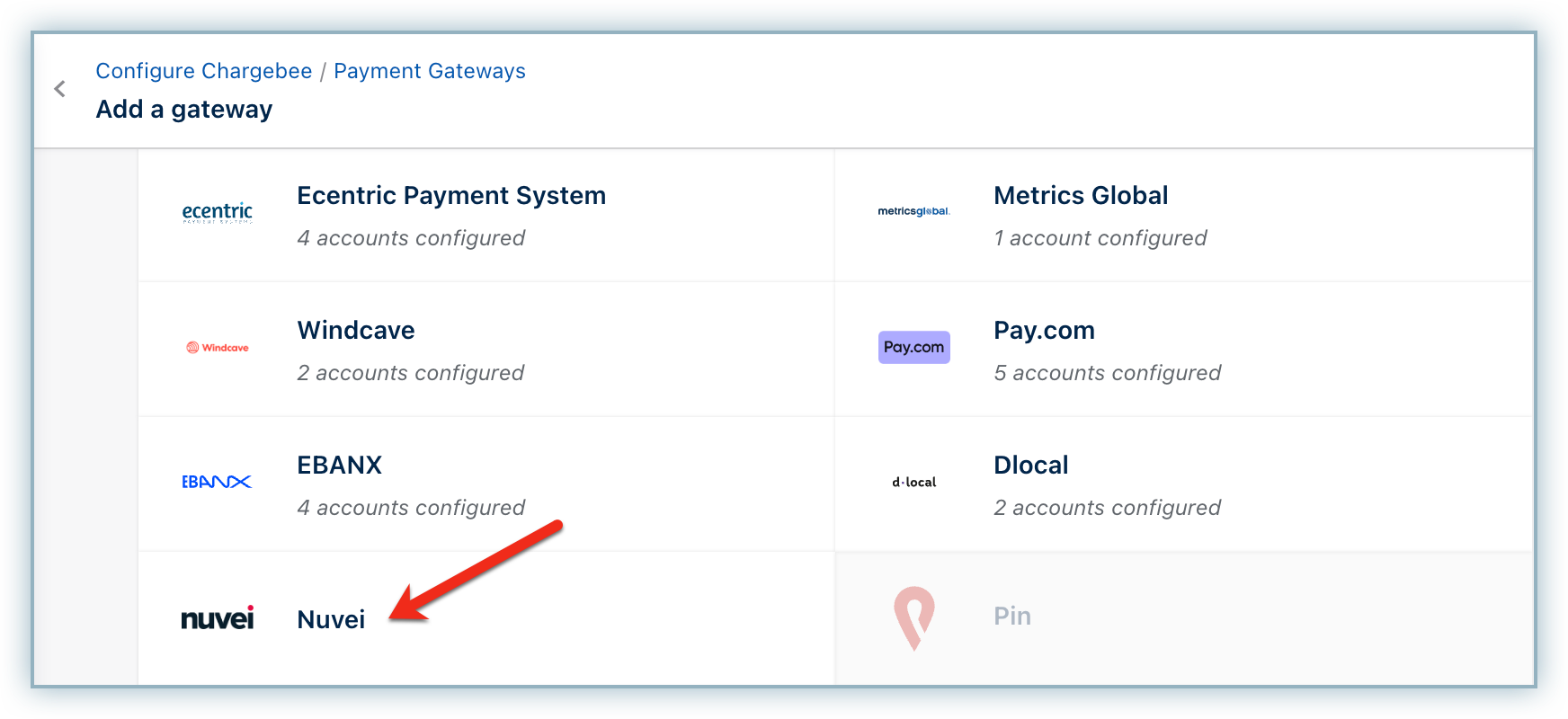
- Enter the Merchant ID, Site ID, and Secret Key in the dedicated fields as copied in step 3 of the previous section from your Nuvei account.
- Click Connect.
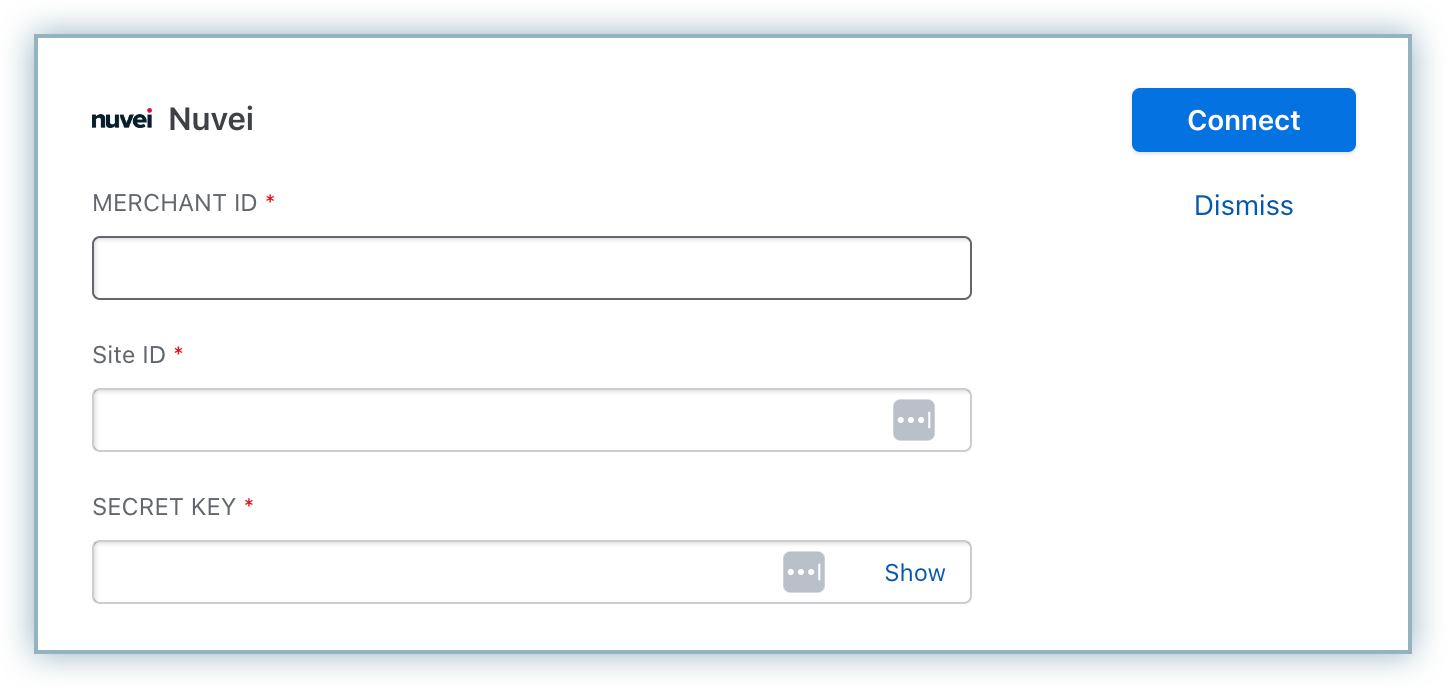
Configuring card settings
Follow the steps below to configure card settings for your Nuvei account in Chargebee:
- Cards is enabled by default on the Configure Nuvei page. Click Manage to enable other settings under Cards.
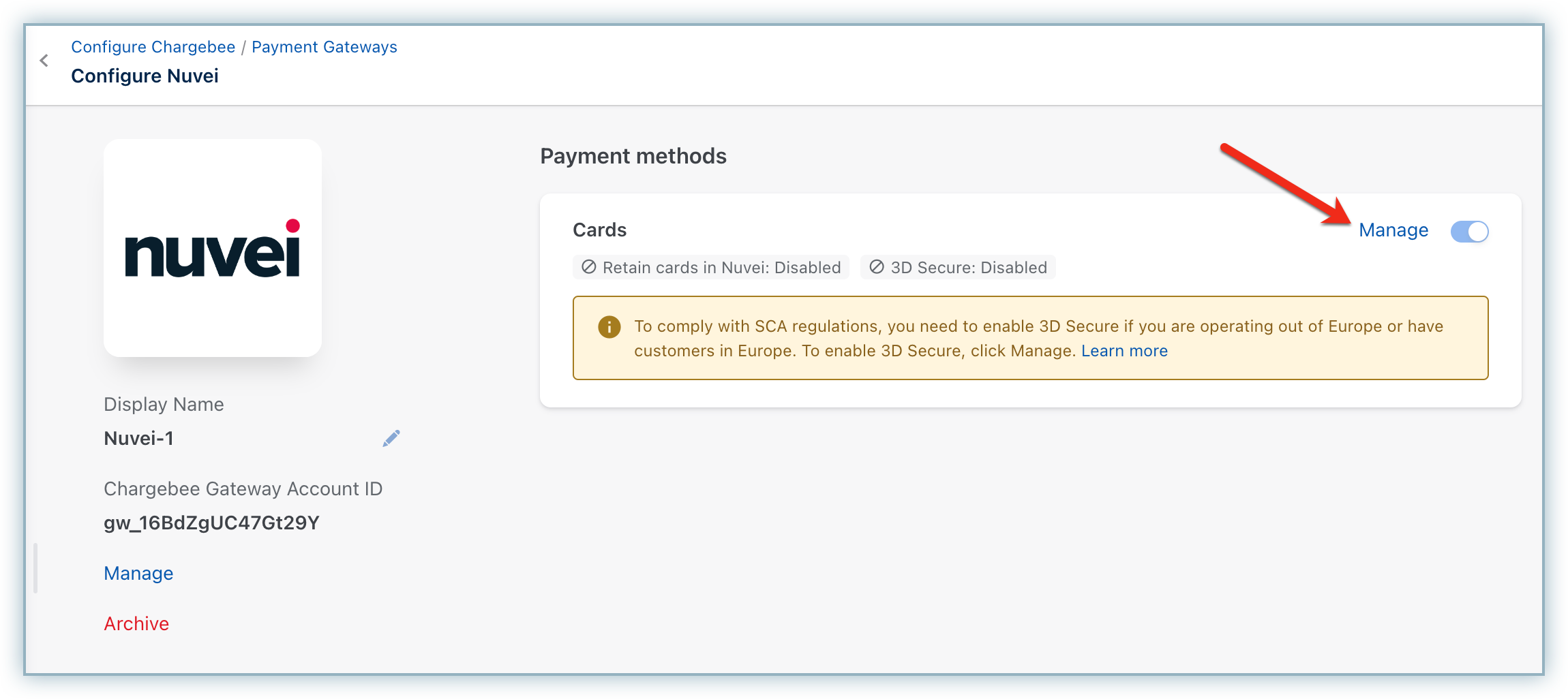
- Enable the following: a. Always retain card information in Nuvei when customer updates it: Enabling this option stores the updated card information in Nuvei rather than the default gateway. b. Enable 3D Secure: Enable this option if you wish to enable authentication for payments made via cards.
- Click Save.
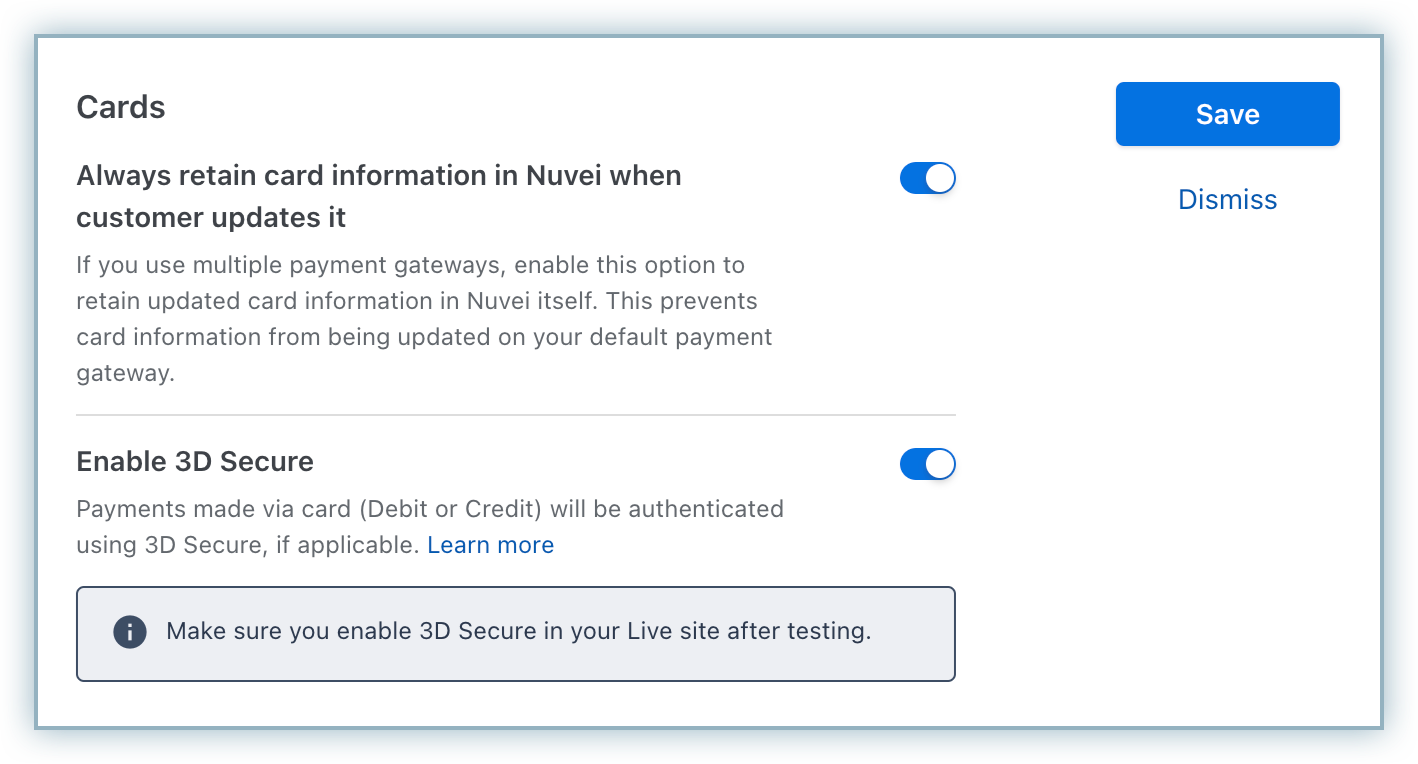
Note:
This integration supports the use of the Payment Initiator API parameter, which, when passed along with the transaction, helps Chargebee distinguish between customer-initiated and merchant-initiated transactions and handle the payment more effectively.
Migrating tokens into Nuvei
The following details are needed for all the tokens you want to set up in Chargebee and successfully connect to Nuvei:
- userPaymentOptionId (UPO Identifier)*
- transaction_id*
- user_token_id*
- firstName
- lastName
Note:
Fields marked with an asterisk (*) are mandatory for setting up tokens in Nuvei.
If you're transferring cards from another payment gateway to Nuvei, it's essential to obtain the transactionId from Nuvei that references a Customer Initiated Transaction (CIT). Work directly with Nuvei to retrieve this value before initiating the migration.
Ensure you've collected all required data for every token before submitting a migration request to Chargebee.
-
Create a customer using this API. Note: When creating a customer, make sure to include the
first_name,last_name, andemailfields, along with any other fields you wish to set for the customer.Sample API request
curl https://{site}.chargebee.com/api/v2/customers \ -u {site_api_key}: \ -d first_name="John" \ -d last_name="Doe" \ -d email="john@test.com" \ -d locale="fr-CA" \ -d "billing_address[first_name]"="John" \ -d "billing_address[last_name]"="Doe" \ -d "billing_address[line1]"="PO Box 9999" \ -d "billing_address[city]"="Walnut" \ -d "billing_address[state]"="California" \ -d "billing_address[zip]"="91789" \ -d "billing_address[country]"="US" -
Migrate the payment method by creating a token using this API, and pass the customer ID from step 1 to associate the payment method with that customer.
Sample API request
curl -X POST "https://yourdomain-test.chargebee.com/api/v2/payment_sources/create_using_permanent_token" \ -H "Content-Type: application/x-www-form-urlencoded" \ -H "Authorization: Basic secret=" \ --data "customer_id=3pfr7nqxTJymuyEEA" \ --data "gateway_account_id=gw_2szNCZ6c7c3fiigREJy" \ --data "reference_id=987637653" \ --data "type=card" \ --data "additional_information={\"nuvei\":{\"user_token_id\":\"5TunrM6zrtJDZfhz71B0EbcZhQkPdVQZ\",\"transaction_id\":\"6597368229552198550\"}}"
Note:
Replace the field values with your actual data when testing in your sandbox environment.
Was this article helpful?