BluePay
This feature is a Private Beta Release. Contact Chargebee Support to enable BluePay for your live and test sites.
BluePay is a payment solution that offers seamless payment gateway services to its customers. Chargebee allows you to connect with BluePay to process your payments easily.
Chargebee supports BluePay Payments via payFURL. payFURL is a payment orchestration platform that provides payment-related API services and specializes in payment gateway integrations. The tokens will continue to be vaulted at BluePay and stored at payFurl.
Choosing BluePay
Here are a few things you need to know before you choose BluePay:
Countries supported: BluePay is available for companies based in Canada and the United States. Click here to see if BluePay is supported in your location.
Payment methods: Chargebee currently supports only card payments made via BluePay.
Note:
3D Secure is not supported for this integration.
Integration options
Chargebee provides two options to integrate with BluePay:
| Integration Method | Description | PCI Requirements | ||
|---|---|---|---|---|
| Chargebee Checkout + BluePay | Customer card information is collected by Chargebee’s Checkout and passed to BluePay. This method offloads PCI compliance to Chargebee, requiring you only to complete a Self Assessment Questionnaire (SAQ-A) if the gateway requests it. | Low | ||
| Chargebee API + BluePay | You must collect the customer’s card information and pass it to Chargebee, which then forwards it to BluePay. This increases your PCI compliance responsibilities. | High | ||
Chargebee API using Tokens (BluePay Vault) | Payments are processed using a Permanent Token representing the customer’s card data stored in BluePay’s vault.
When using a direct gateway token, PCI requirements are minimal to none.
** Token Format:** | Chargebee.js + Raw Card Details | You will collect raw card details via custom checkout and pass them to Chargebee.js. This offers flexibility but requires full PCI compliance. | High |
Prerequisites
The following are the prerequisites before configuring BluePay in Chargebee:
- To configure Bluepay in Chargebee, you must have a merchant account with Bluepay. If you don't, please create one.
Configuring BluePay
Login to Chargebee Live Site. You can configure BluePay only in your Live Site.
- Log in to your Chargebee Billing site.
- Click Settings > Configure Chargebee > Payment Gateway.
- Click Add a Gateway and select BluePay.
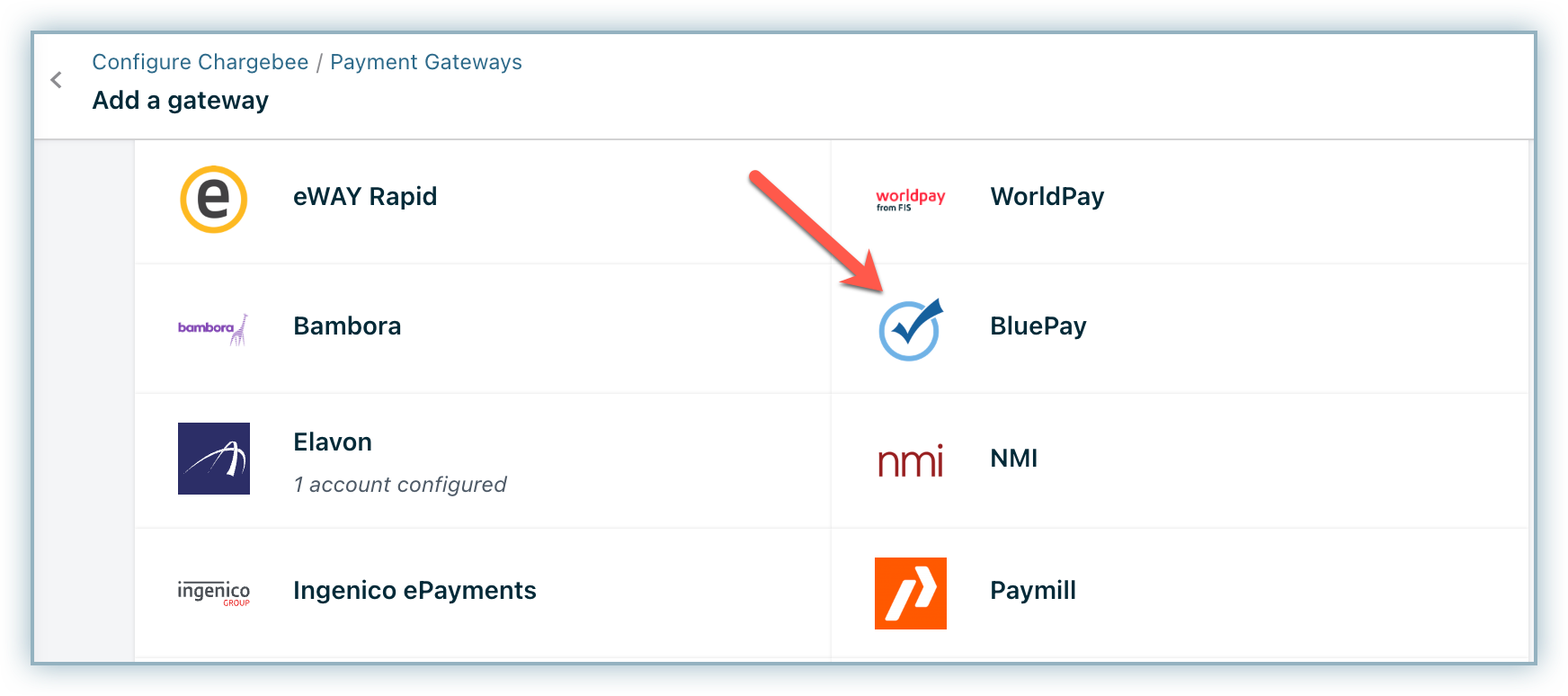
- Enter your Account ID and Secret Key. Click Connect.
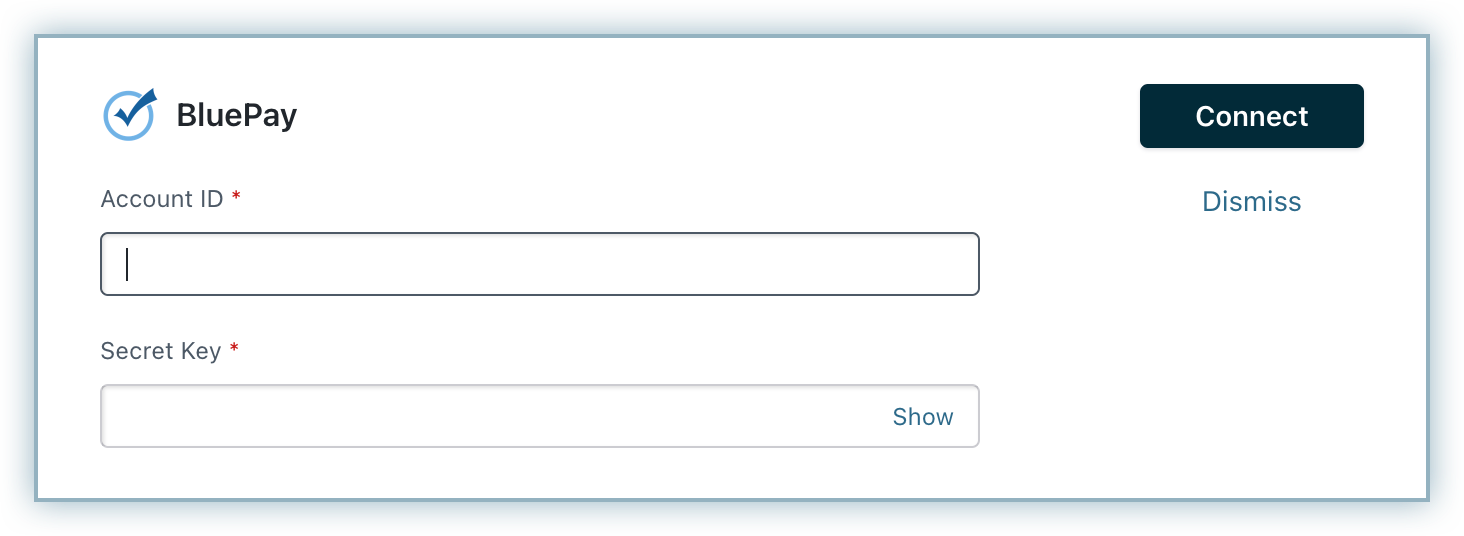
- You have now configured BluePay. To configure the cards setting, click the Manage link.
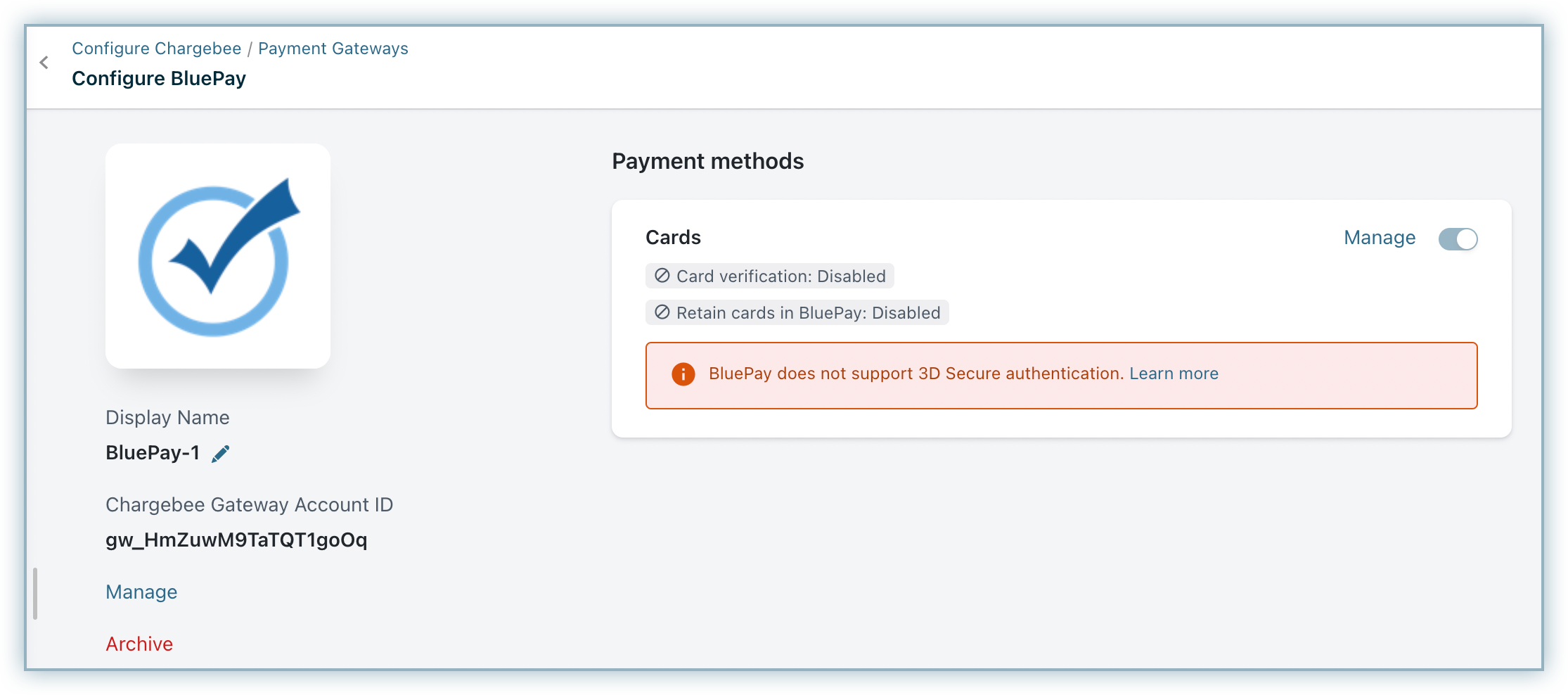
- Enable the following options as per your requirements:
- Card verification: This option is enabled by default to validate your customers' cards by doing a test authorization. A micro amount is deducted from the customer's card to collect mandatory information from BluePay and for the integration to work properly. This amount will be refunded immediately. Cards that do not pass this validation will not be added.
- Always retain card information in BluePay when the customer updates it: This option determines where updated cards will be vaulted for existing customers when using multiple gateways. Enable the retention of cards in BluePay, even if smart routing is updated to a new gateway. Disable the gradual migration of customers to the new gateway as they update their cards. Learn more
- Click Save.
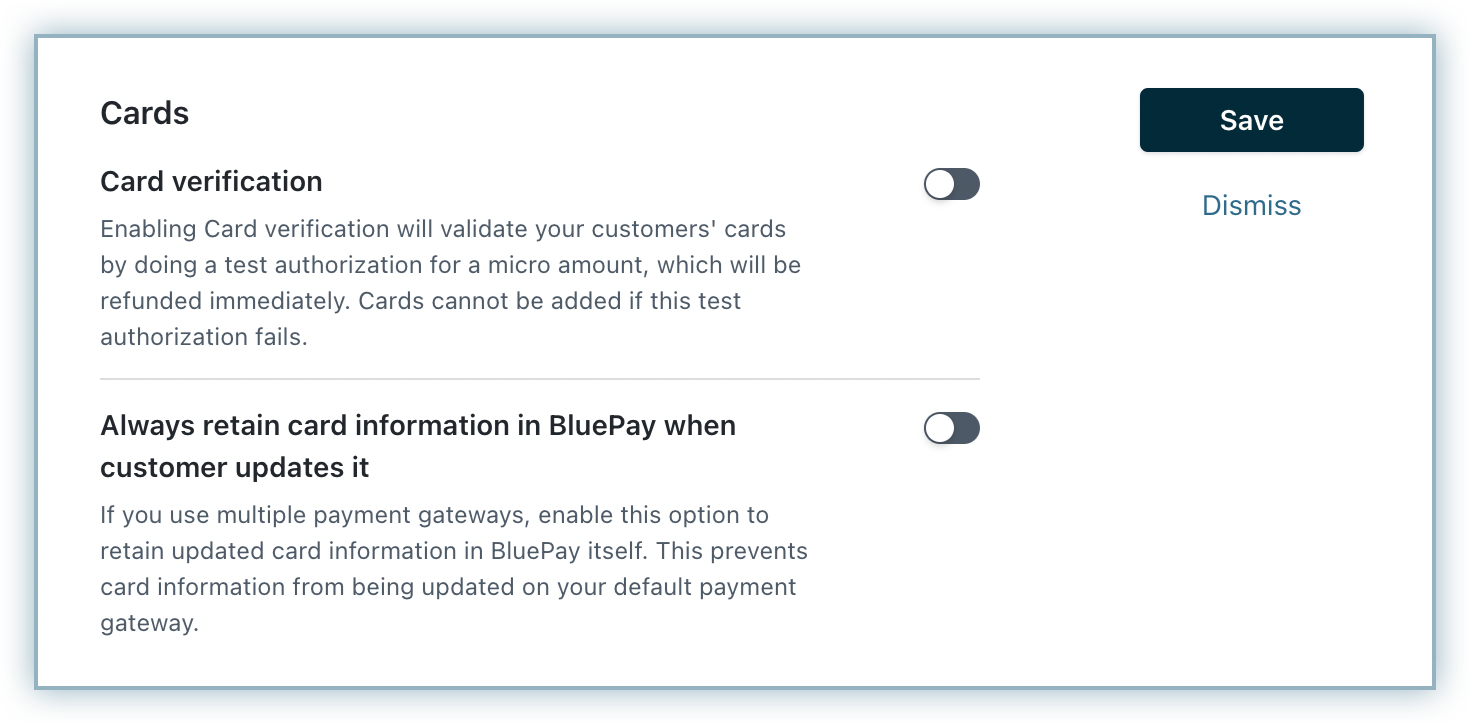
Was this article helpful?