Worldline Online Payments ePayments via Spreedly
Worldline Online Payments via Spreedly is now deprecated. Existing users can continue using the integration without interruption. However, new onboarding is no longer available.
Worldline Online Payments is a payment solution that offers comprehensive and seamless payment gateway services to its customers. Chargebee allows you to easily connect with Worldline Online Payments to process your payments.
Ingenico is now referred to as Worldline Online Payments after the Worldline group acquired it.
Note:
Chargebee integrates with the Ogone platform of Worldline Online Payments.
Here are a few things you need to know before you choose Worldline Online Payments:
Countries supported: Worldline Online Payments is available for companies based in Europe. Click here to see if Worldline Online Payments is supported in your location.
Payment methods: Chargebee currently supports only card payments made via Worldline Online Payments.
Note:
3D Secure is not supported for this integration.
Integration options
Chargebee provides two options to integrate with Worldline Online Payments.
Chargebee Checkout and Worldline Online Payments Payment Gateway
The customer's card information is collected by Chargebee's checkout and passed on to Worldline Online Payments. This option relieves you from PCI compliance requirements. All you need to do is fill out and submit this Self Assessment Questionnaire to stay compliant.
Chargebee API and Worldline Online Payments Payment Gateway
The customer's card information must be collected at your end and passed on to Chargebee. Chargebee will then route the card information to Worldline Online Payments. PCI compliance requirements must be handled by you.
Prerequisites
- Chargebee uses Spreedly, a third-party card vault, to store the customer's card information. If you are using Worldline Online Payments' service, you must migrate your customer's card information to Spreedly to start using Worldline Online Payments with Chargebee. Contact support for more information about the migration process.
- To configure Worldline Online Payments in Chargebee, you must have a merchant account with Worldline Online Payments. If you don't, please create one.
- In your Worldline Online Payments account, enable Direct Link Submission. This allows you to split and use both debit and credit cards. Learn more.
- Create a new user for API access with the following settings.
- Special User for API: Enabled
- Profile: Admin
- Select SHA-512 as the hash algorithm.
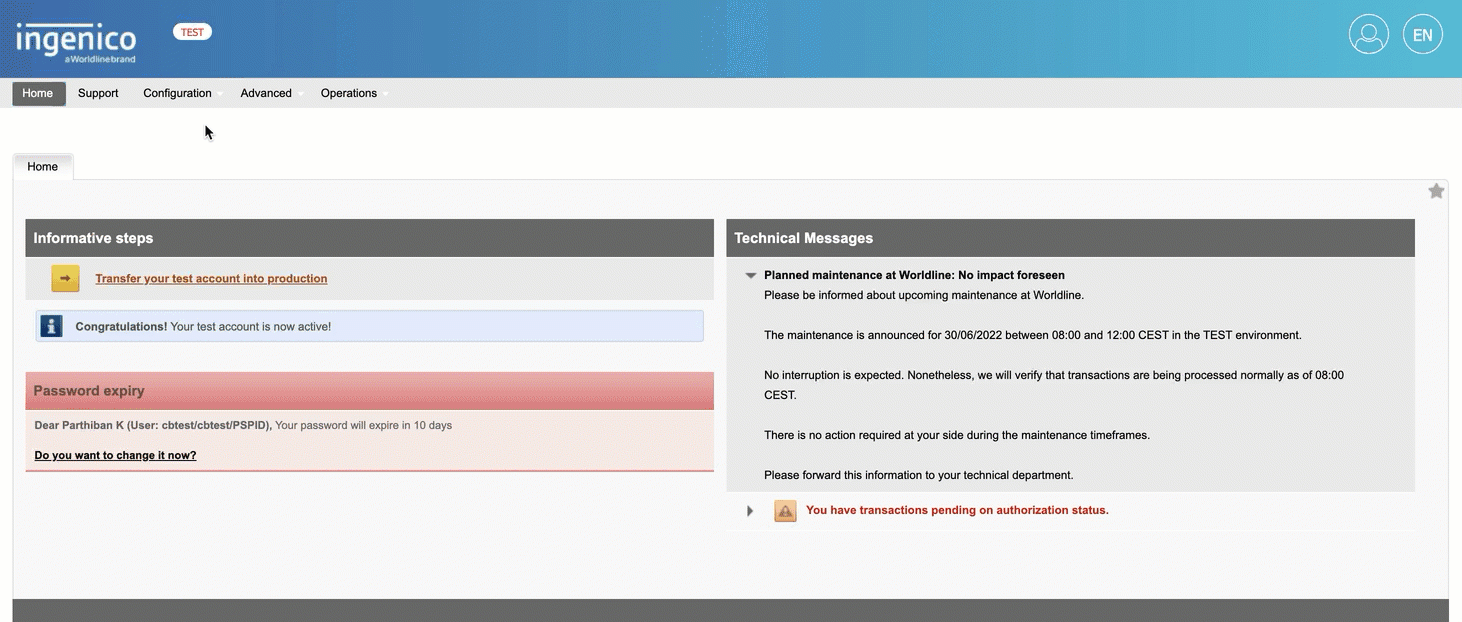
- Allow-list the following IP addresses. These IPs will be used to initiate transactions on your behalf. View the complete list of IPs here.
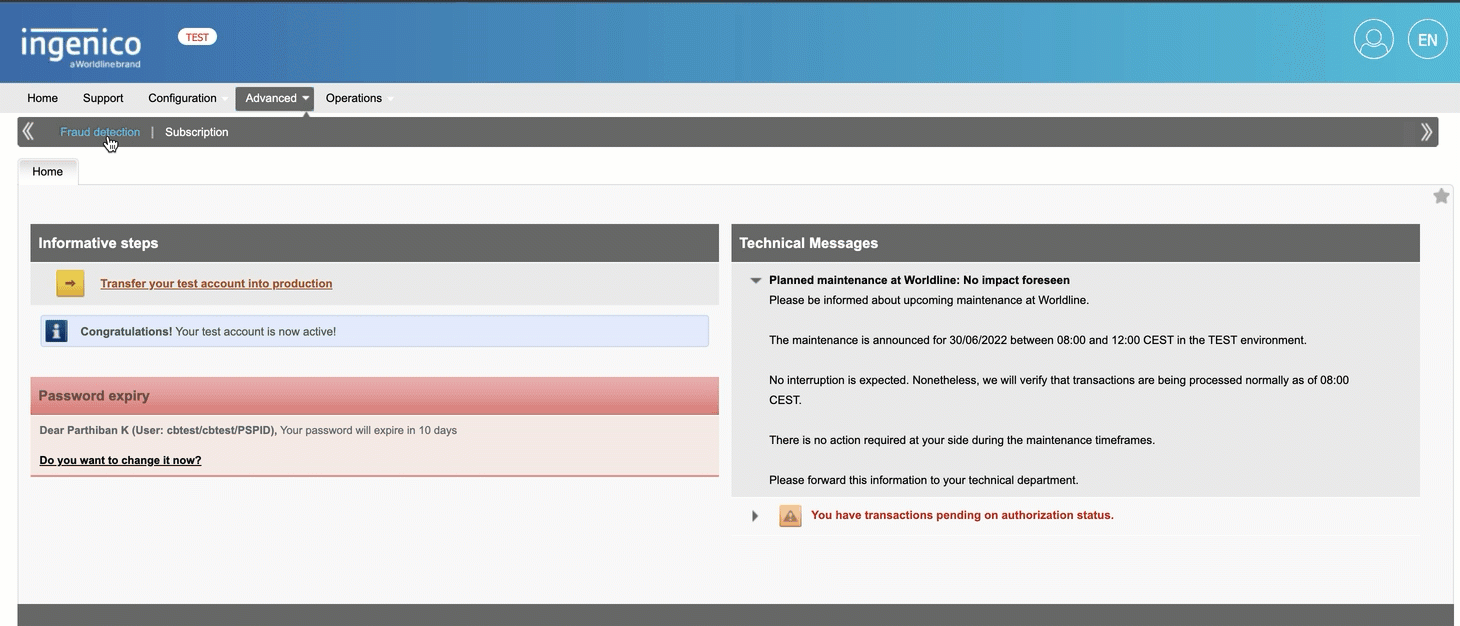
Configuring Worldline Online Payments ePayments
Log in to your Chargebee live site. You can configure Worldline Online Payments only in your live site.
Step 1: Click Settings > Configure Chargebee > Payment Gateway > Add a Gateway > Worldline Online Payments.
Step 2: Enter your PSP ID, User ID, Password, and SHA Passphrase. Click Connect.
Step 3: You have now configured Worldline Online Payments ePayments. However, for the integration to work, please complete the prerequisites.
The Configure Worldline Online Payments page appears as shown below:
Next, you can configure the cards setting by clicking the Manage link.
Step 4: The Cards setting will open as shown below. Select the necessary settings.
- Card verification: Chargebee allows you to verify the customer's card before adding it. In this process, a small amount will be debited from the customer's card and refunded instantly. If this authorization fails, the customer cannot add their card. If you wish to activate this authorization, enable card verification.
- Allow prepaid cards: Enabling this option allows your customers to use a prepaid card for their transactions.
- Always retain card information in Worldline Online Payments when the customer updates it: If you have configured multiple payment gateways in Chargebee, enabling this option stores the updated card information in Worldline Online Payments rather than the default gateway.
- Enable 3D Secure: Check with your gateway whether payment authentication for 3DS is enabled for your account. If not, enable it at your gateway and then in Chargebee. Also, make sure you complete the SCA checklist in Chargebee before accepting 3DS payments. This is to ensure that you can recover failed payments easily, without compromising your revenue. Learn more about PSD2 and Strong Customer Authentication.
Step 5: Click Save.
Was this article helpful?