PayPal Payflow Pro
PayPal Payflow Pro is now deprecated. Existing users can continue using the integration without interruption. However, new onboarding is no longer available.
PayPal Payflow is PayPal's payment gateway. Merchants can process debit and credit card payments using the Payflow gateway APIs. A Payflow Pro account differs from a Payments Pro account in that it does not offer a merchant account, although it does offer the benefits of being available in a wider set of countries and equipping merchants with more control over payment processing.
Information
If you want PayPal's merchant account in addition to using their payment gateway, PayPal Payments Pro is an attractive option.
Choosing PayPal Payflow Pro
Consider the following before you choose PayPal Payflow Pro as your payment solution:
- Countries supported: PayPal Payflow Pro is available to companies domiciled in the United States, Canada, Australia, and New Zealand. If you run a business in the United Kingdom and want to use PayPal, check out PayPal Payments Pro.
- Payment methods: PayPal supports payments via PayPal and credit or debit card. However, Chargebee does not support PayPal (wallet) payments with Payments Pro at this time; only card payments are supported with the Payments Pro gateway.
- Pricing: PayPal has service fees, including monthly and per-transaction fees. These fees are location-based. Visit your country-specific PayPal site for more information.
Note:
3D Secure is not supported for this integration.
Using PayPal Payflow Pro with Chargebee
When you are ready to start accepting payments, configure the following settings on your Payflow Pro account so it works smoothly with Chargebee:
- Allow reference transactions: Reference transactions enable Chargebee to capture future payments for recurring subscriptions, so it is mandatory that you allow them on your Payflow Pro account. To allow reference transactions, navigate to Account Administration > Manage Security > Transaction Settings and click Yes against the Allow reference transactions option.
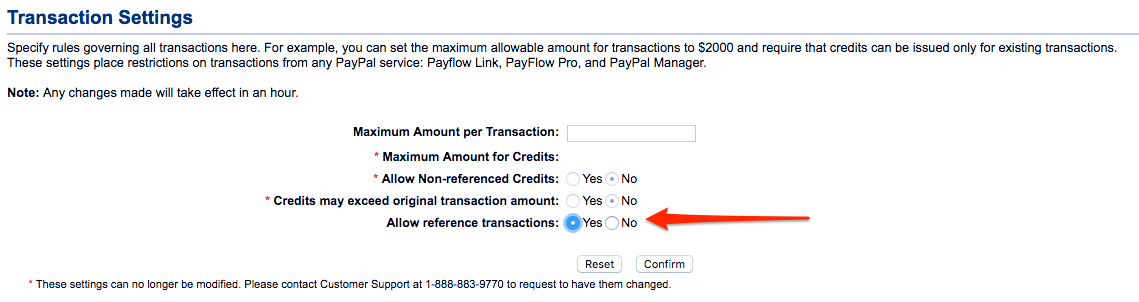
- Turn off Test Mode: By default, your Payflow Pro account is set to Test Mode, which allows you to test your connection with the payment gateway without carrying out actual charges. To carry out live transactions, ensure you activate your account. To do this, click on the Activate your Account option on your homepage.
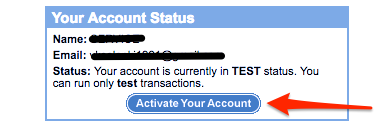
Chargebee stores credit card information associated with Payflow Pro in a third-party card vault, provided by Spreedly. If you already use PayPal Payflow Pro and your card information is stored in PayPal's vault, you will have to migrate your card information to Spreedly to integrate with Chargebee. Contact support for more information on the migration process.
Note:
Although PayPal Payments Pro supports accepting payments via PayPal, Chargebee only accepts payments via cards. To accept payments via your customers' PayPal accounts, you will need to configure PayPal Express Checkout with Chargebee.
Integration options
PayPal Payflow Pro can be integrated with Chargebee only on the live site. Testing with PayPal Payflow Pro is discussed later in this document.
Chargebee offers the following options to integrate with PayPal Payflow Pro:
Option A Chargebee's hosted payment pages + PayPal Payflow Pro Gateway
In this method, a customer's card information is collected by Chargebee's secure hosted pages and passed on to Spreedly for storage. This minimizes your PCI compliance requirements. As a merchant using Chargebee's hosted pages, all you have to do is fill out a Self Assessment Questionnaire (SAQ-A) and submit it to the payment gateway, if requested.
PCI compliance requirements: Low
Option B Chargebee's API + PayPal Payflow Pro Gateway
With this option, the collection of card information is handled at your end and is passed on to Chargebee later. Once captured, Chargebee routes the card information to Spreedly. This sets your PCI compliance requirements a little higher; you will have to prove that your servers are secure enough to receive such sensitive information.
PCI compliance requirements: High
Configuring PayPal Payflow Pro with Chargebee
Follow these steps to set up PayPal Payflow Pro on Chargebee's live site:
- Step 1: In your Chargebee live site, go to Settings > Configure Chargebee > Payment Gateways and click Add a Gateway. You will now see a list of payment gateways.
- Step 2: From the list, choose PayPal Payflow Pro.
- Step 3: Once on the PayPal Payflow Pro Gateway Configuration Page, enter your merchant login, partner, password, and user (if applicable) information to configure your gateway.
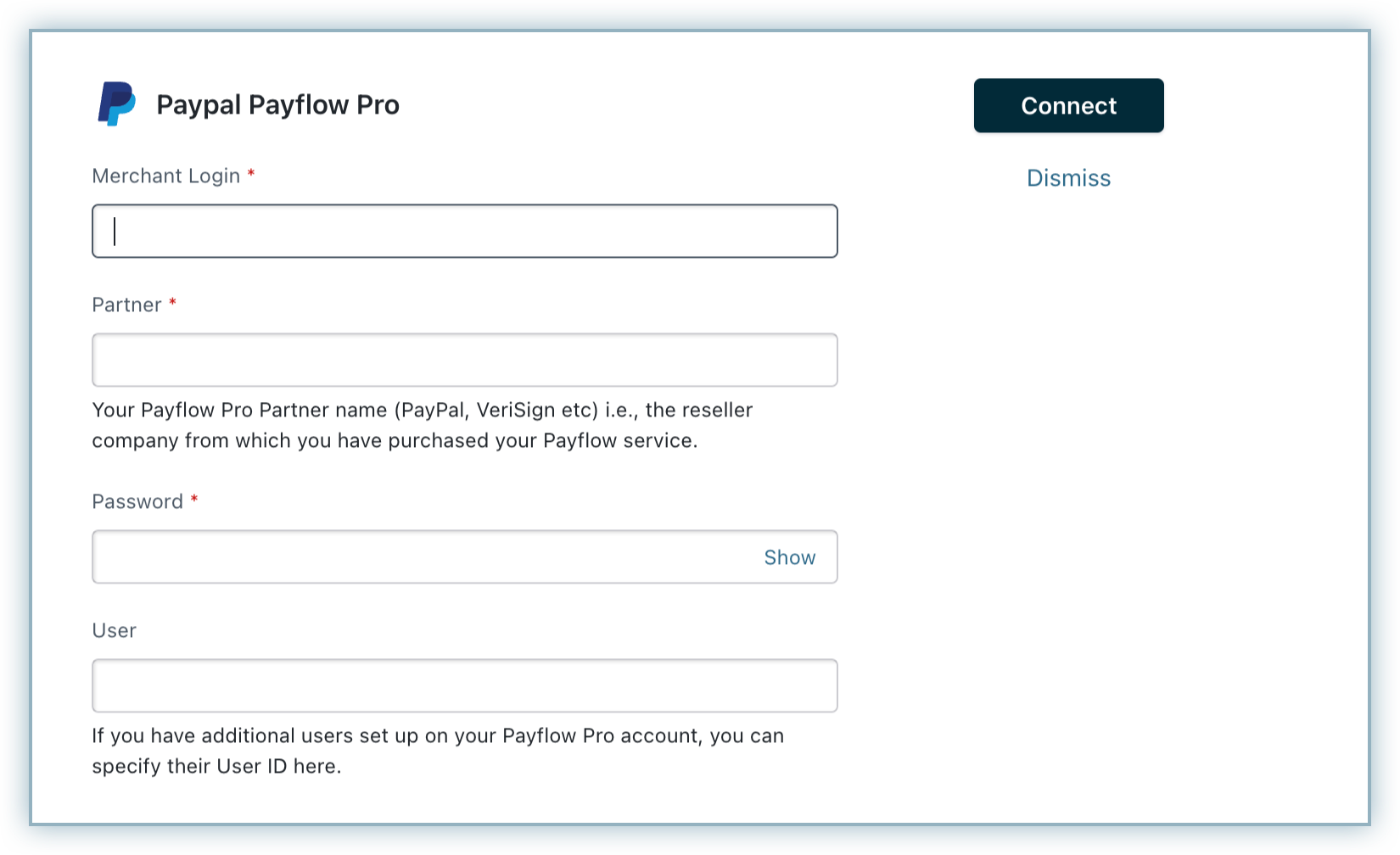
- Step 4: Make sure you enable the Card Verification and Card Storage options if necessary.
Testing PayPal Payflow Pro with Chargebee
PayPal Payflow Pro can be integrated with Chargebee only on the live site. If you are on Chargebee's test site and want to run a few test transactions, you can use Chargebee's test payment gateway, which is designed to simulate all payment-related scenarios. Test cards for testing with Chargebee's test gateway can be found on our cards page.
Was this article helpful?