PayPal Payments Pro
PayPal Payments Pro is now deprecated. Existing users can continue using the integration without interruption. However, new onboarding is no longer available.
PayPal Payments Pro is PayPal's complete online payment processing solution. It equips merchants with access to PayPal's payment gateway so they can start accepting card payments and a merchant account so they do not need to turn to a third-party merchant account provider.
Information
If you have your own merchant account and want to use PayPal's gateway, PayPal Payflow Pro is an attractive option.
Choosing PayPal Payments Pro
Consider the following before you choose PayPal Payments Pro as your payment solution:
- Countries supported: PayPal Payments Pro onboards merchants based in the United States, Canada, and the United Kingdom. If your business is domiciled in Australia or New Zealand and you would like to use PayPal's payment gateway, consider using PayPal Payflow Pro.
- Payment methods: PayPal supports payments via PayPal and credit card. However, Chargebee does not support PayPal (wallet) payments with Payments Pro at this time; only card payments are supported with the Payments Pro gateway.
- Pricing: PayPal has service fees, which include monthly and per-transaction fees. These fees are location-based. Visit your country-specific PayPal site for more information.
Note:
3D Secure is not supported for this integration.
Using Chargebee with PayPal Payments Pro
Chargebee stores credit card information associated with Payments Pro in a third-party card vault, provided by Spreedly. If you already use PayPal Payments and your card information is stored in PayPal's vault, you will have to migrate your card information to Spreedly to integrate with Chargebee. Contact support for more information on the migration process.
Note:
Although PayPal Payments Pro supports accepting payments via PayPal, Chargebee only accepts payments via cards. To accept payments via your customers' PayPal accounts, you will need to configure PayPal Express Checkout with Chargebee.
Additionally, you need to:
- Sign up for a business account: PayPal requires all of its merchants to have business accounts. You can sign up for one by clicking the Sign Up option on the top right of the screen and choosing Business Account.
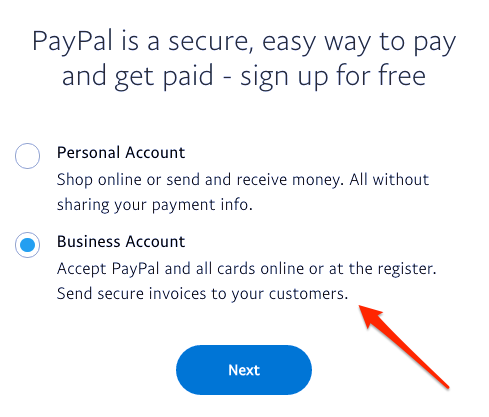
- Sign the billing agreement: Signing the billing agreement present on the Overview page will automatically sign you up for Website Payments Pro, which will allow you to accept payments.
- Enable reference transactions: Enabling reference transactions on your PayPal account allows Chargebee to communicate with it and automate payments for subscriptions. While reference transactions are automatically enabled in the sandbox, you need to contact PayPal to enable reference transactions on your live site. It is a simple procedure that is accomplished on the back end. Please note that PayPal has an approval process to enable reference transactions in your business account and this process usually takes some time.
Difference between PayPal Payments Pro and Website Payments Pro
While signing up for PayPal Payments Pro equips you with a merchant account and access to PayPal's payment gateway, signing up for Website Payments Pro allows your PayPal account to receive payments via credit and debit card. Fortunately, signing your billing agreement with PayPal Payments Pro automatically signs you up for Website Payments Pro; just remember to do so when you're ready to go live (i.e., to start accepting payments on your website).
Integration options
PayPal Payments Pro can be integrated with Chargebee only on the live site. Testing with PayPal Payments Pro is discussed later in this document.
Chargebee offers the following options to integrate with PayPal Payments Pro:
Option A Chargebee's hosted payment pages + PayPal Payments Pro Gateway
In this method, a customer's card information is collected by Chargebee's secure hosted pages and passed on to Spreedly for storage. This minimizes your PCI compliance requirements. As a merchant using Chargebee's hosted pages, all you have to do is fill out a Self Assessment Questionnaire (SAQ-A) and submit it to the payment gateway, if requested.
PCI compliance requirements: Low
Option B Chargebee's API + PayPal Payments Pro Gateway
With this option, the collection of card information is handled at your end and is passed on to Chargebee later. Once captured, Chargebee routes the card information to Spreedly. This sets your PCI compliance requirements a little higher; you will have to prove that your servers are secure enough to receive such sensitive information.
PCI compliance requirements: High
Configuring PayPal Payments Pro
With your Payments Pro account communicating with Spreedly, you are ready to integrate with Chargebee. Follow these steps to set up PayPal Payments Pro on Chargebee's live site:
- In your Chargebee live site, go to Settings > Configure Chargebee > Payment Gateways and click Add a Gateway.
- Select PayPal Payments Pro from the list of gateways.
- Enter your API Username, API Password, and Signature. Learn more about retrieving your API credentials.
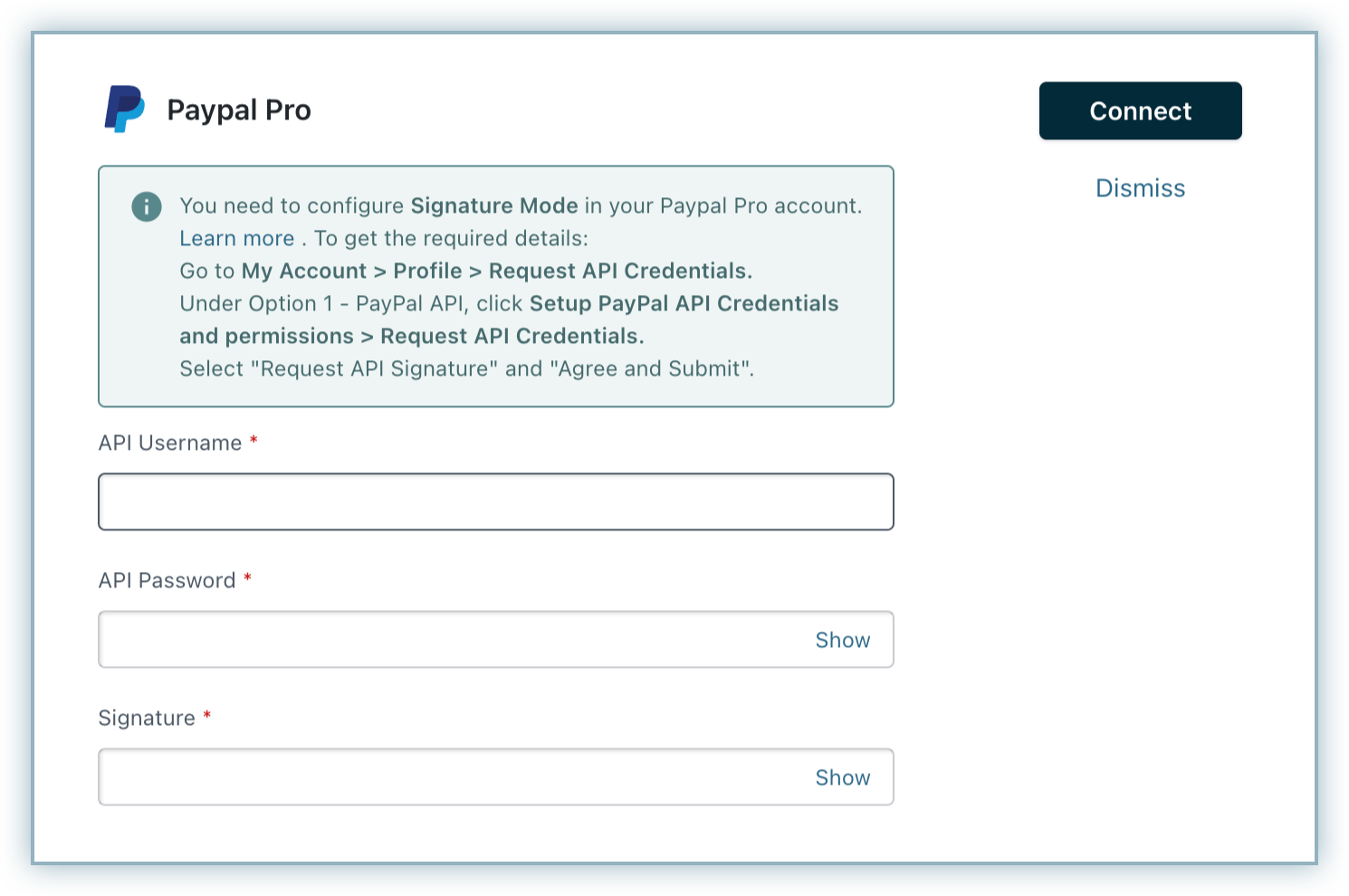
- Make sure you enable the Card Verification and Card Storage options if necessary.
Testing PayPal Payments Pro with Chargebee
PayPal Payments Pro can be integrated with Chargebee only on the live site. If you are on Chargebee's test site and want to run a few test transactions, you can use Chargebee's test payment gateway, which is designed to simulate all payment-related scenarios. Test cards for testing with Chargebee's test gateway can be found on our cards page.
Was this article helpful?