You are viewing:
Product Catalog 2.0
BACS via Stripe
Introduction
BACS (Bankers' Automated Clearing Services) is the most popular method of making electronic payments in the United Kingdom. It is used for a variety of purposes, including payroll, direct debit, and online bill payments. Chargebee allows you to configure BACS using Stripe. Learn more
Note:
- BACS is applicable only for payments made in GBP (British Pound Sterling).
- This integration is possible via Chargebee hosted pages, Chargebee JS, Gateway JS, and APIs.
Configure BACS payments via Stripe
Complete the steps below to configure your Chargebee account to accept BACS payments using Stripe:
Note:
Make sure you have BACS Direct Debit enabled for Stripe in your Chargebee account before moving forward. Also, make sure you have BACS enabled in your Stripe account.
-
Log in to your Chargebee site and configure the Stripe gateway. Move to the next step if you already have Stripe configured on your site.
-
Click Settings > Configure Chargebee > Payment Gateway > Stripe.
-
Enable BACS Direct Debit (for UK region only) to configure direct debit payments for UK-based customers.
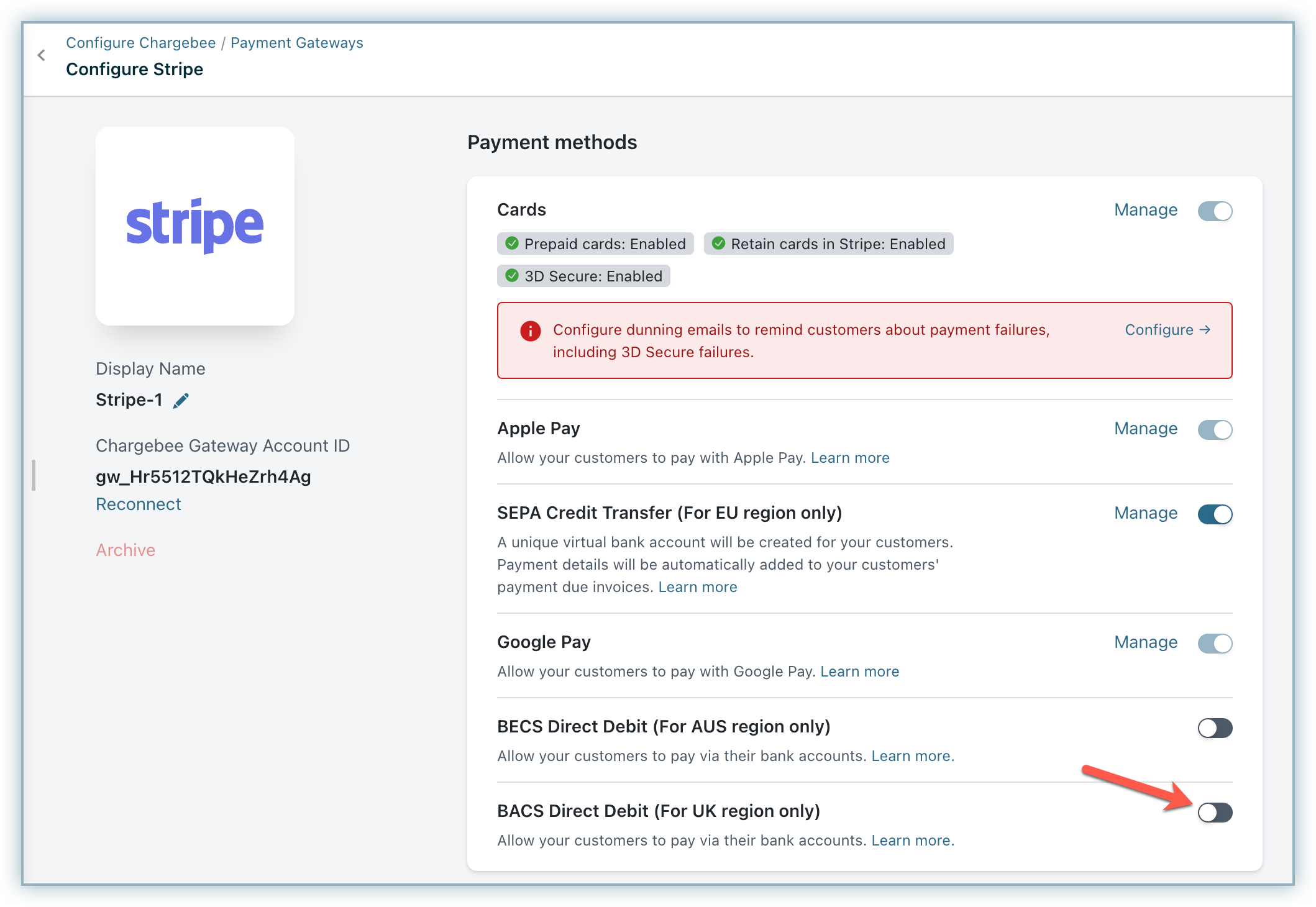
-
Enter the following details on the BACS Configuration page shown below:
- Business name
- Business email
- Contact number
-
Select the option Send BACS compliant emails from Chargebee to send emails to customers regarding mandate creation and payment pre-notification from Chargebee. The advantage of sending this email from Chargebee is that it allows you to configure elements such as your company logo, signature, and more. If this option is not enabled, Chargebee requests Stripe to send direct debit emails. Contact Chargebee Support if you want to stop sending direct debit emails from Stripe.
-
Click Save.
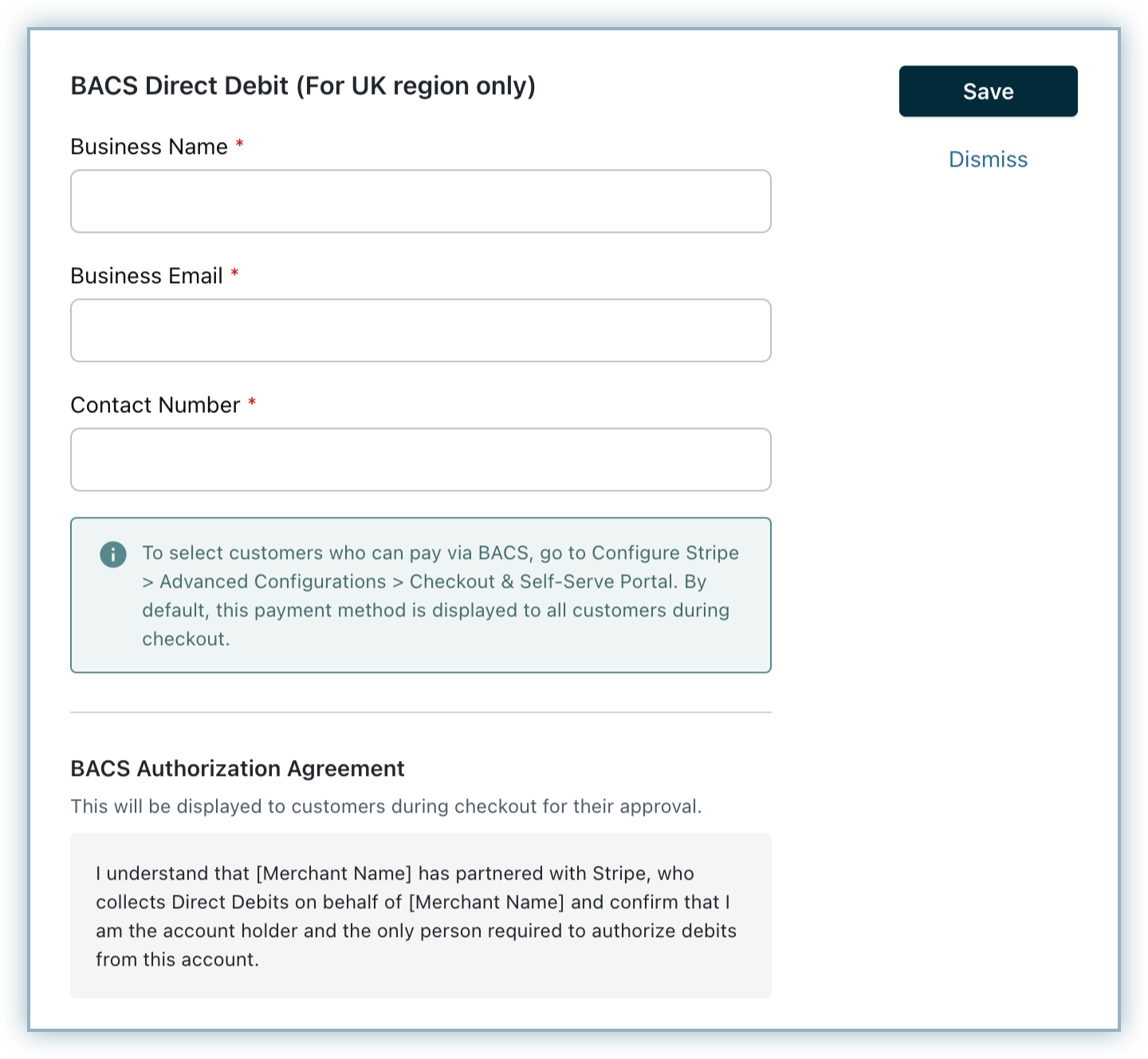
Payment flow
-
If you have chosen Gateway JS, you will be redirected from the merchant's website to a gateway-hosted checkout page. Otherwise, Chargebee's checkout is used.
-
The end customer enters the bank account details and confirms the same. A mandate is generated based on the entered details, which authorizes the gateway to collect the payment.
-
Once a mandate is generated, Stripe verifies it in 3 business days and then another 3 business days are required to confirm the success or failure of the payment.
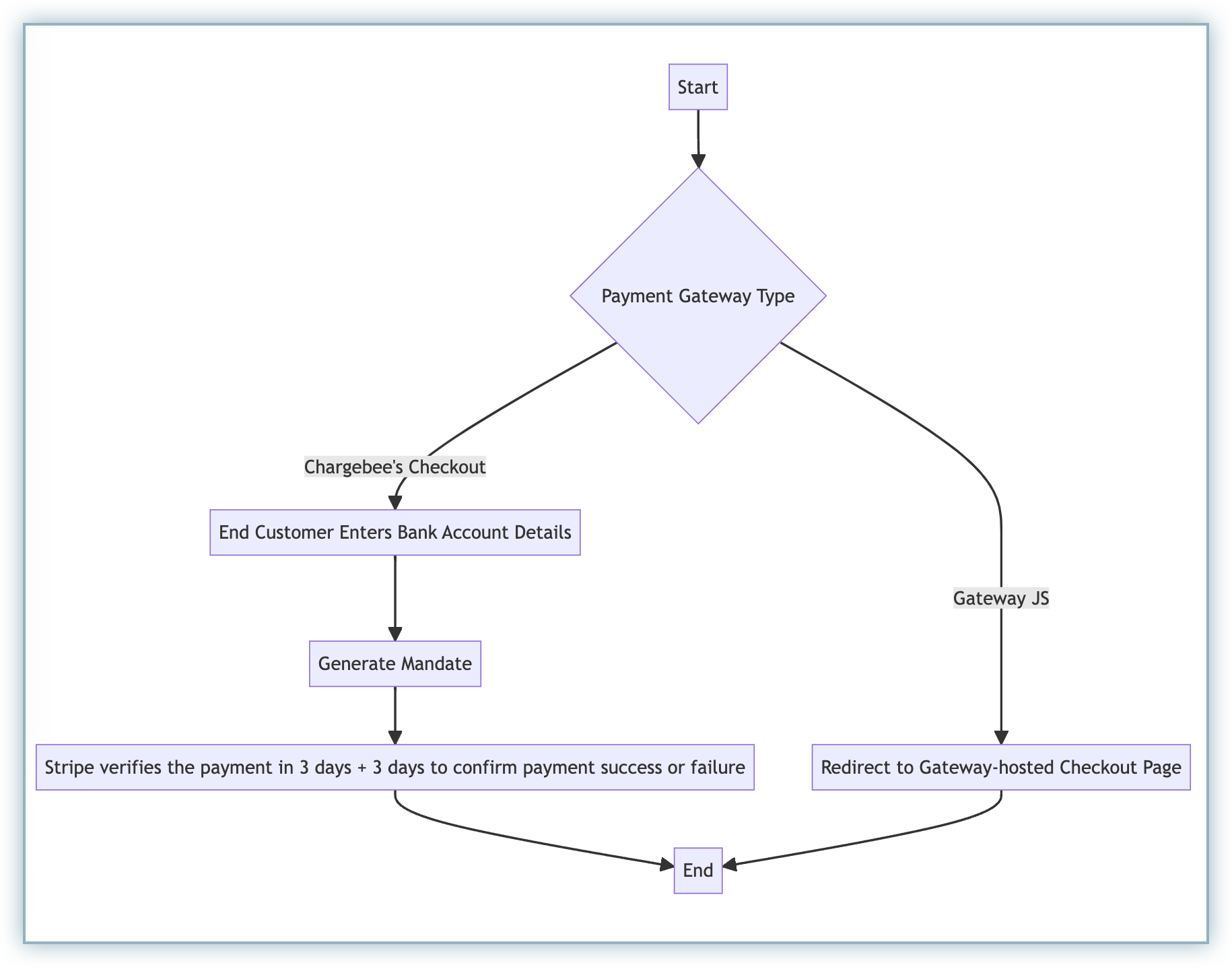
Note:
If there are three consecutive payment failures using the direct debit payment method, it will be marked as invalid in Chargebee. In such cases, you should remove the existing payment method and ask your customer to add a new one.
Email notifications
You must notify your end customers during mandate creation and before they are charged. To do so, enable the following email notifications in Chargebee:
- Mandate creation
- Pre-notification
Follow the steps below to navigate to these notifications:
- Go to Settings > Configure Chargebee > Email Notifications
- Select the Payments and credits category.
Both notifications will be available there. You can edit the template as per your requirements.
Articles & FAQs
Was this article helpful?