CyberSource Direct Integration
Introduction
CyberSource is a payment gateway solution that allows you to safely accept payments across multiple sales channels worldwide. You can integrate and use CyberSource as a payment gateway in Chargebee to effectively process your payments.
CyberSource is available for companies based in North America, Europe, Australia, and New Zealand. Contact the CyberSource team to confirm availability in your preferred countries.
Chargebee supports card payments and direct debit (ACH) payments made with CyberSource.
Due to recent world events, you may experience failures for payments originating from Russian financial institutions. We recommend reviewing guidelines issued by respective payment gateways for additional information.
Types of accounts
CyberSource has two types of accounts: sandbox and live. The CyberSource sandbox and live accounts can be integrated with the Chargebee test and live accounts, respectively.
Integration options
Listed below are the integration options available between Chargebee and CyberSource:
| # | Methodology | Description | PCI Requirements | 3DS supported? |
|---|---|---|---|---|
| 1 | Chargebee Checkout + CyberSource Gateway | Card information of the customers are collected by Chargebee's checkout and passed on to CyberSource. | Low(Your PCI compliance requirements are greatly reduced because of Chargebee's checkout. As a merchant using Chargebee's checkout, all you have to do is submit a Self Assessment Questionnaire to stay compliant.) | Yes |
| 2 | Chargebee JS + Chargebee API + CyberSource Gateway | The card details are captured and tokenized on your side by CyberSource's javascript library and the token is sent to Chargebee. | Low(card details are tokenized by CyberSource) | Yes |
| 3 | Chargebee JS | Chargebee's Hosted Components and Fields You will use Chargebee's Components to collect card details and Chargebee's temporary token. | Low | Yes |
| 4 | Chargebee API + CyberSource Gateway | Collection of card information should be handled at your end and passed on to Chargebee via the API. Chargebee will route this card information to CyberSource. | High(card information will be collected by you directly, you will have to take care of PCI Compliance requirements) | NoFor more info, contact support |
Prerequisites
Following are the prerequisites for configuring the CyberSource gateway in your Chargebee site:
- You must have a business account with CyberSource. Create one, if you don't have it already.
- CyberSource provides multiple payment platforms/solutions. This integration is exclusively with the new platform called Token Management System(TMS). If you are using CyberSource's Secure Storage, you must migrate your cards from the old platform to the new TMS platform to configure this direct integration. Contact your CyberSource account manager for migration. Alternatively, you can continue using CyberSource's Secure Storage and integrate with Chargebee via Spreedly (without 3-D Secure support).
- Retrieve the following details from your CyberSource account:
- Merchant ID
- Shared Secret Key & Key
- Profile ID
- Retrieve the following details from your CyberSource account for 3DS:
- API Key
- API identifier
- Org Unit ID
- Enable TMS (Tokenization management service), Card payment method, Payer Authentication (for 3DS), and corresponding currencies on your merchant ID.
- Card Address is mandatory for CyberSource, without which payments would fail.
- The card billing address and the customer email address have to be enabled.
- If you are migrating from an older CyberSource platform or a different gateway to CyberSource to use this direct integration, cards and payment details must be configured at the Payment Instrument level without any hierarchy of customers during the migration process.
- First Name, Last Name and Address fields are mandatory to be enabled from Checkout settings in your Chargebee site. Learn more about enabling these fields.
Note:
The Address Line 1 and Address Line 2 fields under Address fields have an upper limit of 60 characters. Any input beyond that may result in transaction failure.
Refer to these steps for the information to be retrieved from your CyberSource account.
Steps to Obtain Key Details from CyberSource
As explained in the prerequisites, certain key details are required to be entered in Chargebee as part of configuring the integration. Follow these steps to retrieve these details from your CyberSource account:
- Merchant id: To get the merchant ID from your CyberSource account, log in to your CyberSource business account, and you can get the Merchant ID from the home page as shown in the below screenshot:
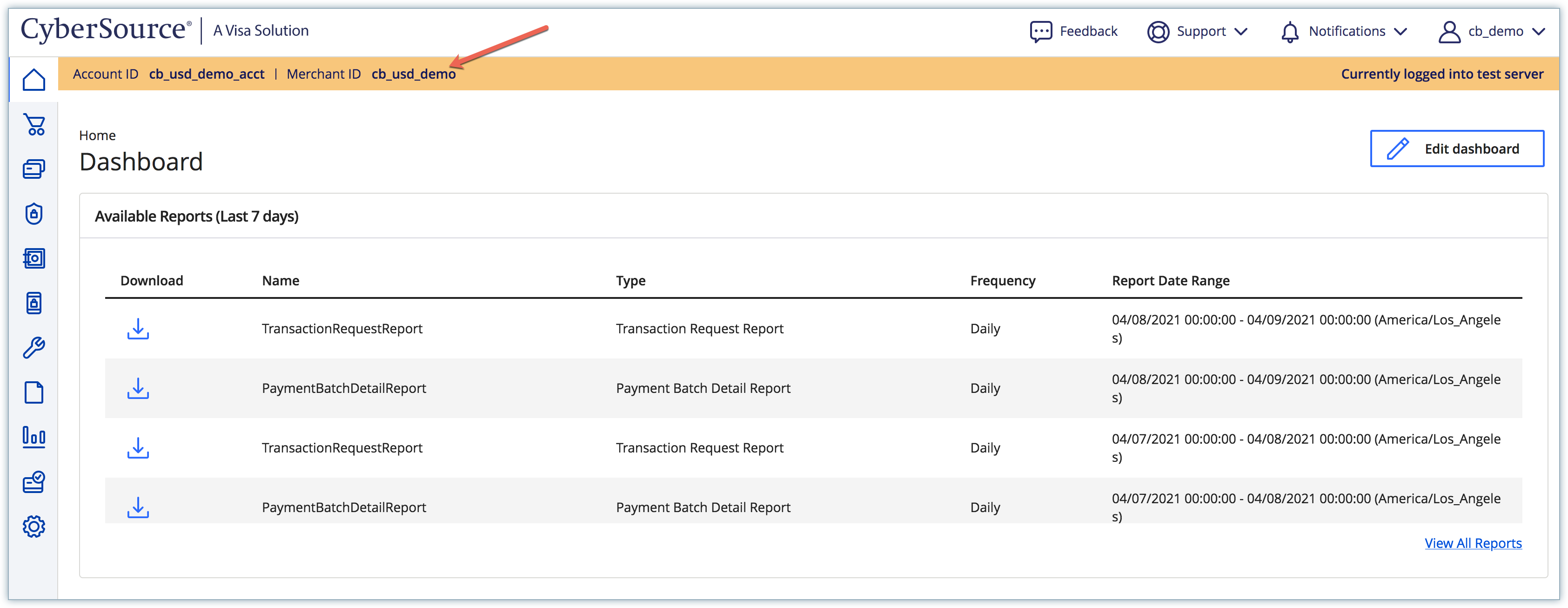
- Shared Secret Key & Key: You need to generate the shared secret key from your CyberSource account, and you will retrieve the key as a part of the process.
Follow these steps to generate the shared secret key:
-
Log in to your CyberSource account, click Payment Configuration > Key Management.
-
On the Key Management page, click +Generate Key.
-
Make sure REST - Shared Secret is selected and click Generate key.

-
Both Key and Shared Secret are generated. Copy both the keys as you have to enter them in your Chargebee site.
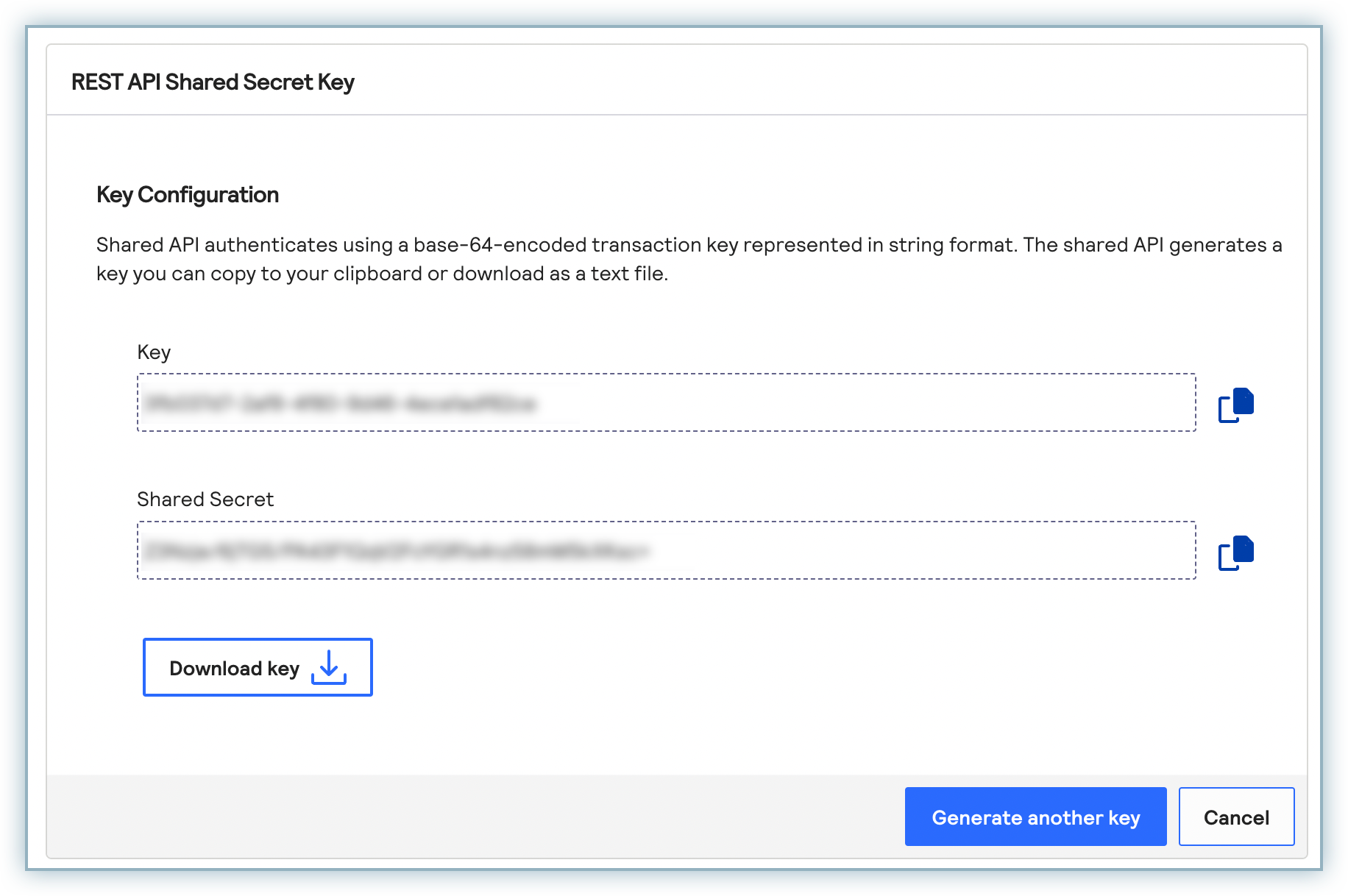
- Profile id: To get the profile id for your CyberSource account, you need to send an email to CyberSource support or the Account manager. Make sure you mention the id of a profile containing user-specific TMS configuration. This profile id is used to tokenize a payment method. Note: if you don't see any of the above options in your business account kindly contact the CyberSource team to enable it for your merchant ID.
- For 3DS, you need to send an email to Cybersource support or the Account manager to get Payer Authentication / 3DS enabled in your account. After 3DS is enabled, follow these steps to get the 3DS credentials:
- Log in to your CyberSource account, click Payment Configuration > Payer Authentication Configuration.
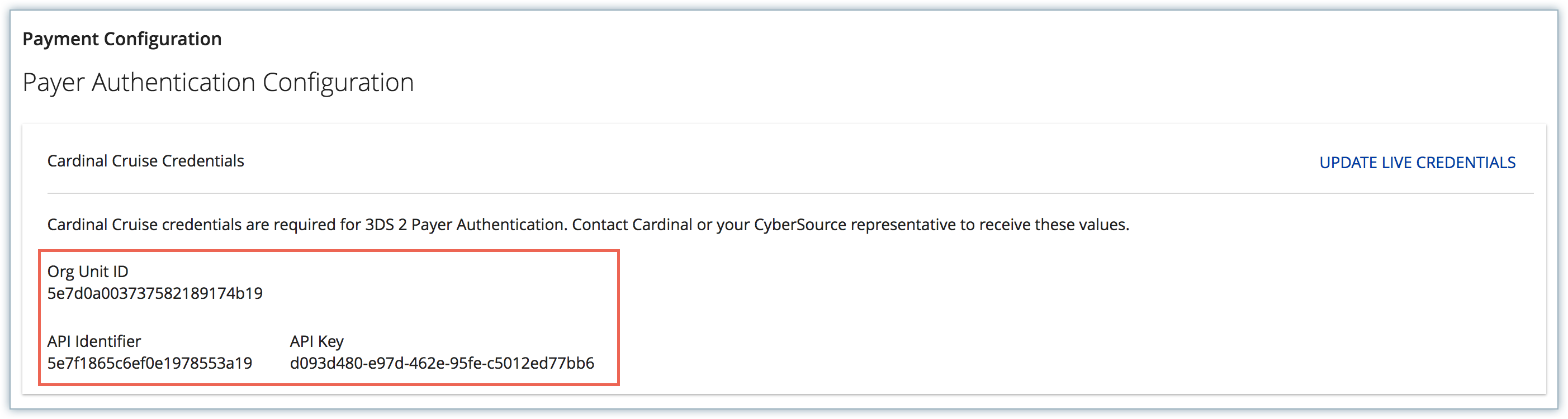
- Copy the Org Unit ID, API identifier, and API Key and save them to be used in Chargebee.
- Log in to your CyberSource account, click Payment Configuration > Payer Authentication Configuration.
Limitations
- Fraud management - This integration works with basic (Accept/Reject) fraud workflows configured in Cybersoruce. Any advanced configurations like putting transactions in review and so on, will not work as it adds certain information that is not passed to Chargebee. Make sure that you do not configure such advanced fraud rules for the integration to work properly.
Configuring CyberSource
Before starting with configuring CyberSource in Chargebee, follow these steps to enable mandatory fields under Checkout settings:
In your Chargebee site, go to Settings > Configure Chargebee > Checkout & Self-Serve Portal > Fields > Payments and enable the following fields as they are mandatory for card payments: a. First Name b. Last Name c. All Address Fields
To enable these fields via Chargebee JS, learn more in this section.
To configure CyberSource in Chargebee, follow the below steps:
Step 1. Click Settings > Configure Chargebee > Payment Gateway > Add payment Gateway. Step 2. Click CyberSource.
Step 3. Enter the Merchant ID, Key, Shared Key, Webhook Key, and Profile ID of your CyberSource account.
Step 4. Enter 3-D Secure credentials. Step 5. Click Connect.
The Configure CyberSource page appears:
Configuring Card Settings
To update the Cards Settings for CyberSource, follow these steps:
-
Click the Manage link in the Cards section. The Cards Settings page is displayed. Configure the following settings based on your business requirements: a. Cards verification: This option is enabled by default to validate your customers' cards by doing a test authorization. An amount of $0 is deducted from the customers' card to collect mandatory information from Cybersource and for the integration to work properly. This amount will be refunded immediately. Cards that do not pass this validation, will not be added. b. Always retain card information in CyberSource when the customer updates it: If you have configured multiple payment gateways in Chargebee, enabling this option stores the updated card information in CyberSource rather than the default gateway. c. Enable 3D Secure: Check with your gateway whether Payment Authentication for 3DS is enabled for your account. If not, enable it at your gateway and then in Chargebee. Also, make sure you complete the SCA checklist in Chargebee before accepting 3DS payments. This is to ensure that you can recover failed payments easily, without compromising your revenue. Learn more about PSD2 and Strong Customer Authentication. d. Display Card Logo for: Click the drop-down, and select the card brands for which you want to display logos, on your Checkout and Self-serve Portal pages. (This setting is only applicable for Single Page Checkout and Self-serve portal).
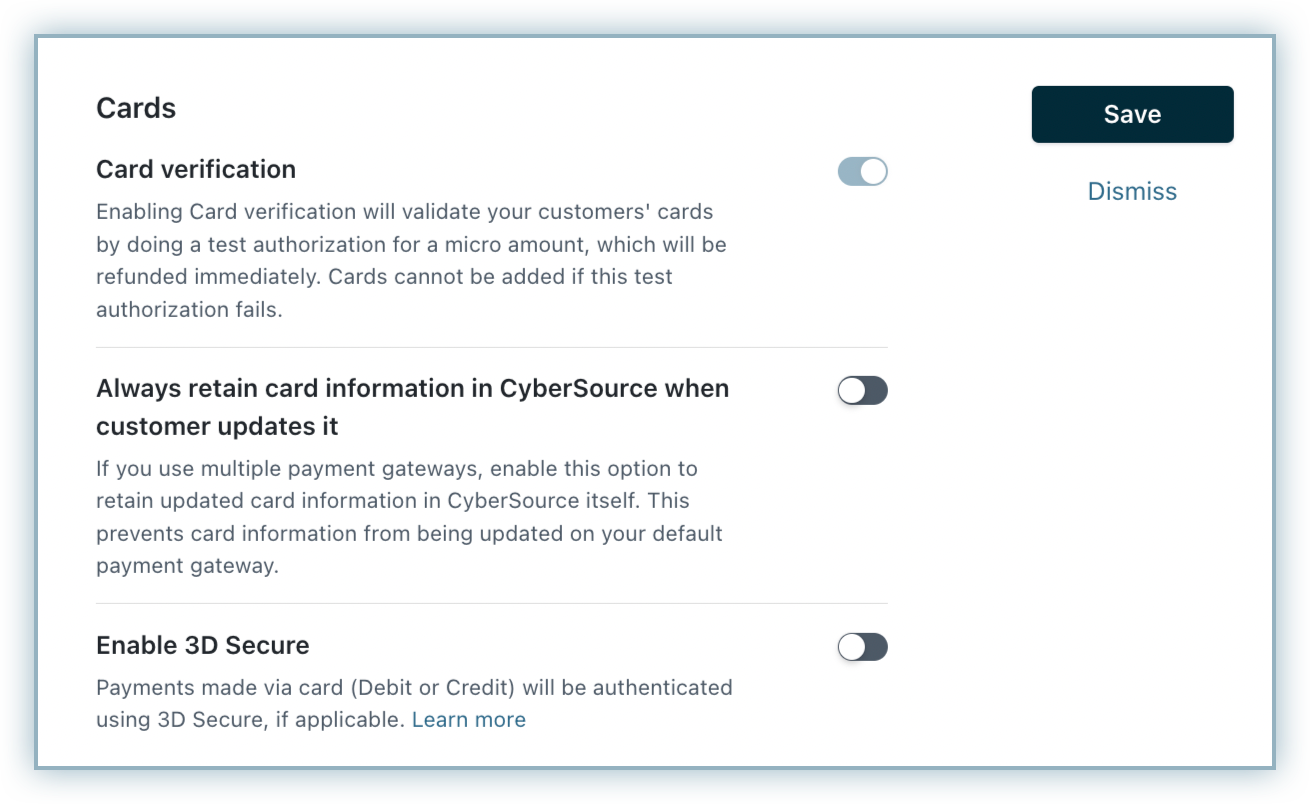
-
Click Save > Apply.
Sample card details to test various 3DS workflows in Chargebee Test Site
-
To test 3DS 2.0 Friction-flow:
- Card Number - 4000000000001091
- Expiry - Any future date
-
To test 3DS 1.0 Friction-flow:
- Card Number - 4456530000000007
- Expiry - Any future date
-
To test non-3DS/Frictionless-flow:
- Card Number - 4242424242424242
- Expiry - Any future date
Configuring Direct Debit Settings
Note:
ACH transactions will not be supported if you are using Telecheck as the payment processor with Cybersource.
To enable ACH payments via CyberSource, follow these steps:
- Click Settings > Configure Chargebee > Payment Gateways > CyberSource, and enable the Direct Debit (ACH) option. The Direct Debit Settings page is displayed. Configure the following settings based on your business requirements.
- The National Automated Clearing House Association (NACHA) and federal legislation mandate that you should have an Authorization Agreement with your customer to charge their bank account. When you enable a customer to pay via ACH, Chargebee displays an authorization agreement for them to sign on the relevant page (depending on where your customer is entering their bank details). You can configure the information that appears on this agreement by entering the Business name, Email address, and Phone number of your company.
- Click Save.
Currencies Supported
Cybersource and Chargebee support 100+ different currencies for charging customers across different geographical locations. If you intend to use Cybersource+Chargebee for your business, ensure that your transactional currencies are supported by both. Find the complete list of currencies supported by:
Integrating CyberSource using Chargebee JS
Integrating CyberSource with Chargebee using Chargebee.js opens up a seamless pathway to enhance your online payment processing capabilities. Through this integration, you can leverage the security and flexibility of CyberSource's payment services while harnessing the simplicity and customization options provided by Chargebee.js, resulting in a comprehensive solution for efficiently handling transactions and subscriptions.
CyberSource is supported through direct integration and via Spreedly while using Chargebee JS.
Using Chargebee Components & Fields, build a PCI-compliant payment collection component for your CyberSource payment gateway without compromising your application's theme and style. Learn more about how components and fields can be integrated for your CyberSource payment gateway using Chargebee JS.
Was this article helpful?