You are viewing:
Product Catalog 2.0
Using Chargebee Copilot
Disclaimer
Chargebee Copilot is powered by Amazon Bedrock, a third-party service that provides access to various AI language models. While Chargebee strives to provide helpful content with this feature, Chargebee cannot guarantee and shall not be held liable or responsible for the accuracy or reliability of the information generated by AI language models. Please note that the inputs you provide will not be used to train any AI language models; however, inputs should not include any confidential information, including any Personally Identifiable information. Chargebee reserves the right to update or revise this disclaimer at any time without prior notice. Your continued use of Chargebee Copilot following updates or revisions to this disclaimer constitutes your acceptance of the changes. It is your responsibility to periodically review this disclaimer for updates or revisions.
Introduction
Note
Chargebee Copilot feature is currently in beta, available regardless of the Chargebee Billing plan that you're currently on. However, please be informed that an additional cost could apply for using Chargebee Copilot in the future.
Chargebee Copilot is your dedicated AI assistant, designed to streamline your experience within Chargebee Billing. You can interact with Chargebee Copilot while using the application to ask any queries related to setting up or using Chargebee Billing. Chargebee Copilot brings a wealth of information right to your fingertips, leveraging knowledge from the extensive Chargebee Billing resources. It helps you expedite your tasks by giving you the right information from these resources without you having to leave Chargebee Billing application.
While Chargebee Copilot offers powerful capabilities to enhance your workflow, it's important to be aware of its current limitations to maximize its potential. By understanding these boundaries, you can make the most out of your interactions with Chargebee Copilot. This document is designed to help you understand how to interact with Chargebee Copilot, take advantage of its capabilities, and achieve the best results.
Accessing Chargebee Copilot
Chargebee Copilot is available for your Billing site by default. To access Chargebee Copilot, follow the steps below:
- Log in to your Chargebee Billing site.
- Chargebee Copilot icon appears in the bottom right corner of your screen.
You can also access Chargebee Copilot by clicking the ellipsis icon next to Need Help on the left navigation pane. Note: Chargebee Copilot replaces the Iris bot that was previously available under the Need Help? section.
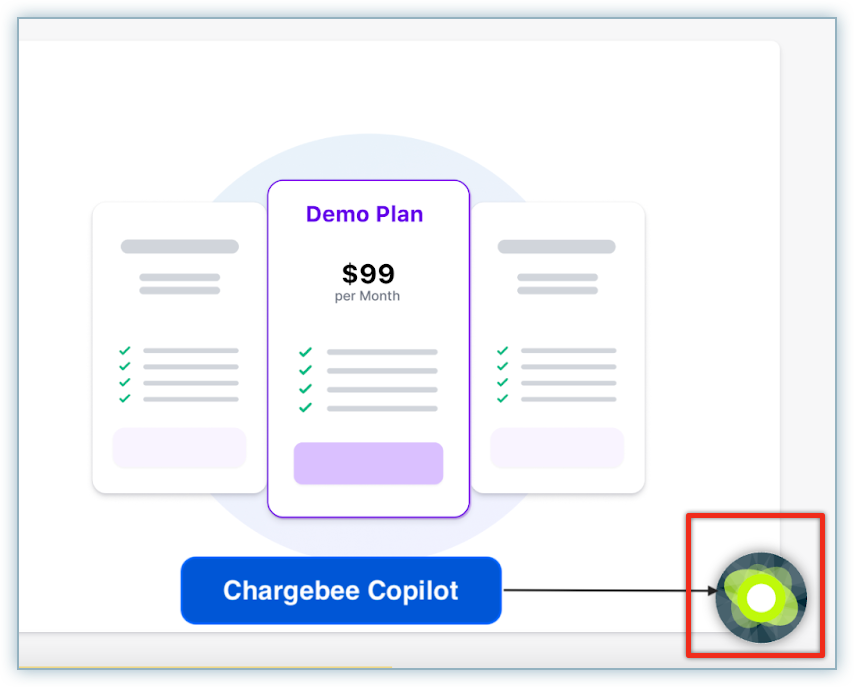
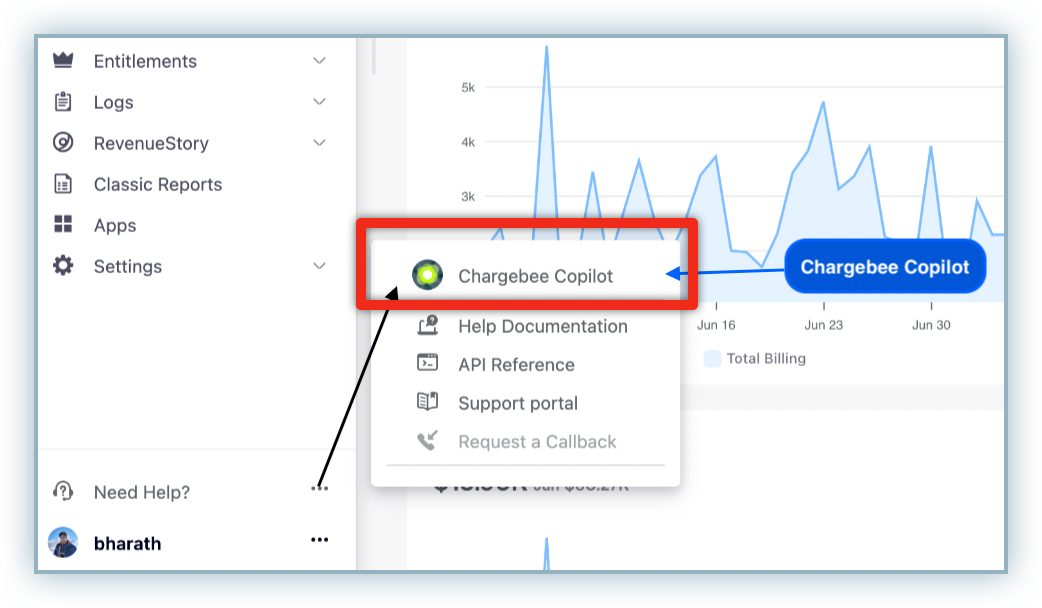
- Click the Chargebee Copilot icon to open the Chargbee Copilot widget. Start interacting with Chargebee Copilot using the chat window. A few default suggestions appear to help you get started with a conversation.
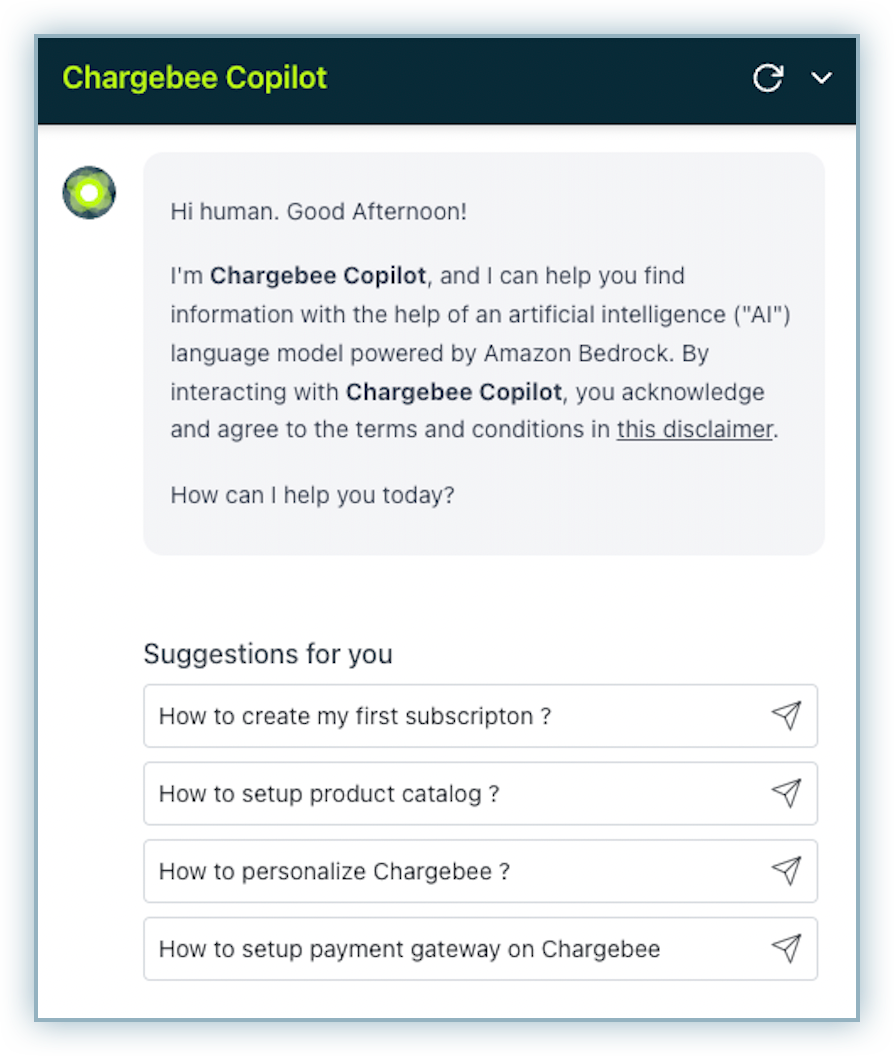
- Type your query in the text box and press Enter/return on your keyboard, or click the arrow icon to submit you query.
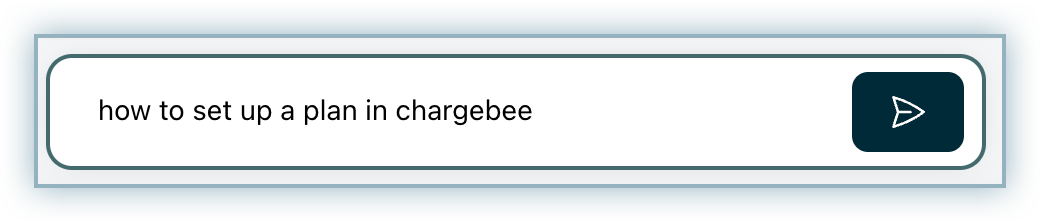
- Upon submit, Chargebee Copilot starts processing your request and comes up with a solution.
While the data is still being processed, you can forcefully stop Chargebee Copilot from processing your request by clicking the stop icon.
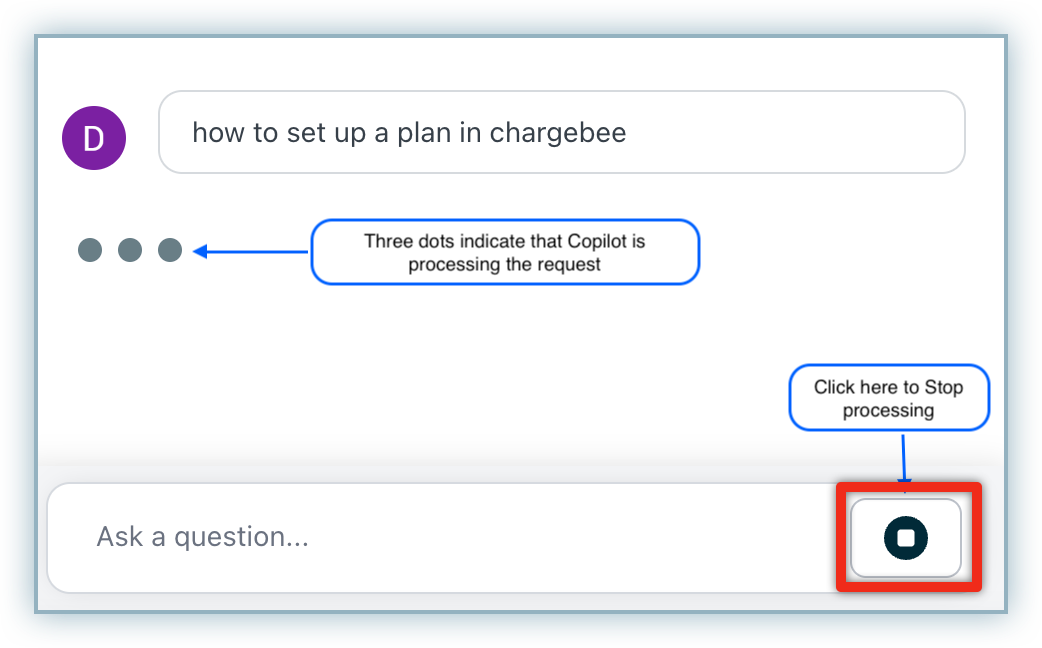
Understanding Chargebee Copilot's Responses
When you ask Chargebee Copilot a query, it can consult multiple documents, process the information, and deliver responses in clear, natural language. These responses may come in the form of straightforward instructions or follow-up questions to better assist you.
This section outlines the various types of responses you may encounter while using Chargebee Copilot, helping you to understand and make the most of its capabilities.
Best case scenarios
For clear and straightforward queries, Chargebee Copilot can help you with answers quickly. Let's look at an example. When asked Can I remove plans? They are outdated - Chargebee Copilot has come up with a comprehensive response, including a list of references as shown below:
Note
We encourage you to provide feedback for responses using Thumbs up and Thumbs down icons.
Fault tolerance for edge cases
For queries that Chargebee Copilot is not able to come up with an answer, it shares a default set of references based on the context of the conversation.
If you are still unable to obtain the required information, or if you are dissatisfied with the responses provided by Chargebee Copilot, you can click the Thumbs down icon. Depending on the Chargebee Billing Plan that you're currently on, the feedback widget displays the following options:
-
Live Chat: Chargebee Copilot will ask whether you would like to switch to live agent chat. Chargebee Copilot opens a Chargebee Live Chat widget where you can clarify your doubts with a support agent.
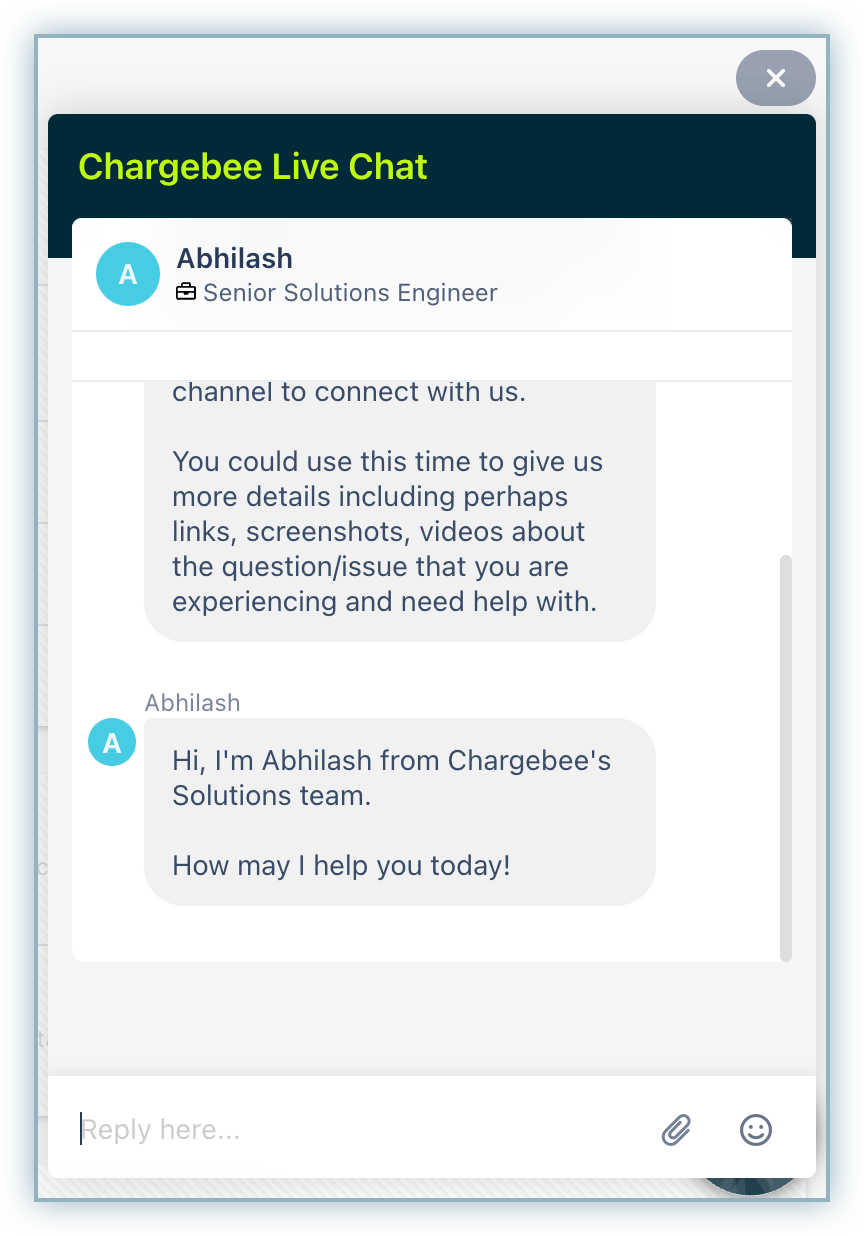
If you open Chargebee Billing site on a new tab, the Chargebee Live Chat widget is open by default. If you are inactive on the Chargebee Live Chat widget for 30 minutes, the widget is automatically closed.
-
Request Callback: Chargebee Copilot redirects you to the Chargebee Solution team's calendar where you can schedule a call at a date/time of your convenience.
-
Support Phone Number: Chargebee Copilot displays the support phone numbers so you can contact the support team for your concerns.
-
Create Support Ticket: Chargebee Copilot will ask if you would like to create a support ticket. If you click Yes, Chargebee Copilot will proceed to create a new support ticket for your query. You will receive a ticket ID for future reference.
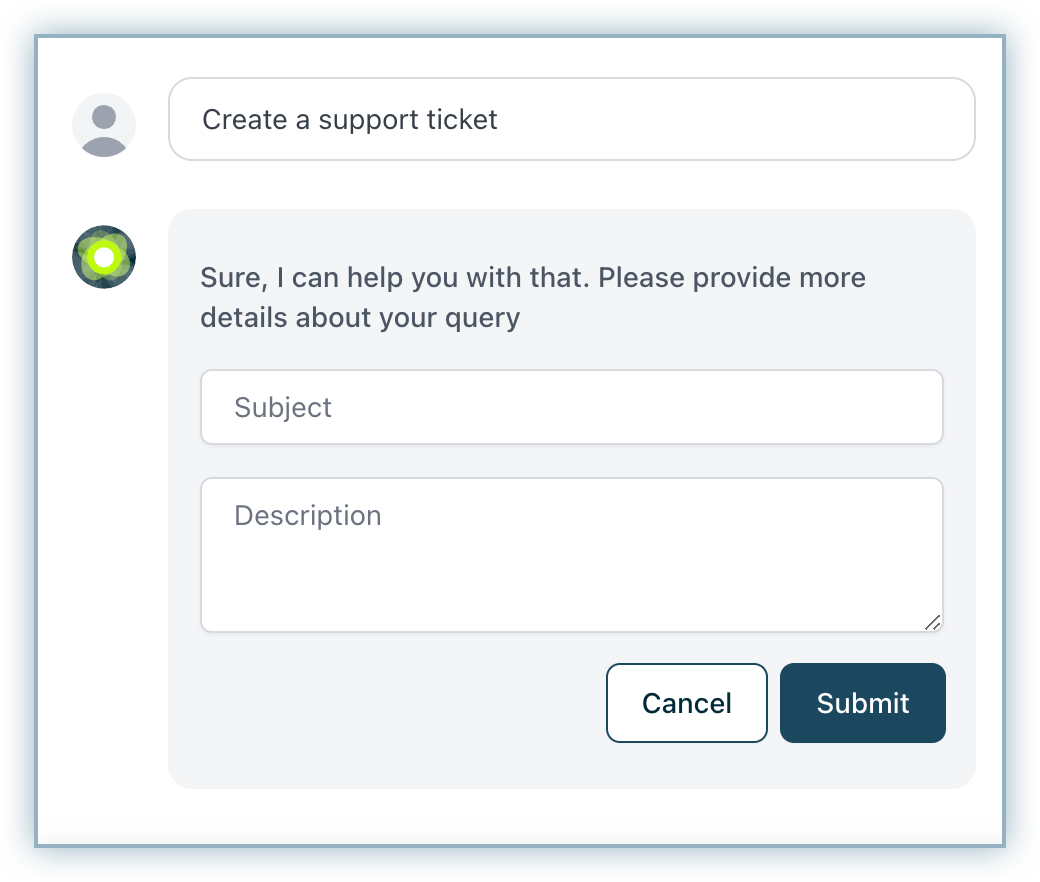
Alternatively, you can instruct Chargebee Copilot to create a ticket and it will come up with the required text fields for you to enter the information related to the ticket such as subject and description. Upon submitting the required details, a ticket ID is generated for future reference.
Availability of the above options for Chargebee Billing Plans are as follows:
Starter Plan (Freemium): Live Chat is unavailable. Users can only create support tickets.
-
Site Owners:
- Test Site: Can either Go Live or Create Support Ticket.
- Live Site: Can Create Support Ticket or Upgrade Plan for Live Chat access.
-
Non-Site Owners: Can only Create Support Ticket on both Test and Live sites.
Paid Plans: Live Chat is available for all users.
-
Site Owners:
- Test Site: Can access Go Live, Live Chat, Request Callback, Support Phone Number, or Create Support Ticket options.
- Live Site: Can access Live Chat, Request Callback, Support Phone Number, or Create Support Ticket options.
-
Non-Site Owners: Can access Live Chat, Request Callback, Support Phone Number, or Create Support Ticket options on both Test and Live sites.
Tips for Effective Interaction
Following are some tips for an effective interaction with Chargbeee Copilot:
-
Be very specific with your questions.
- The more specific your question is, the better Chargebee Copilot can assist you. Some examples of specific queries are How to create a plan in Chargebee Billing? or How to turn on Advance Invoicing for my account?
- Avoid vague queries such as New subscription plan for external viewing.
-
Rephrase and retry.
- When Chargebee Copilot is unable to fetch apt responses, try rephrasing your query a few times. Only if the issue persists, create a support ticket. For example, you can try rephrasing Edit subscription by customer as How can my customers edit their subscriptions directly?
-
Ask follow-up questions.
- Feel free to ask follow-up questions for clarification or additional details.
-
Ask questions contextual to Chargebee Billing.
- Always ask questions relevant to Chargebee Billing.
Limitations
Chargebee Copilot is designed to meet industry standards. Yet, before you start using Chargebee Copilot, please be aware of the following technical constraints:
- Chargebee Copilot is currently in BETA, please expect a small percentage of inaccuracies. We recommend reviewing and evaluating the responses with our docs/knowledge base articles for accuracy before using any important information.
- Chargebee Copilot currently does not have access to your site-specific data and therefore cannot help you with your site-specific queries.
For any further questions or feedback, please reach out to our support team.
Was this article helpful?