You are viewing:
Product Catalog 2.0
Shipping Address and Labels
Chargebee can collect customers' shipping address details from the hosted pages and store it under the respective subscription records. This is very useful for businesses for shipping physical goods or services to their customers. You can also download these address as shipping labels.
Shipping Address
When you have enabled shipping address fields, it appears on your checkout pages.
To enable the required shipping fields on your checkout pages, click Settings > Configure Chargebee > Checkout & Self-Serve Portal > Fields > Shipping. There are following options in this feature that you can enable to:
- Use the same configuration as billing
- In checkout, show the option "Ship to my billing address"
Note:
The Ship to my billing address option does not appear in the In-App layout for Checkout when the Checkout is created via API for an existing customer who already has one or more billing address fields in Chargebee.
You can also set the default country to auto populate the the default value during checkout.
The shipping address details can be created and updated using Chargebee App and can also be updated using Update an address API. These addresses can be downloaded as shipping labels for printing.
Shipping Labels
Note:
This feature is not available for users who signed up after Dec 2017.
Shipping labels can be printed using the shipping address that is stored in the subscriptions.
In the Subscriptions page, you can click on the ellipsis icon and select Shipping Labels.
You can also filter subscriptions to show only the ones you would like to print labels for, and download those labels.
FAQ
-
Can I edit the layout of the labels? Yes. Once you click Shipping Labels in the Subscriptions page, you will be taken to a page (shown below) that allows you to specify the number of rows and columns on the page.
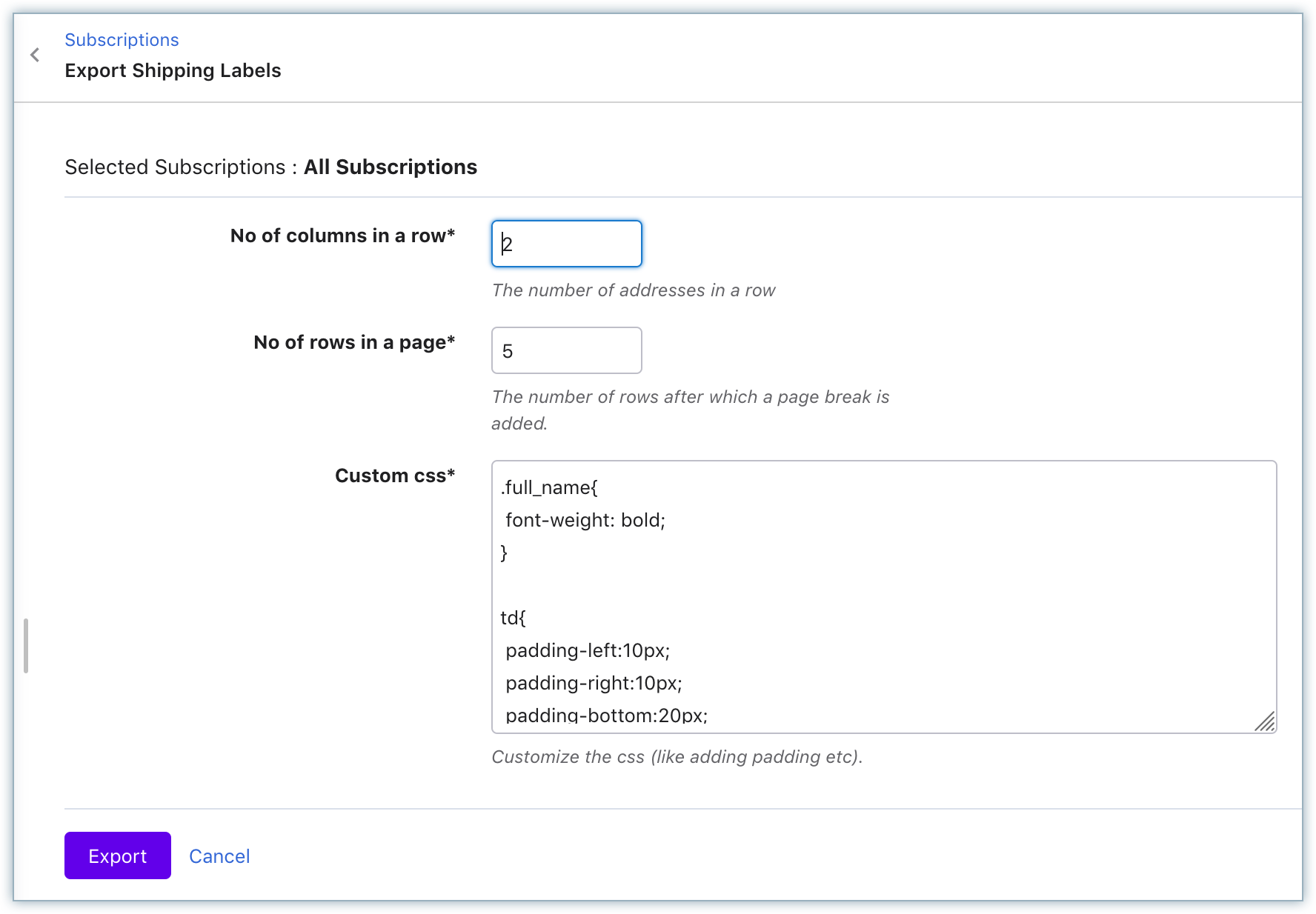
You can edit the CSS style here as preferred. You can download these labels in HTML format, you can also edit and print them if required.
Was this article helpful?