You are viewing:
Product Catalog 2.0
Case Study- Chargebee as an Action
Zapier is an online integration application that helps you connect different apps together and sync actions. Integrating Zapier with CB enables you to connect and retrieve subscription-related information such as invoices, payments, and so on from over 1000+ online applications. Additionally, it helps you automate workflows and increase productivity.
Here are some terminologies used in Zapier to help you get started:
-
Zap: A link between two apps.
-
Trigger: An event that starts a Zap.
-
Action: An event that completes a Zap.
-
Multi-Step Zap (Search): A Zap that has more than one action or includes searches and filters.
Learn more about the Zapier- Chargebee integration.
Let us see a case study on how we can successfully use Chargebee as an action.
Case study: Create a Subscription in Chargebee when a deal is won in Pipedrive
This case study explains the steps and processes to set up Chargebee as an action in Zapier for an event that occurred in Pipedrive.
Here is a set of associated triggers and actions for this case study:
- Zap: Deal won in Pipedrive creates a subscription in Chargebee.
- Trigger: New deal in Pipedrive.
- Action: Subscription in Chargebee for that deal.
Create a Zap
-
Login to the Zapier account
-
Click Create Zap to set a trigger.
Create a Trigger from Pipedrive
Follow these steps to create a trigger from Pipedrive:
1: Choose App & Event
-
Search for the app for which a trigger is required. In our case, Search for Pipedrive.
-
Search for the events that require a trigger. A list of events will be displayed in the dropdown. We have searched for New Deal as we are required to create a trigger for this.
-
You can name this Zap for easier and future reference
-
Click Continue..
Information
Hint: Add the products while creating a deal for the first time in Pipedrive and use that deal to test the zap.*
2. Choose an Account
-
Connect your Pipedrive account from which Zapier must monitor for a deal won to trigger an event.
-
Click Continue.
3. Test your Trigger
- Click the Test trigger to see if the trigger is functional.
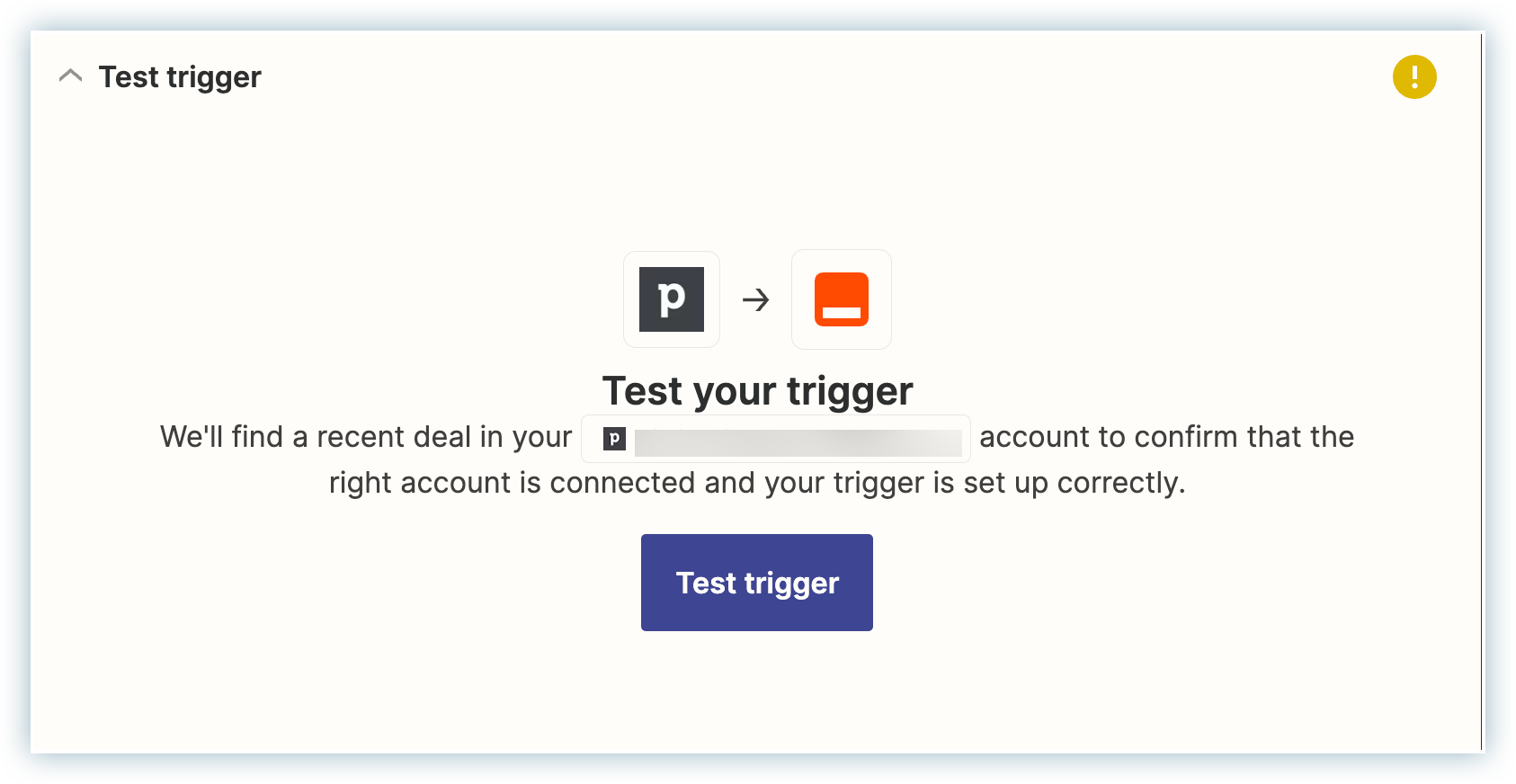
- Click Continue if an appropriate response is received.
Now you are all set to have an action based on this trigger.
Create an Action in Chargebee
Follow these steps to create a subscription in Chargebee whenever a deal is won in Pipedrive.
1. Choose App & Event
- Search for the app for which an action is required based on the trigger. In our case, Search for Chargebee.
- Search for the events that require a trigger action. A list of events will be displayed in the dropdown. We have searched for Create Subscription as we need to perform this action. Learn more about the supported searches in Zapier for Chargebee.
- Click Continue.
2. Choose an Account
-
Connect your Chargebee account to which Zapier must trigger the action of creating a subscription.
-
Click Continue.
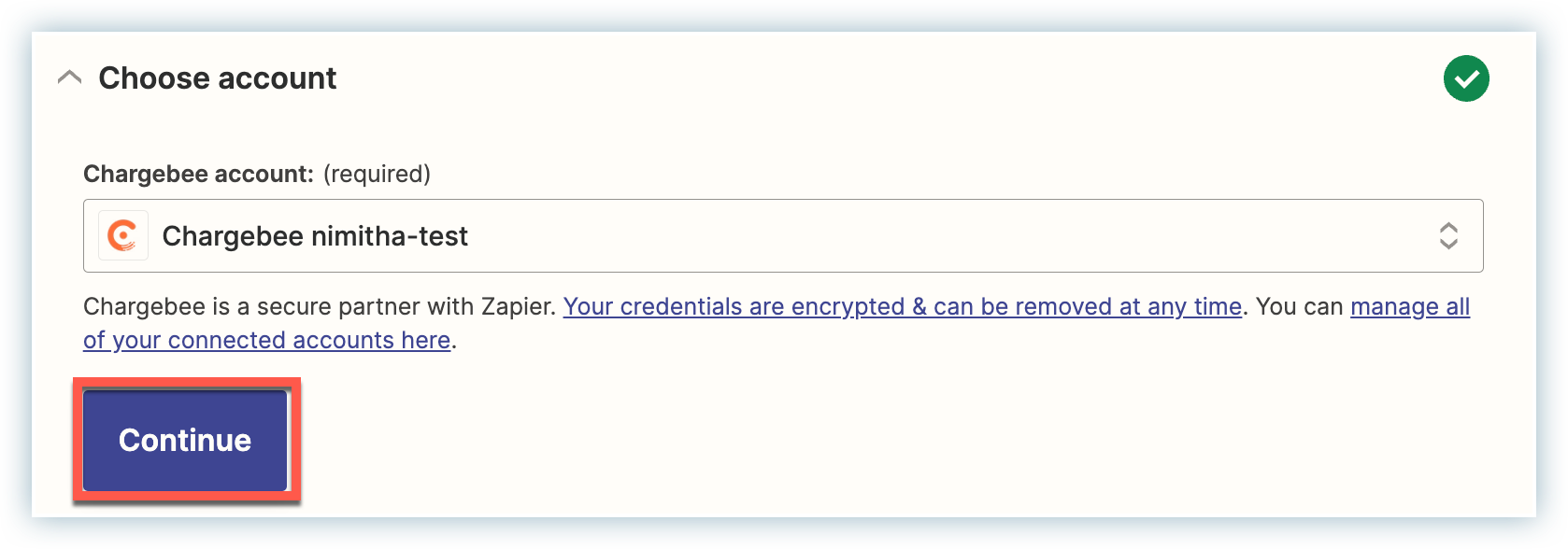
3. Setup an Action
Fill in the required fields for creating a subscription.
Mandatory fields while setting up an action:
- Customer id
- Subscription id
- Item Family
- Item
- Plan: Quantity (subscription_items[quantity])
See also
For more help on mapping Chargebee fields, refer here.
4. Test your Action
Click Test & continue to finish your action.
Once your test is successful, a message will be displayed as below:
5. Publish your Zap
Once you are satisfied with the test data, Click Publish.
Now you are all set to receive notifications on your Slack Channel from Chargebee via Zapier.
Want to test this case study?
Here is the link: Pipedrive to Chargebee
Contact support if you need any help.
Appendix
Help guide for mapping Chargebee-Zapier fields
Customer information | Description |
|---|---|
Customer id | The Customer id against which the subscription needs to be created. Hint: Requires you to have a Customer already created in Chargebee. Create a person in Pipedrive and then proceed to create a Customer in Chargebee based on that Person ID. |
Subscription id | Autogenerated by Chargebee, if not passed. |
Item Family | The Item family for this subscription. |
Item | The Item for this subscription. |
Subscription Information | Description |
|---|---|
Trial End | End of the trial period for the subscription. This overrides the trial period set for the plan-item. Hint: If passed, requires the value to be later than start_date |
Billing cycles | The number of billing cycles the subscription runs before canceling. |
If not provided, then the billing cycles set for the plan-item price is used. | |
Mandatory Items To Remove | Item IDs of mandatorily attached add-ons that are to be removed from the subscription. Hint: If provided, the mandatory add-ons tied to a specific plan will not be added to the subscription |
Start Date | The date/time at which the subscription is to start or has started. If not provided, the subscription starts immediately. If set to a value in the past then that date/time should not be more than a plan billing period into the past. |
Auto Collection | Defines whether payments need to be collected automatically for this subscription. Overrides customer's auto-collection property. If set to ON, requires a payment method to be associated with the Customer |
Terms To Charge | The number of subscription billing cycles (including the first one) to invoice in advance. |
Billing Alignment Mode | Override the billing alignment mode for Calendar Billing. The default value is that which has been configured for the site. Hint: Requires you to have enabled and configured Calendar Billing. |
PO Number | Purchase order number for this subscription. |
Coupon Ids | List of coupons to be applied to this subscription. You can provide coupon ids or coupon codes. |
Override Relationship | If true, ignores the hierarchy relationship and uses customer as payment and invoice owner. |
Plan Information | Description |
|---|---|
Plan: Item Price Id (subscription_items[item_price_id]) | The unique identifier of the item price. |
Plan: Quantity (subscription_items[quantity]) | The quantity of the item purchased. |
Plan: Unit Price (subscription_items[unit_price]) | The price/per unit price of the item. When not provided, the value set for the item price is used. This is only applicable when the pricing_model of the item price is flat_fee or per_unit. Hint: Applicable only when price overriding is enabled for the site. |
Plan: Billing Cycles (subscription_items[billing_cycles]) | The value determines the number of billing cycles the subscription runs before canceling automatically. Hint: If not provided, then the value set for the plan-item price is used. |
Addon Information | Description |
|---|---|
Plan: Item Price Id (subscription_items[item_price_id]) | The unique identifier of the item price. |
Plan: Quantity (subscription_items[quantity]) | The quantity of the item purchased. |
Plan: Unit Price (subscription_items[unit_price]) | The price/per unit price of the item. When not provided, the value set for the item price is used. This is only applicable when the pricing_model of the item price is flat_fee or per_unit. Applicable only when price overriding is enabled for the site. |
Plan: Billing Cycles (subscription_items[billing_cycles]) | If addon billing cycles are enabled then this is the number of subscription billing cycles for which the addon is included. If not provided, then the value set under the attached addons is used. Further, if that value is not provided, then the value set for the addon-item price is used. |
Plan: Trial End (subscription_items[trial_end]) | The date/time when the trial period of the item ends. Applies to plan items and, when enabled, addon-items as well. |
Invoice Information | Description |
|---|---|
Invoice notes | A customer-facing note added to all invoices associated with this subscription. This note is one among all the notes displayed on the invoice PDF. |
Invoice Immediately | This parameter specifies whether any charges raised post the subscription creation, are to be invoiced immediately or added to unbilled charges. The default value is as per the site settings. |
Free Period | The period of time by which the first term of the subscription is to be extended free of charge. The value must be in multiples of free_period_unit. |
Free Period Unit | The unit of time in multiples of which the free_period parameter is expressed. The value must be equal to or lower than the period_unit attribute of the plan chosen. |
Was this article helpful?