Case Study: Chargebee as an Action
Zapier is an online integration tool that connects different apps and syncs actions. Integrating Zapier with Chargebee allows you to retrieve subscription-related information, such as invoices and payments, from over 1,000 online applications. It also helps automate workflows and boost productivity.
Here are some key terms in Zapier:
- Zap: A connection between two apps.
- Trigger: An event that starts a Zap.
- Action: An event that completes a Zap.
- Multi-Step Zap (Search): A Zap with more than one action or that includes searches and filters.
Learn more about the Zapier-Chargebee integration.
This case study demonstrates how to use Chargebee as an action.
Case study: Create a Subscription in Chargebee when a deal is won in Pipedrive
This case study explains how to set up Chargebee as an action in Zapier for an event triggered in Pipedrive.
Here is a set of associated triggers and actions for this case study:
- Zap: A deal won in Pipedrive creates a subscription in Chargebee.
- Trigger: New deal in Pipedrive.
- Action: Create a subscription in Chargebee for the deal.
Create a Zap
- Sign in to your Zapier account.
- Select Create Zap to set up a trigger.
Create a trigger in Pipedrive
Follow these steps to create a trigger in Pipedrive:
1. Choose app and event
- Search for the app that requires a trigger. In this case, search for Pipedrive.
- Select the event that requires a trigger. For this example, choose New Deal.
- Name the Zap for easy reference.
- Select Continue.
Information
Tip: Add products when creating a deal in Pipedrive for the first time. Use this deal to test the Zap.
2. Choose an account
- Connect your Pipedrive account to monitor for a deal won event.
- Select Continue.
3. Test the trigger
-
Select Test Trigger to verify functionality.
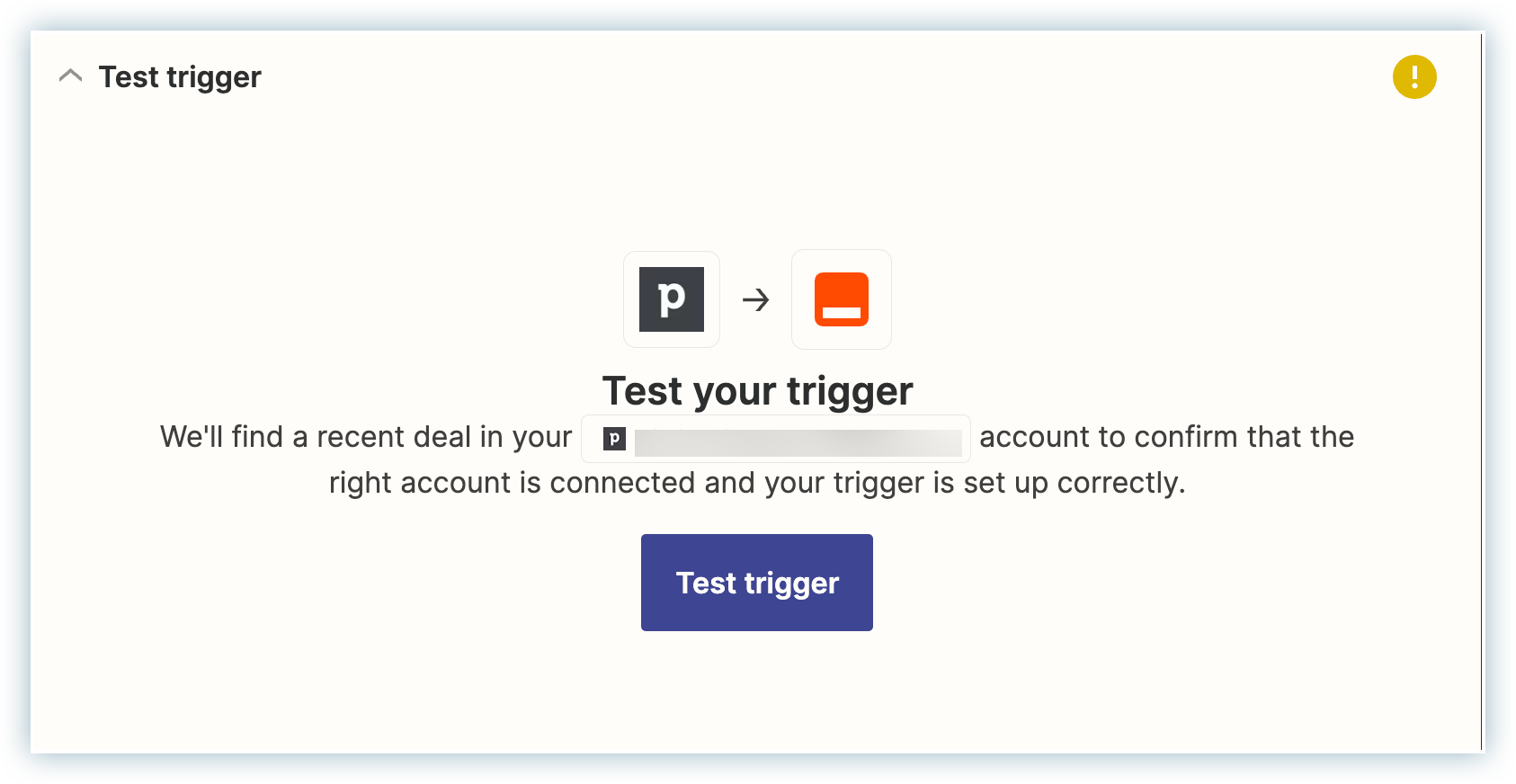
-
If the response is correct, select Continue.
The trigger is now ready for an action.
Create an Action in Chargebee
Follow these steps to create a subscription in Chargebee when a deal is won in Pipedrive.
1. Choose app and event
- Search for the app that requires an action. In this case, search for Chargebee.
- Select the event that requires an action. For this example, choose Create Subscription. Learn more about supported searches in Zapier for Chargebee.
- Select Continue.
2. Choose an account
- Connect your Chargebee account to trigger the subscription creation action.
- Select Continue.
3. Set up the action
Fill in the required fields to create a subscription.
Required Fields:
- Customer ID
- Subscription ID
- Item Family
- Item
- Plan: Quantity (subscription_items[quantity])
See also
For more details on mapping Chargebee fields, refer here.
4. Test the action
Select Test & Continue to complete the action setup.
If the test is successful, a confirmation message will appear:
5. Publish the zap
Once satisfied with the test data, select Publish.
Your zap is now ready to send notifications from Chargebee to your Slack channel via Zapier.
Mapping Chargebee-Zapier fields
| Customer Information | Description |
|---|---|
| Customer ID | The customer ID for creating the subscription. Tip: Ensure the customer is already created in Chargebee. Create a person in Pipedrive, then create a customer in Chargebee using the person ID. |
| Subscription ID | Automatically generated by Chargebee if not provided. |
| Item Family | The item family for the subscription. |
| Item | The item for the subscription. |
| Subscription Information | Description |
|---|---|
| Trial End | The trial period end date for the subscription. Overrides the trial period set for the plan item. Tip: Must be later than the start date if provided. |
| Billing Cycles | The number of billing cycles before the subscription is canceled. Defaults to the plan-item price setting if not provided. |
| If not provided, then the billing cycles set for the plan-item price is used. | |
| Mandatory Items To Remove | Item IDs of mandatorily attached add-ons that are to be removed from the subscription. Tip: If provided, the mandatory add-ons tied to a specific plan will not be added to the subscription |
| Start Date | The subscription start date/time. Defaults to immediate if not provided. If set to a past date, it must not exceed one billing period into the past. |
| Auto Collection | Specifies whether payments are collected automatically. Overrides the customer's auto-collection property. Tip: Requires a payment method if set to "On." |
| Terms to Charge | The number of billing cycles (including the first) to invoice in advance. |
| Billing Alignment Mode | Overrides the billing alignment mode for calendar billing. Defaults to the site configuration. Tip: Requires calendar billing to be enabled and configured. |
| PO Number | The purchase order number for the subscription. |
| Coupon IDs | List of coupons to apply to the subscription. Provide coupon IDs or codes. |
| Override Relationship | If true, ignores the hierarchy relationship and uses the customer as the payment and invoice owner. |
| Plan Information | Description |
|---|---|
| Plan: Item Price ID (subscription_items[item_price_id]) | The unique identifier of the item price. |
| Plan: Quantity (subscription_items[quantity]) | The quantity of the item purchased. |
| Plan: Unit Price (subscription_items[unit_price]) | The price per unit of the item. Defaults to the item price setting if not provided. Applicable only when the pricing model is flat_fee or per_unit. Tip: Requires price overriding to be enabled for the site. |
| Plan: Billing Cycles (subscription_items[billing_cycles]) | The number of billing cycles before the subscription is canceled. Defaults to the plan-item price setting if not provided. |
| Addon Information | Description |
|---|---|
| Addon: Item Price ID (subscription_items[item_price_id]) | The unique identifier of the item price. |
| Addon: Quantity (subscription_items[quantity]) | The quantity of the addon purchased. |
| Addon: Unit Price (subscription_items[unit_price]) | The price per unit of the addon. Defaults to the item price setting if not provided. Applicable only when the pricing model is flat_fee or per_unit. Tip: Requires price overriding to be enabled for the site. |
| Addon: Billing Cycles (subscription_items[billing_cycles]) | The number of billing cycles for which the addon is included. Defaults to the attached addon or addon-item price setting if not provided. |
| Addon: Trial End (subscription_items[trial_end]) | The trial period end date for the addon. Applies to plan items and enabled addon items. |
| Invoice Information | Description |
|---|---|
| Invoice Notes | Customer-facing notes added to all invoices associated with the subscription. Displayed on the invoice PDF. |
| Invoice Immediately | Specifies whether charges raised after subscription creation are invoiced immediately or added to unbilled charges. Defaults to the site settings. |
| Free Period | The time period by which the first term of the subscription is extended free of charge. Must be in multiples of the free_period_unit. |
| Free Period Unit | The unit of time for the free period. Must be equal to or lower than the period_unit attribute of the selected plan. |
Was this article helpful?