Bancontact via Mollie
Bancontact is a popular card-based payment method in Belgium and the market leader for both online and in-store transactions.
This document explains how to configure and use Bancontact with Mollie in Chargebee. Chargebee supports both one-time and recurring payments via Bancontact.
Pre-requisites
- Mollie must be configured as a payment gateway in your Chargebee site. Learn more about configuring Mollie.
- If you plan to support recurring payments via SEPA (Single Euro Payments Area) Direct Debit, ensure that SEPA is enabled in both your Mollie account and in your Chargebee site. Learn more about SEPA configuration.
- If you plan to support recurring payments via Bancontact Wallet Initiated Payment (WIP), no additional configuration for SEPA is required.
Understanding recurring payment options
Chargebee supports two options for recurring payments with Bancontact via Mollie:
| Option | Description | Requirements |
|---|---|---|
| Recurring via SEPA Direct Debit | First payment via Bancontact, renewals via SEPA | SEPA must be enabled in both Mollie and Chargebee |
| Recurring via Bancontact (WIP) | First and recurring payments via Bancontact Wallet Initiated Payment | No SEPA setup required |
Information
Select the configuration that best aligns with your billing strategy and customer preferences.
Configuring Bancontact via Mollie in Chargebee
To enable Bancontact and select a recurring payment configuration:
- Log in to your Chargebee Billing site.
- Navigate to Settings > Configure Chargebee > Payment Gateway.
- Select Mollie from the list of configured gateways.
- Enable Bancontact as a payment method.
- Choose one of the two options under the Recurring Payment Method:
- Bancontact (Recurring via SEPA Direct Debit)
- The first charge is processed using Bancontact, and renewals are automatically charged via SEPA Direct Debit.
- Ensure SEPA is enabled in both Mollie and Chargebee. See how to enable SEPA via Mollie.
- Bancontact WIP
- Both initial and recurring payments are processed using Bancontact.
- SEPA setup is not required.
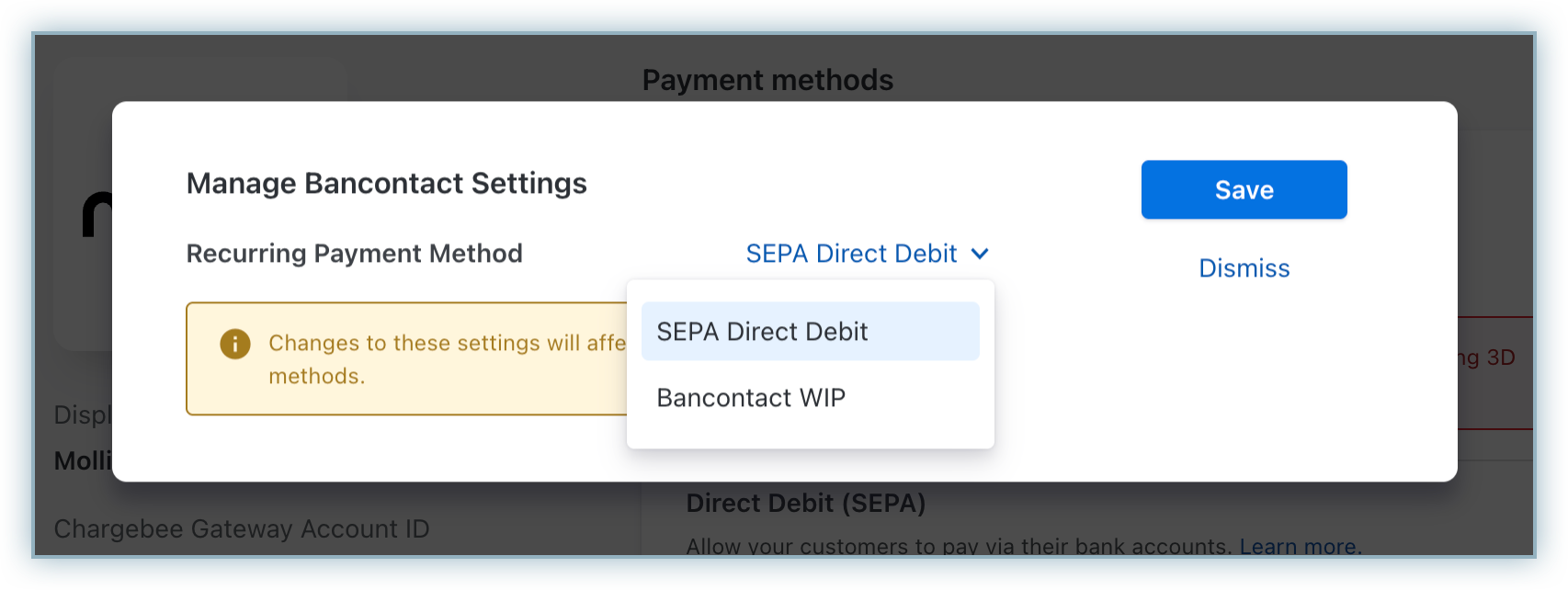
Recurring payment workflow
Depending on your selected configuration, the recurring payment behavior will differ:
1. Recurring via SEPA Direct Debit
- The customer's first payment is processed using Bancontact.
- All subsequent recurring charges are made via SEPA Direct Debit.
- Customers must be informed that their payment method will transition to SEPA for renewals.
2. Recurring via Bancontact
- The initial payment is made via Bancontact.
- Future recurring charges are processed automatically via Bancontact Wallet Initiated Payment (WIP).
- This setup does not require SEPA configuration.
Important Notes
- Recurring payments are not supported via Maestro cards due to network restrictions.
- Bancontact via Mollie is not supported for in-app browsers. Customers must complete the checkout using a standard browser.
- To use email notifications (e.g., mandate creation, pre-notifications), ensure customer email addresses are collected during checkout.
Checkout workflow
The following steps outline the customer's experience during checkout with Bancontact via Mollie:
- The customer proceeds to checkout and selects Bancontact as the payment method.
- The customer confirms their details and clicks Pay & Subscribe.
- They are redirected to their bank's page for authentication.
- Upon successful authentication:
- If configured as Recurring via SEPA, the first payment is made via Bancontact and future renewals occur via SEPA Direct Debit.
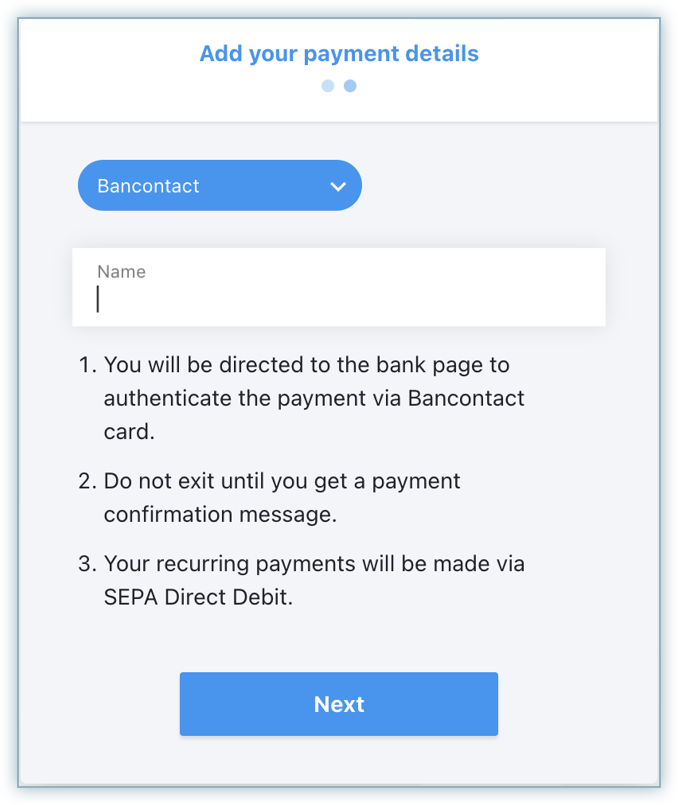
- If configured as Recurring via Bancontact (WIP), the initial payment is made via Bancontact, and subsequent recurring payments are processed via Bancontact Wallet Initiated Payment.
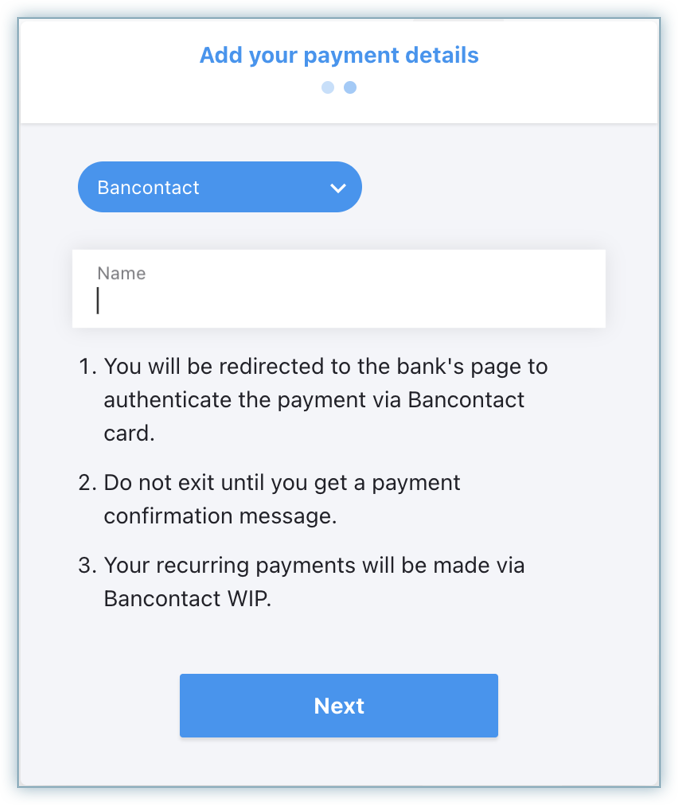
- The customer is redirected back to your website to complete the checkout.
The customer's recurring payment method is now saved, and future charges will be processed accordingly.
Articles & FAQs
Was this article helpful?