Zoho CRM
Zoho CRM empowers a global network to convert more leads, engage with customers, and grow their revenue. Transform your business with the world's favorite customer relationship management software.
Zoho CRM Contacts
Chargebee provides a highly customizable integration with ZOHO CRM. It is a one-way integration that syncs Chargebee Customer records to ZOHO CRM Contacts.
AccountTypes
You can configure the Chargebee - ZOHO CRM integration both in Chargebee's Test site as well as the Live site. We recommend that you test the synchronization of data from Chargebee's test site to a test account in ZOHO CRM.
Prerequisites
Ideally, there are no mandatory fields when creating a Customer in Chargebee (other than an ID, which can be auto-generated), so in theory, all the fields we're interested in (First Name, Last Name, Company, Email, Phone) could be missing. When creating a Contact in Zoho, the only mandatory field is the Last Name.
Object Mapping
Chargebee Customers are mapped to Contacts in Zoho CRM. The table below shows the relationship between objects in either system in terms of data flow.
Field Mapping
Customers in Chargebee are mapped to Contacts in ZOHO CRM. Given below is the default field mapping.
Configuration
Follow these steps to configure the Chargebee - Zoho CRM integration in your Chargebee site.
- Log into your Chargebee site and click Settings > Apps > Zoho CRM.
- Click the Connect button.
- Authorization: The Zoho CRM API uses the OAuth2.0 protocol for authentication. It is an industry-standard protocol specification that enables third-party applications to gain delegated access to protected resources in Zoho through an API.
- You need to go through the Sync Rules settings to complete the process.
Sync Rules for Contacts
You can manage how the data syncs with Zoho CRM using the Configure Sync Rules option.
The Sync Rules for contacts displays the following use cases:
- Matching contact is absent in Zoho CRM
- Matching contact is present in Zoho CRM
- Allowing Chargebee to create Accounts in Zoho CRM
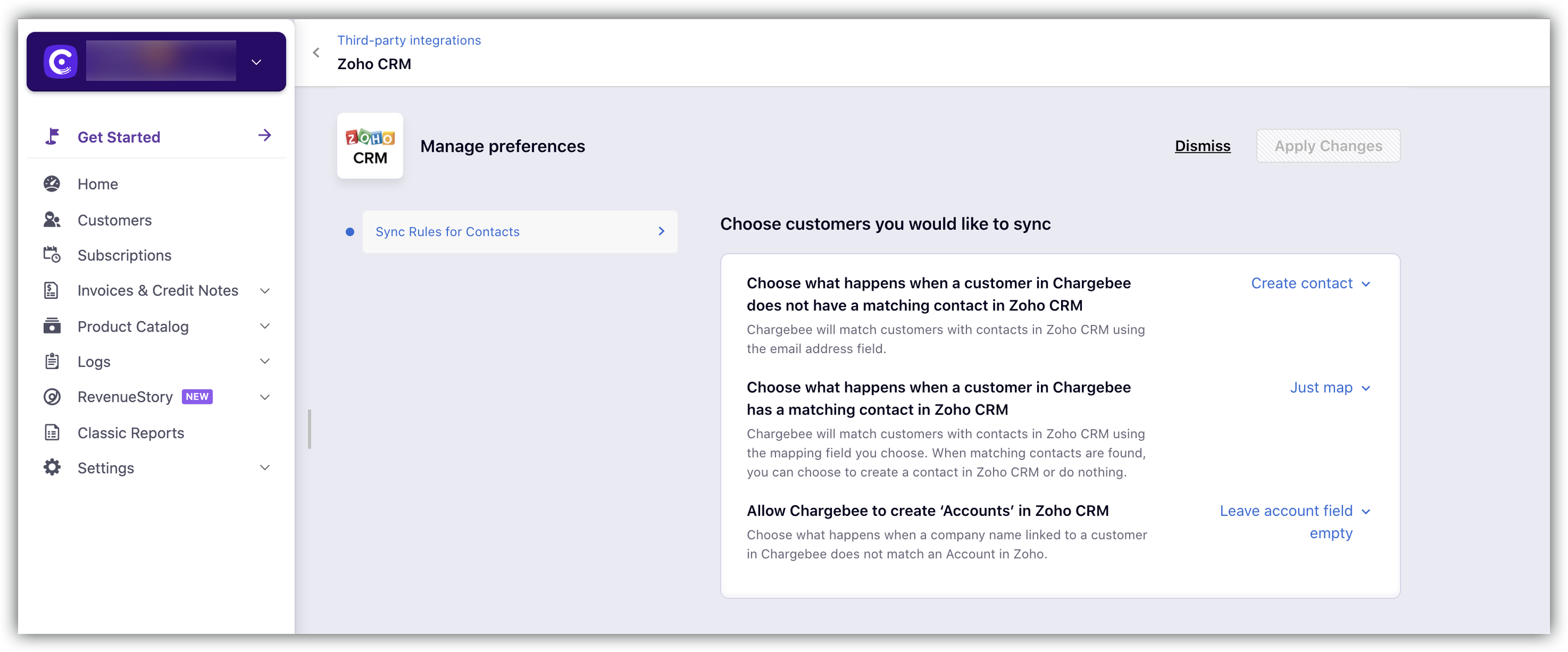
Matching contact is absent in Zoho CRM
If a customer does not have a matching Contact in Zoho CRM select the options displayed in the dropdown.
- Create contact - Create a new contact.
- Do nothing - Do not create a contact.
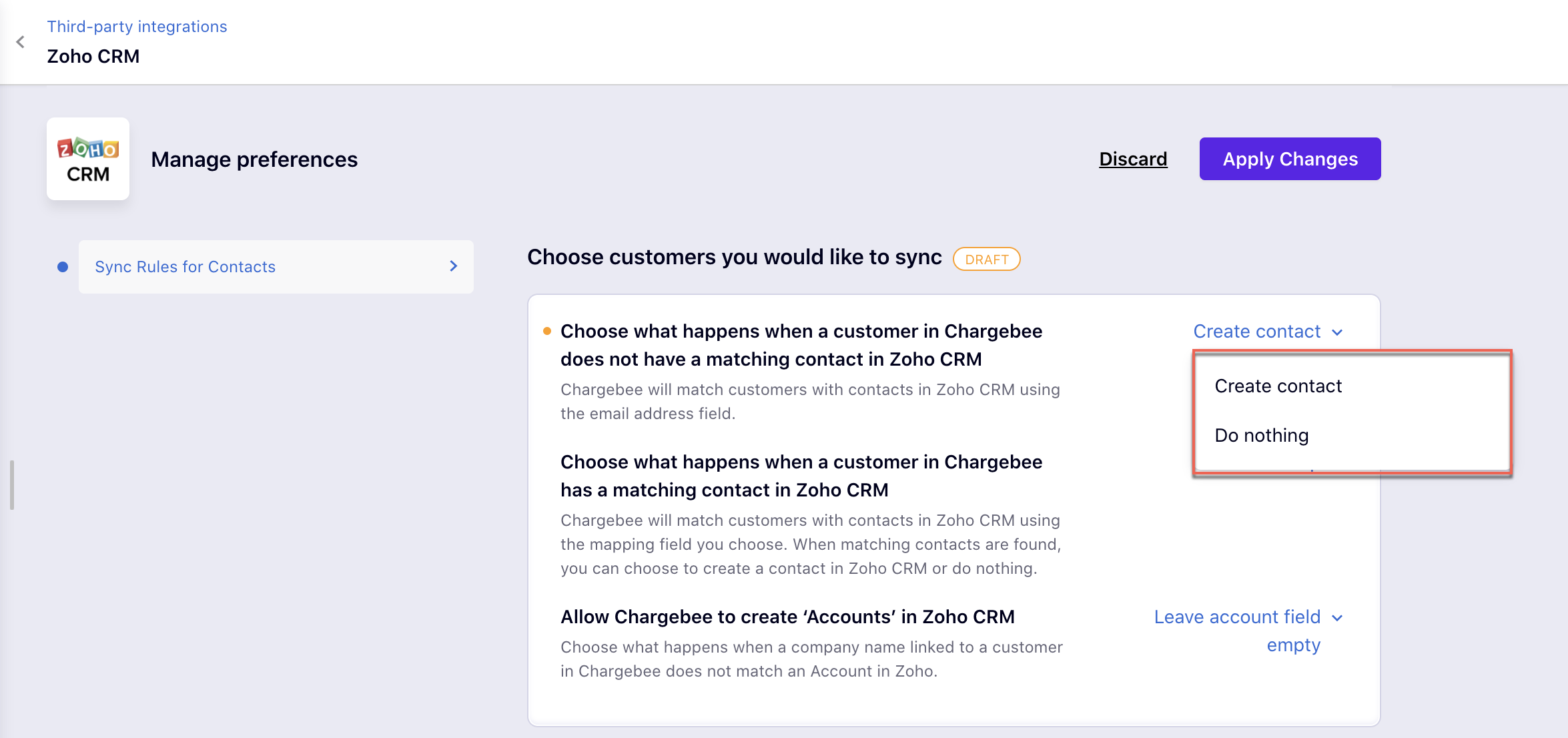
Matching contact is present in Zoho CRM
You can select the required action when a matching contact is present in Zoho from the available options:
- Just map - You can map the fields of the Customer in Chargebee with the matching Contact in Zoho CRM.
- Override the fields - Override the existing fields in Zoho CRM. By default, the integration doesn't overwrite Zoho data with Chargebee data, that is you can only sync a field that is empty in Zoho. This sync rule allows the user to change this setting.
Note that the setting is global, i.e. users are not allowed to specify this on a field-by-field level.
Create Accounts in Zoho CRM
You can choose to Create account or Leave the account field empty when the Company Name in Chargebee does not match any Account in Zoho CRM.
Click Apply changes to implement the changes.
Sync Preferences
The integration only syncs information from Chargebee to Zoho CRM. It is a one-way sync, where the Customer information from Chargebee can be mapped directly to create Contacts in Zoho CRM.
How Often Do you Sync
When the Autosync is enabled the sync runs every one hour to sync the Customers in Chargebee, to Contacts in Zoho CRM.
Users can run the sync manually using the Sync Now button.
Note that the manual sync is not possible while the auto-sync is running.
Unlink Integration
You can use this option to disconnect your Zoho CRM account from Chargebee for both test and live sites.
Zoho CRM Subscriptions
Chargebee provides a highly customizable integration with Zoho CRM. It is a one-way integration that syncs Chargebee Subscriptions to deals in ZOHO CRM.
| Chargebee | Zoho CRM |
|---|---|
| Subscriptions | Deals |
Object Mapping
Chargebee Subscriptions are mapped to Deals in Zoho CRM. The table below shows the relationship between objects in both systems in terms of data flow.
All the basic information of subscriptions in Chargebee gets synced to Zoho CRM.
Field Mapping
| Chargebee Subscription | Zoho Deal |
|---|---|
| Chargebee User who configured the integration | Deal Owner |
| Subscription ID | Deal Name |
| Company | Account |
| Monthly Recurring Revenue (MRR) | Amount |
| Customer | Contact Name |
| Chargebee User who configured the integration | Deal Owner |
| Subscription Created Date | Date |
Prerequisites
- You need to map the Company in Chargebee Subscription to an existing Account in Zoho Deal or create a new account as this is a mandatory field for Zoho.
- The multi-currency setting needs to be activated to map MRR to Amount in Zoho.
Sync Rules For Subscriptions
There is only one sync rule i.e. Choose the pipeline and the stages related to the pipeline in Zoho for Active/Non-Renewing subscriptions displayed in the dropdown in ZohoCRM.
- Update the Sync Status and Errors to deal with Subscriptions.
- Sync subscriptions that are in the "Active/Non-Renewing" state (That is you cannot sync future subscriptions, trials,and so on.)
- A subscription is synced only once.
Note:
- A subscription is never updated in ZohoCRM even if it is updated in Chargebee. eg. change the status is not done for a deal in Zoho.
- The setting for ‘overriding Zoho data' only applies to contacts.
Release Notes
This page contains the latest updates of the Chargebee - Zoho CRM integration.
- Version 1 - With this release, all Customers from Chargebee are synced to the Contacts in Zoho CRM.
- Version 2 - With this release, all Subscriptions from Chargebee are synced to Zoho CRM.
FAQ
1. Can the user control the duration of the Autosync?
The auto-sync runs every 60 minutes. The user has no control over its frequency.
Note:
The user cannot edit the auto sync feature.
2. What will happen if a customer updates blank fields before the next sync?
When a Customer updates some blank fields after the sync, the updated details will reflect in Zoho CRM at the next available sync.
3. What happens if several e-mail IDs are assigned to a Contact in Zoho CRM?
If the contact's e-mail is not unique in Zoho CRM, the sync fails with an error message displayed in the Sync errors tab.
Was this article helpful?