Applicable Addons and Charges
Overview
Chargebee allows you to automatically attach addons and charges to subscriptions for any plan. You can add these as recommended or mandatory, based on your business requirements.
| ADDONS APPLIED | ||
|---|---|---|
| PLANS | Custom Reports | Additional Users |
| Grow | Not applicable | Not applicable |
| Hustle | Recommended addon | Not applicable |
| Scale | Mandatory addon | Mandatory addon |
You can configure applicable addons and charges for each plan to automate their application to subscriptions.
Configuring Applicable Addons and Charges
To add applicable addons and charges to a plan, follow these steps:
-
Click Product Catalog > Plans. Select the plan for which you want to add applicable addons and charges.
-
On the Plan Details Page, scroll to the Applicable Addons and Charges section. All addons and charges are set as applicable by default. Click Change to select specific addons and charges.
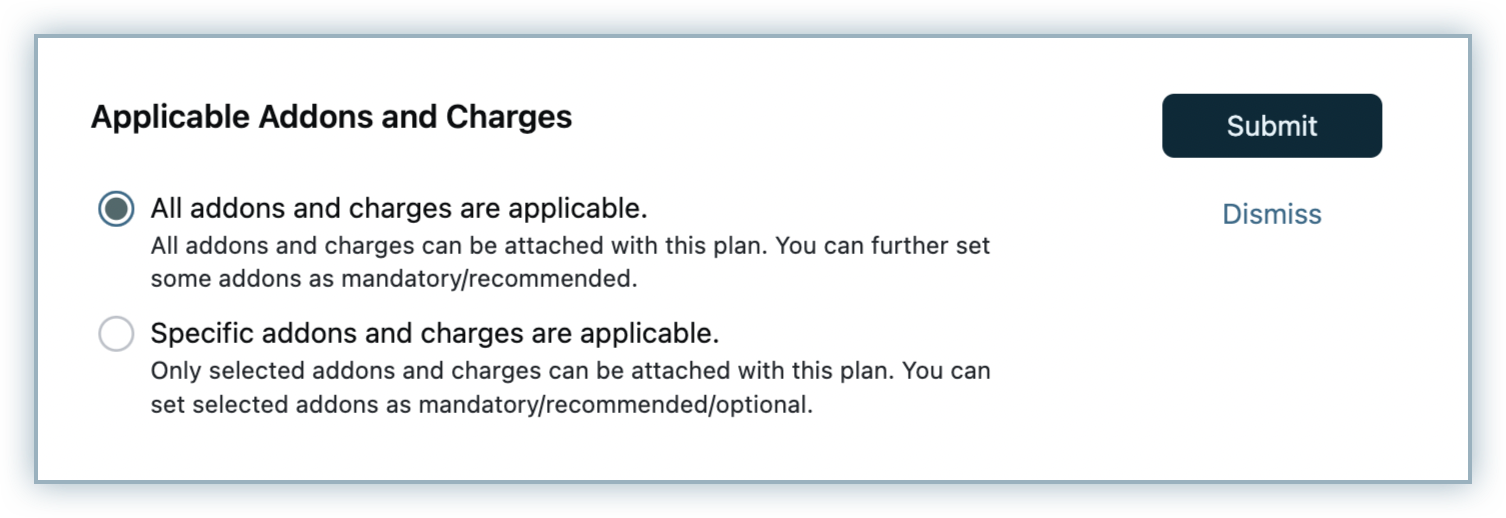
-
Click +Attach and select Addons or Charges from the drop-down.
-
Attaching Addons: In the Attach an Addon popup, select the addon you want to attach to this plan and choose an applicable option:
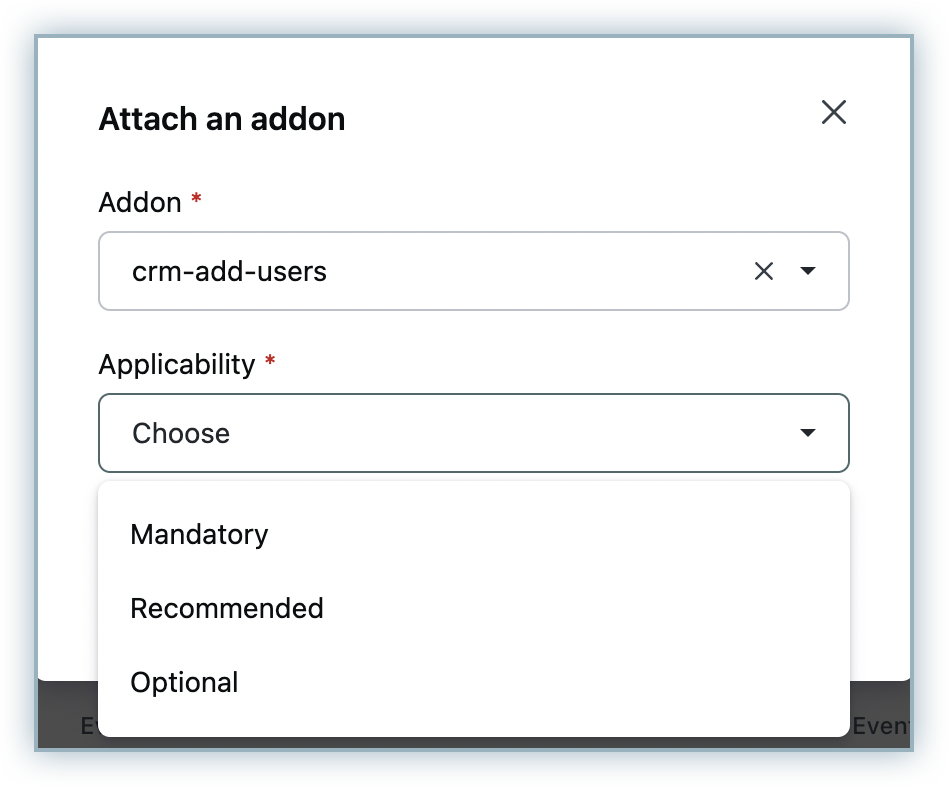
- Mandatory
- When set as mandatory, the addon is automatically attached to new plan activations and cannot be removed (except via API) and the quantity cannot be edited either.
- If a subscription changes to another plan where the addon is not mandatory, the addon is removed from it automatically.
- Recommended
- When you set an addon as recommended in the Chargebee app, the addon is suggested in the Checkout and Portal to the customer, when you have enabled the recommended addon setting for Checkout and Portal.
- In the API, the attachment type attribute for the addon in the plan resource is set to recommended. You can then use this information to implement addon recommendations on your custom-built website/application.
- Optional (Only available when addons are restricted)
- Designating an addon as optional allows it to be attached to the subscription optionally.
- Mandatory
-
Attaching Charges: In the Attach a charge popup, select the charge that you want to attach to this plan from the drop-down and select an applicable option:
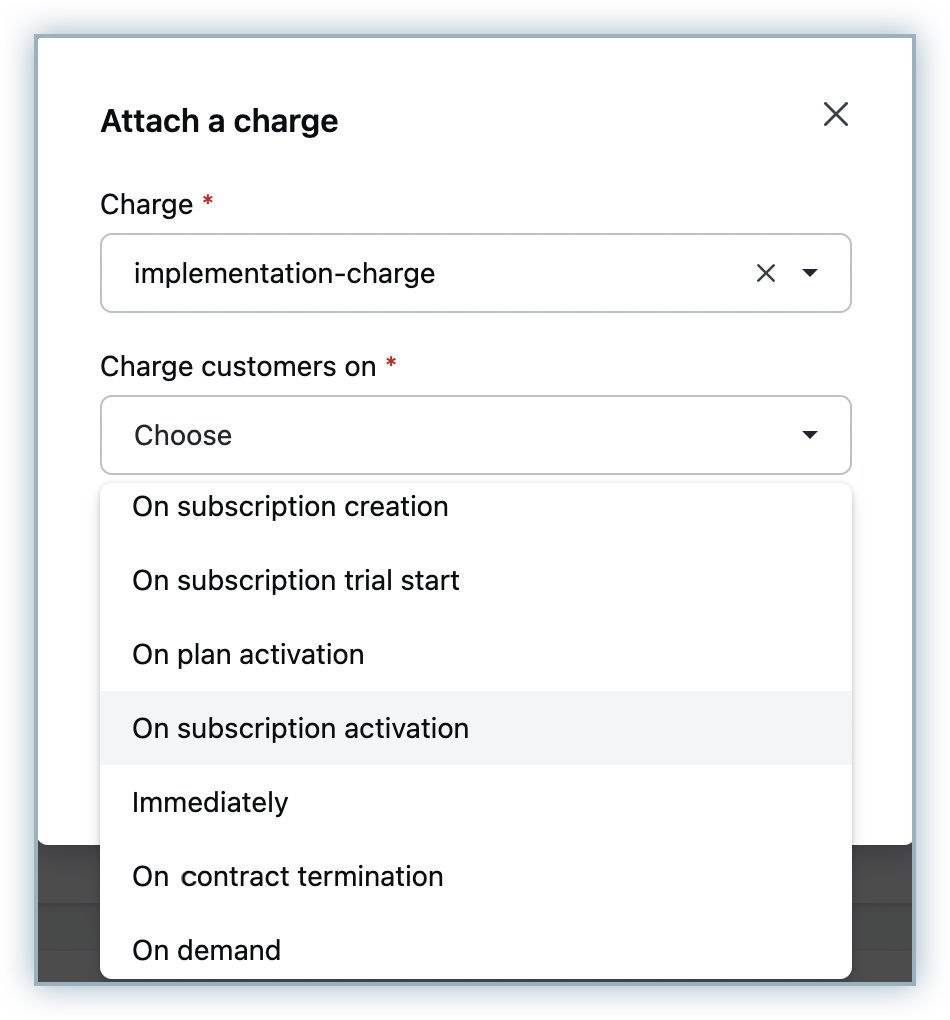
- Subscription creation: When a new subscription is created in Chargebee. Note that if a subscription is created today and set to start in the future, the subscription creation event is considered to have happened today.
- Subscription trial start: For plans with trials, the time when the trial starts for the customer. For example, if you want to charge your customers a fee for the trial period, you can create a non-recurring addon for it and set it for a plan to be charged on the subscription trial start.
- Plan activation: This includes all cases under subscription activation and the case when the subscription undergoes a plan change. For example, assume a plan XYZ with a non-recurring addon Activation fee attached to it, set to be charged on plan activation. If the plan of a subscription is changed from any other to XYZ, this addon would be immediately applied to the subscription. Now, if the plan is again changed to another plan and then switched back to XYZ, the addon is only applied if the Apply charges option for it is set to Every time this event occurs in the details page for XYZ.
- Subscription activation: Whenever the subscription status goes active. This includes reactivations. Choose the Apply charges option Every time this event occurs if you wish to include the addon during subscription reactivations.
- Immediately: Choose this option if you want the charge to be effective immediately.
- Contract termination: This option appears when you have contract terms enabled on your site. When you attach a charge using this condition, then the charge will be implemented when the contract termination action is completed for that subscription.
- On demand (Available only when specific addons and charges are enabled for the plan): This option makes the charge applicable for the plan, allowing you to manually attach it to subscriptions that include the plan. Note that the charge is not automatically attached to subscriptions with the plan. You must attach the charge either through the UI, or by passing it as a parameter when, for example, creating a subscription or creating a checkout for a subscription.
The addon and charge attachment happens at a plan level, and any new price point that is added automatically inherits the applicability and conditions without any manual intervention.
Note:
- After an addon is attached to a plan as recommended or optional, it can be added to any of its pre-existing subscriptions via the change subscription action.
- For gift plans, you can only associate charges on-demand. Event based applications are not possible.
- The add addon action at the customer level can be used to add any charge regardless of how addon applicability is configured.
Viewing Addons and Charges Application
-
After configuring applicable addons and charges, when you choose a plan while creating a subscription on your Chargebee site, the addons and charges are attached automatically based on your configuration.
-
When your customers choose the plan during checkout, the addons get attached automatically and the checkout summary shows the prices accordingly.
-
Similarly, when your customers change their subscription using the Self-serve Portal to a different plan that has applicable addons or charges configured, the addons or charges are attached automatically.
See also
In addition to associating addons and charges to the subscription of plans automatically, you can also configure differential pricing for addons and charges based on the plans with which they are bought.
Viewing Addons and Charges Association
The addon and charges association with a plan can be viewed in the following places in Chargebee.
Plan Details Page
All the applicable addons for a particular plan can be seen on the details page of the plan.
Addon Details Page
Similarly, the details page for an addon or a charge shows the plans that it is associated with.
Was this article helpful?