Payment Reference Numbers
Introduction
Payment reference numbers are unique identifiers associated with every financial transaction such as direct debit, bank transfer, card payment, and more. You can reconcile online payments easily using the information captured in Chargebee as all the payments are automatically associated with the invoices and the respective customers. However, reconciling offline transactions with their respective invoices require manual effort that is time consuming and error prone.
Payment reference numbers can help connect invoices with payments, which in turn helps you with easy reconciliation. You can configure payment reference number formats in your Chargebee site for certain countries in your Chargebee site. The payment reference numbers are generated and displayed for the corresponding countries in Chargebee invoices and e-invoices, using which you can reconcile your payments.
Using payment reference numbers in Chargebee streamlines reconciliation for both online and offline payments, reduces manual errors, and improves financial tracking. These numbers are automatically generated for supported countries and displayed on invoices, making it easier to match payments to invoices and maintain accurate records.
Configuring Payment Reference Numbers
To add payment reference numbers to your Chargebee invoices, follow these steps:
-
Navigate to Settings > Configure Chargebee > Invoices, Credit Notes and Quotes > Invoices > Payment Reference Numbers and click Manage.
-
On the Manage Payment Reference Numbers page, click Add Country and select the country for which you want to add a payment reference number format.
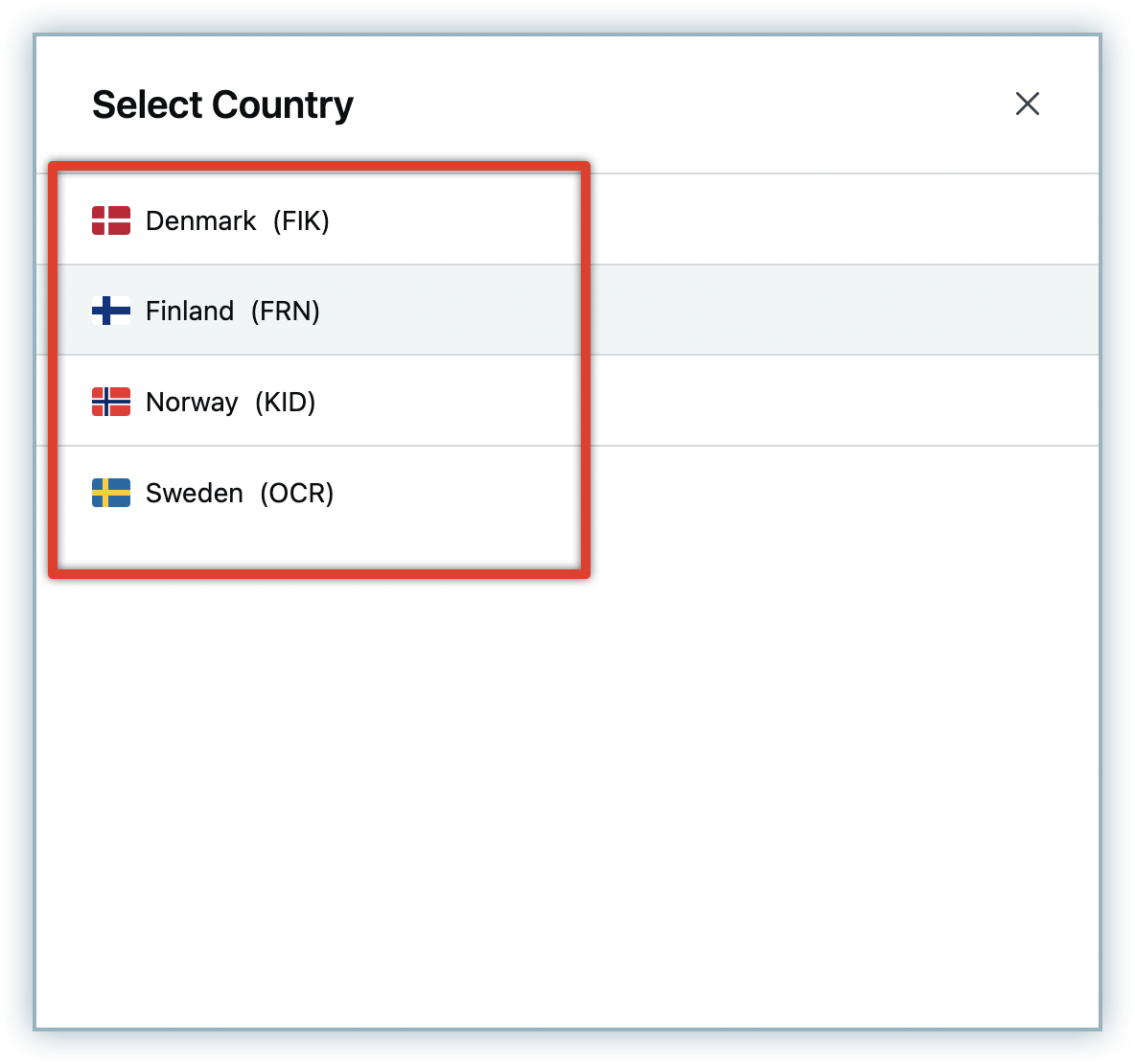
-
On the Configure payment reference number for country pop-up, specify the following details:
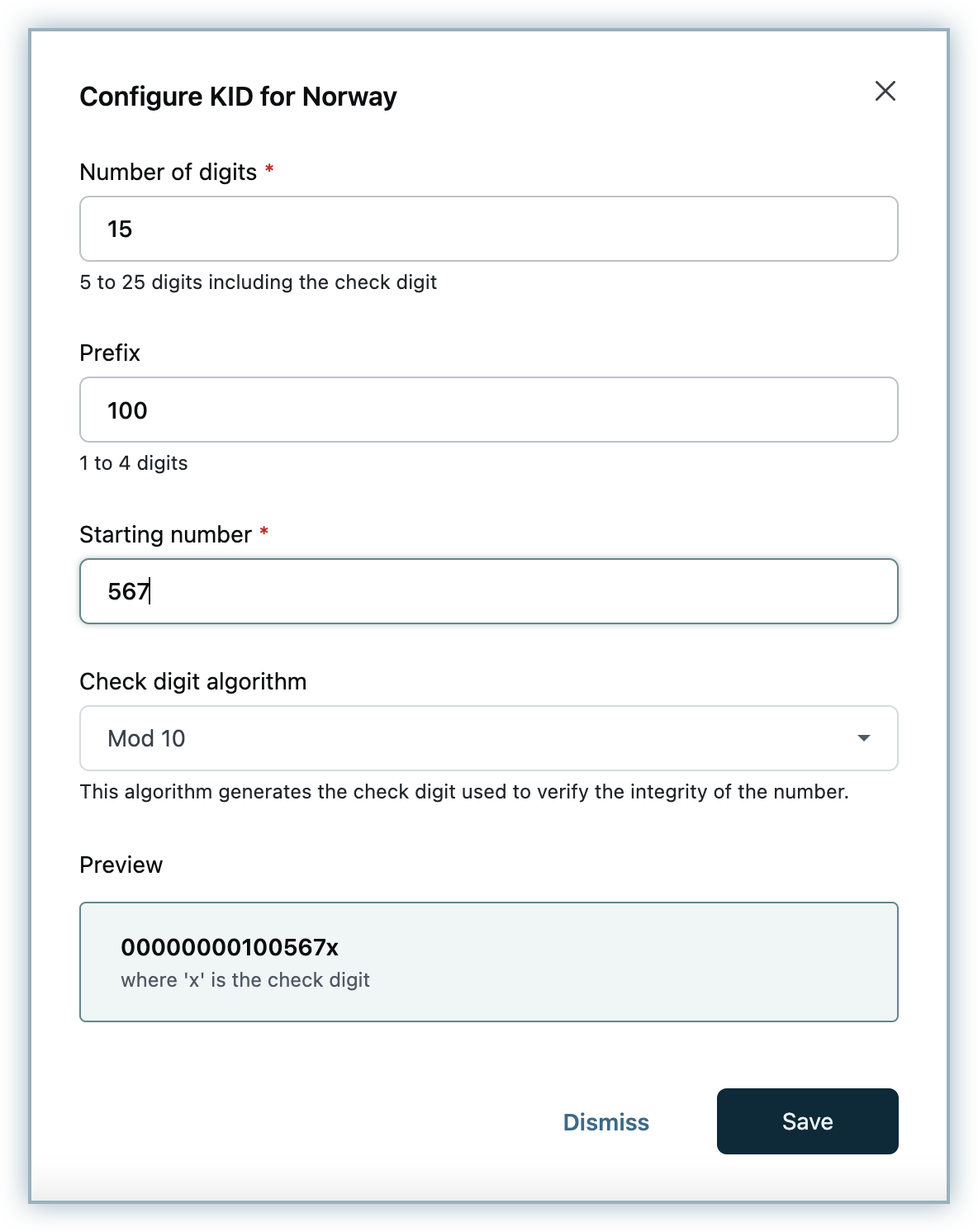
- Payment reference type: This setting is applicable only for FIK in Denmark. Select the payment reference type for Denmark using the drop-down.
- Number of digits: Specify the correct number of digits for the payment reference number of the country, as agreed upon by your bank. Note: Eventually the number of digits might exceed the number you specify here. For example, if you configure an eight digit KID number, the payment reference number can go all the way till 99999999x, after which Chargebee will reset the counter and the number will start from 00000001x again. Please note that even if the starting number is set to be different (like 456), when Chargebee resets the counter, it will start from 00000001x.
- Include a length digit: This setting is applicable only for OCR in Sweden. Enable this setting to include a length digit. The length digit and the check digit are used to verify the integrity of the payment reference number, wherein the length digit checks the integrity by comparing it against the configured ‘Number of digits'.
- Prefix: Specify the prefix value for the payment reference number of the country.
- Starting number: Specify the starting number.
- Check digit algorithm: Select an algorithm to generate the check digit that will be used to verify the integrity of the payment reference number. A check digit gets appended by the selected algorithm based on the previous inputs like prefix, starting number, and so on. So when your customer enters a wrong digit in the sequence, the check digit will help catch this error because if any digit changes in the number, the check digit will also change. Finnish Reference Number is selected as default algorithm for Finland, and Mod 10 is selected as the default algorithm for other countries.
- Creditor Account Number: This setting is applicable only for FIK in Denmark. Specify your bank account number.
- Preview: Preview the payment reference format based on the above specifications.
- Click Save.
-
Payment reference number format for the selected country is added successfully. Click the Ellipsis icon to Edit or Delete the format.
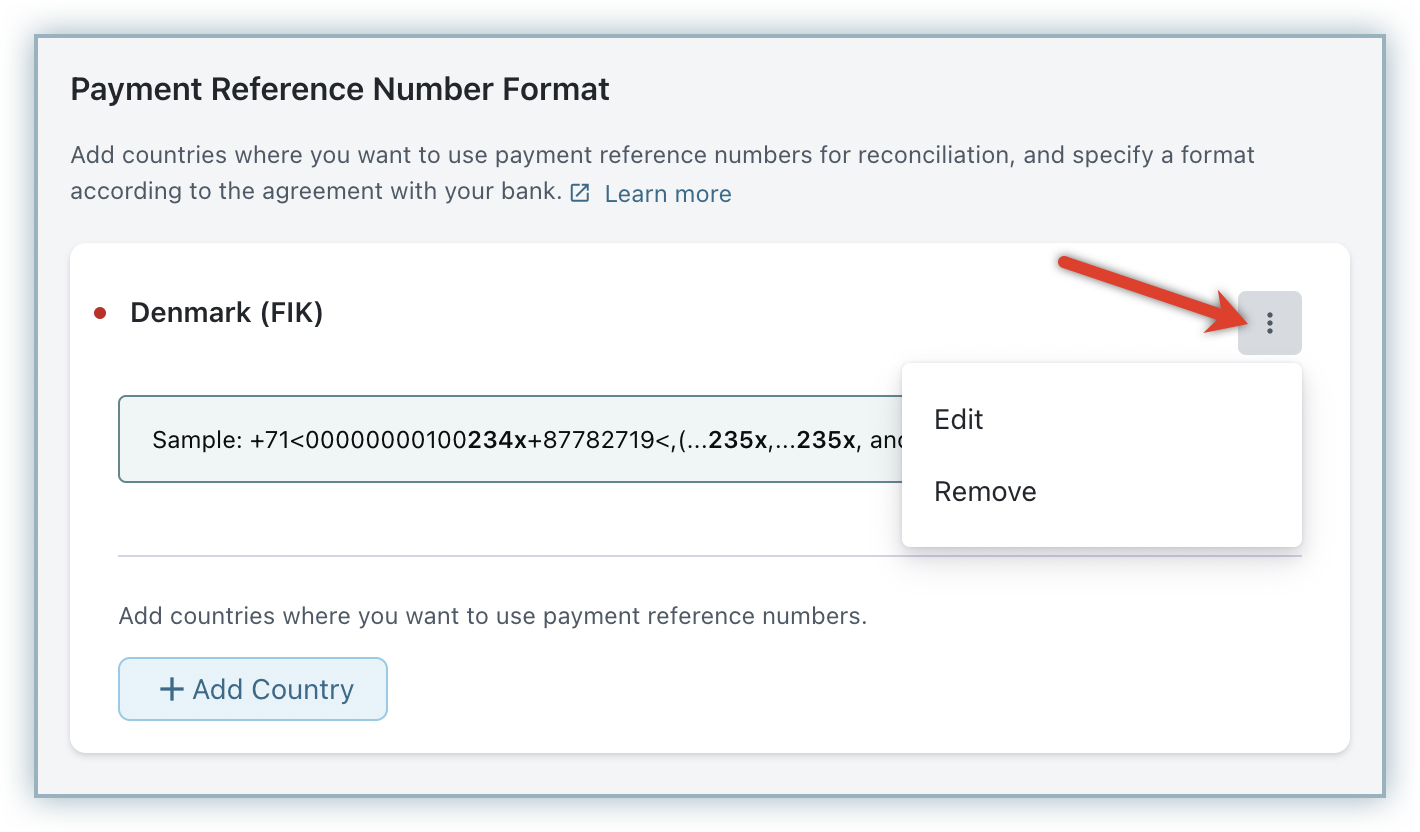
-
Click Add Country to add payment reference formats for more countries. Once you've added formats for all required countries, click Done > Apply Changes.
-
Click Manage under Payment Instructions to attach payment reference numbers to your payment instructions so they get displayed on the invoices.
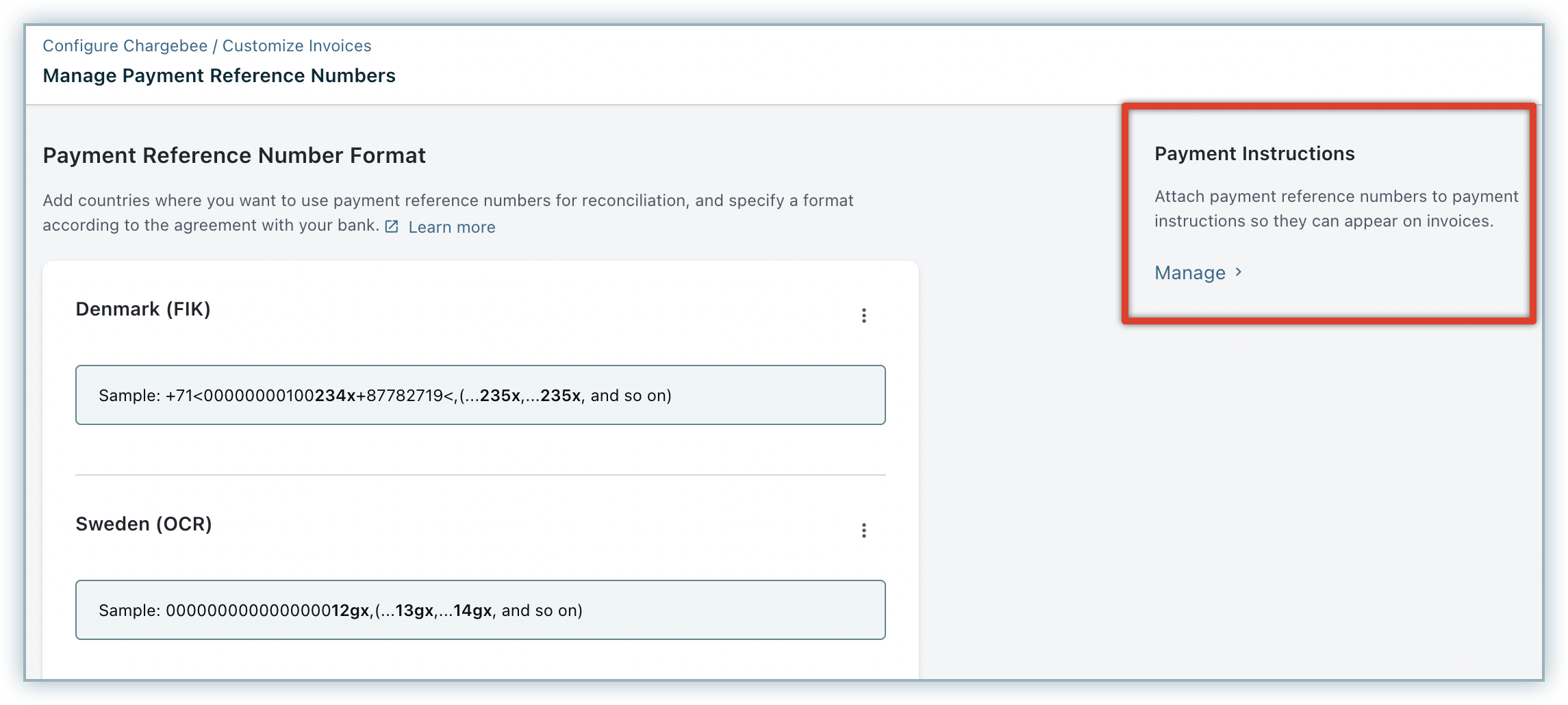
You will be redirected to the Smart Payment Instructions page, where you can configure payment instructions for online/offline payments to be displayed on invoices for relevant customers based on the Invoice currency or Billing country.
-
While adding payment instructions for a Bank Transfer, enable the option to Attach payment reference number, select the payment reference number format from the drop-down and click Submit.
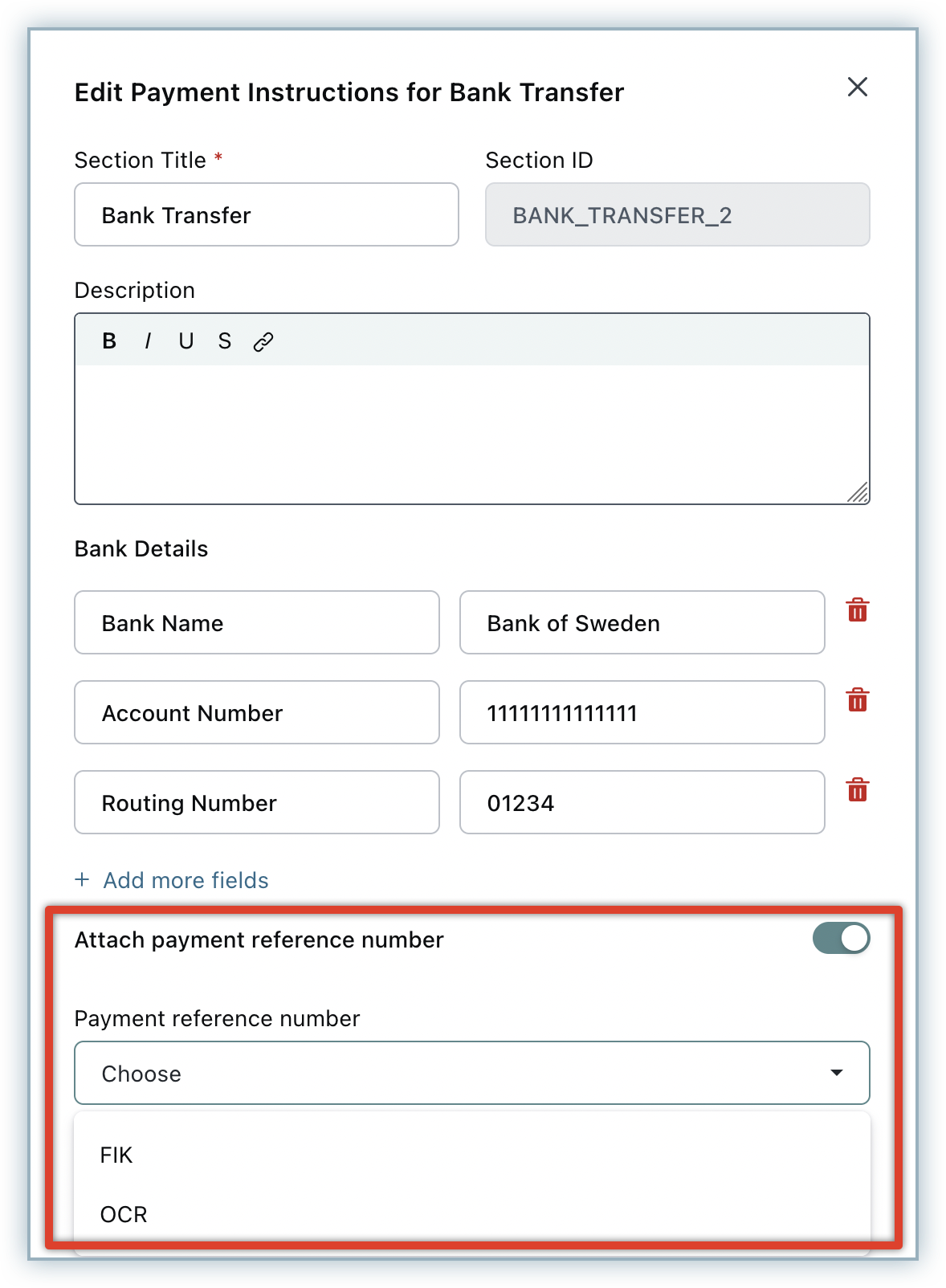
-
Once you've configured payment instructions for all required countries, click Done > Apply Changes.
The payment reference number gets displayed on the billing countries' invoices along with the payment instructions configured.
Click here to learn more about invoice customization in Chargebee.
Was this article helpful?