Managing Product Entitlements
Product Entitlements are used for mapping a feature and its entitlement levels to various product catalog items. Here, you can add or update a product catalog item (Plans, Addons, and Charges) for a feature. For each product catalog item, you can select your preferred entitlement level.
Example:
John Doe runs a business and offers the plans Basic, Standard, and Advanced. John wants to offer Additional users as a feature, with quantity field values set as 5, 10, and 20 users.
After setting up the feature, John intends to offer this feature on all plans but also has to restrict the entitlement level (in this case number of users) on each plan. This can easily be set up on the Add Entitlements page.
All John needs to do is select the plans Basic, Standard, and Advanced from the list of product catalog items. Select the Entitlement level as 5 users for Basic, 10 users for Standard and 20 users for Advanced plans using the drop-down list. This way each plan is assigned a particular entitlement level of that feature.
Note:
Use bulk operations to import Item Entitlements in Chargebee.
Adding product entitlement for a feature
To define a feature's availability and entitlement levels on various plans, addons, and charges, follow these steps:
-
On the features list page, identify the feature for which you want to assign product entitlements, and click the feature name to open its details.
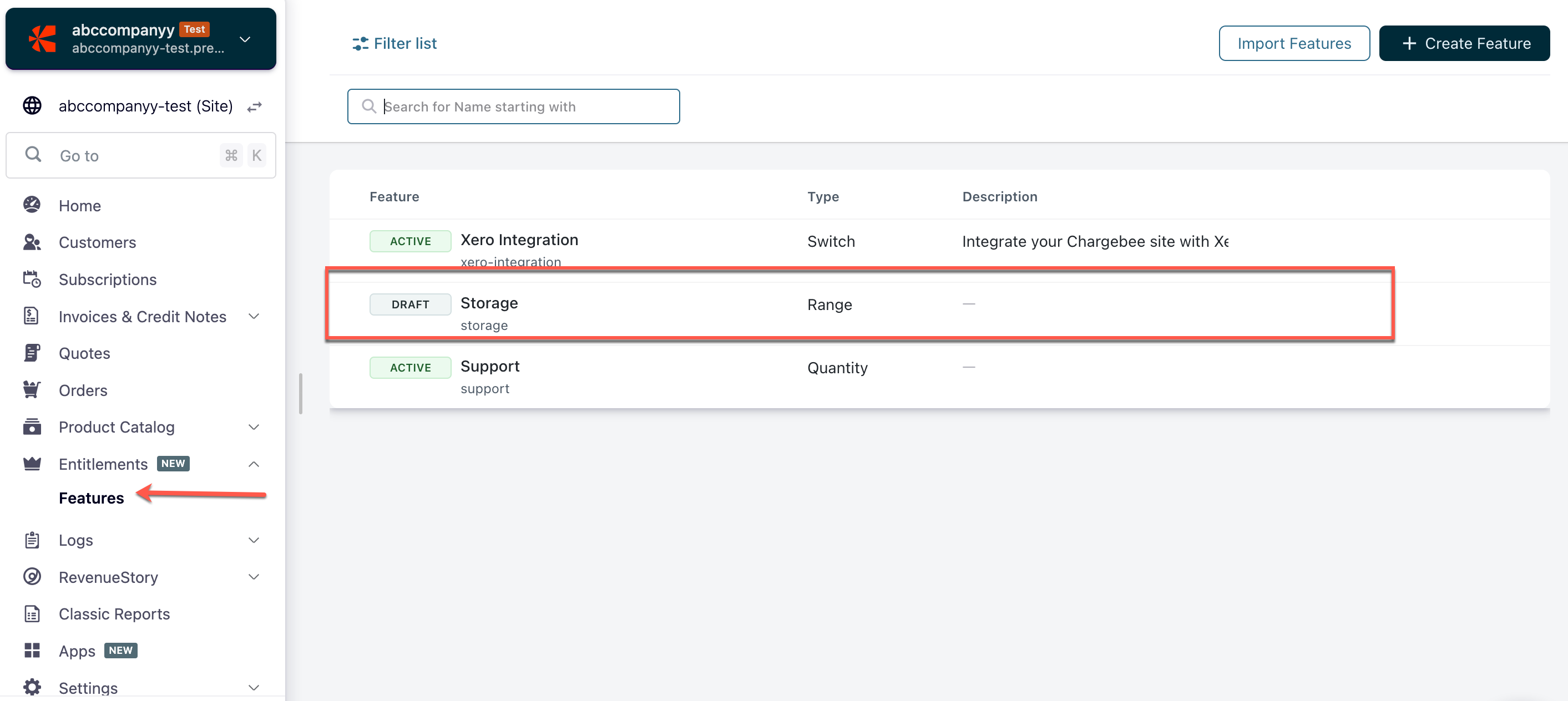
-
On the feature details page, click Add Entitlements.
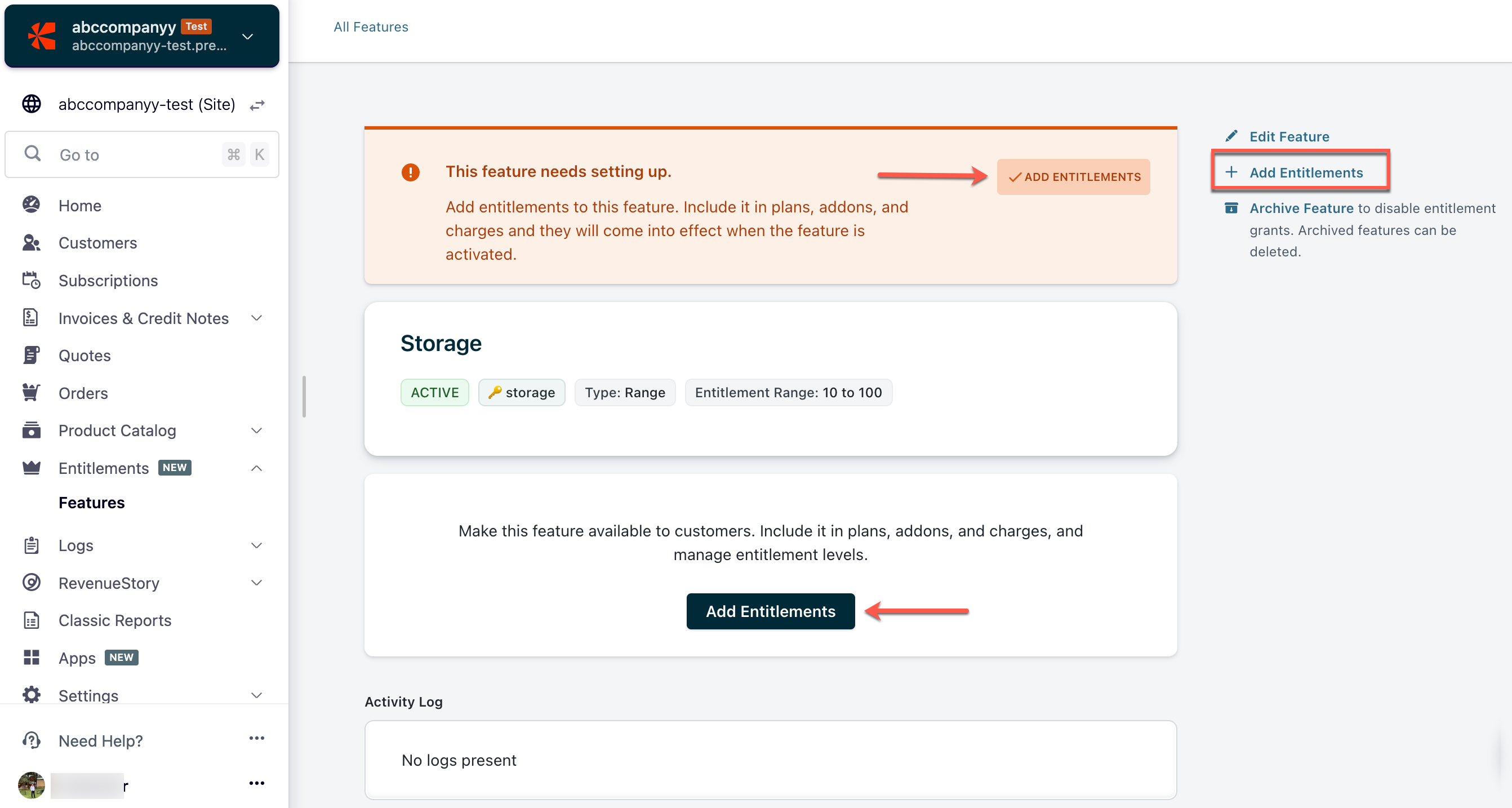
-
Click the + icon, add the specific plans, addons, and charges here to unlock this feature for your customers. You can add one or more catalog items using the + icon. Click Add All to include all plans, addons, and charges at once.
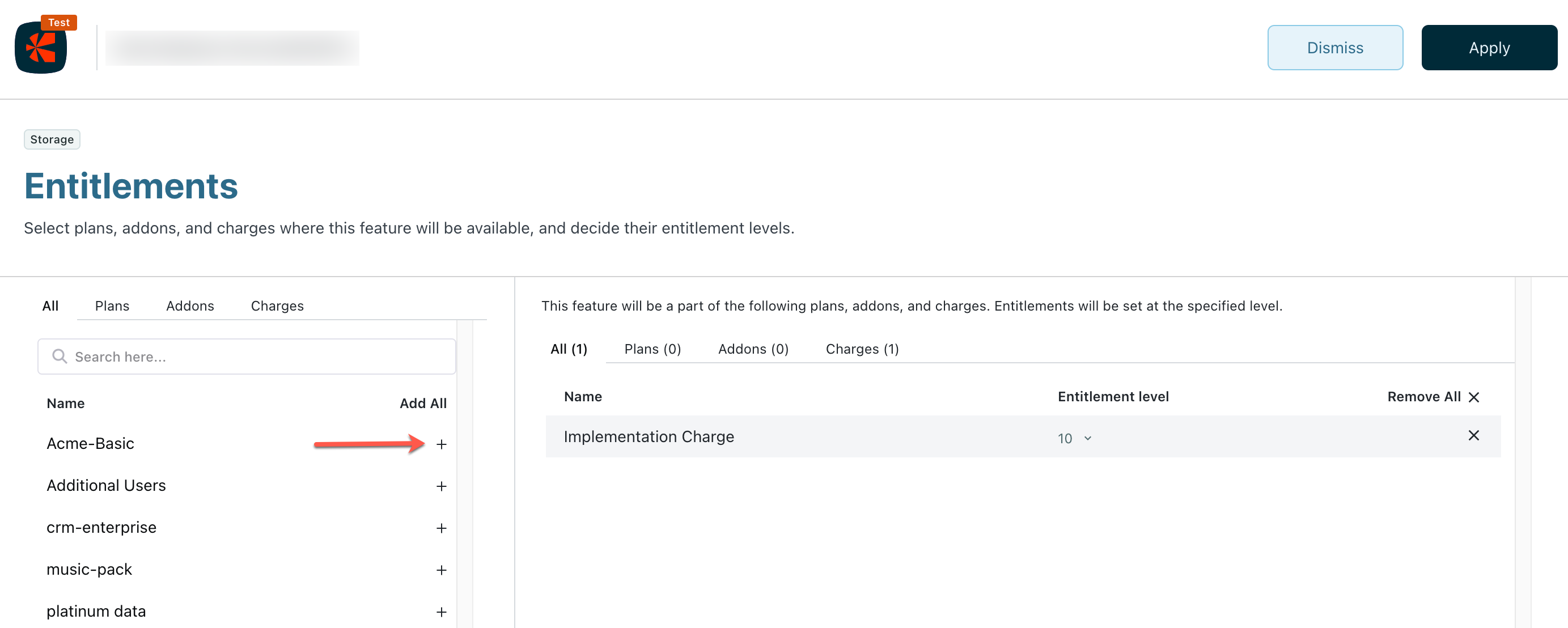
-
Choose the Entitlement level value you wish to offer on each product catalog item > click Apply.
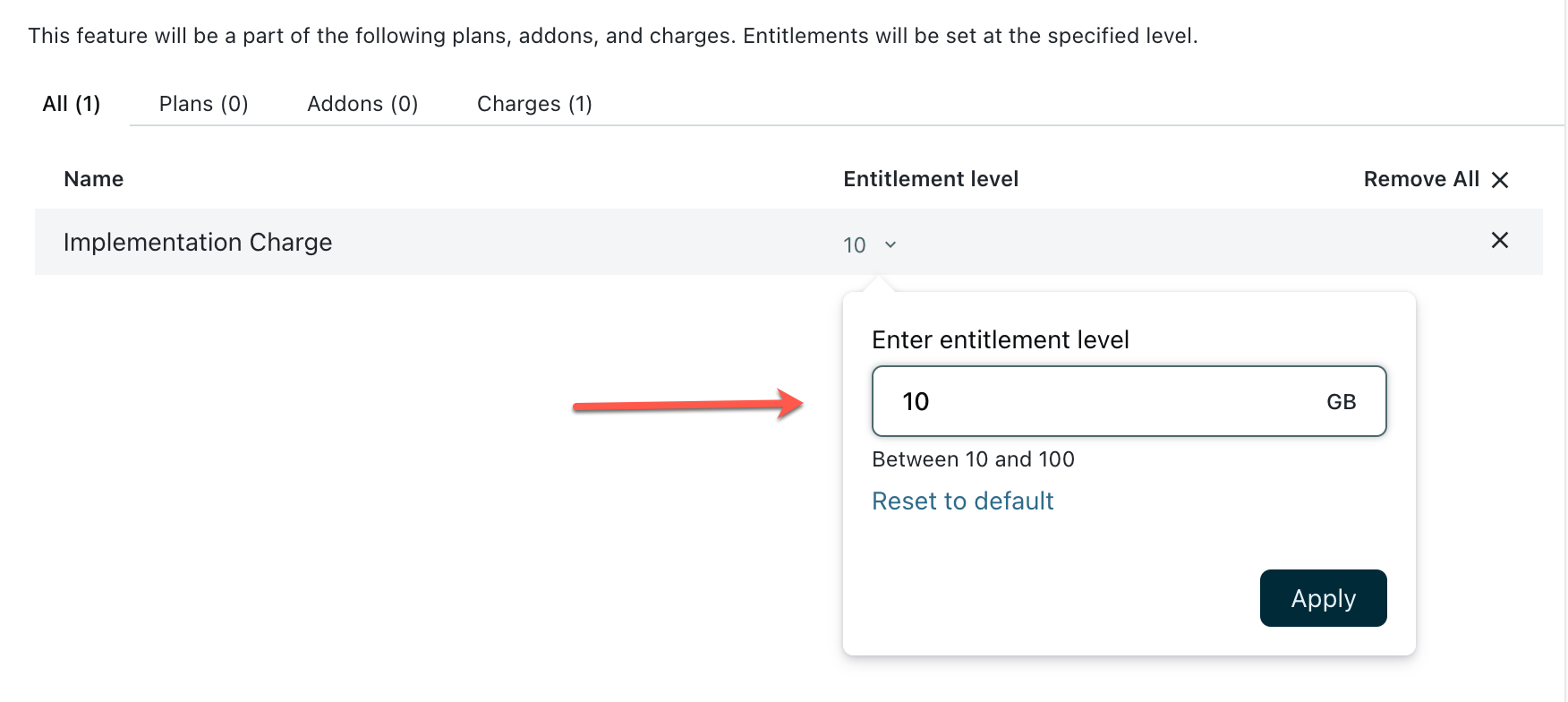
-
A screen appears with information on the features, add-on, and charges added to this plan.
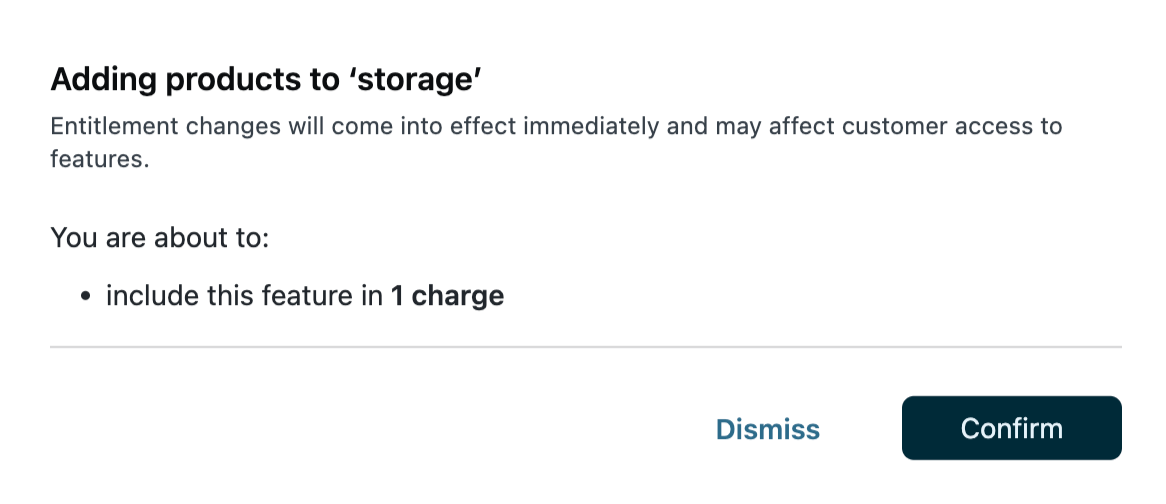
-
Click Confirm to save your changes.
-
You can view your changes on the feature details page.
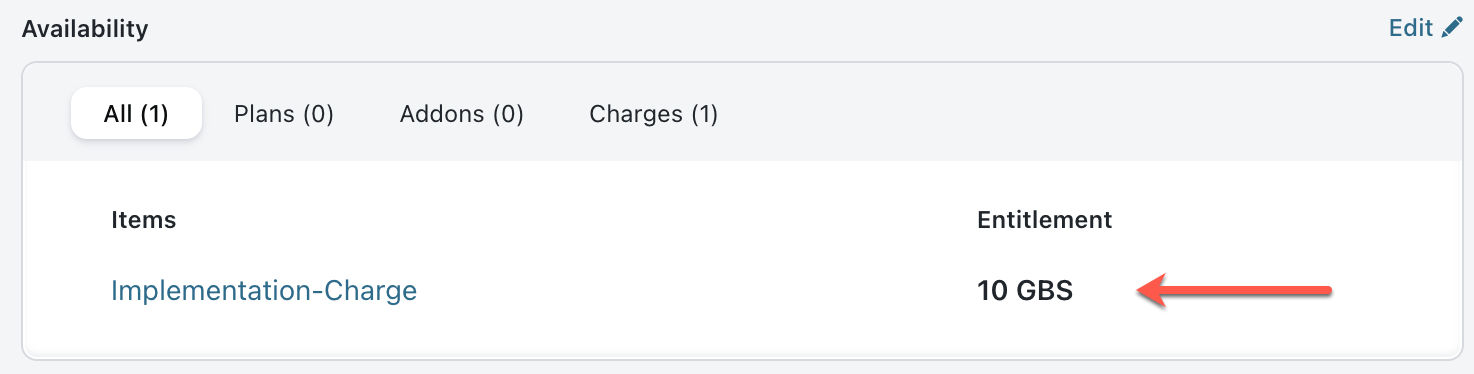
Modifying product entitlements for a feature
To modify product entitlements and their entitlement level for a feature, follow these steps:
-
On the feature details page, click Edit to modify the product entitlements.
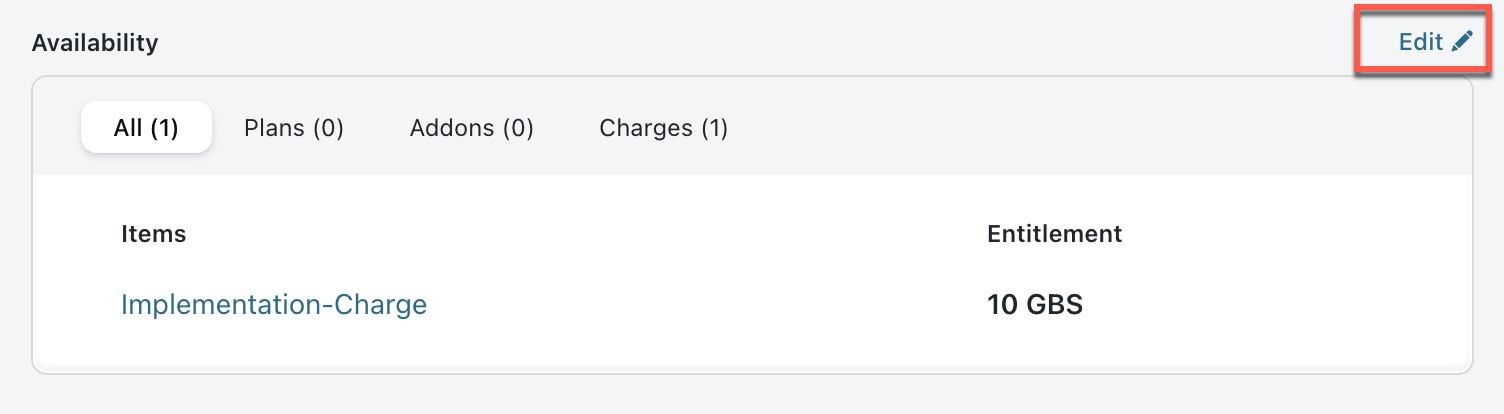
-
Here are the type of modifications, a. Add new product catalog items and entitlement levels. Click the + icon, add the specific plans, addons, and charges. Click Add to include all plans, addons, and charges. b. Modify existing entitlement levels for product catalog items. Choose the Entitlement level you wish to offer on various product catalog items. c. Remove existing product catalog items. Click Remove, to exclude the specific plans, addons, and charges. Click Remove All to exclude all plans, addons, and charges.
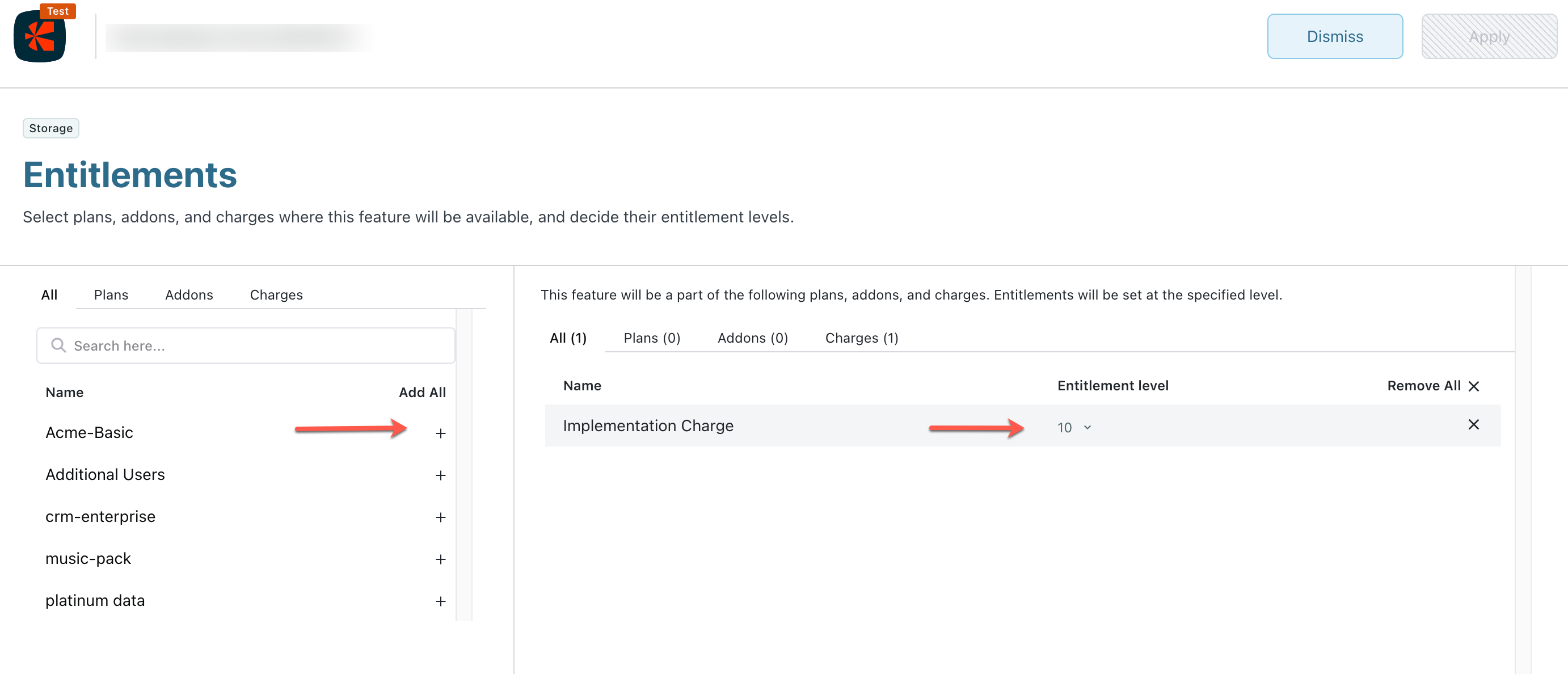
-
Click Confirm to save changes.

Note:
All the changes to the entitlement (Catalog item or Entitlement level) will be applicable for the new and existing subscriptions associated with the product catalog items.
Switch-type features
A switch-type feature has only two levels of entitlements, it is either available or not available on your product catalog items. For Switch-type features, follow the steps below to add entitlements:
- Navigate to the Feature details page.
- Click Add Entitlements.
- Select all the items that should have access to the feature.
- Select Available as the Entitlement level for the items.
- Click Add to save all the configurations.
Quantity-type features
In quantity-type features, each entitlement level of a quantity-type feature corresponds to a specific number of quantity units of the feature. For Quantity-type features, follow the steps below to add entitlements:
- Navigate to the Feature details page.
- Click Add Entitlements.
- Select all the items that should have access to that feature.
- Select the applicable Entitlement level for each item.
- Click Add to save all the configurations.
Range-type features
A range-type feature allows you to choose a feature entitlement level within a range for the product catalog item. You can set maximum and minimum entitlement levels for a range-type feature. For Range-type features, follow the steps below to add entitlements:
- Navigate to the Feature details page.
- Click Add Entitlements.
- Select all the items that should have access to that feature.
- Select any Entitlement level within the range you had provided. Here since we had provided 100 - 1000 as the range, we are allowed to select any value within it.
- Click Add to save all the configurations.
Custom-type features
Because of their nature, certain features do not map to the feature categories like switch-type, quantity-type, or range-type. All these features can be grouped under the custom-type features. For custom-type features, follow the steps below to add entitlements:
- Navigate to the Feature details page.
- Click Add Entitlements.
- Select all the items that should have access to that feature.
- Select the appropriate Entitlement level for each item.
- Click Add to save all the configurations.
Update Item Entitlements
Items represent the products or services that you offer to your customers. Items often differ due to the product features that are available in them. You can make the following changes at the item (Plan, Addon, or Charge) level.
Note:
a. Add new entitlements: You can add specific entitlements to an item.
b. Modify existing entitlement levels: You can update the existing entitlement levels of an item.
c. Remove existing entitlements: You can remove entitlements from an item.
To update the entitlements of an item (Plan, Addon, or Charges) follow these steps:
-
Click Product Catalog > Plans > Select a Plan.
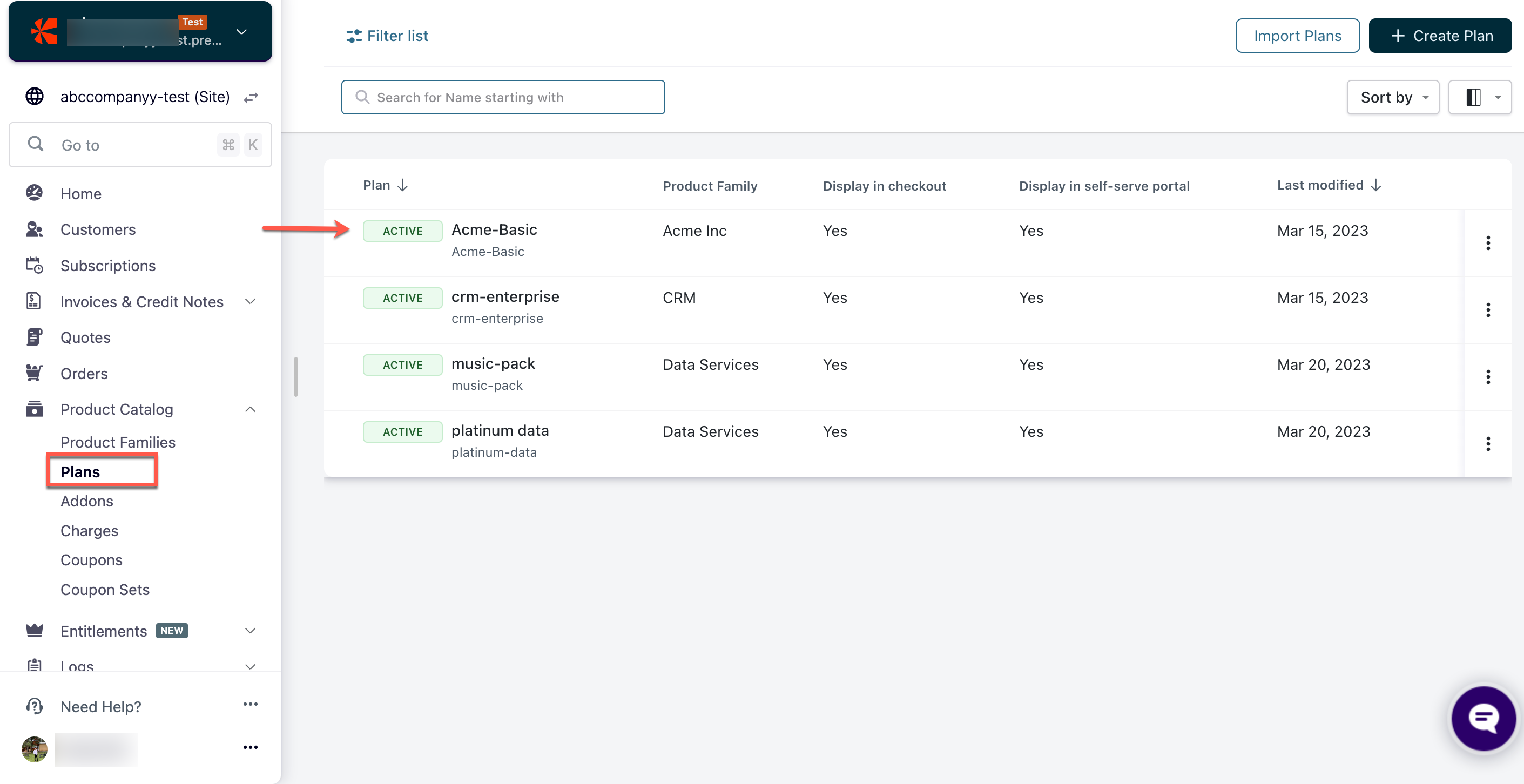
-
Scroll down to the Entitlements section > Click Edit.
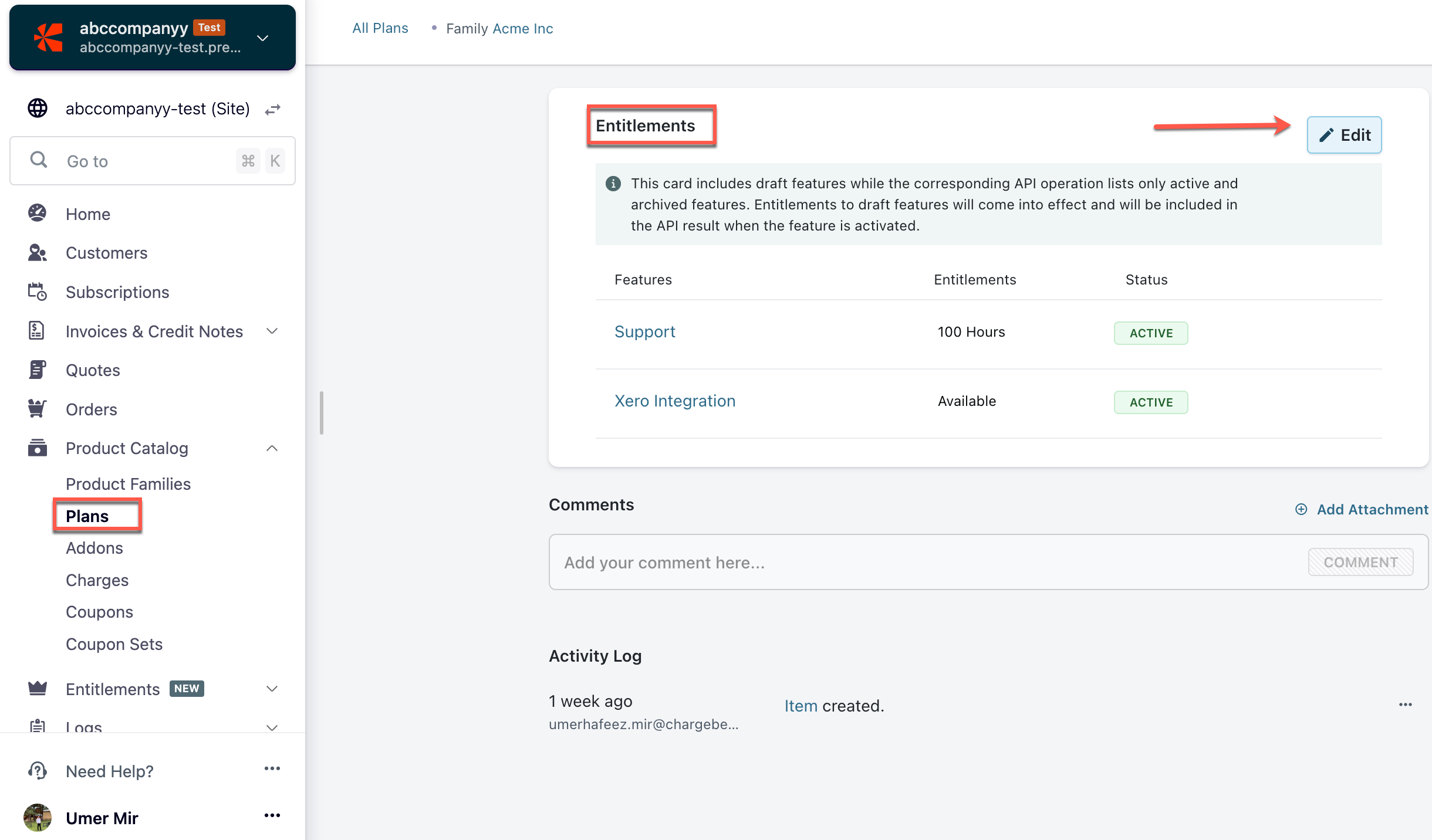
-
From the Entitlements Detail page > Click + to add new entitlements to the plan. You can also change levels of, or remove an entitlement.
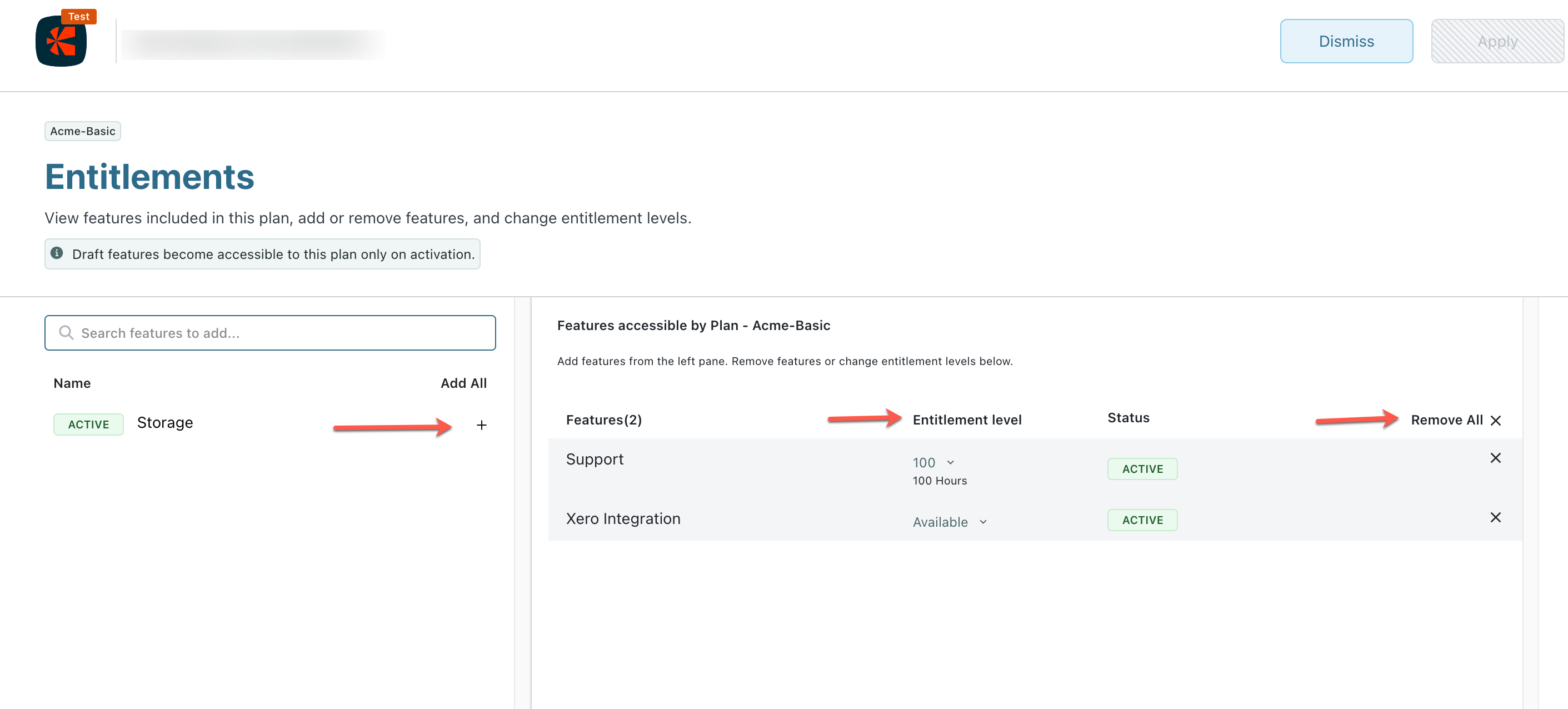
-
After making the changes to the Entitlements, click Apply to save your changes.
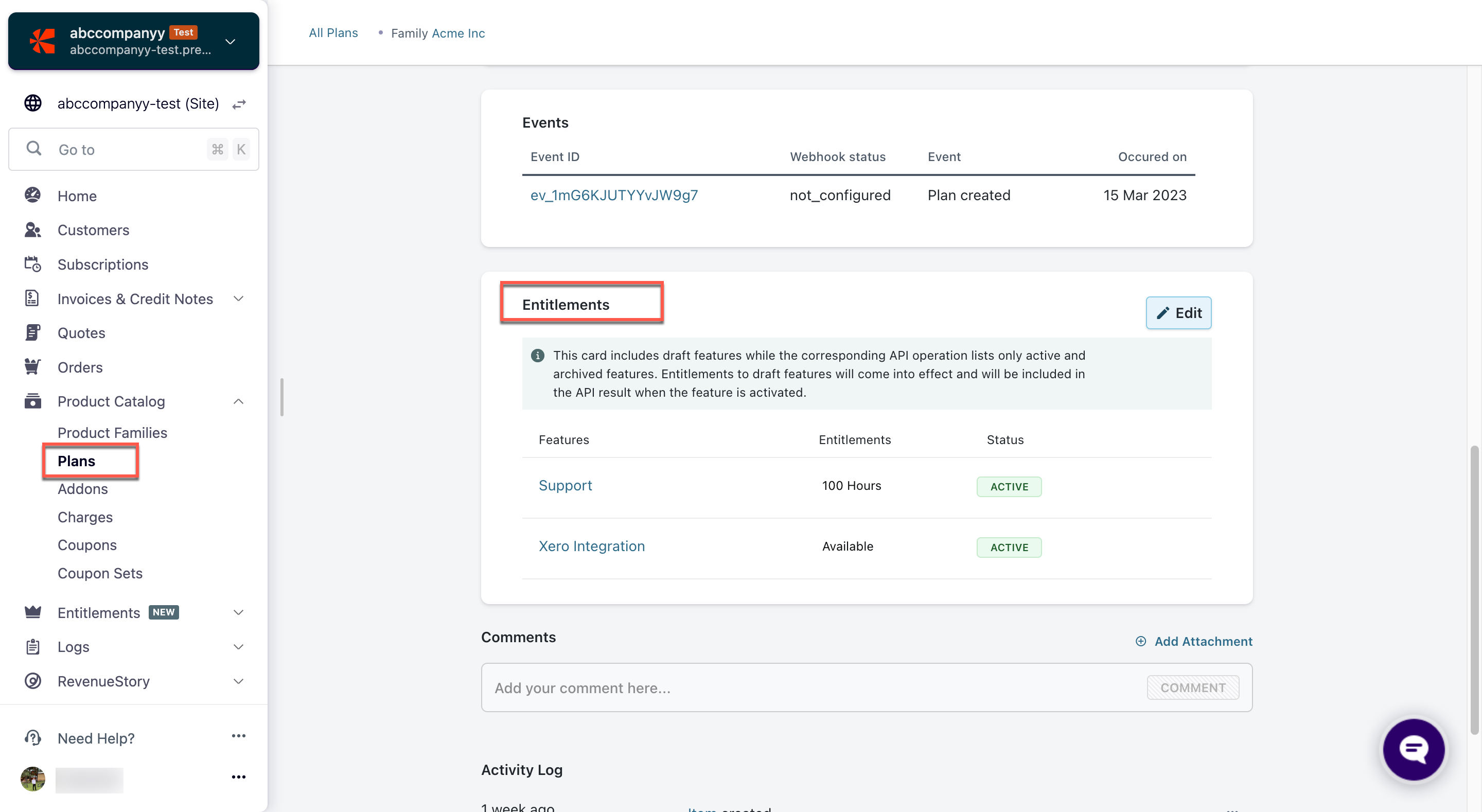
The new changes are reflected in the Entitlements section of your plan.
See also
Was this article helpful?