Mapping Apple and Google Products
Chargebee allows you to fetch products from the Apple App Store and Google Play Store and map them to your Chargebee plans. This enables you to view store-specific plans in Chargebee, link entitlements, and grant privileges for app purchases made in these stores.
To link Apple and Google products to Chargebee, follow these steps:
- Log in to your Chargebee Billing site.
- Navigate to Product Catalog > Plans.
- Select the desired plan to view the Plan Details page.
- Under the Pricing section, the following options appear.
- Web
- Apple App Store
- Google Play Store
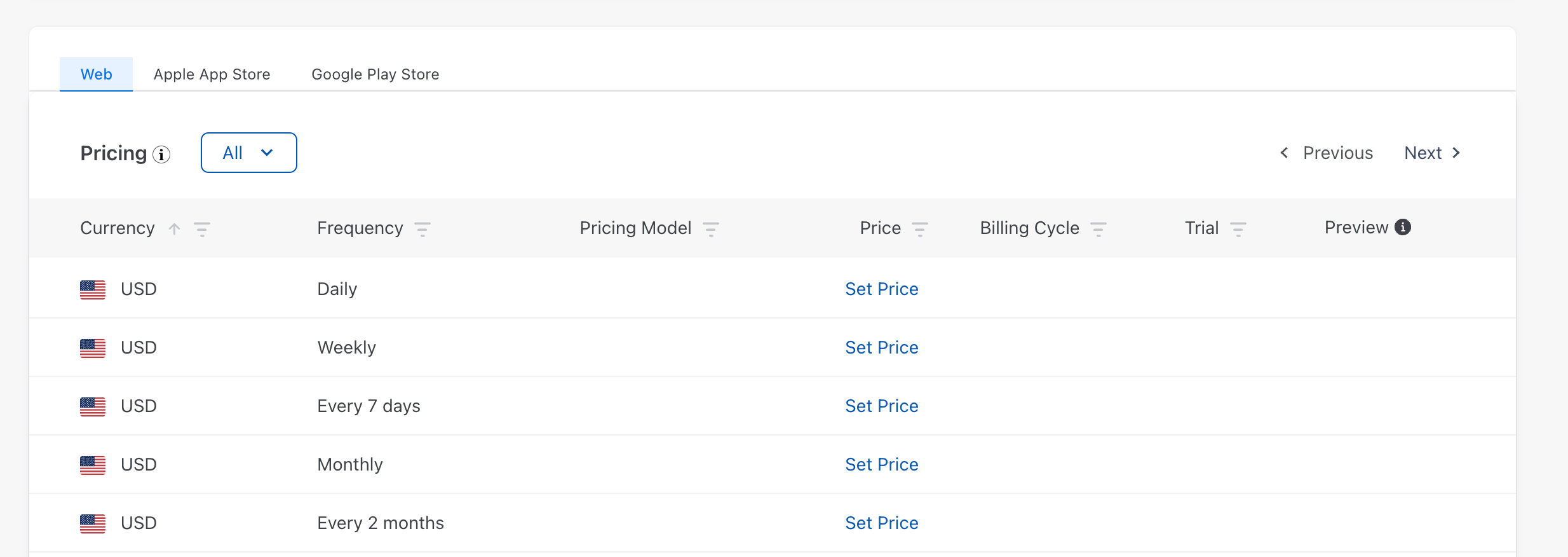
- Select the Apple App Store or Google Play Store tab to link the respective products.
Mapping Apple subscription products to Chargebee plans
- Click Link Product Pricing to begin the process.
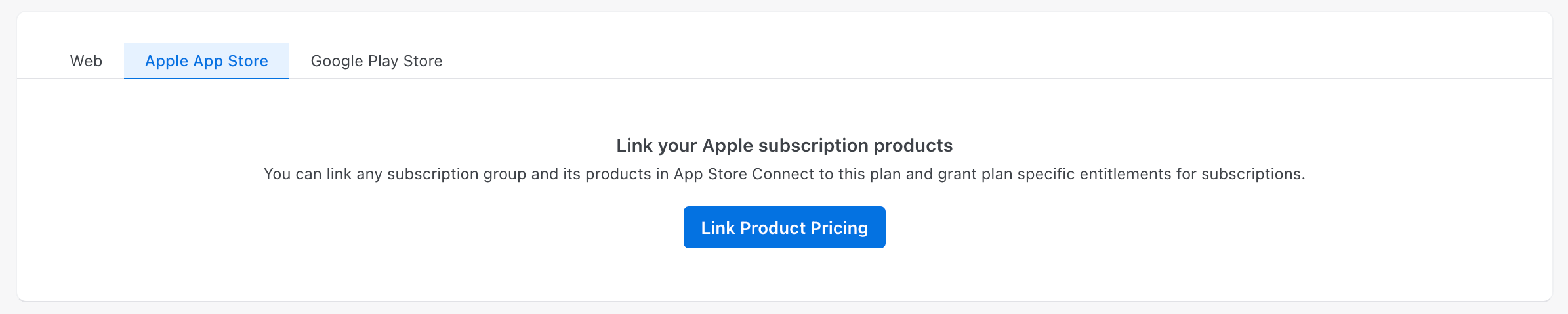
- Select an app from the list of your connected Apple apps present in Chargebee.
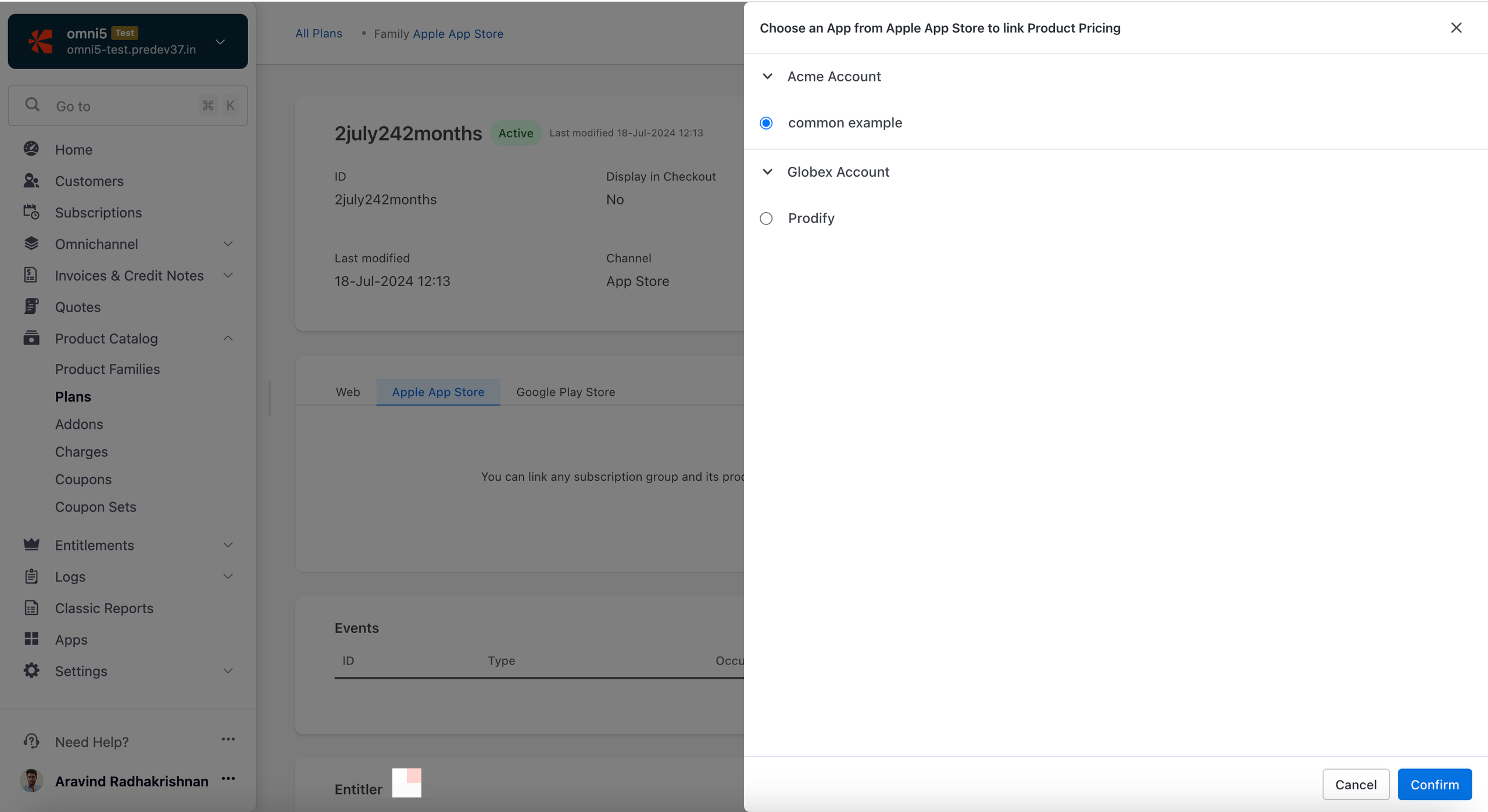
- A list of subscription groups for the selected app appears. Select a subscription group from the list.
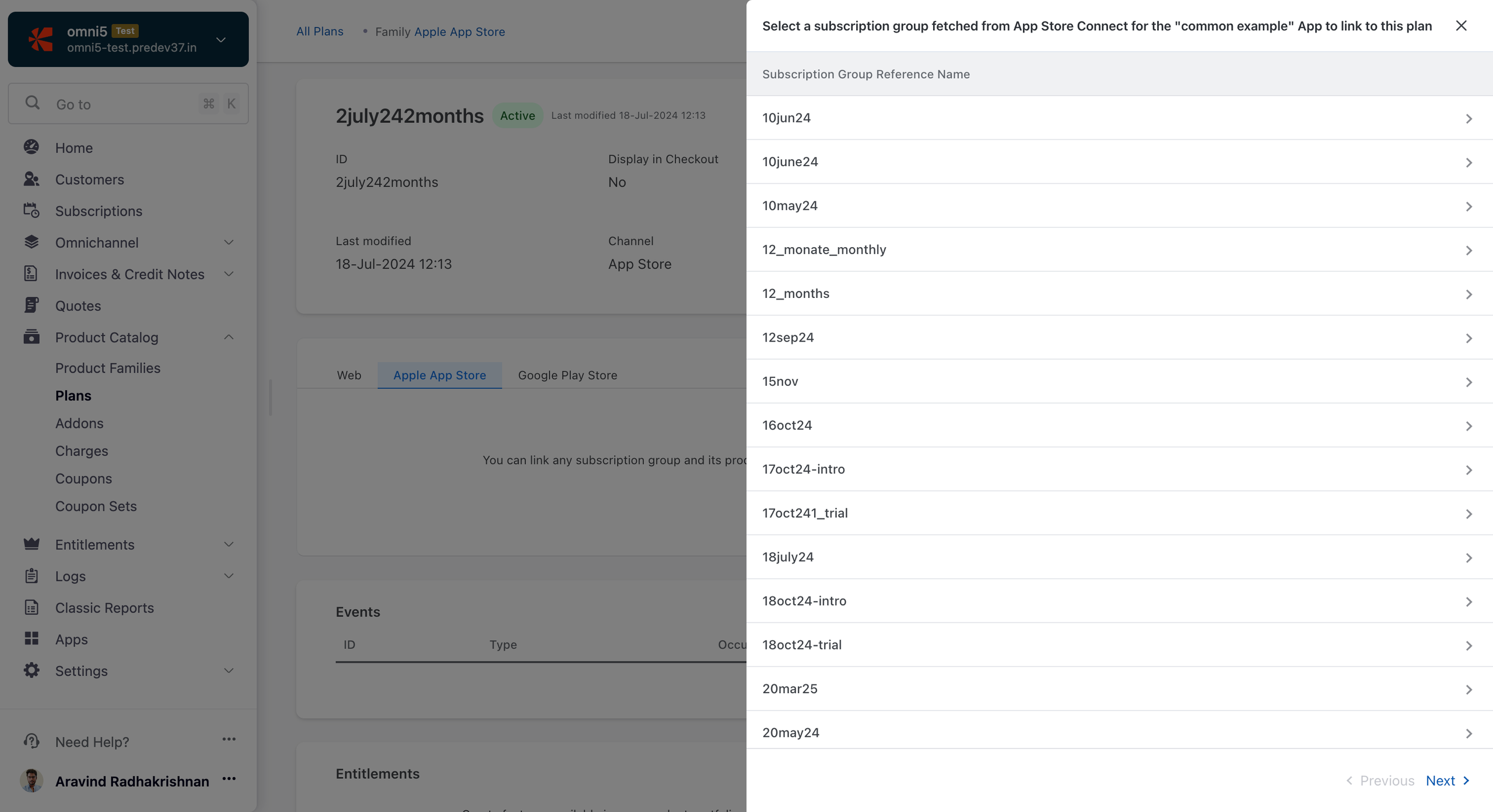
- After you select a subscription group, all associated subscription products are listed. Select one or more subscription products to link to the Chargebee plan.
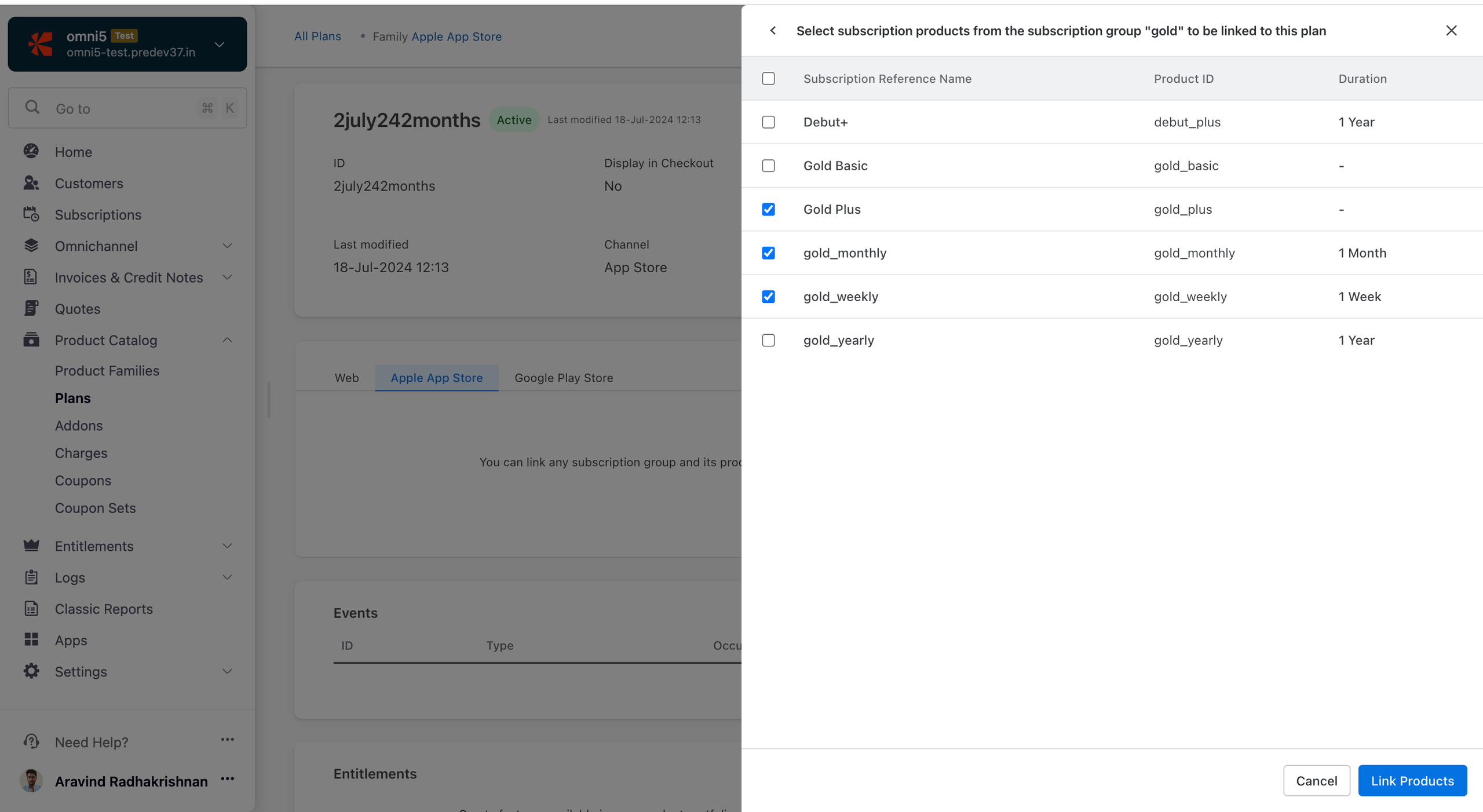
- Click Link Products to complete the mapping. A success message appears, and the linked plans are shown in the same tab.
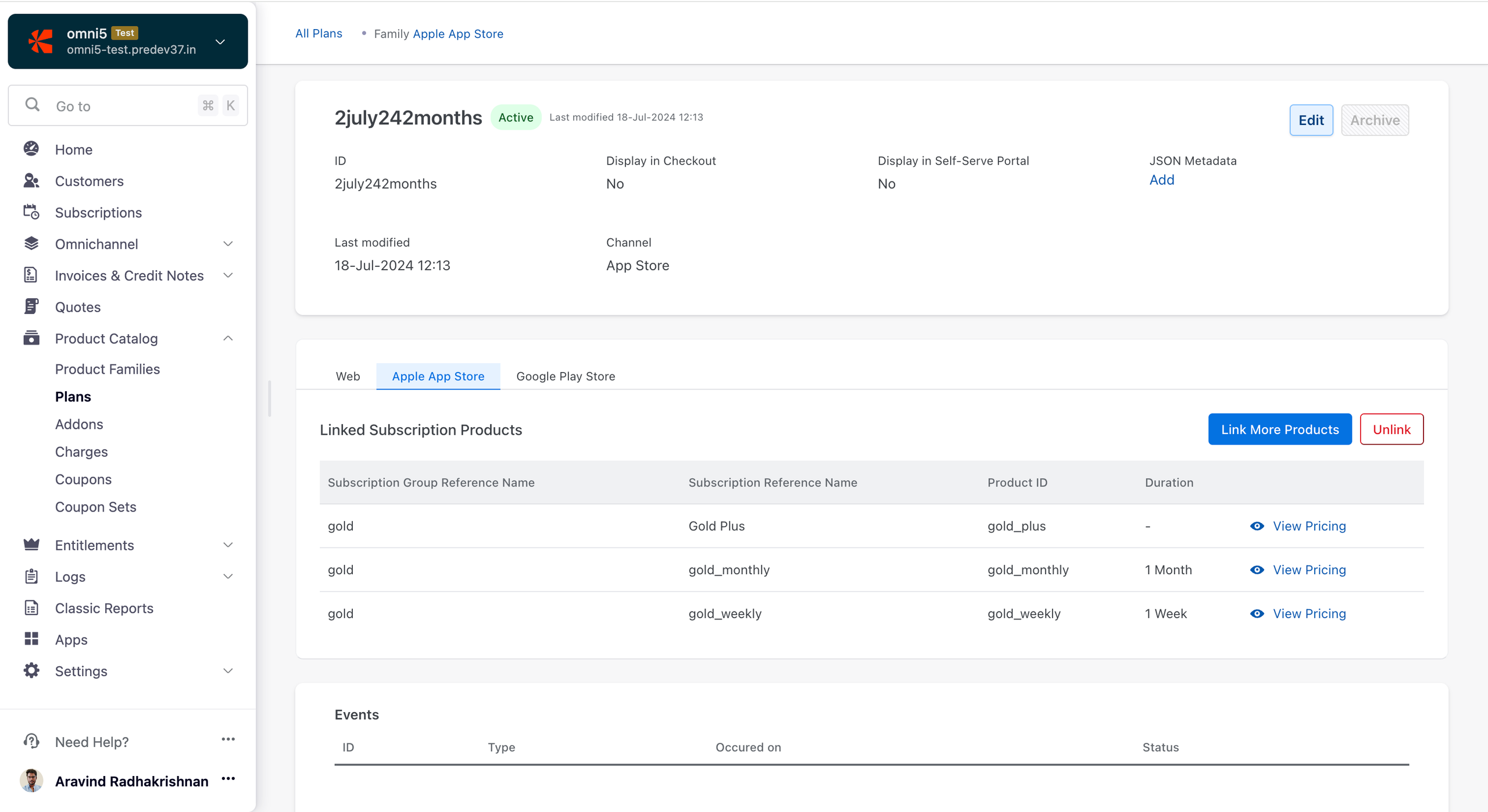
- Click View Pricing to view the Apple App Store pricing page of the subscription product.
- Click Link More Products to link additional products to the Chargebee plan. Subscription products that are already linked will appear disabled to prevent duplicates.
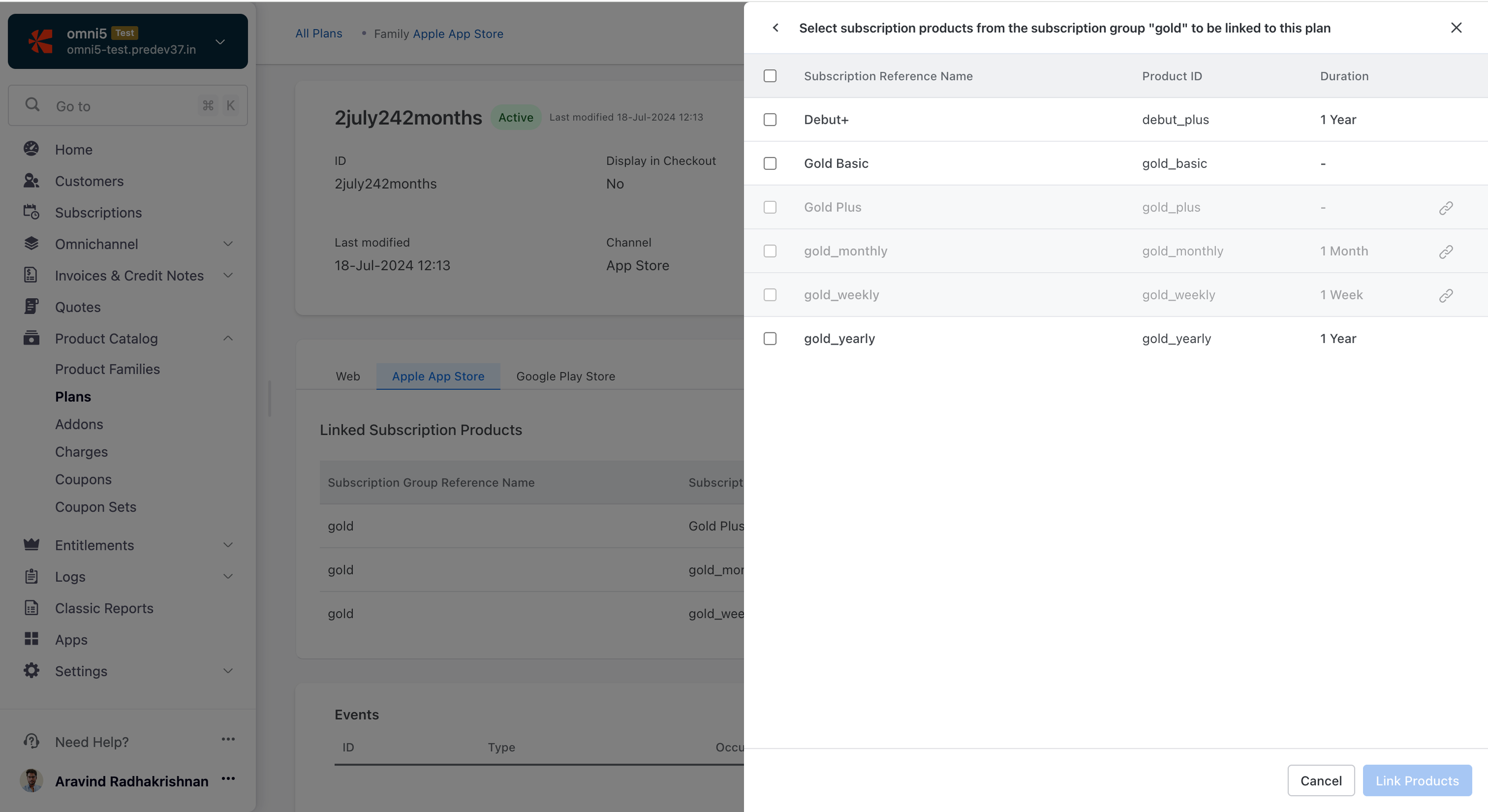
Mapping Google subscription products to Chargebee plans
- Click Link Product Pricing to begin the process.

- Select an app from the list of your connected Google apps present in Chargebee.
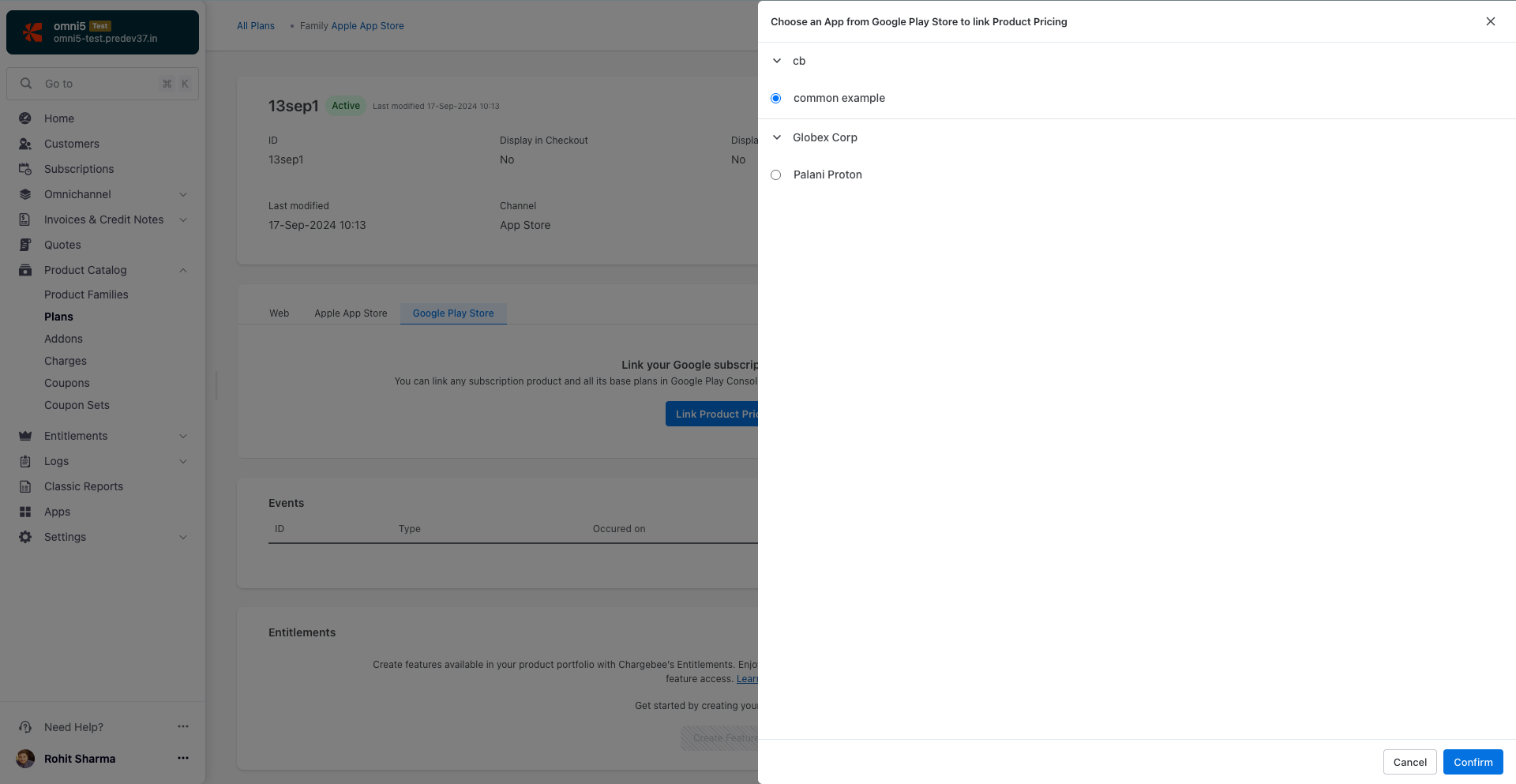
- A list of subscription products for the selected app appears. Select a subscription product from the list.
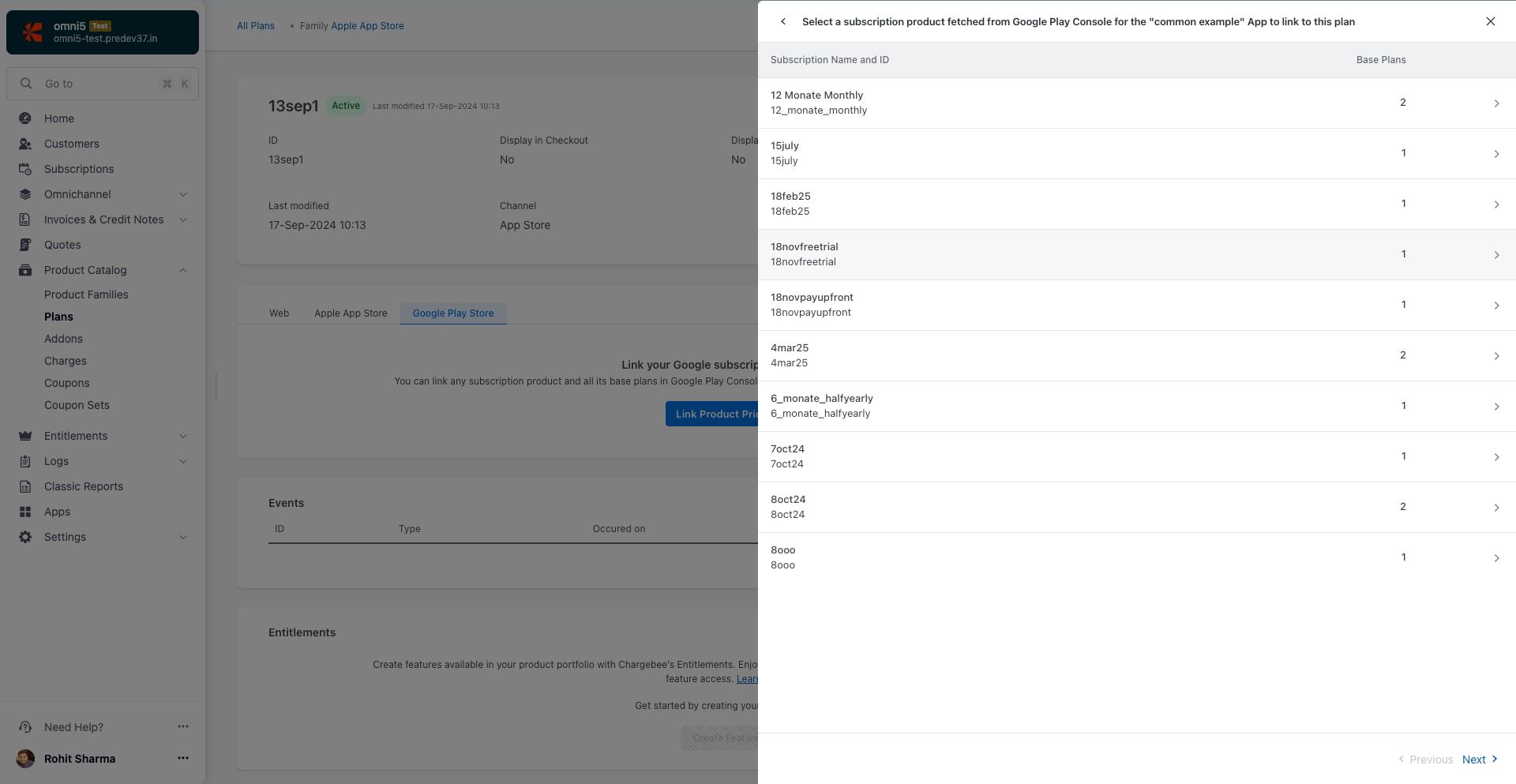
- After you select a subscription product, all associated base plans are listed. Select one or more base plans to link to the Chargebee plan.
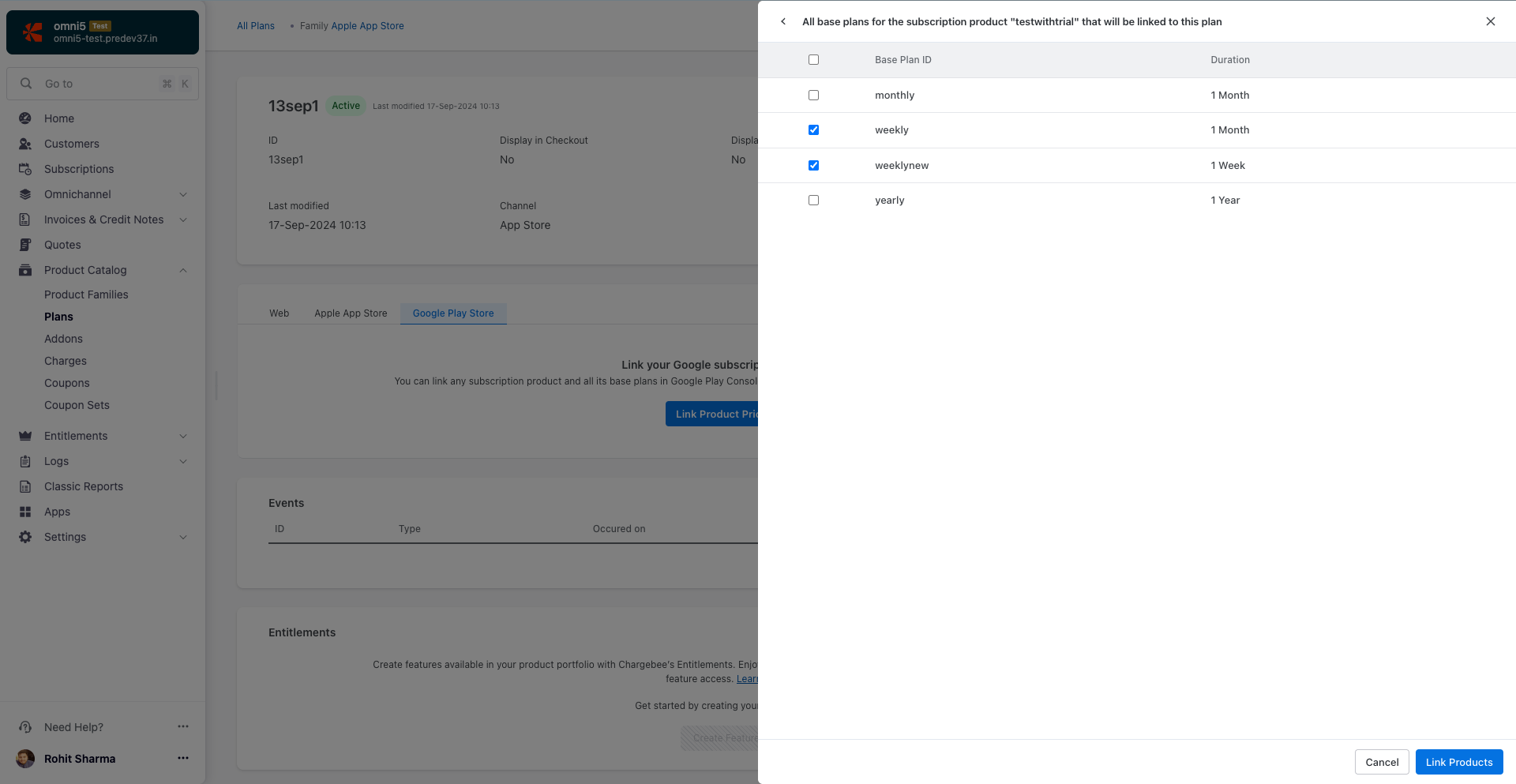
- Click Link Products to complete the mapping. A success message appears, and the linked plans are shown in the same tab.
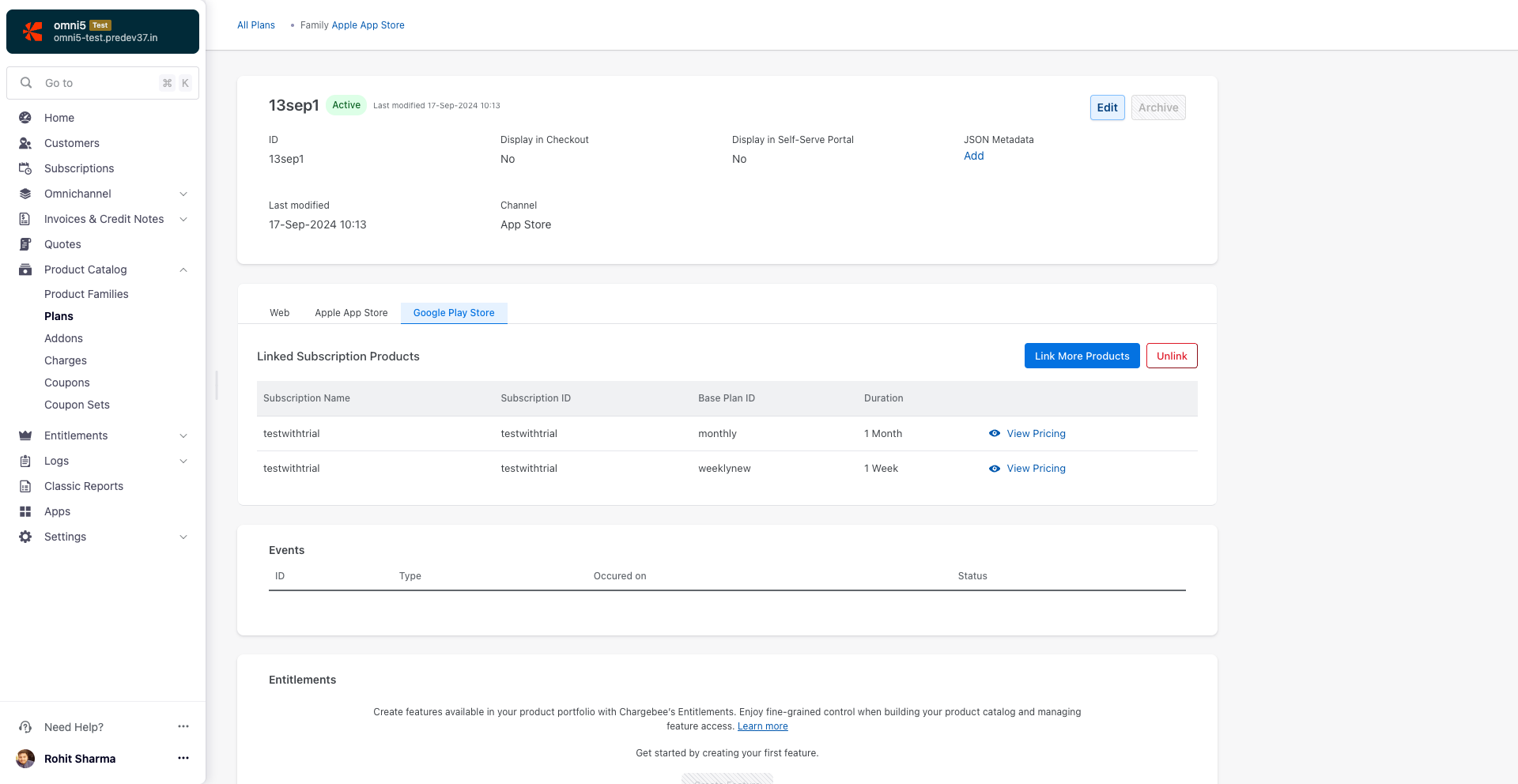
- Click View Pricing to view the pricing of the base plan in Google Play Console.
- Click Link More Products to link additional base plans to the Chargebee plan. Subscription products that are already linked will appear disabled to prevent duplicates.
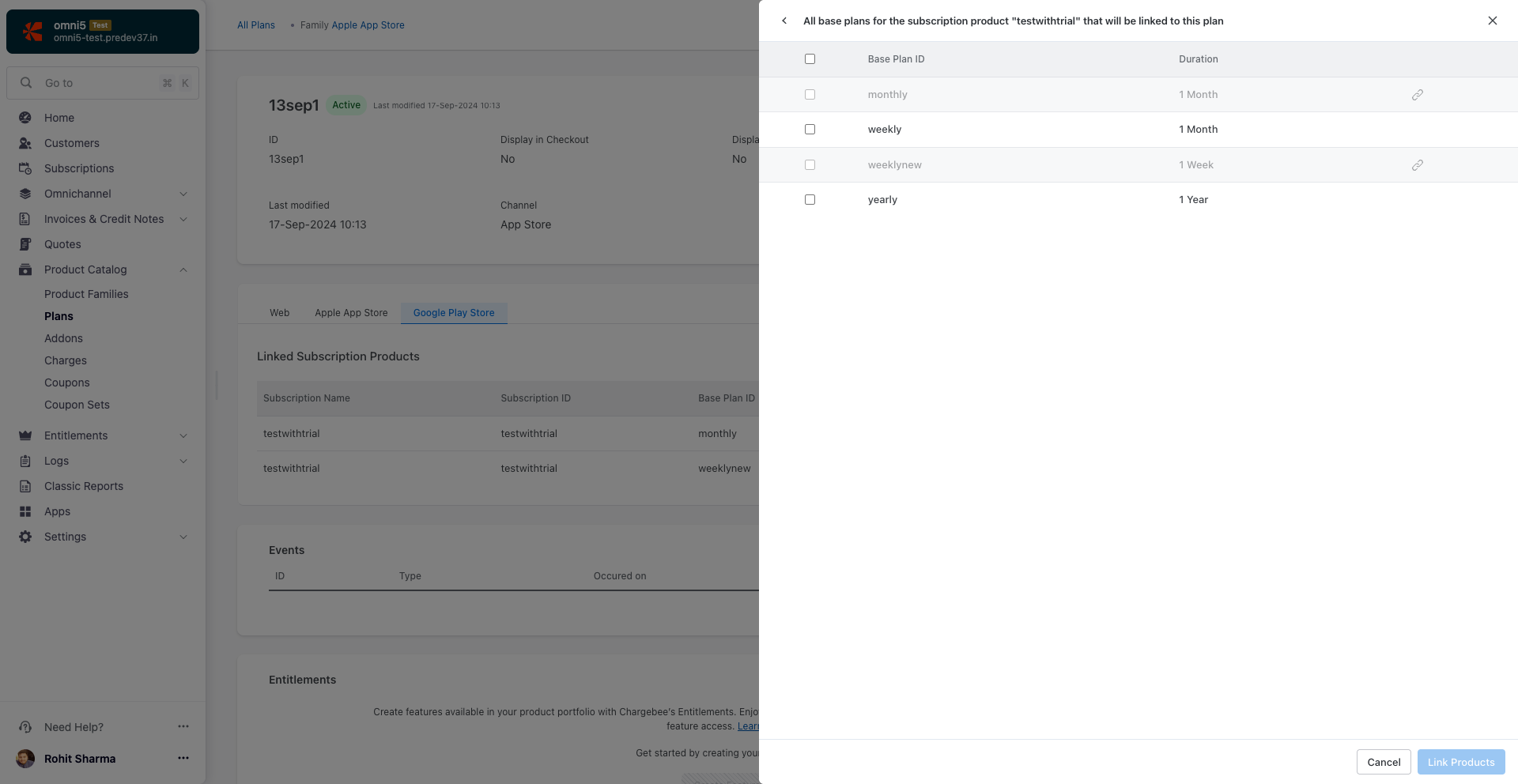
Unlink Google Play Store or Apple App Store Products
If you linked the wrong products by mistake, click Unlink to unlink all linked products from the Chargebee plan.
Retrieving Entitlements for a Linked Product in Chargebee
After linking Apple or Google products to Chargebee plans, you can fetch all associated entitlements using the List Item Entitlements for an Item API.
Follow these steps to implement this functionality:
-
Monitor omnichannel events such as create, upgrade, or downgrade that are relevant to entitlement management. Alternatively, you can call the Retrieve an Omnichannel Subscription API using the omnichannel_subscriptions_id to get the details of the omnichannel_subscription_item.
-
Get the
linked_item.idvalue from theomnichannel_subscription_itemobject. This maps the Apple or Google Store plan (via item_id_at_source) to the Chargebee plan ID (linked_item.id). -
Pass
linked_item.idas the{item_id}path parameter in the List Item Entitlements for an Item API to retrieve the entitlements linked to that item.
Learn more about implementing entitlements.
Was this article helpful?