Consolidated Invoicing
Overview
Customers may subscribe to one or more products/services that you offer and a separate invoice for each subscription renewal is generated, by default. When multiple subscriptions renew on the same day, the customer could receive too many invoices on a single day from you.
Consolidated invoicing in Chargebee helps combine all charges raised on any given day into a single invoice.
Limitations
There are some limitations while using the consolidated invoicing feature in Chargebee. These limitations are:
- Even if the invoices are consolidated to one, customers will receive multiple renewal reminder email notifications.
- Consolidating invoices across multiple customer records is only possible when account hierarchy is enabled.
- If you wish to have all subscriptions renew on the same day of the month or week, then enable Calendar Billing.
- Currently, Chargebee does not support subscription-related merge tags for consolidated invoices for the email notifications listed:
- Invoice Receipt
- NetD Payment Due Reminder
- Offline Payment Reminder (Offline Dunning Invoice)
- Payment Succeeded
- Payment Failed
- Payment Initiated
- Payment Refunded
- Refund Initiated
- With consolidated invoicing enabled, when a subscription with Auto-collection On has no payment method associated, the subscription will still renew and the payment will fail with the error 'nocard on file' as expected.
- When consolidated invoicing is enabled, certain extensive invoicing filter operators
is NotandDoes not Includerelated to the following subscription fields will not be present.- Subscription Coupons
- Plan Unit Amount
- Invoice Status
- Billing Period
- Billing Period Unit
- Recurring Addons
- Created At
- Activated At
- Cancelled At
- Trial Start
- Trial End
- Next Billing At
- PO Number
- Subscription Pause Date
- Subscription Resume Date
- Gift Subscription
- Subscription Updated At
- If taxes are enabled for the site (even if they apply to regions other than the shipping addresses), separate invoices for each shipping address are generated, regardless of your configuration under Generate separate invoices for charges with different shipping addresses.
Prerequisites for Invoice Consolidation
The subscription renewals and unbilled charges for a customer can be consolidated into single invoice only when they meet ALL of the following conditions:
- The setting for consolidated invoicing must be enabled.
- The charges for the customer (subscription renewals and unbilled charges) are due to be invoiced on the same day.
- The charges have the same currency.
- The charges are from subscriptions that have the same auto-collection status.
- If auto-collection is enabled, then the subscriptions have exactly the same payment method.
Configuring Consolidated Invoicing
Consolidated Invoicing is disabled in Chargebee by default. To enable consolidated invoicing in your Chargebee site, follow these steps:
- Click Settings > Configure Chargebee > Billing LogIQ > Billing & Invoices > Consolidated Invoicing > Enable.
- In the Consolidated Invoicing page, perform the following steps:
- Consolidate invoices for all customers: You can enable invoice consolidation for all customers by selecting this option. You can optionally allow overriding for individual customer records via Chargebee interface, by toggling this option as displayed below.
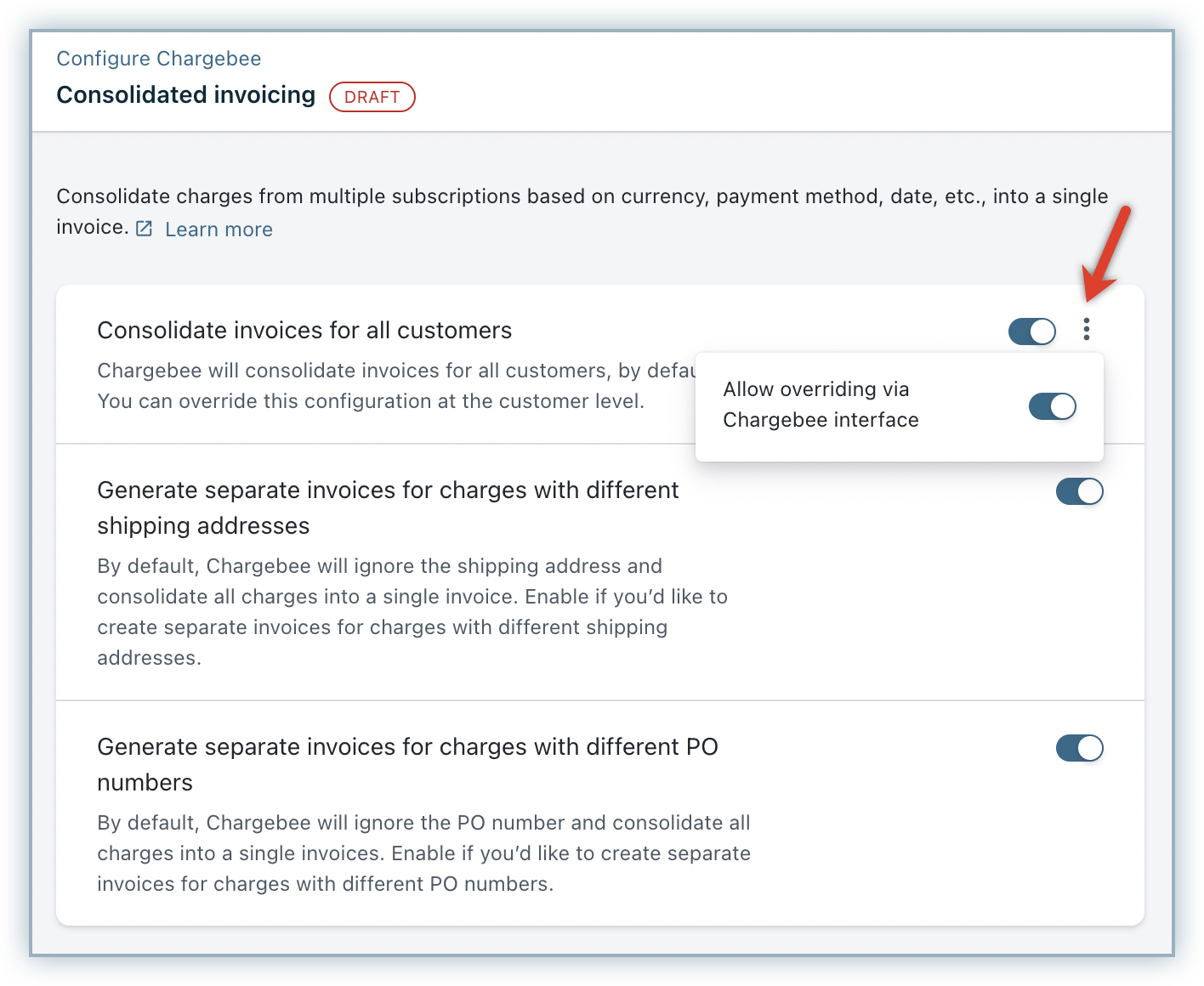
- Generate separate invoices for charges with different shipping addresses: When this option is enabled, charges with the same shipping address are consolidated into a single invoice, while those with different shipping addresses are invoiced separately. If this option is disabled, shipping addresses are ignored, and all charges are consolidated into a single invoice. However, if taxes are configured, invoices are always grouped by shipping address, regardless of whether this option is enabled or disabled.
- Generate separate invoices for charges with different Purchase Order (PO) numbers: If enabled, when the charges have different PO numbers, they are not invoiced together; however, they are consolidated if they have the same PO number. You can disable this option to ignore the PO number for invoice consolidation.
- Consolidate invoices for all customers: You can enable invoice consolidation for all customers by selecting this option. You can optionally allow overriding for individual customer records via Chargebee interface, by toggling this option as displayed below.
- Click Apply.
Note:
- Two shipping addresses are considered the same when all their field values (including first and last name) are exactly the same letter-for-letter in a non-case-sensitive manner.
- If taxes are enabled for the site (even if they apply to regions other than the shipping addresses), separate invoices for each shipping address are generated, regardless of your configuration.
- You need to contact support to enable Consolidation for Activation setting. Note that invoices for subscriptions in Future state will not be consolidated unless this setting is enabled.
Here's a sample of an invoice that consolidates charges for a customer:
To disable the feature in your Chargebee site, follow this step:
- Click Settings > Configure Chargebee > Billing LogIQ > Consolidated Invoicing.
- Click Disable.
This disables invoice consolidation for your site completely. On re-enabling the feature, the Customer-level settings are restored.
Let's look at examples of how the invoices of multiple subscriptions for a customer get consolidated.
Example 1
| Subscription A | Subscription B | Subscription C | |
|---|---|---|---|
| Renewal Date | Today | Today | Today |
| Renewal Charges | USD 30 | USD 45 | USD 240 |
| Auto-collection status | On | On | On |
| Payment Method | VISA card ending 1118 | VISA card ending 9998 | VISA card ending 1118 |
Based on the prerequisites mentioned before, the charges for subscriptions A and C with the same payment method are consolidated. A separate invoice is raised for subscription B.
Example 2
| Subscription A | Subscription B | Subscription C | Subscription D | |
|---|---|---|---|---|
| Renewal Date | Today | Today | Today | Today |
| Renewal Charges | AUD 100 | AUD 170 | USD 230 | USD 120 |
| Auto-collection status | Off | Off | Off | Off |
Here we can observe that subscriptions A and B are billed in AUD while C and D are billed in USD. This results in two invoices, one for each pair of subscriptions.
Consolidation Settings for Specific Customers
You can enable or disable consolidated invoicing for specific customers using both the user interface and the API.
Using Chargebee's User Interface
To customize the consolidated invoicing settings for specific customers, follow these steps:
- Click Customers and go to the details page of the customer record.
- Click Edit Customer > Consolidated Invoicing drop-down, and select one of the following:
- Use Site Default: Assume the same setting as the one set for the site.
- Always Consolidate: Enable consolidated invoicing for the customer regardless of the site setting.
- Never Consolidate: Disable consolidated invoicing for the customer regardless of the site setting.
On selecting any of the last two options, the details page for the customer shows the current setting.
Using API
You can also enable or disable consolidated invoicing for a customer using the API:
Impacts of Consolidating Invoices
Unbilled Charges
When you invoice unbilled charges for a customer on demand, subject to the consolidation rules, the charges across different subscriptions are consolidated into one or more invoices.
If you add an unbilled charge to a subscription, Chargebee automatically invoices it separately from the next renewal of another subscription if that renewal occurs before the parent subscription's renewal.
For example:
- Subscription A has an upcoming renewal on January 15.
- An unbilled charge is added for this subscription on December 20.
- Subscription B has an upcoming renewal on January 1.
When Subscription B renews on January 1, Chargebee generates two invoices: one for the unbilled charge for Subscription A and another for the renewal of Subscription B.
Subscription Renewals
When multiple subscriptions renew on the same day but at different times, Chargebee consolidates the invoice at the time of the last renewal for that day. Until then, the other renewals for the day are added to unbilled charges.
Note:
If Chargebee is running on day-based billing mode then all renewals would be scheduled for the beginning of the renewal date.
Dunning
If your dunning settings are configured to cancel subscriptions on dunning failure, all subscriptions on a consolidated invoice are canceled if dunning fails.
Next Billing Date
In a consolidated invoice, Chargebee displays the most immediate next billing date from all recurring charges as the invoice's next billing date.
Coupons
If a coupon applies to all charges on the invoice, Chargebee adds it at the bottom of the invoice. If the coupon only applies to some charges, it appears at the line-item level.
Consolidated Invoicing and Metered Billing
If you enable metered billing in your Chargebee site, you can consolidate invoices for subscriptions with both metered and non-metered components, as long as they meet all prerequisites for consolidation. Charges for multiple subscriptions are combined into a single invoice with pending status. You can add usage to the associated subscriptions before closing the invoice.
For multiple subscriptions with metered and non-metered components, Chargebee generates a consolidated pending invoice based on the subscription that renews last in chronological order.
Let's consider the following three subscriptions with metered and non-metered components renewing on the same day for consolidated invoicing:
- Subscription A: renews at 11 am.
- Subscription B: renews at 2 pm.
- Subscription C: renews at 3 pm.
Subscriptions with automatic closure of invoices: If invoices for all these subscriptions are set to close automatically with a wait period of two hours, Chargebee generates a consolidated pending invoice at 3:00 PM (when the last subscription renews). You can add usage to the pending invoice for all subscriptions until the last automatic closure time, which is 3:00 PM + 2 hours = 5:00 PM.
Subscriptions with manual closure of invoices: If invoices for all these subscriptions are set for manual closure, Chargebee generates a consolidated pending invoice at 3:00 PM. You can add usage to the pending invoice for all subscriptions until you manually close the invoice.
You can manually close the pending invoice at any time, with or without adding usage. Once closed, Chargebee sends the consolidated invoice to the customer.
Subscriptions with automatic and manual closure of invoices: Consider the following three subscriptions with metered and non-metered components renewing on the same day for consolidated invoicing:
- Subscription A: renews at 11 am (automatic closure of invoices with a wait period of 2 hours)
- Subscription B: renews at 5 pm (automatic closure of invoices with a wait period of 2 hours)
- Subscription C: renews at 8 pm (manual closure of invoices)
Chargebee generates a consolidated pending invoice at 8:00 PM. You can add usage to the pending invoice for all subscriptions until you manually close the invoice.
You can manually review and close the pending invoice at any time, with or without adding usage. Once closed, Chargebee sends the consolidated invoice to the customer.
Note:
To manually review the consolidated pending invoice before closing it, make sure you set manual closure of invoices for at least one subscription.
Taxes applicable to the subscriptions/charges on the invoice
Taxes Applicable to the Subscriptions/Charges on the Invoice
Taxes for all charges on the invoice are calculated based on the invoice date, regardless of when the charge was created. For example, if you create a one-time charge in the middle of the term and add it to unbilled items, Chargebee calculates the tax for the one-time charge as it applies on the invoice creation date.
Custom Fields on the Invoices
Any custom fields that apply to a particular subscription appear at the line-item level in a consolidated invoice (containing multiple subscriptions/charges). However, the PO number and custom fields from the subscription are filled in only during invoice creation.
FAQs
1. How does consolidated invoicing affect my new sales report?
The new sales report shows the total value of new recurring invoices generated for a particular period. For any given period, this report displays the total value of all first recurring invoices generated during that period.
When invoices are consolidated, only the line items of the consolidated invoice that are recurring first for a subscription are included in the New Sales report.
2. How does the change in time zone affect consolidated invoicing?
Consolidated invoicing includes multiple line items renewing at different times throughout the day. If you change the time zone, these line items should still renew on the same day, regardless of the time zone change. Chargebee automatically manages this adjustment.
For example, a customer receives a consolidated invoice for three subscriptions that renew at three different times of the day.
| Line Item # | Subscription Name | Renewal Date | Renewal Time |
|---|---|---|---|
| 1. | Subscription #1 | 1 Jan 2017 | 10.00 AM |
| 2. | Subscription #2 | 1 Jan 2017 | 3.00 PM |
| 3. | Subscription #3 | 1 Jan 2017 | 9.30 PM |
If you change the time zone from UTC to IST, the renewal time shifts, so the renewal date will change for some line items in the invoice.
| Line Item # | Subscription Name | Renewal Date | Renewal Time |
|---|---|---|---|
| 1. | Subscription #1 | 1 Jan 2017 | 3.30 PM |
| 2. | Subscription #2 | 1 Jan 2017 | 8.30 PM |
| 3. | Subscription #3 | 2 Jan 2017 | 3.00 AM |
This shift appears in the current month's invoice, but the invoice amount remains the same. For all future renewals, the renewal day and time reset to the original schedule.
| Line Item # | Subscription Name | Renewal Date | Renewal Time |
|---|---|---|---|
| 1. | Subscription #1 | 1 Feb 2017 | 10.00 AM |
| 2. | Subscription #2 | 1 Feb 2017 | 3.00 PM |
| 3. | Subscription #3 | 1 Feb 2017 | 9.30 PM |
3. Why do Charges Get Invoiced with a Different Subscription in Consolidated Invoicing?
In consolidated invoicing, charges from different subscriptions are grouped together on a single invoice. However, when you add an unbilled charge to a subscription, it may be invoiced separately, especially if the charge is added before or after another subscription's renewal.
Why This Happens
Each subscription has its own renewal cycle, and charges (including unbilled ones) are invoiced based on the renewal date of the subscription they belong to. If you add an unbilled charge to one subscription, but that subscription's renewal is after another subscription's renewal, Chargebee treats the unbilled charge as a separate item and generates it separately.
Example
Here's an example to illustrate this:
- Subscription A renews on January 15.
- Subscription B renews on January 1.
- You add an unbilled charge to Subscription A on December 20.
Here's how the invoicing works:
- January 1: Subscription B renews, and Chargebee generates an invoice for Subscription B's charges.
- Because you added the unbilled charge to Subscription A before January 15, Chargebee invoices it separately, even though both subscriptions belong to the same customer.
Was this article helpful?