How to add notes to an invoice?
This article covers
How to add custom comments to an invoice?
Can I add notes to already generated invoices?
Summary
In Chargebee, invoice notes can be added at multiple levels.
-
Site-wide - to all invoices under the site
-
Customer-specific - to all invoices specific to a customer
-
Subscription specific - to all invoices under a subscription
-
Invoice specific - to individual invoices
Invoice notes will be added when the invoice is generated for the 1st time. It is not possible to add a note to an Invoice that is already generated or not in the current term.
Tip: You can regenerate the invoice, for recently updated notes to populate in the current invoice.
-
To add notes at the site level
Go to Chargebee Dashboard,
Settings
Configure Chargebee Invoices, credit notes, and quotes Click Invoices tab Navigate to Invoice Notes Click Add Enter the notes you wish to display on all your future invoices (This will be displayed in the PDF Invoices. You can also add HTML content here.) Click Apply changes
-
To add notes to a customer or a specific invoice
Go to Chargebee Dashboard
Subscriptions/Customers Click to open the subscription/customer-specific record to which you want to add a note Scroll down to the heading Invoice Note and click Add Note
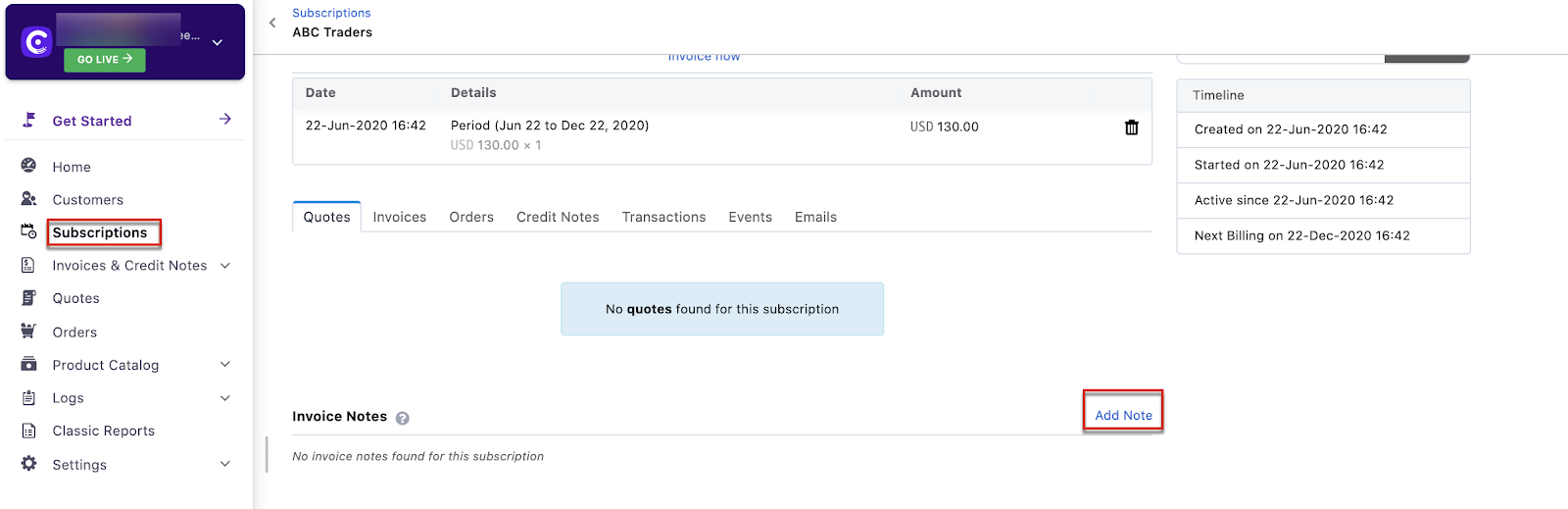
Was this article helpful?