Omnichannel One-Time Orders for Google Play Store
The Google Play Store integration helps you record in-app purchases for consumable and non-consumable products made on the Google Play Store in Chargebee. Learn more about in-app purchases.
-
Consumable: This represents a one-time purchase that provides users with in-app benefits that can be consumed or depleted over time, such as lives, gems, boosts, or digital tips. Once consumed, the purchased item is no longer available and must be repurchased to obtain its benefits again.
-
Non-consumable: This represents a one-time purchase that provides a permanent benefit to the user and can be purchased once without expiration. This type of purchase is typically used to offer premium features or content that enhance the app's user experience, such as additional filters or cosmetic items in a game.
What You Need To Know
-
To monetize digital products/services as one-time orders, you can configure the in-app purchase products of consumable or non-consumable type in the Google Play Console. For detailed guidance on the various business models the Google Store offers, visit this page.
-
You can record the in-app purchases on the Google Play Store in Chargebee using the record a purchase API. The parameter item_type_at_source represents the type of one-time order, i.e., consumable or non-consumable.
-
Upon successful purchase recording, an Omnichannel one-time order is created in Chargebee.
-
To test new purchases from the same device, create different Google sandbox accounts and sign in with those accounts. You may also need to delete and reinstall your app to clear the purchase history associated with a sandbox account.
-
Ensure that the prerequisites are completed before attempting to record a purchase in Chargebee and that Chargebee's notifications URL is configured in the Google Cloud Platform (GCP). Chargebee can listen to Google notifications related to one-time orders.
-
Unlike Omnichannel subscriptions, there's no state associated with Omnichannel one-time orders, so if a one-time order is cancelled on the Google store, we recommend listening to the event omnichannel_one_time_order_item_cancelled.
Prerequisites
You need to complete these steps to make your app ready for in-app purchases.
Configure in-app purchase products
In Google Play Console, you can configure the consumable or non-consumable in-app products that your app merchandises. Learn more about configuring in-app purchase products in Google Play Console.
Implement in-app purchases
Google Billing Library offers the entire set of client APIs that help you retrieve the in-app purchase products configured in Google Play Console, make purchases using billing library methods, and keep track of purchases using the purchase token. Go through this Google documentation to implement the billing library in your app and start with in-app purchases.
For every transaction made using the Google billing library, Google will return a purchase token and order ID. You must save this token/ order ID at your backend and pass it while invoking the Record a purchase API. It is recommended to pass the order ID while invoking the Record a purchase API, as this has more information regarding the purchase. Chargebee will verify the purchase and create the corresponding Omnichannel one-time order.
Create an Omnichannel One-Time Order
Once you have an active Chargebee test or live site, follow these steps to start recording one time in-app purchases made on Google Play Store in Chargebee.
Step 1: Connect the Google App to Chargebee to generate a unique App ID & Notifications URL
Connect your apps listed in the Google Play Store to Chargebee to record and manage your Google Play Store subscriptions or one-time orders through Chargebee. Once your app is connected, Chargebee will generate a unique App ID that can be used for recording purchases and a unique Notifications URL that can be used to relay the Google in-app subscription / one-time order change events to Chargebee. Learn more
Step 2: Record a Google purchase using the App ID and create an Omnichannel One-Time Order
To view one-time orders made on the Google Play Store in Chargebee, you must record these purchases using the Record a Purchase API. You need the App ID to invoke this API. Learn more
Step 3: Set Up Notification URL in Google Cloud Platform
Configure the notification URL in Google Cloud Platform to sync the Google notifications related to one-time orders with Chargebee. Learn more
Step 4: Subscribe to Omnichannel webhook events
Once Chargebee's notification URL is successfully set in Google Cloud Platform, Chargebee will receive Google server notifications for cancellation/refund and generate the corresponding omnichannel event, omnichannel_one_time_order_item_cancelled.
View Omnichannel one-time orders in Chargebee
As a customer care, marketing, or revenue growth professional, you can use Chargebee's Omnichannel one-time orders page to view all the one-time orders. App-specific filters can be applied to view one-time orders corresponding to specific apps. You can click any omnichannel one-time order ID and access the omnichannel one-time order details page to check the one-time order details.
To view an omnichannel one-time order corresponding to a customer in Chargebee, follow these steps:
-
Log in to your Chargebee site and navigate to Omnichannel.
-
Click on Omnichannel > one-time orders to access the one-time orders
-
Click on the Omnichannel one-time order ID to open the one-time order details page.
- The Transactions tab shows the transaction ID created in Chargebee and the corresponding order ID generated in the Play Store.
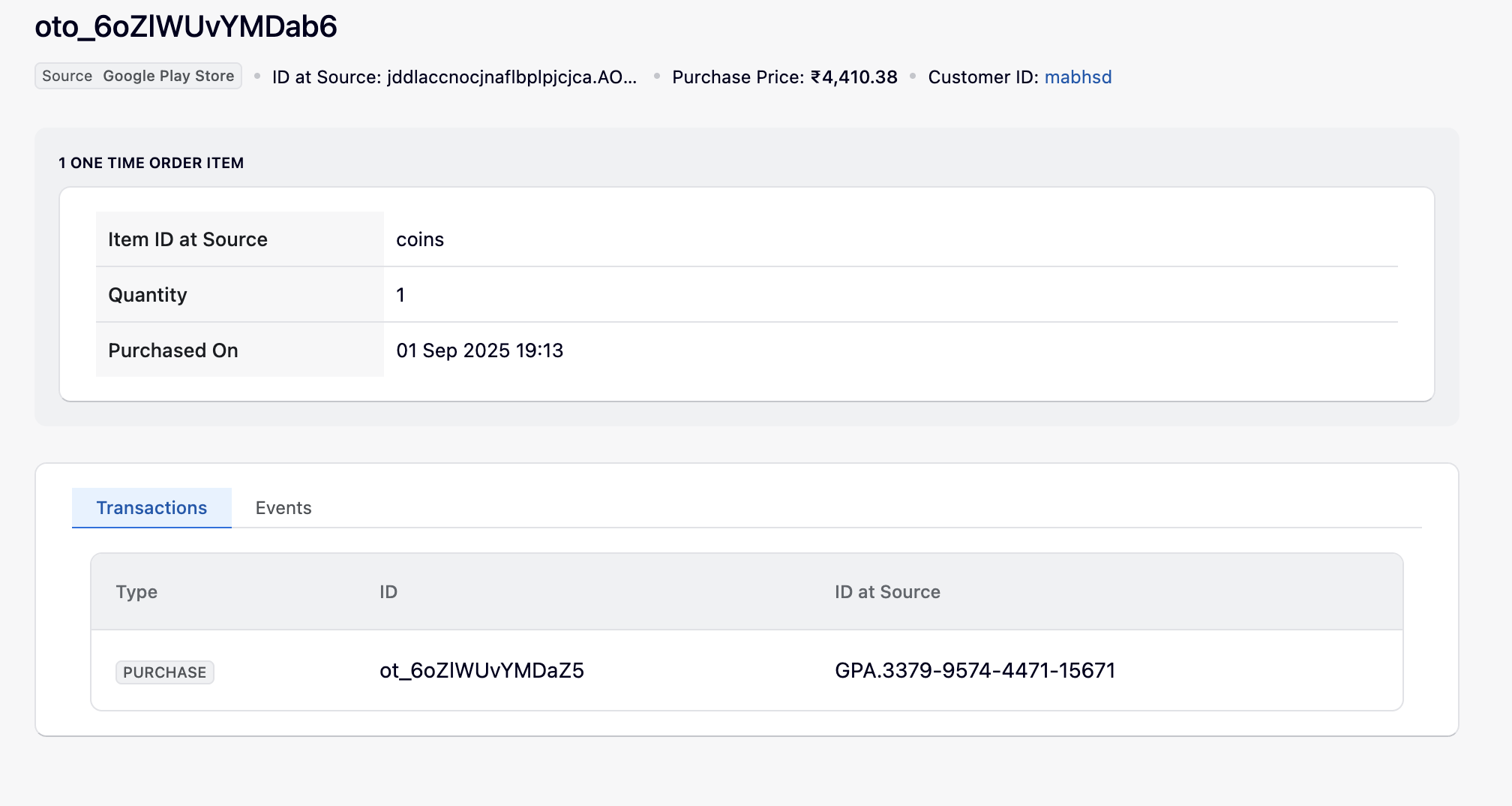
- The Events tab shows Chargebee's event ID, type, triggering time, and status.
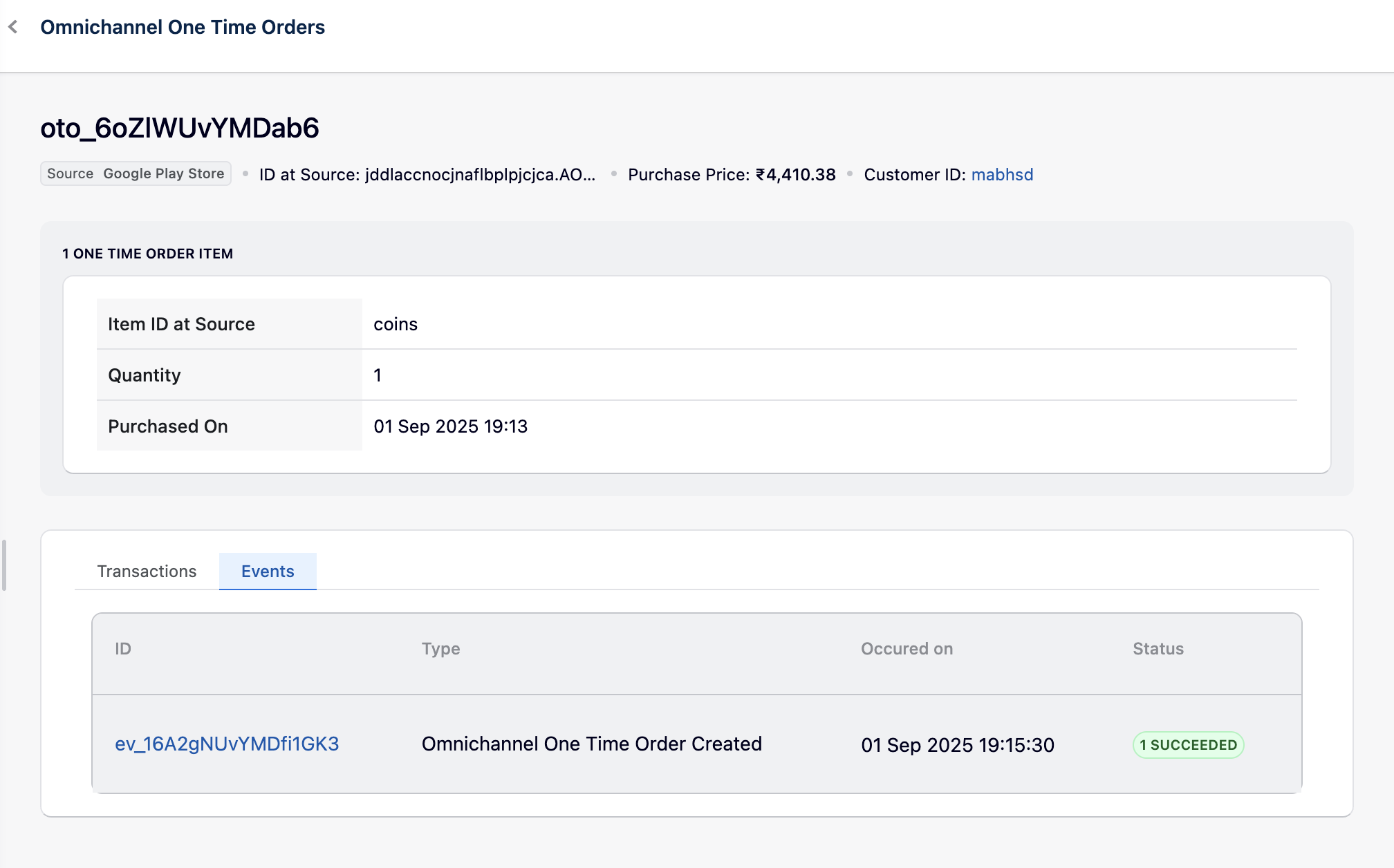
- The Transactions tab shows the transaction ID created in Chargebee and the corresponding order ID generated in the Play Store.
View Google In-App Purchases in Chargebee
As an app developer, you may want to track the status of a one-time order that you attempted to record in Chargebee and view the corresponding transaction details from the Google Play Store.
The Purchases page in Chargebee lists all Google one-time orders that you attempted to record, grouped under tabs based on their status, with the purchase type labeled as One-Time Order.
- Succeeded — Displays all successfully recorded one-time orders.
- Failed — Displays purchases that could not be recorded in Chargebee, along with the associated error details.
- In Process — Displays purchases that are currently being recorded.
- Ignored — Displays purchases that Chargebee intentionally ignored, along with the reason.
Note: The recorded one-time purchase entries are not clickable in Chargebee. You can use the order ID displayed in the Chargebee UI to retrieve detailed order information from the Google Play Console or via the Google Developer APIs.
Limitations
-
Google also allows you to configure subscription-based plans as non-renewing/prepaid, through which users can purchase access to services or content for a limited duration, such as a season pass to streaming content. Chargebee currently doesn't support this.
-
In-app purchase items configured in the Google Play Store cannot be mapped to any product catalog item in Chargebee, so entitlements cannot be associated with them.
-
The UI does not have a timeline view available for one-time orders, as these purchases don't undergo frequent changes.
-
There's no status associated with a one-time order, so if it is cancelled or a refund is issued, you need to rely on the omnichannel_one_time_order_item_cancelled event to check if the purchase is cancelled.
-
Omnichannel one-time orders will not appear under the Customers tab in the Chargebee UI.
-
Chargebee does not have a dedicated UI for viewing Google Play Store transaction/ order details. However, with the order ID provided in the Chargebee UI, order details can be fetched from Google Play Console or using the Google developer APIs.
Was this article helpful?