Impact of Product Bundling on Other Features
Use Product Bundling with Subscriptions
When you create a subscription, Product Bundling affects the following areas:
-
Click + Add Plan and select the plan. The Add Plan dialog displays all the existing plans for selection. The Bundle tag makes bundle plans easily differentiated.
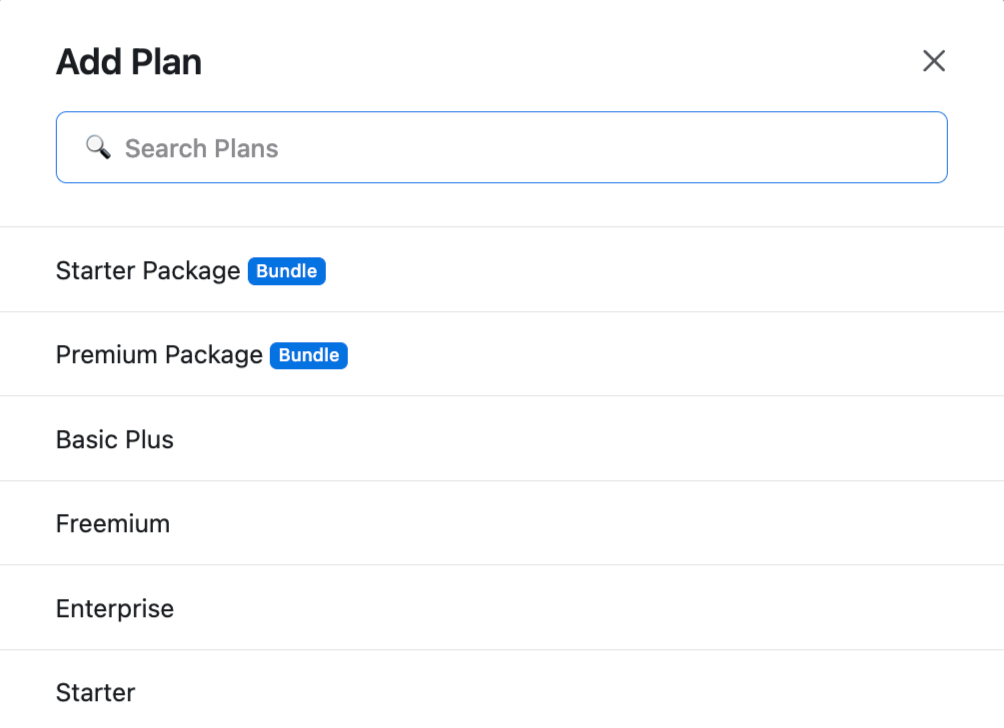
-
Once the bundle plan is added to the subscription, click on View bundle content to view its contents.
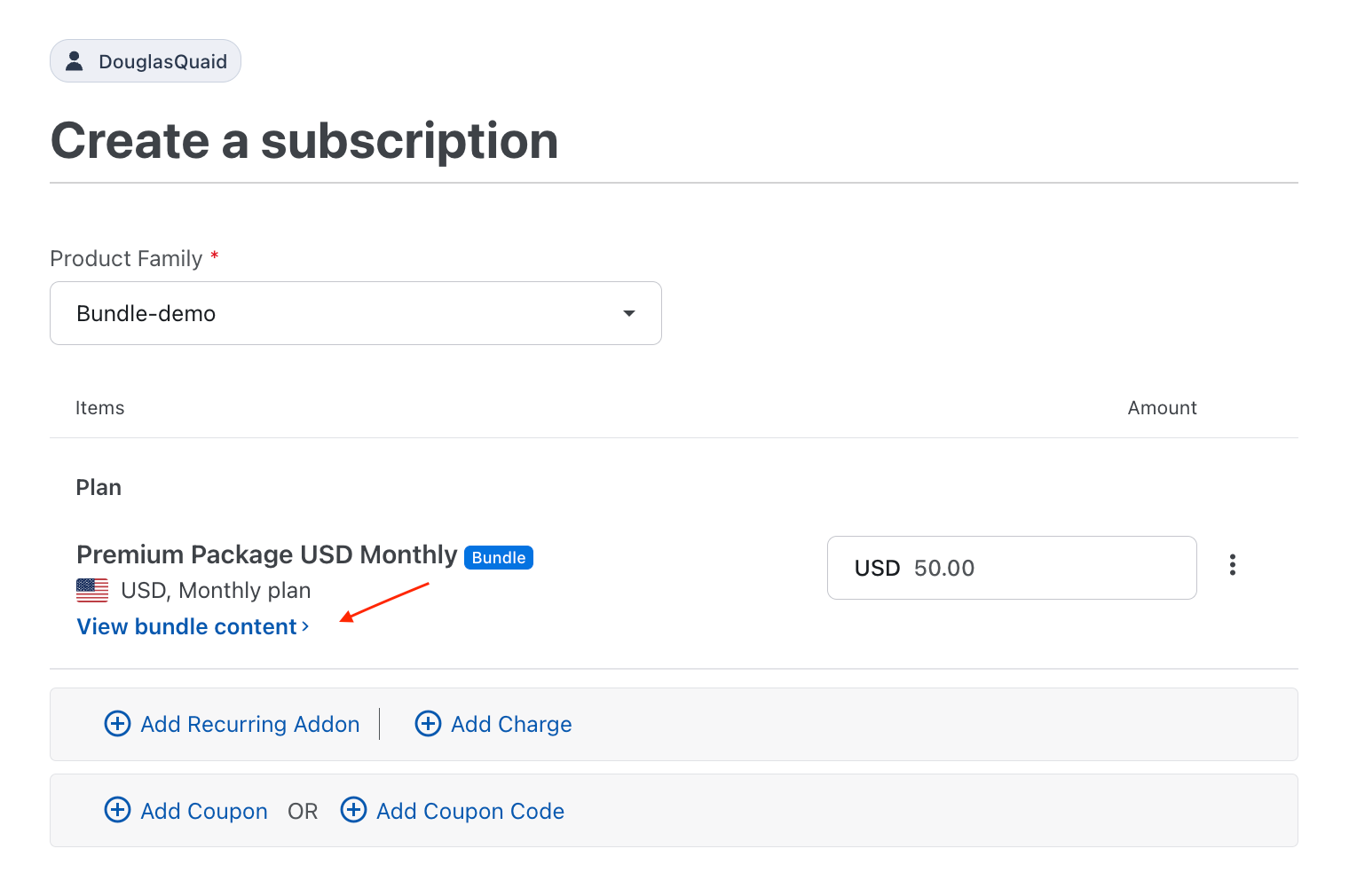
-
The invoice generated will display only the bundle plan's External Name defined in the bundle plan's price point configuration. If required, the bundle plan's price point description can be used to display the bundle contents.
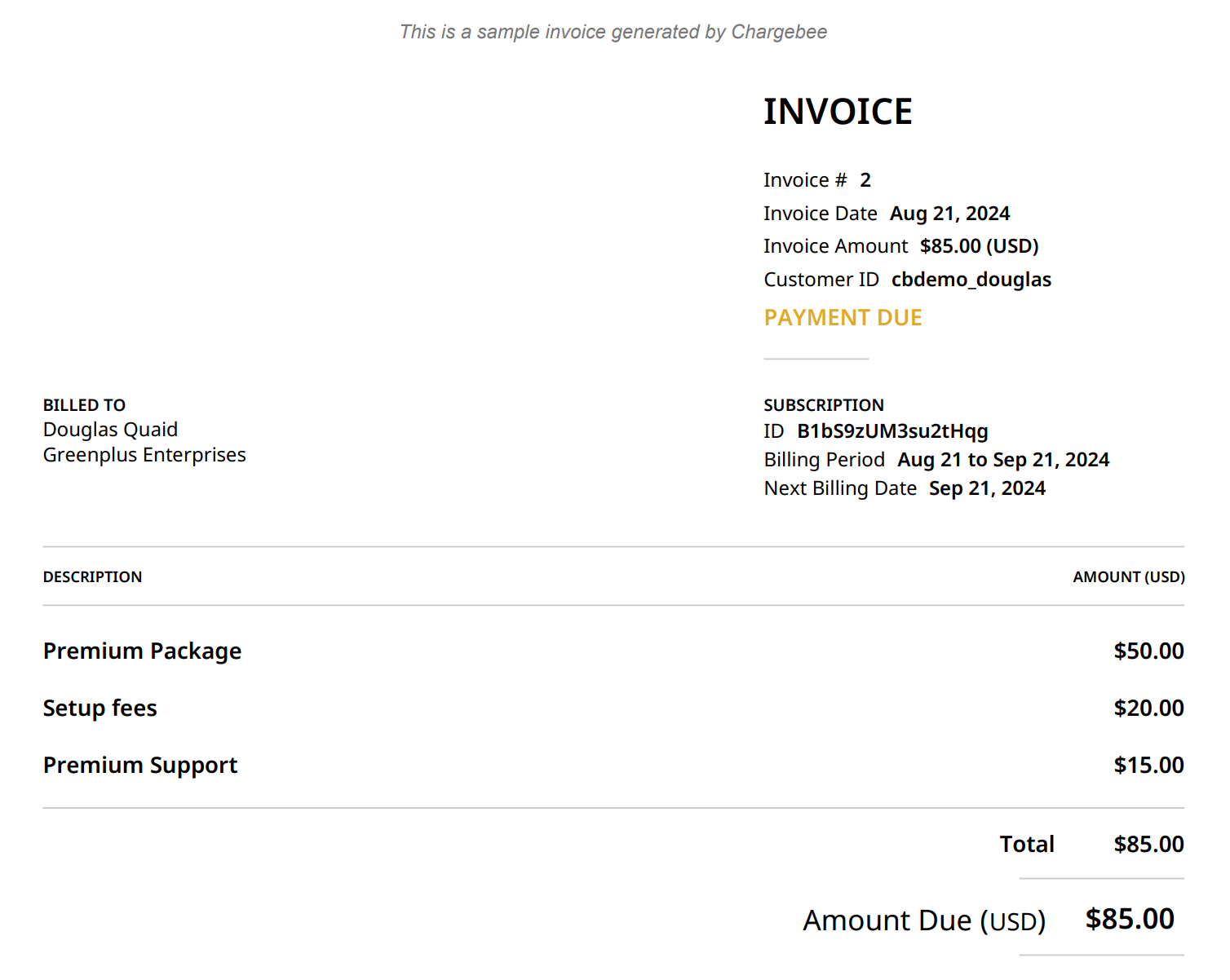
Note:
- A subscription can contain only one plan, either a regular plan or a bundle plan.
- Multiple standalone addons and charges can be added to a subscription that contains a bundle plan.
Use Product Bundling with Quotes
You can create or update a quote for a subscription with Product Bundling using the following actions:
- Create quotes for a new subscription
- Create quotes for a subscription change
- Update quotes for a subscription
In these actions, you can select a bundle plan during quote creation or change the bundle plan during quote updates. The impact is similar to creating a subscription.
Note:
- A quote can contain only one plan, either a regular plan or a bundle plan.
- Multiple standalone addons and charges can be added to a quote that contains a bundle plan.
Use Product Bundling with Coupons
You can restrict coupons to specific bundle plans while creating coupons.
To add a bundle-level discount for a coupon, follow these steps:
-
Create a coupon. For existing coupons, this step is not required.
-
Navigate to Coupons > Coupon Index Page and click the Coupon Name you want to edit.
-
In Discount Details, click Change and select Specific Plans are applicable. Click Proceed.
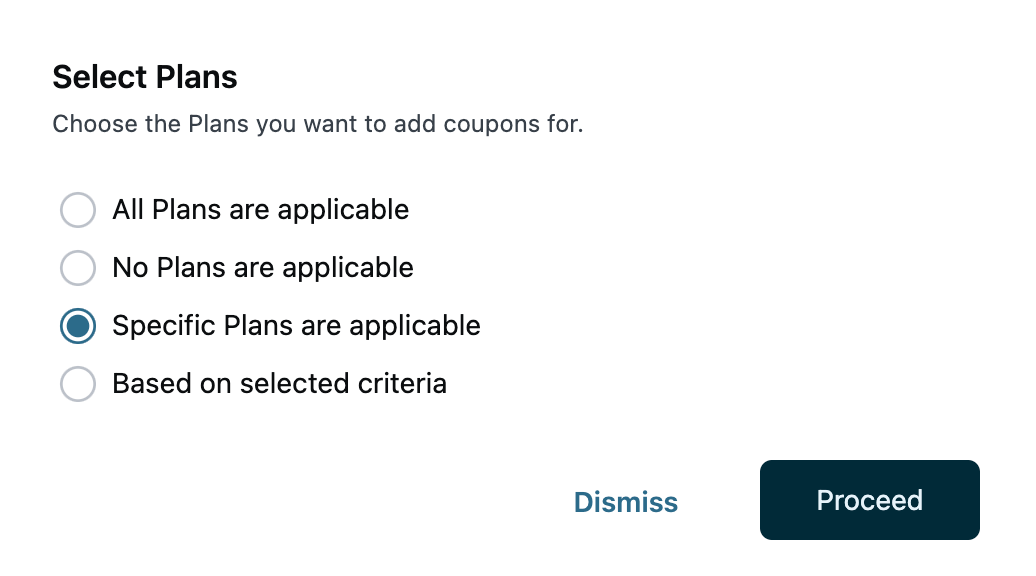
-
Select all bundle plans using the Plan Type filter and select the bundle plans to which the coupon should apply.
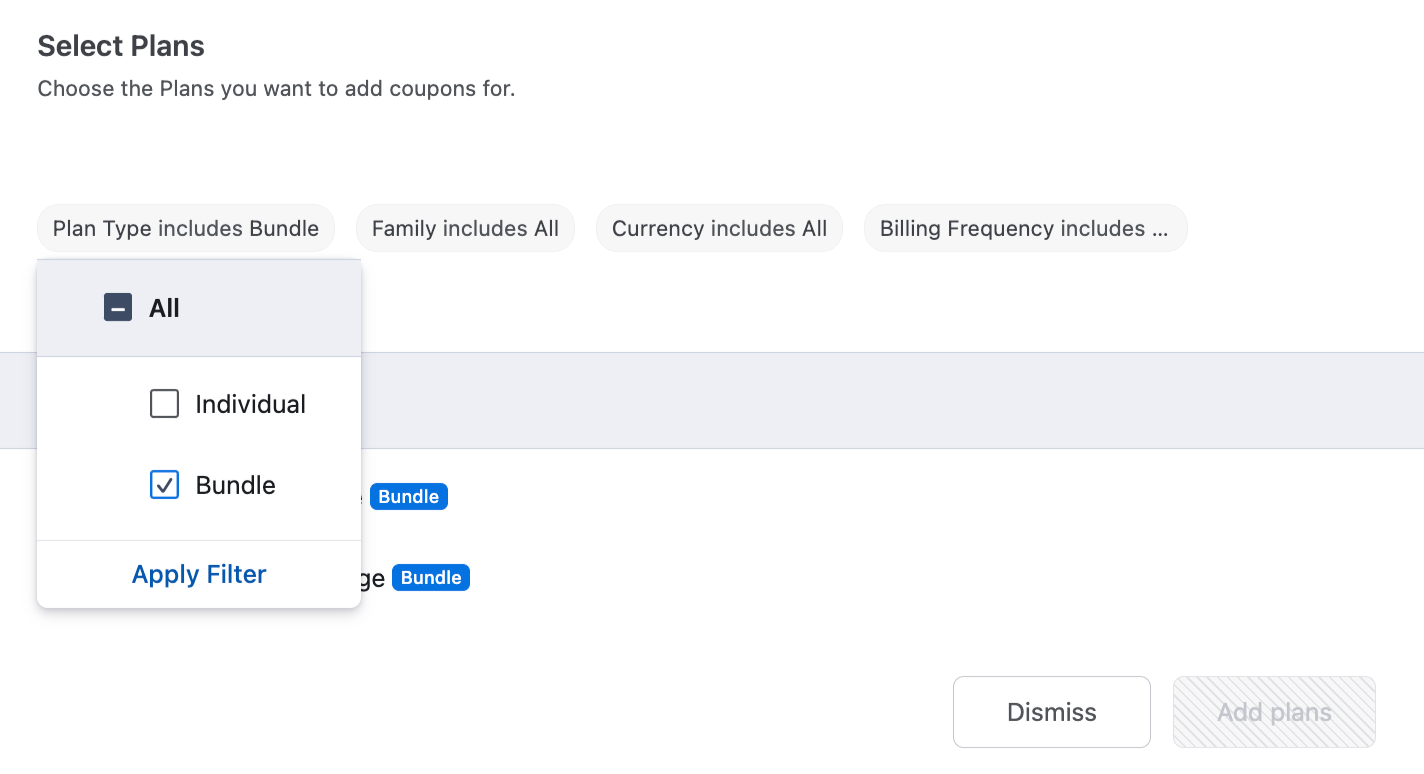
-
Click Add (n) plans. Here n is the number of plans that you have selected.
Was this article helpful?