Impact of Variant Pricing on Features
Using Variant Pricing with Applicable Addons and Charges
Variant Pricing affects the following areas when you are configuring applicable addons and charges.
| Does the plan have price variants? | Does the attached addon have price variants? | Are the same variants attached to both the plan and the addon? | Expected Behaviour |
|---|---|---|---|
| Yes | No | NA | Addon: Based on the plan selected by the user, **the matching currency + compatible frequency combination **of addons is attached to the plan. Charge: Based on the plan selected by the user, **the matching currency **of the addon is attached to the plan. |
| Yes | Yes | Yes | **Addon: **Based on the plan selected by the user, **the matching variant + currency + compatible frequency combination **of the addon is attached to the plan. If a match is not found, the **matching currency + compatible frequency combination **of the addon is attached to the plan. Charge: Based on the plan selected by the user, **the matching variant + currency **of the addon is attached to the plan. If a match is not found, the **matching currency combination **of the addon is attached to the plan. Note: Not supported for recommended addons in checkout. |
| Yes | Yes | No | **Addon: **Based on the plan selected by the user, **the matching currency + compatible frequency combination **of addons is attached to the plan. **Charge: **Based on the plan selected by the user, **the matching currency **of the addon is attached to the plan. The recommendation in such cases is to pass the addon price point explicitly to the subscription, quote, or hosted page. |
Using Variant Pricing with Subscription, Quote, and One-Time Charge
Variant Pricing has the following impacts while creating a subscription:
-
While creating a subscription, click + Add Plan and select the plan. The Add Plan screen displays all the existing plans/addons/charges for selection. Select plan/addon/charge, it displays the list of variants associated with the plan. Select the variant and Add the plan/addon/charge to the subscription.
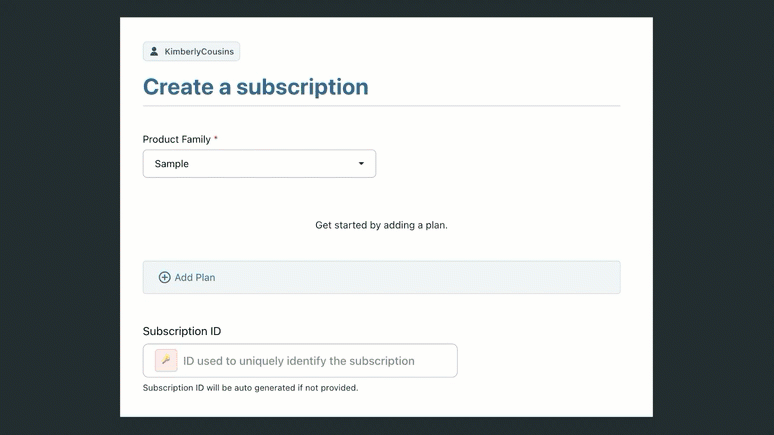
Variant Pricing has the following impact while updating a subscription:
-
While updating a subscription, click Change Variant to select from the list of product variants associated with a specific plan/addon/charge.
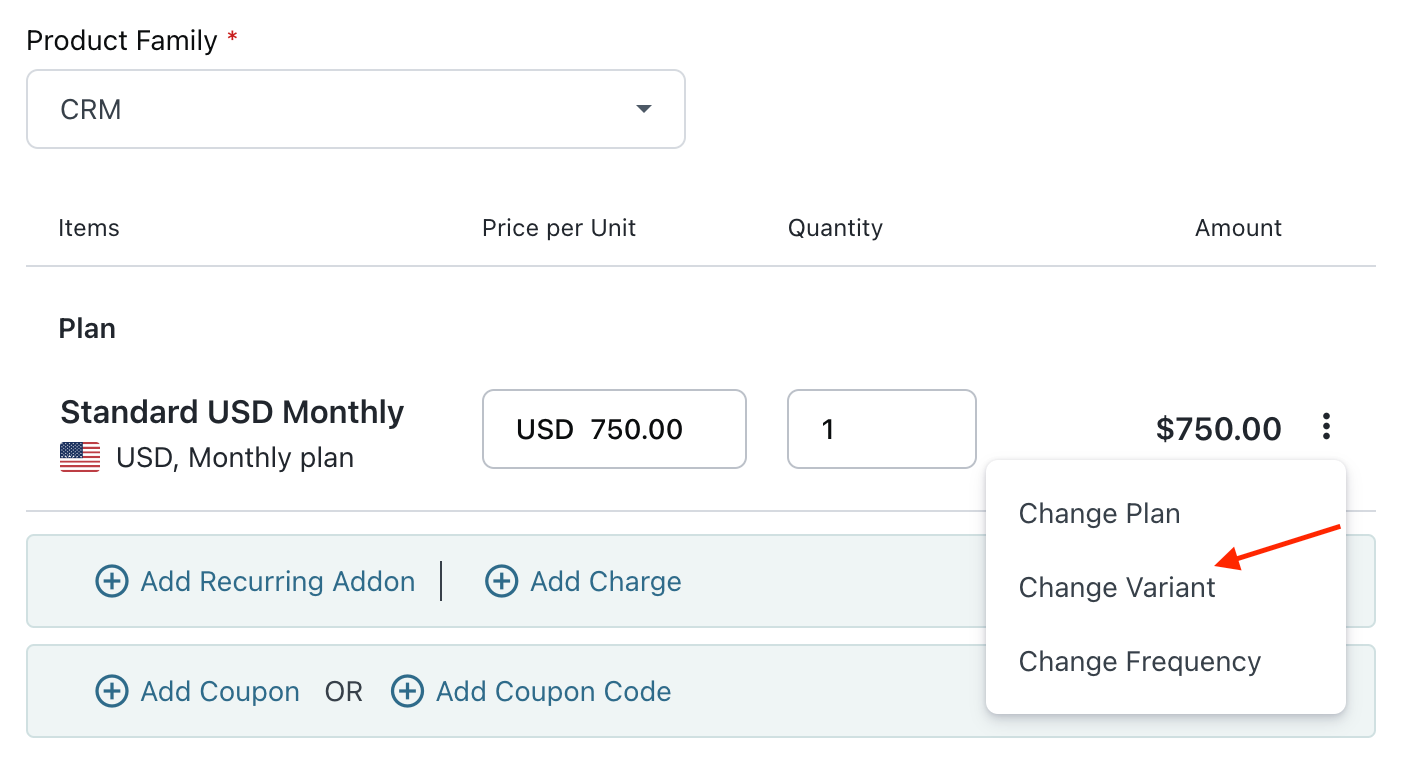
The following actions can create or update a quote for a subscription with Variant Pricing:
- Creating quotes for a new subscription
- Creating quotes for a subscription change
- Creating quotes for a one-time charge
- Updating quotes for a subscription
In the above actions, you can select a price variant during quote creation or change the price variant during quote updation. The impact is similar, as shown in creating and updating the subscription.
Using Variant Pricing with Coupons
While creating coupons, you can add the price variant level discount. This helps you apply a coupon to one or more price variants associated with the plan, addon, or charge. To add a variant-level discount for a coupon, follow these steps:
-
Create a coupon. For existing coupons, skip this step.
-
Navigate to Coupons > Coupon Index Page and click Coupon Name you want to edit.
-
In Discount Details, click Change and select Specific Plans are applicable. Click Proceed.
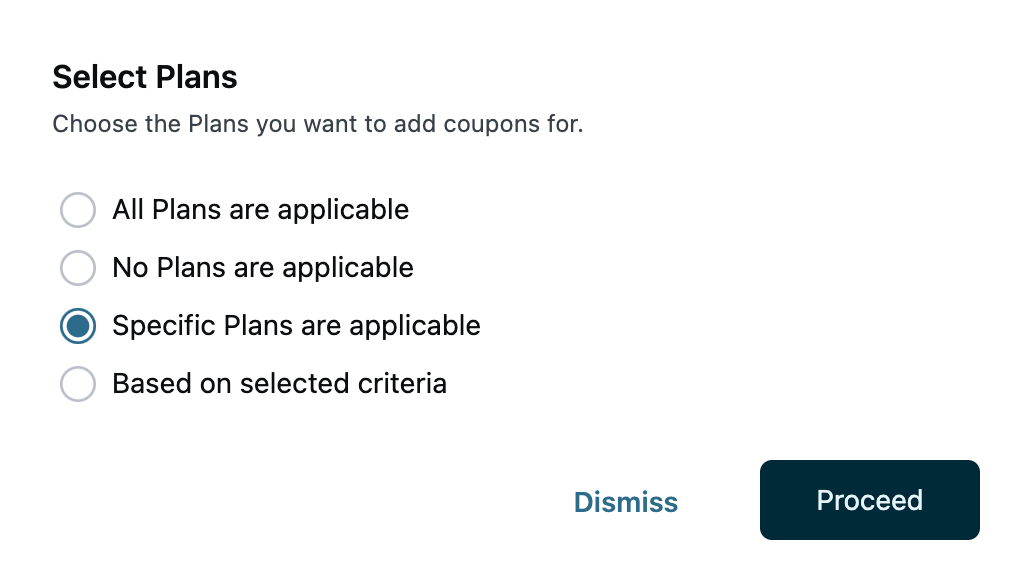
-
Select Product Family > Plan > Price Variant > Currency and Frequency for which you want to apply this coupon. In the following example, Analytics is the product family; Basic is the plan, Australia is the price variant, and USD, Monthly is the currency and frequency. Price points that are not attached to price variants will be displayed under No Variant.
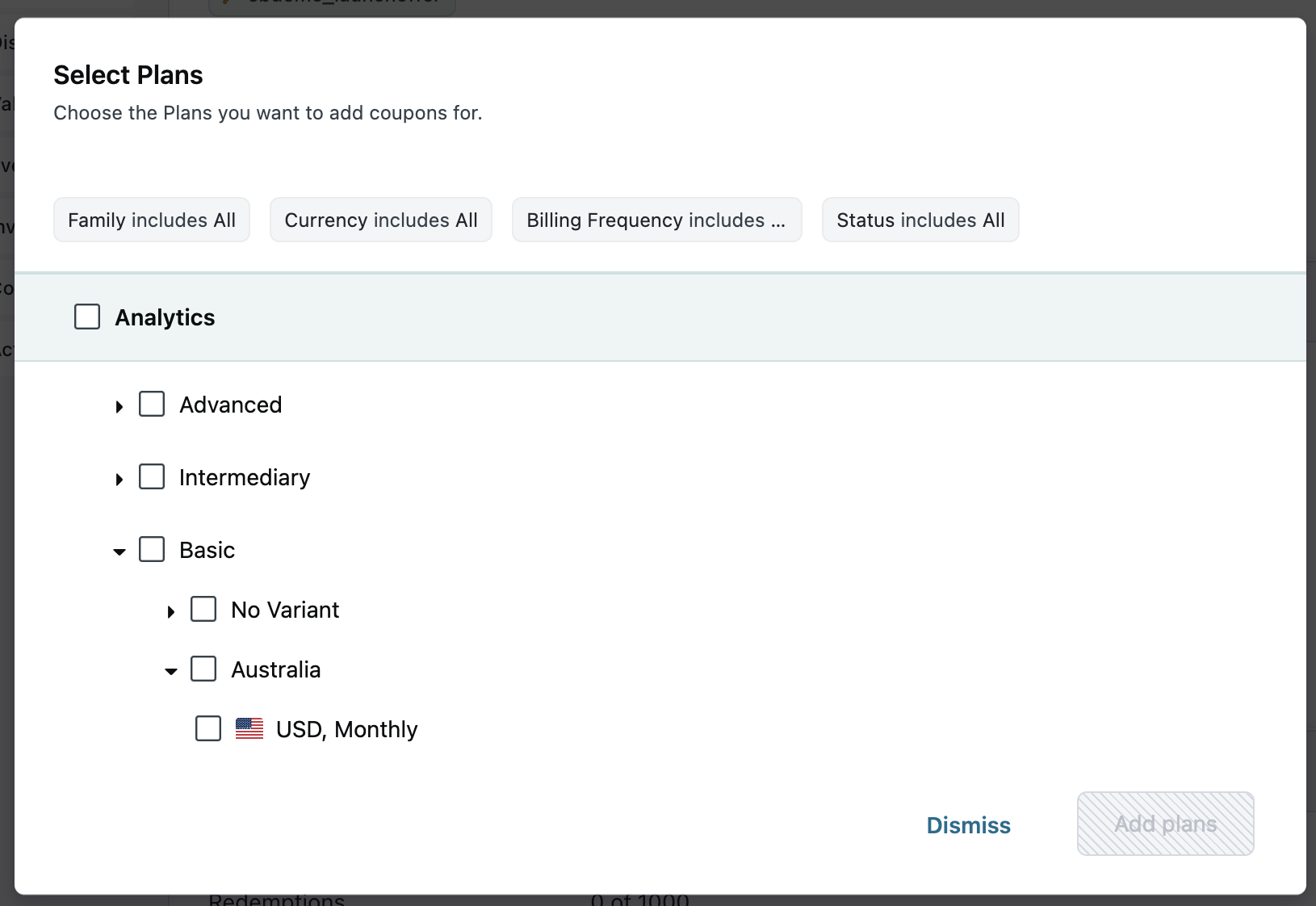
-
Click Add (n) plans. Here n is the number of plans that you have selected.
Was this article helpful?