Subscription Ramps
Introduction
Subscription Ramps let you schedule future subscription pricing changes. This feature supports strategies such as attracting new customers with initial low prices that gradually increase, applying automatic seasonal discounts, and incrementally adding new services. Key features include the scheduled modification of plans, addons, and charges, as well as the application or removal of discounts. Subscription Ramps empower effective pricing management, helping you balance customer acquisition and revenue growth, and adapt efficiently to market demands.
Key Features
Some key scenarios addressed by Subscription Ramps are:
Attracting new customers
Offer a lower initial cost to encourage new customer sign-ups, then gradually increase pricing automatically as they grow more engaged with your service.
This approach helps in acquiring new customers with minimal resistance while maximizing long-term revenue.
Seasonal discounts
Automatically apply discounts or coupons during peak seasons or holidays to capitalize on increased demand.
Phased service adoption
Automatically add new items to a subscription over time, allowing for smooth and controlled adoption of your service offerings by customers.
Subscription Ramps let you schedule the following changes to a subscription:
- Changing the plan.
- Adding, removing, or updating addons and charges.
- Applying or removing discounts and coupons.
- Adjusting prices for plans, addons, and charges.
Limitations
- The initial release of Subscription Ramps focuses on core functionalities. While it does not include support for estimates, this feature is planned for enhancement in our future updates.
- For subscriptions with Non-Renewing status, the frequency of the Ramp cannot be changed.
- Support for Subscription Ramps with RevRec will be introduced in upcoming quarters.
- Support for Subscription Ramps in Revenue Story will be introduced in upcoming quarters. This is a temporary limitation. For instance, metrics like committed MRR (CMRR) or any revenue projections done by Chargebee Revenue Story, will not have the effect of Subscription Ramps today.
- For advance invoicing and advance invoicing schedules, ramps are applied if they already exist for the subscription. However, advance invoicing isn’t supported when the subscription has mid-term ramps, meaning the ramp effective dates do not match the subscription’s billing cycle dates.
Note:
The status of scheduled subscription ramps turns to draft when:
- The term end date of the subscription is changed.
- When the billing frequency of the subscription is changed.
Create Subscription Ramps
Caution
After creating ramps in the final step of this section, further edits are not possible. To make changes, delete and recreate the ramps.
Prerequisites
Before creating a ramp on a subscription, make sure:
- The subscription status is neither Paused nor Canceled.
- There are no advance invoices or advance invoicing schedules on the subscription.
- There are no upcoming ramps for the subscription.
- There are fewer than 100 total number of ramps on the subscription.
Note:
Event-based charges cannot be added to a subscription via ramps.
Steps to Create Subscription Ramps
To create subscription ramps, follow these steps:
-
Go to Subscriptions on the left navigation.
-
Locate the subscription using filters, if needed.
-
Click the subscription to open its detail page.
-
On the right pane, click Create Ramps.
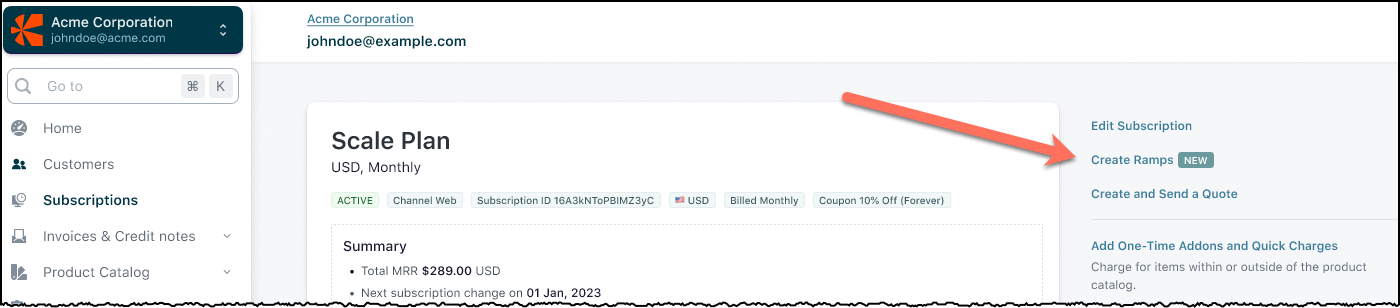
-
Under When do you want this ramp to begin?, set the date and time when the ramp should start. The products and prices listed below change as applicable, based on the date and time selected. See also: Restrictions on ramp start time.
-
Under Product and Pricing, make the necessary changes:
- Change the plan.
- Add, remove, or modify recurring addons.
- Add or remove coupons or coupon codes.
- Add or remove manual discounts.
-
Click Add to finalize the ramp. The ramp details collapse into a smaller card.
-
Optional: To add more ramps, click Add Ramp and repeat the steps.
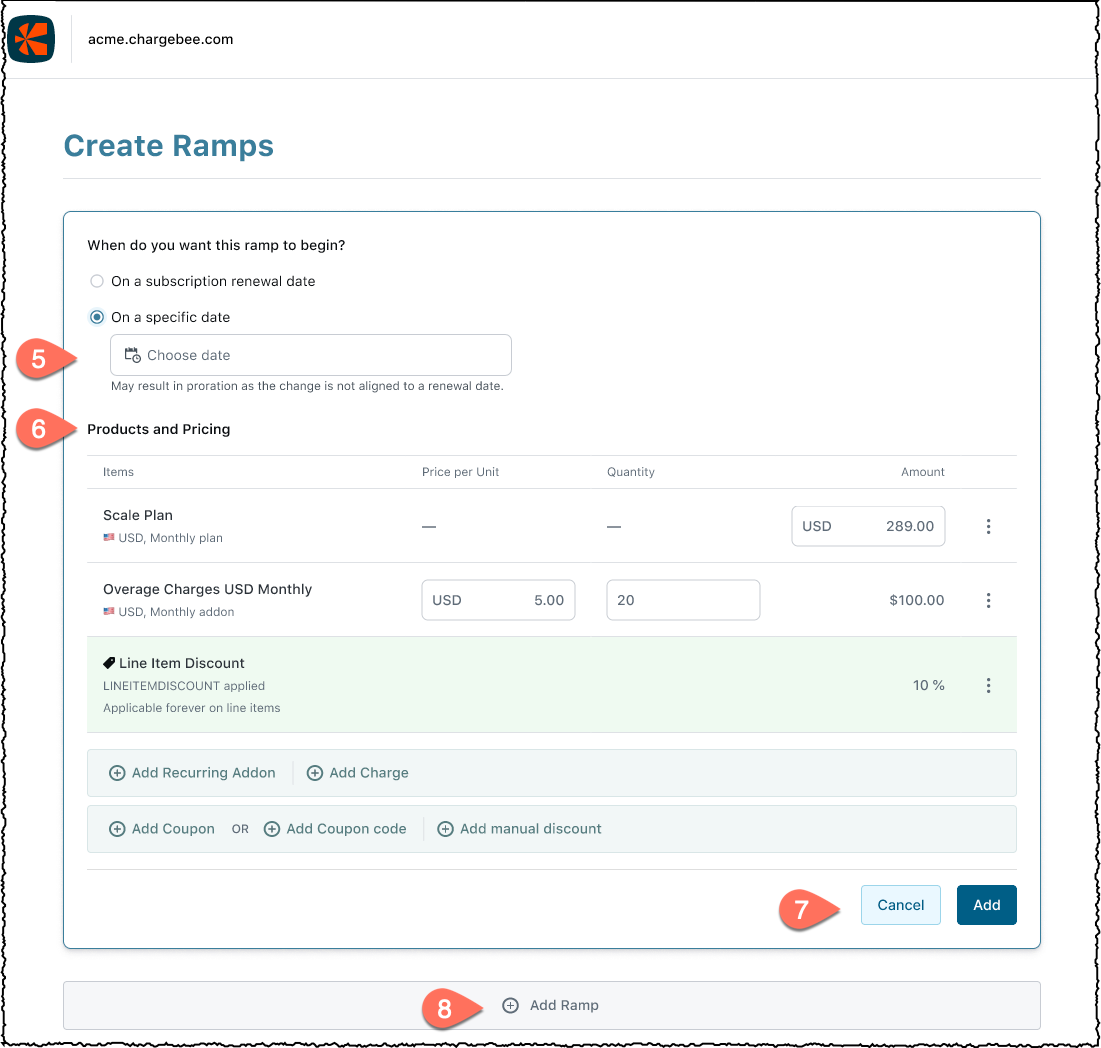
-
To remove a draft ramp you have defined above:
- Click the ramp's card.
- Click Remove Ramp. The Remove Ramp? dialog appears.
- Click Confirm. The ramp is removed only if removing it does not conflict with future ramps on the subscription.
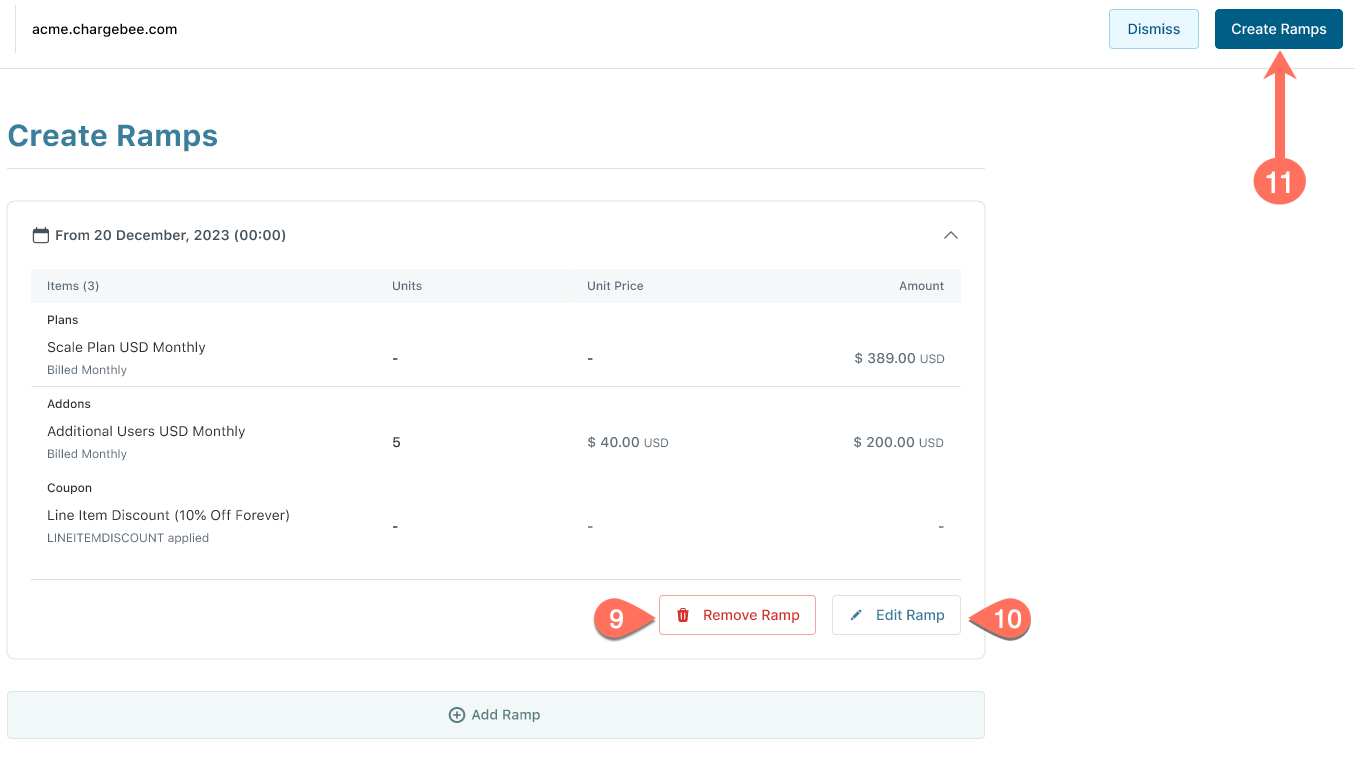
-
To edit a draft ramp you have defined above:
- Click the ramp's card.
- Click Edit Ramp.
-
Click Create Ramps to save and schedule the ramps. View them under the Ramps section on the subscription detail page.
See also
Restrictions on Ramp Start Time
When creating ramps, keep in mind the following restrictions while setting the ramp start time:
- Set the time no more than five years into the future.
- Ensure a minimum 24-hour interval between effective dates of consecutive ramps.
- If the subscription is scheduled to be paused or canceled, ensure the ramp start time is before the pause or cancellation time respectively.
View Subscription Ramps
To view ramps on a subscription, follow these steps:
-
Go to Subscriptions on the left navigation.
-
Locate the subscription using filters, if needed.
-
Click the subscription under Subscription info to go to its details.
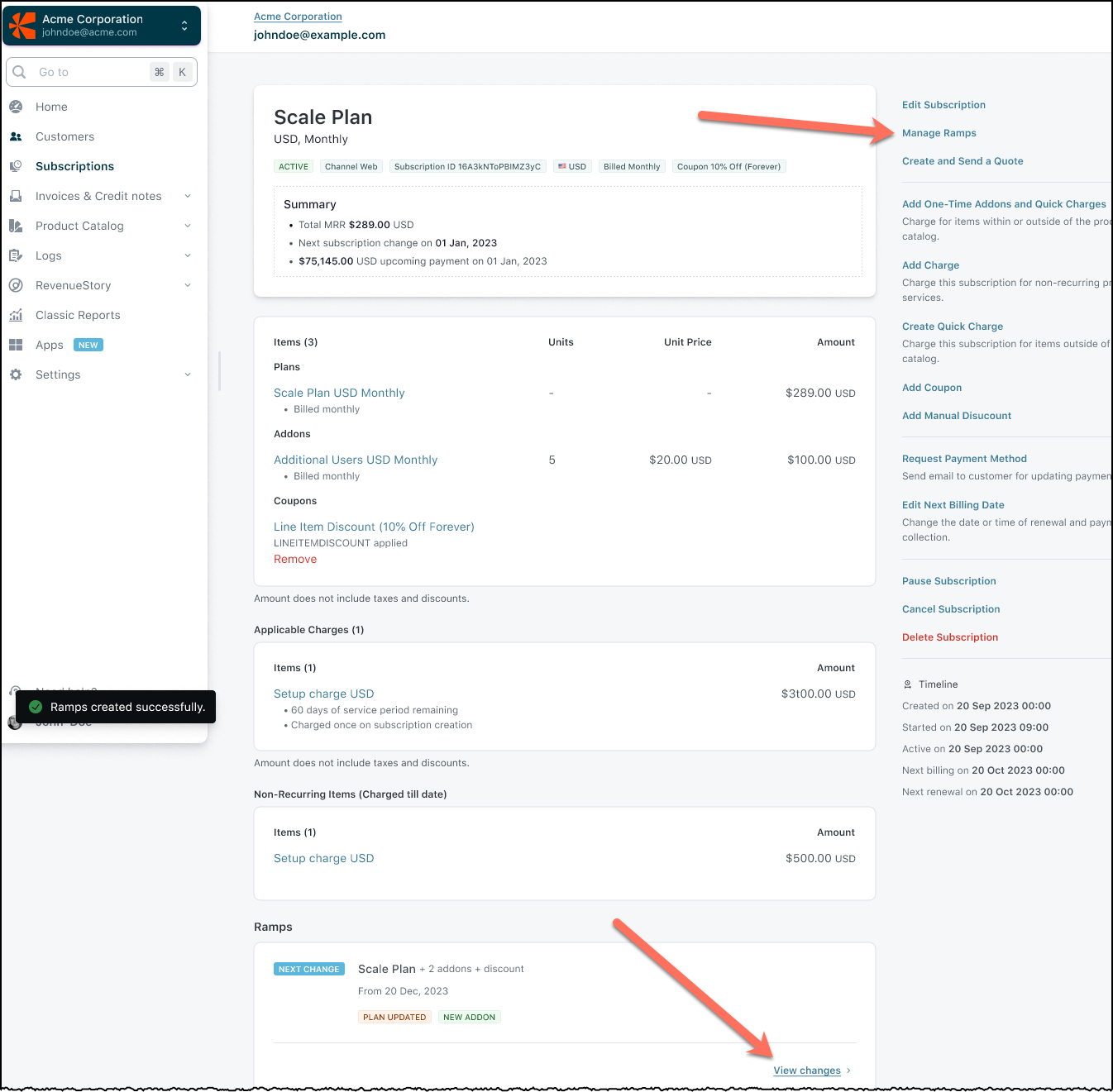
-
Select Manage Ramps in the right pane, or scroll to the Ramps section and click View Changes to see all ramps. They are displayed in chronological order, showing effective dates in the middle pane. The right pane displays the plan, addons, charges, coupons, and discounts on the subscription after ramp execution.
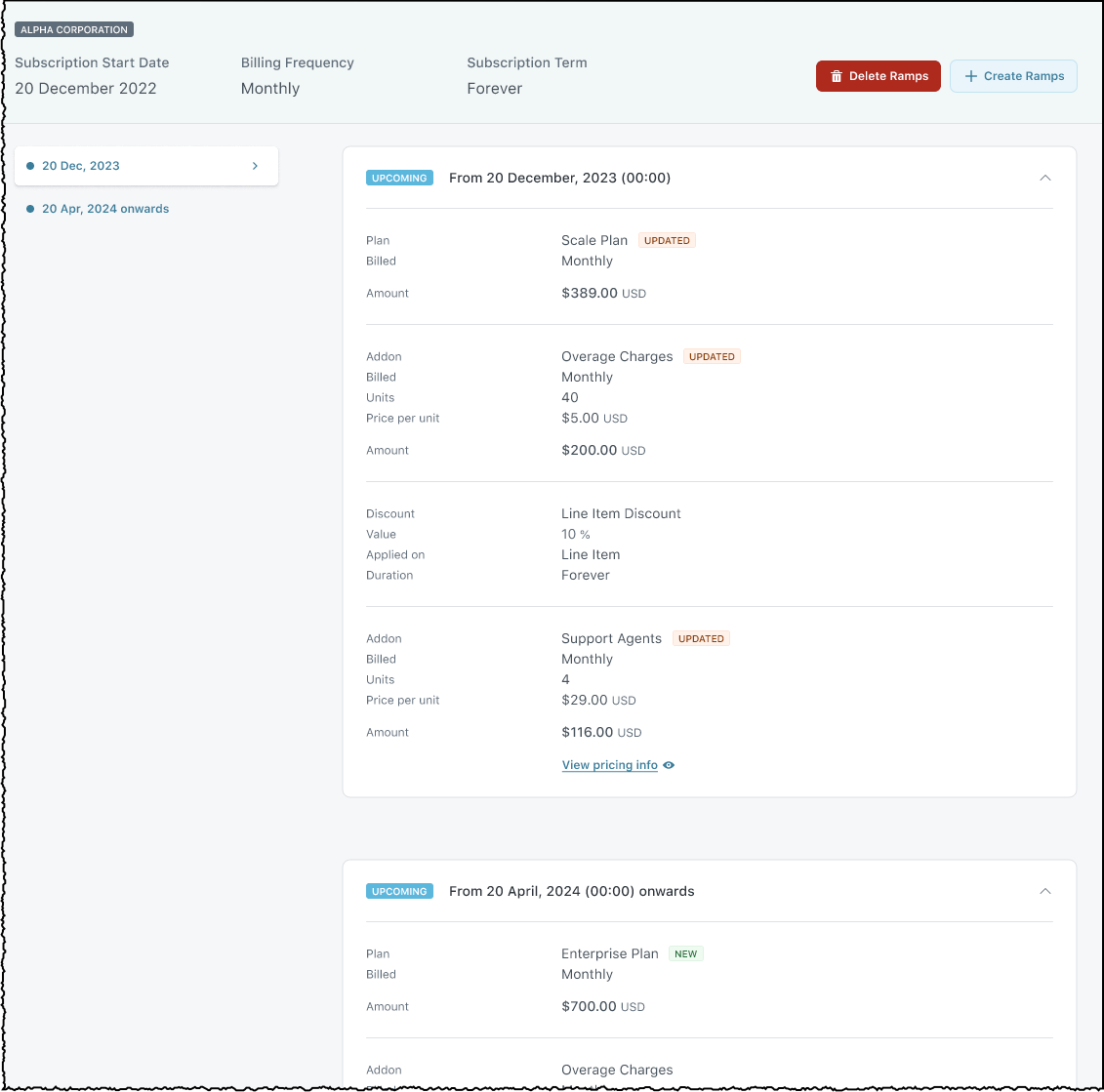
Edit Subscription
The Edit Subscription option can be accessed from one of the following places:
- Self serve Portal
- Chargebee site
- Under customer profile
- On the subscription details page, on the Actions pane
- On the subscriptions index page, in the Actions drop-down
It allows you to change one or more of the following aspects of the subscription such as:
- the plan subscribed to
- the price of the plan
- addons attached to the plan (Note: Mandatory addons linked with the subscription aren't automatically removed when changing plans. You must remove them explicitly.)
- plan/addon quantities
- coupons or coupon codes
- number of plan billing cycles
- PO Number
Note:
- In plan-based billing, when editing a subscription that has ramps scheduled, the ramps move to draft status if the billing frequency of the subscription is changed.
- Subscription changes scheduled through Subscription Ramps will not override existing changes and will instead be created as multiple scheduled changes. However, for legacy subscriptions, scheduling a new change will override any existing scheduled change.
- You can schedule changes to a subscription for any specific date up to 5 years (1830 days) from the current date.
- APIs carrying parameters for proration and unbilled charges will not work in the case of scheduled changes.
Find Subscriptions with Ramps
You can use advanced filters to quickly access subscriptions with ramps. To find and view subscriptions with ramps, follow these steps:
- Click Subscriptions on the left navigation.
- Click Filter list and select attributes for filter. Select Subscription Ramp and Status as Scheduled.
- Click Apply Filter.
All subscriptions that have ramps scheduled are listed.
Delete Subscription Ramps
Restrictions on Deleting Subscription Ramps
Chargebee does not allow deleting a subscription ramp when:
- The plan, addons, or charges it adds are scheduled for update or removal in a subsequent ramp.
- Any added coupons or discounts are scheduled for removal in a subsequent ramp.
Steps to Delete Subscription Ramps
To delete subscription ramps, follow these steps:
-
Go to Subscriptions on the left navigation.
-
Locate the subscription using filters, if needed.
-
Click the subscription under Subscription info to go to its details.
-
Click Manage Ramps on the right pane. Alternatively, scroll down to the Ramps section and click View changes.
-
Click the Delete Ramps button. A modal appears listing the upcoming ramps on the subscription.
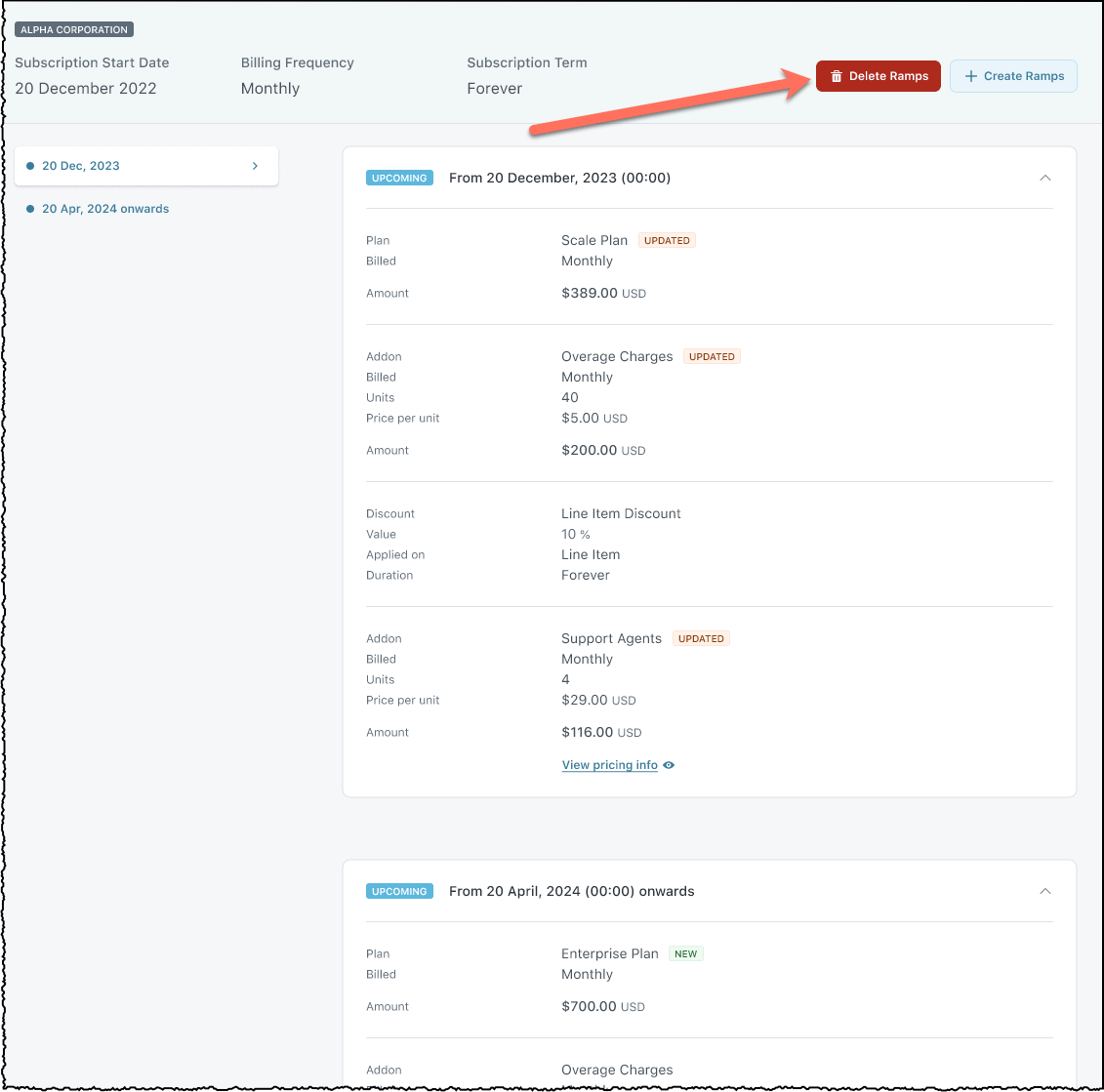
-
Select the ramps to delete.
-
Click Confirm to permanently delete the selected ramps.
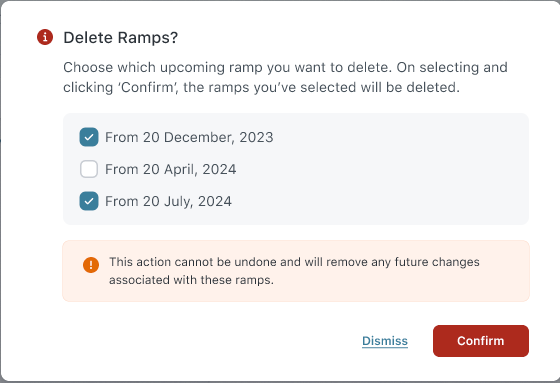
See also
Was this article helpful?