New Business Quote
A quote is a detailed pricing proposal that shows your prospective or existing customers exactly what they'll pay for your products and services. Quotes can outline costs for both one-time purchases and recurring subscriptions.
When a customer accepts your quote, Chargebee CPQ automatically creates the corresponding subscriptions and invoices, streamlining your entire quote-to-cash process with accuracy and efficiency.
Create a New Business Quote
The following are the steps:
-
Navigate to Customers > Customer Index Page and click a customer to open customer details page.
-
Click Create Quote on the customer details page to create a quote for a new subscription contract.
-
Select New Business from the dropdown option and click Proceed.

-
A screen appears with following sections:
- Quote and contract details
- Quote Name: Prefilled (e.g., Create new business quote for Maria Gonzalez) or editable.
- Quote Expiry: Set an expiration date for the quote.
- Contract Type: Select the appropriate type.
- PO Number: Add a purchase order number if applicable to this deal.
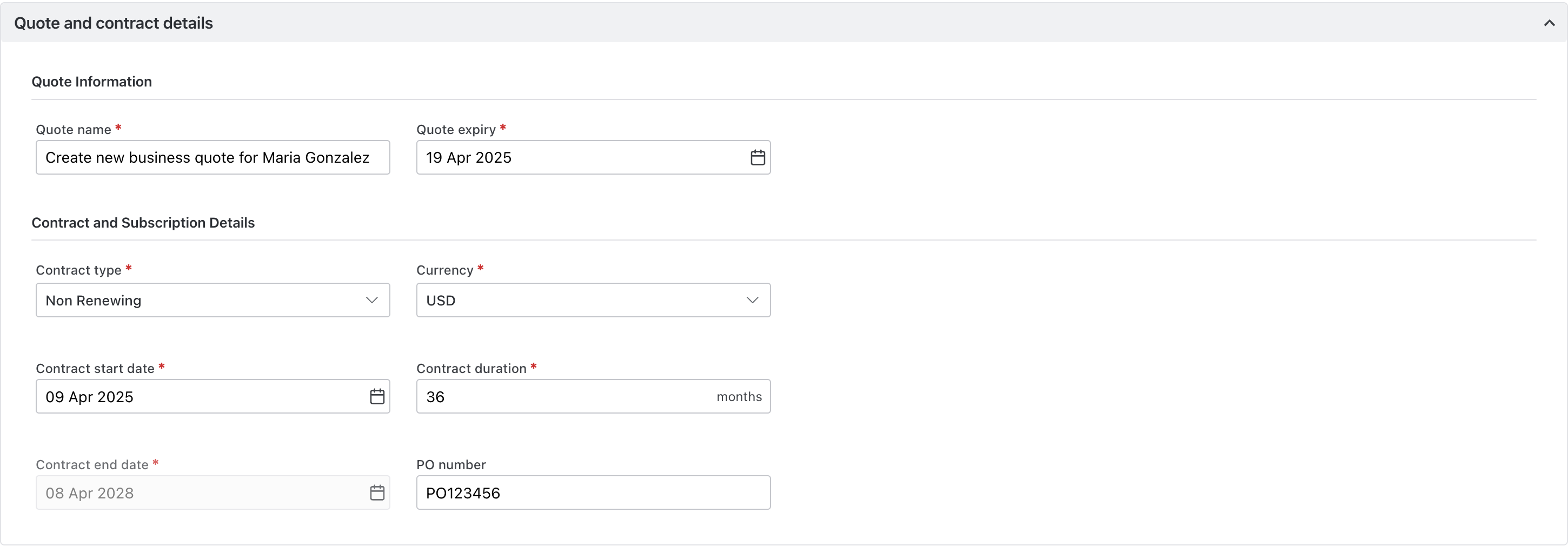
- Products and pricing
- Click Add Item to include products or services.
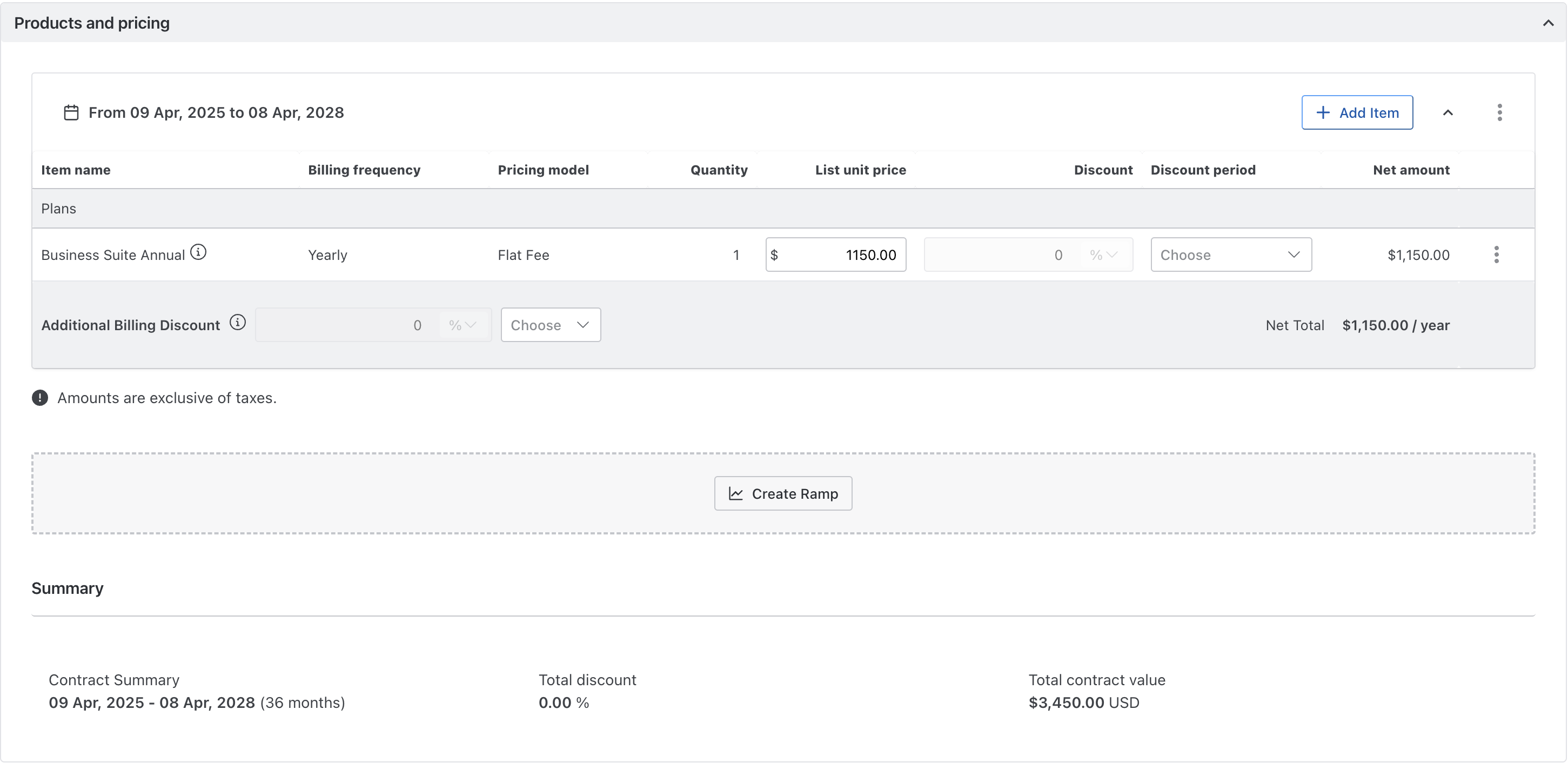
- Select the items you wish to sell through this quote:
- Plan: Add multiple plans from the same or different product families. Note: Quotes can only include plans with the same frequency. If you add a yearly plan first, subsequent plans will default to yearly.
- Addons: Addons can be from any product family and frequency. Example: If you select a monthly addon with a yearly plan, the first invoice will include both items. Subsequent monthly invoices will only include the addon until the next plan billing cycle.
- All pricing models and usage-based addons are supported.
- Charges: Add one-time charges to the quote. These can cover implementation fees, project initiation costs, and more.
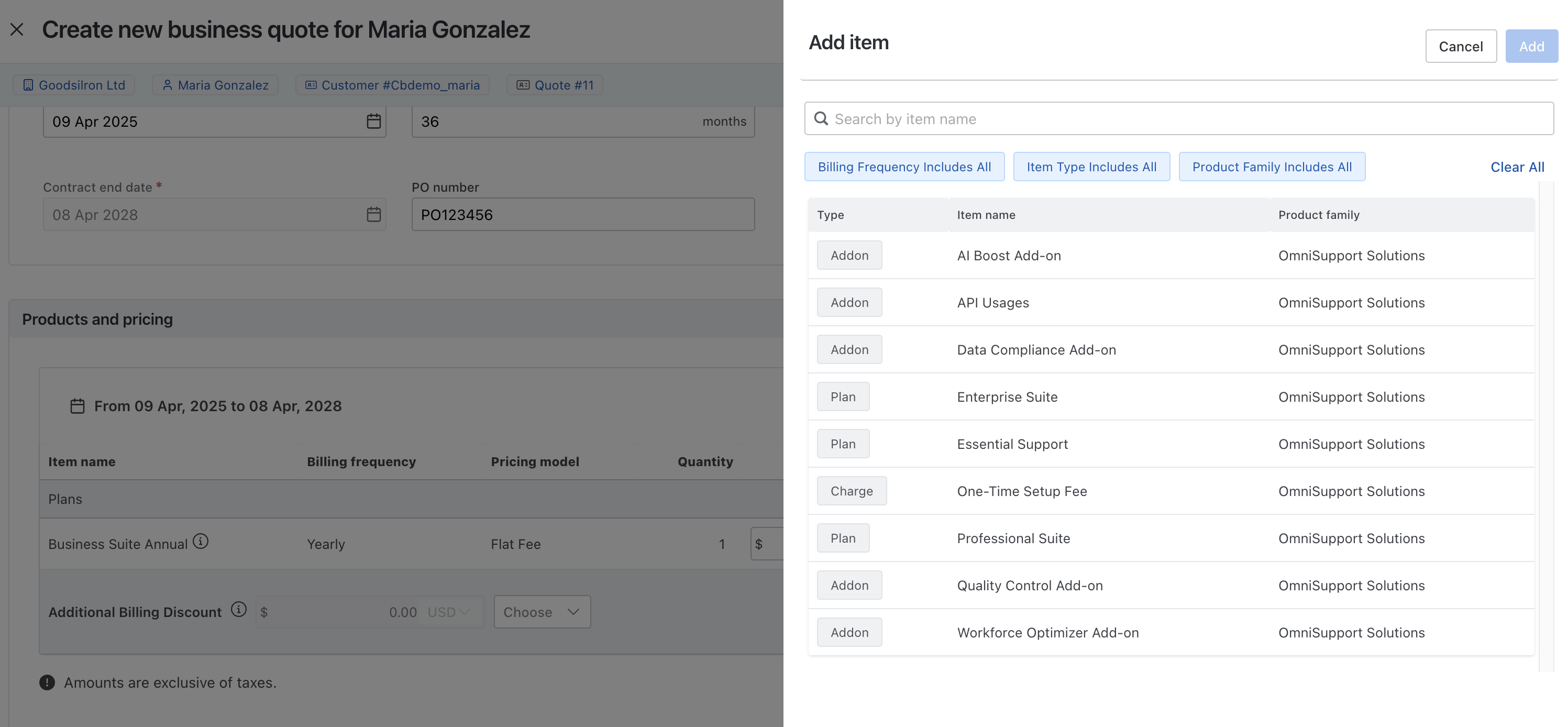
- Edit Options:
- You can edit the list unit price or quantity (if allowed by configuration).
- Use the three-dot menu to reset to default, remove, or replace products.
- Edit the following fields:
- Discount:
- Supported discount types: Percentage and fixed amount.
- Discounts can be applied per product (line item) or to the overall duration.
- Discount period:
- One-Time: Applied once at the time of invoice generation.
- Forever: Applied throughout the contract duration on all invoices.
- Discount:
- Create Ramp to apply predefined pricing, quantity, or discount changes for different periods during the contract duration.
- Ramp Options:
- Create ramps based on upcoming billing dates or specific dates. Example: If the yearly deal starts on April 9, 2025, apply the ramp on April 9, 2026, or any future date.
- If the ramp aligns with a billing date, the invoice will reflect the new pricing fully.
- For ramps on specific dates, the invoice will be prorated.
- You can increase or decrease unit prices and product quantities, adjust discounts, or add/remove products on any ramp.
- Edit or delete a ramp using the three-dot menu at the ramp level.
- Create ramps based on upcoming billing dates or specific dates. Example: If the yearly deal starts on April 9, 2025, apply the ramp on April 9, 2026, or any future date.
- Ramp Options:
- The Summary section provides a snapshot of the contract duration, total discount, and total contract value.
- Click Add Item to include products or services.
- Billing and Terms
- Add the billing address of your prospect if it was not added during customer account creation.
- Select the payment terms configured by your Chargebee administrator.
- Use the Notes section to add notes for prospects, terms and conditions, or legal disclaimers. Note: The Notes field supports up to 350 words (2,000 characters).
- Quote and contract details
-
Click Create to create the quote. If you have applied an approval workflow then explore the following approval for quotes section.
Next Steps
Once the quote is created follow these steps:
Was this article helpful?