Renewal Quote
Overview
You can use renewal quotes to present upcoming subscription renewals for review or approval, where there are changes needed for the renewing subscription. For example, your Customer Success Manager might want to update pricing or add/remove items before a customer's contract renews.
Creating a Renewal Quote
To create a renewal quote in your Chargebee Billing site, follow these steps:
-
Navigate to the Quotes list page and click Create Quote. Alternatively, you can navigate to the specific customer or subscription record for which you are creating the quote, and click Create and Send a Quote.
-
On the Create quote popup, do the following:
- In the Select a Customer dropdown, select the relevant customer.
- In the Quote Type dropdown, select Renewal.
- In the Choose Subscription dropdown, select the relevant subscription which is to be renewed.
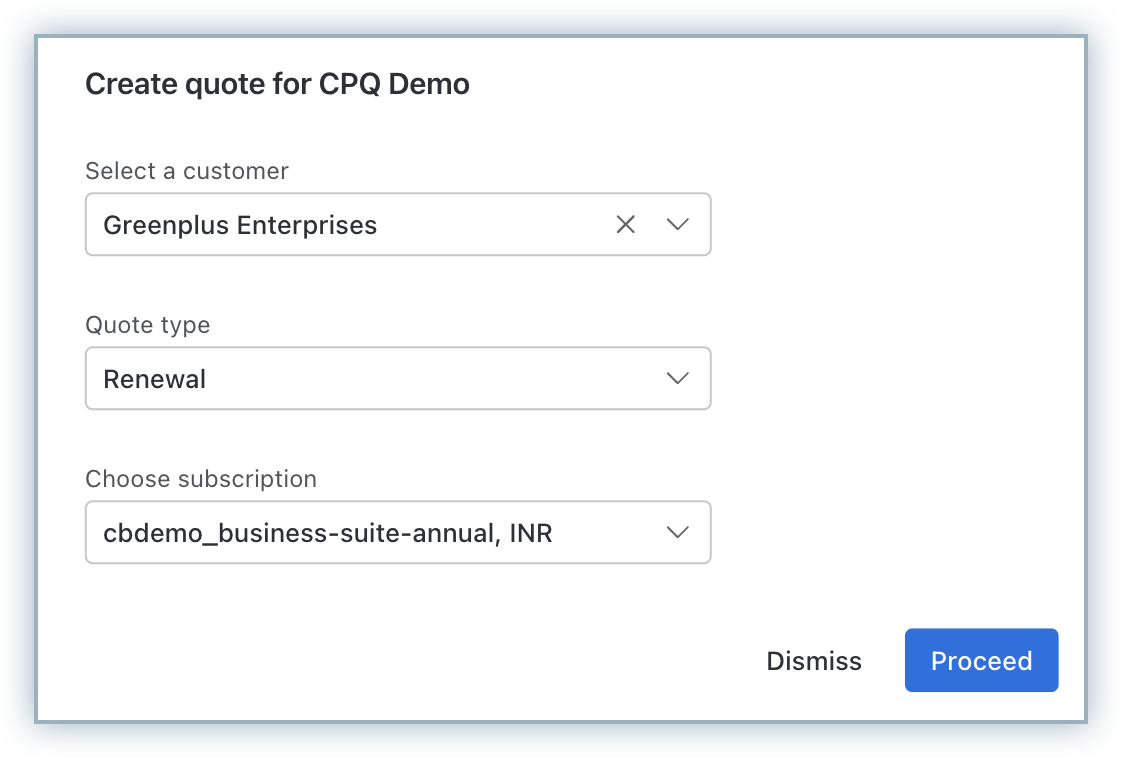
- Click Proceed.
-
The contract and pricing details of the subscription record are auto-populated in the Renewal quote form. You can modify the details as required.
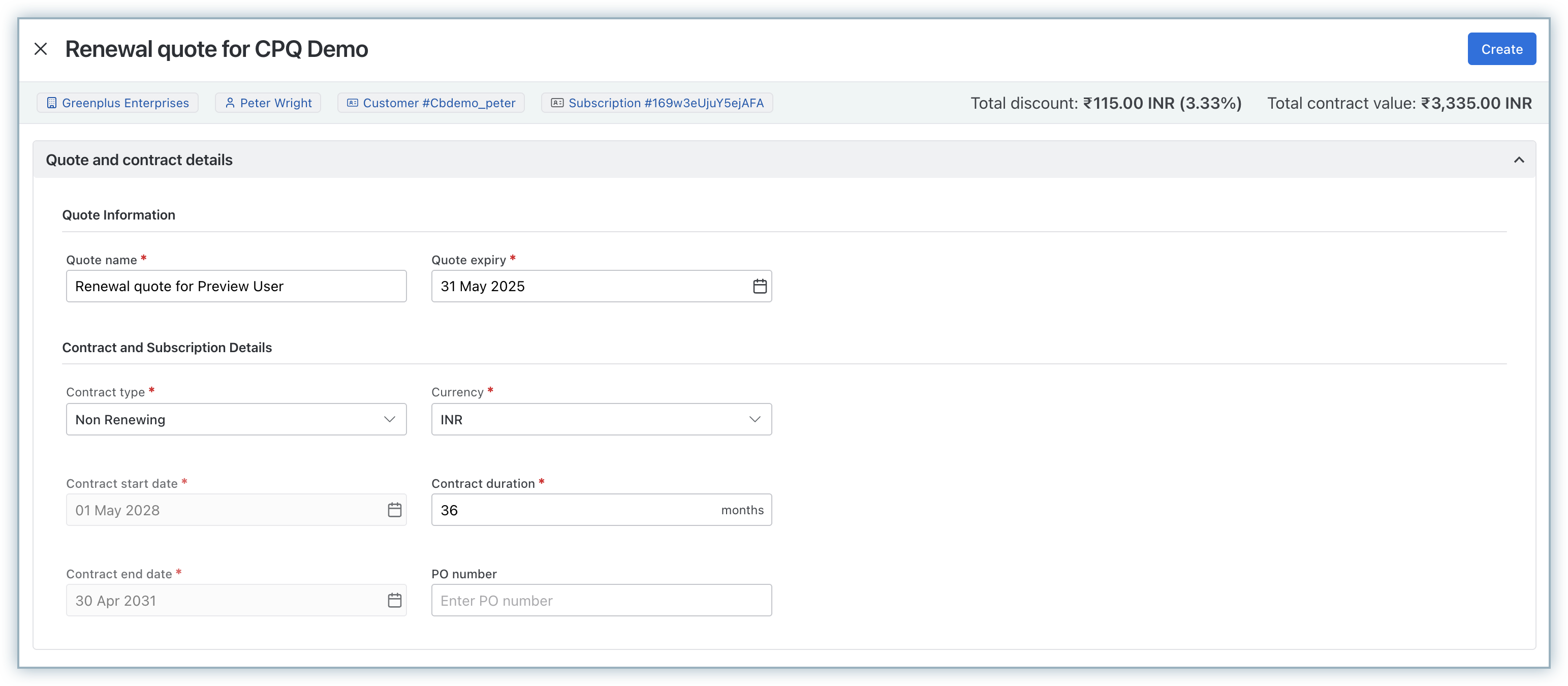
Note: In a renewal quote, the new contract start date is automatically set to the end date of the current contract.
-
You can make necessary changes to the proposed new contract by increasing the price, adding/removing items, updating the payment terms, contract end date and so on.
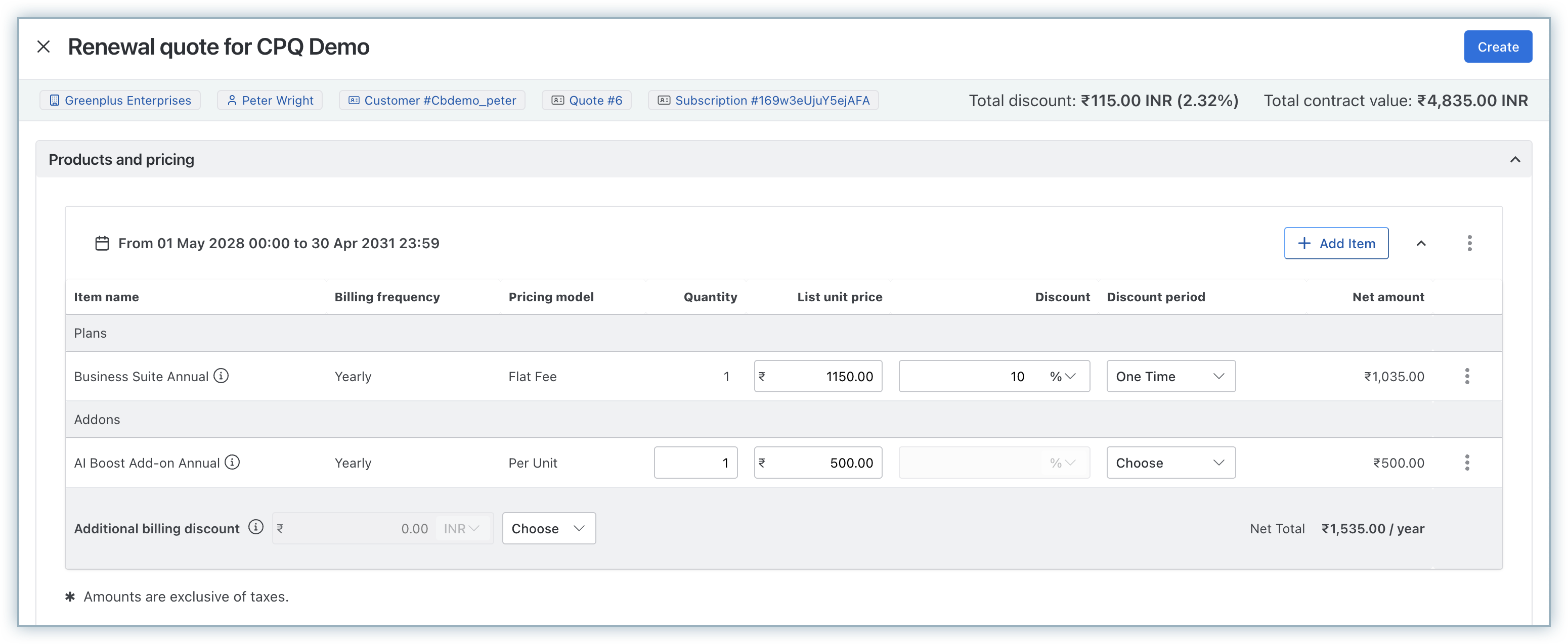
-
Click Create. You have successfully generated the renewal quote.
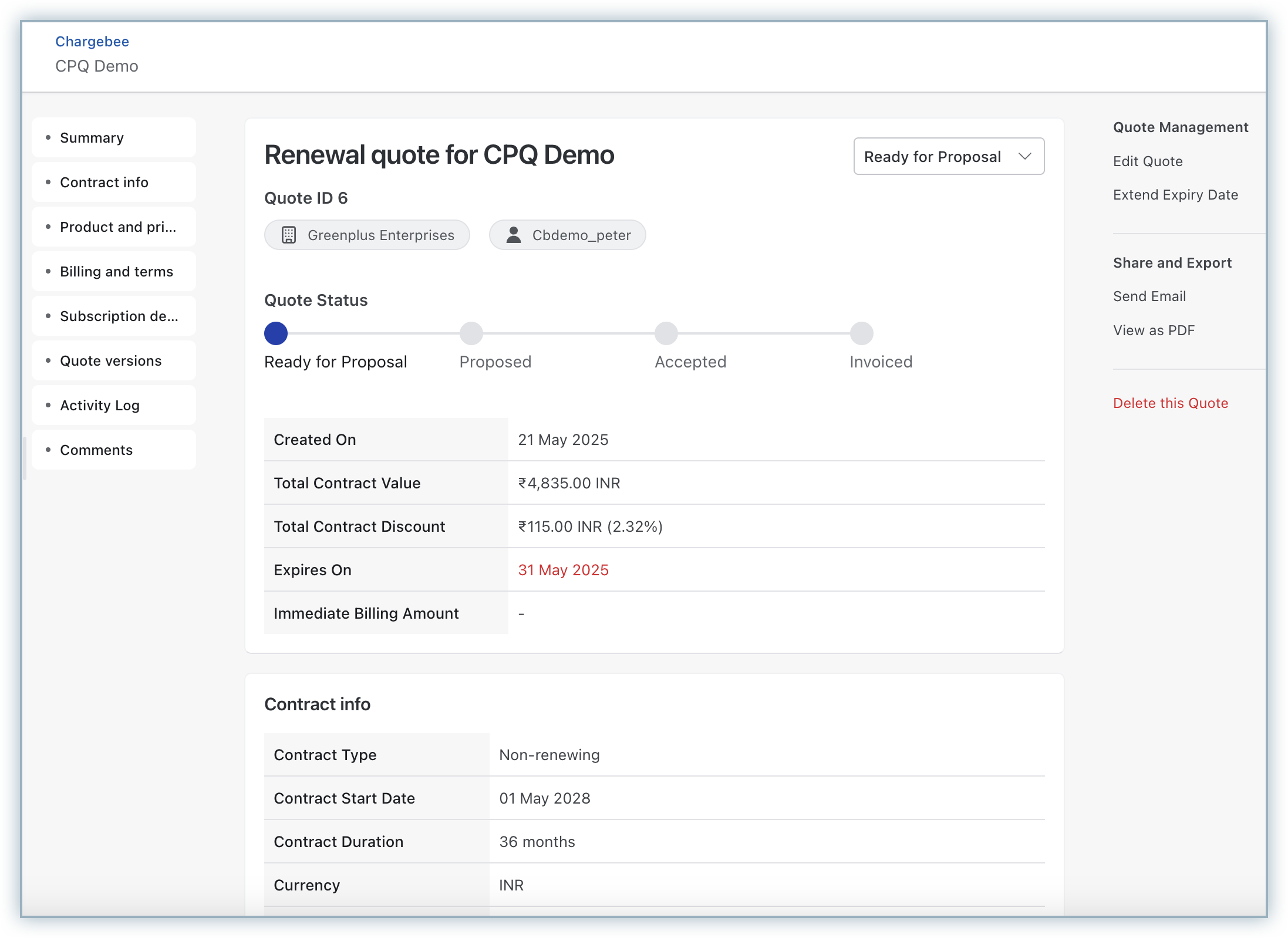
Next Steps
Once the quote is created follow these steps:
Was this article helpful?