Multi Business Entity for QuickBooks
Chargebee Billing site users with the Multi-Business Entity feature enabled can access one or more sites and select from the list of entities to connect with QuickBooks.
You can choose to connect either at the site level or the business entity level:
- You can link multiple business entities simultaneously at the site level, all sharing the same configuration.
- At the business entity level, you can link each business entity separately, with a distinct configuration from the site level.
- Connecting at the business entity level is not possible if the QuickBooks connection is already established at the site level.
Step 1: Connect Chargebee to QuickBooks
Connect QuickBooks at the Site Level
-
Log in to your Chargebee site.
-
Connect to the QuickBooks application listed on Chargebee's app marketplace by selecting Apps > Marketplace > QuickBooks.
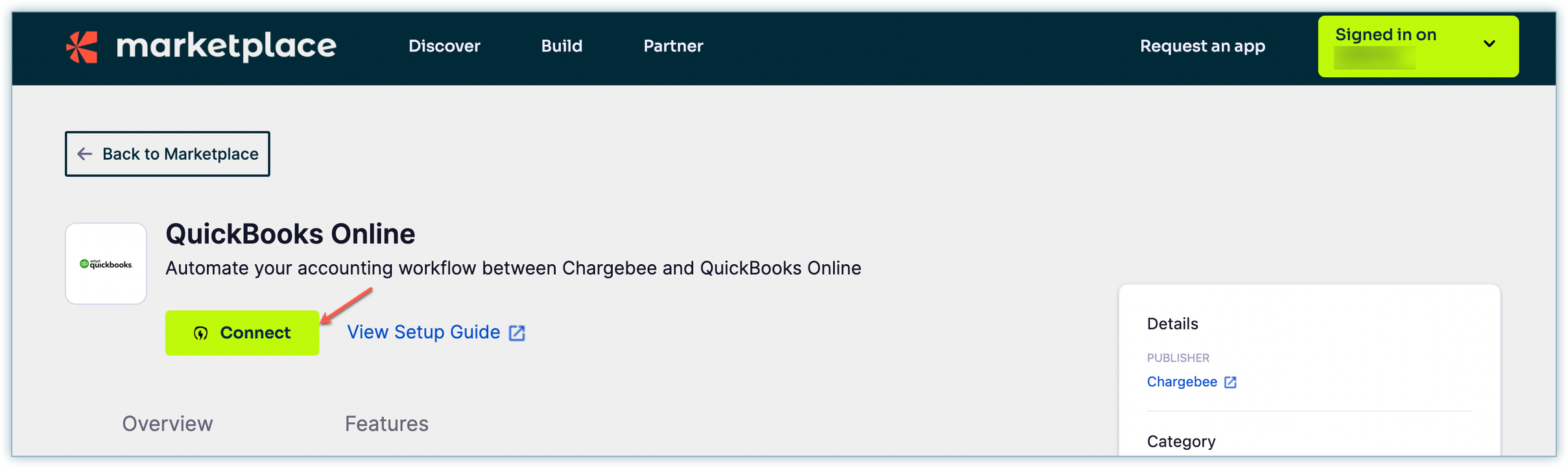
Connect QuickBooks at the Business Entity Level
Navigate to Apps and select QuickBooks from the list of apps. If you choose the business entity-level view, the Apps page will exclusively display the apps associated with the selected business entity of your site. Regardless of any existing connections at the site level, a complete configuration will occur from the beginning.
- Only one accounting integration app can be connected at the business entity level.
- Ensure that at least one business entity is linked at the site level before establishing connections at the business entity level to ensure that auto-sync works as expected.
-
Click Connect to QuickBooks to start the integration.
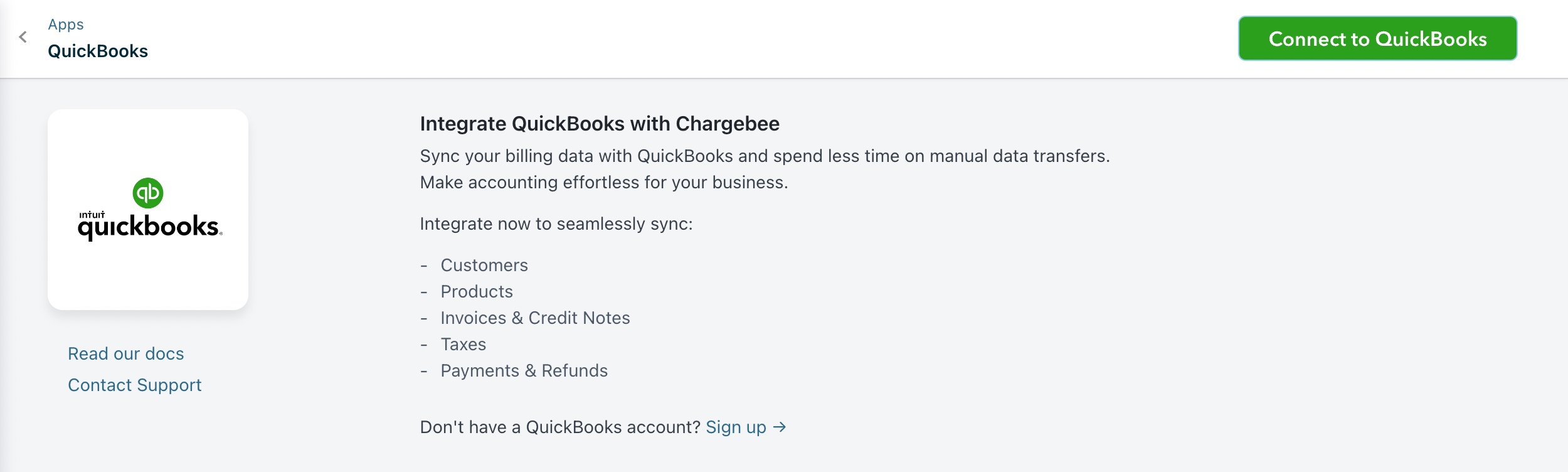
-
Log in to your QuickBooks account.
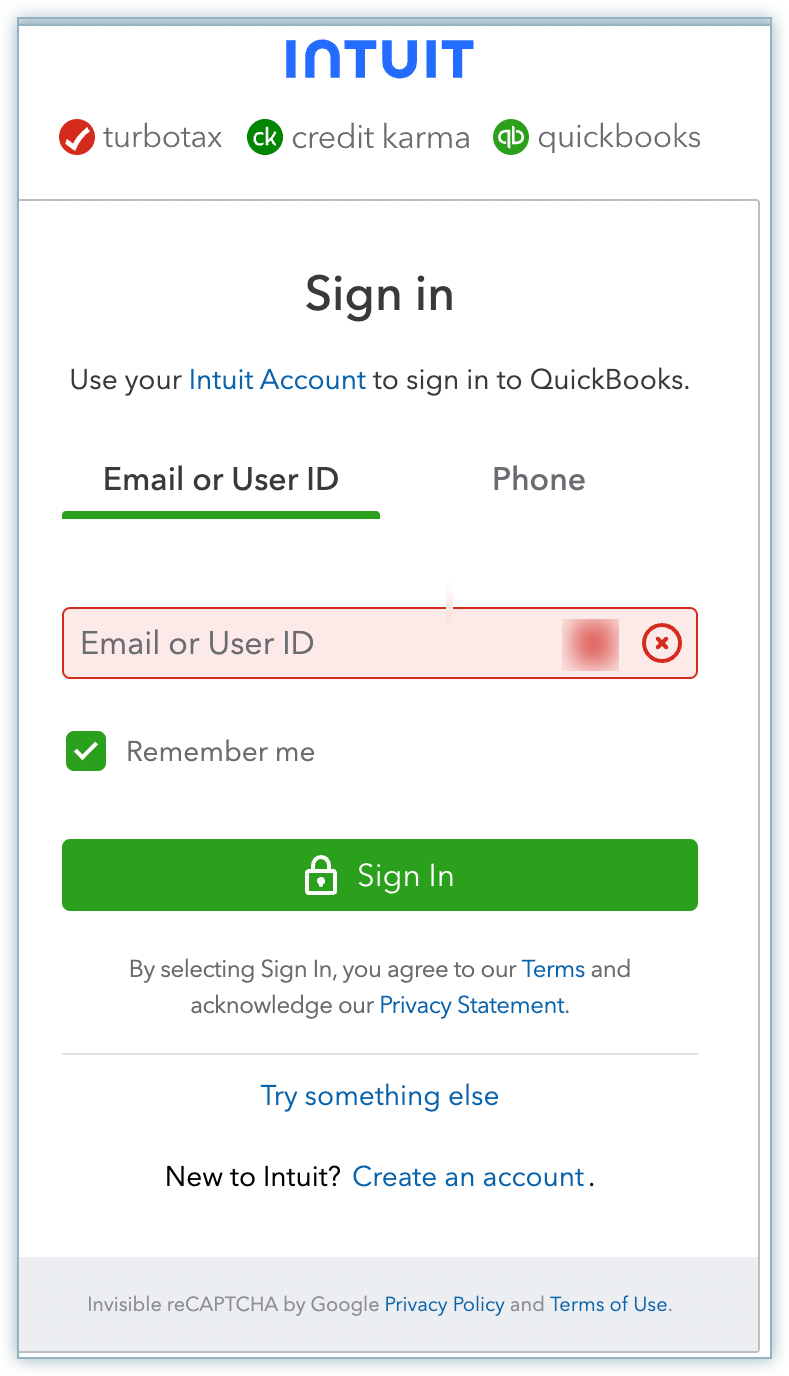
-
Select your company using the drop-down and provide access to the data.
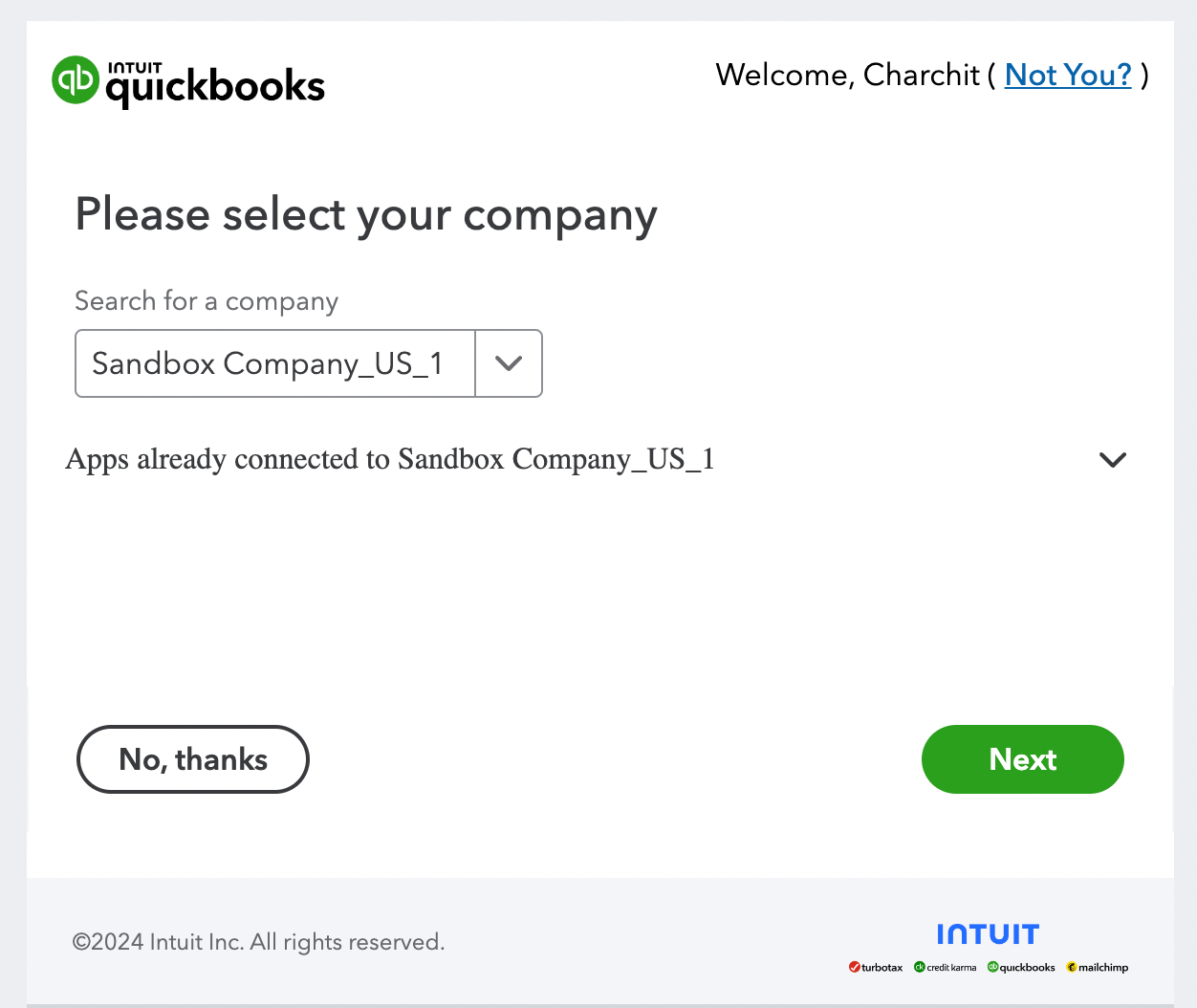
Step 2: Select Chargebee Business Entities
When the Multi-Business Entity feature is enabled and you are connected at the site level with multiple business entities, the following page appears. Select the business entities you want to connect with and click Proceed.
Note:
- If you are connected at the business entity level, you will not see Step 2.
- All connected business entities at the site level will share the same configuration.
- Greyed-out business entities are connected with other accounting integration apps and are not available for selection.
Step 3: Check Prerequisites
Chargebee performs a checklist in QuickBooks. This prerequisite verifies if the accounting codes, customers, and their currencies in QuickBooks are available in Chargebee before proceeding with the integration.
- Customer duplicate check: If invoices from Chargebee are already available in QuickBooks, the customer records will also be moved. To prevent duplicates, you can map the customer records between both systems. Download the list of customers as a CSV file, map the customers, and upload the updated sheet using Record Mapping after setup.
- Currency check: The currencies configured in Chargebee must also be configured in QuickBooks. Chargebee does not compare currencies via API. You must manually compare and add the currencies in QuickBooks.
- Preference check: This will check if Tracking Classes and Custom Transaction Numbers are enabled in QuickBooks. If not, it will guide you through enabling these two settings.
Note:
If customer data already exists in QuickBooks, an error message will be displayed. In such cases, contact eap@chargebee.com.
Further, if there are any configuration issues in Currencies Setup or Preferences, it will be displayed as shown below.
Once the above errors are addressed, the Proceed button is enabled. Click Proceed to move to the next step.
Step 4: Sync Preferences
You need to perform account mapping for payments, invoice line items, and refunds to ensure that the integration settings are common for all connected business entities.
Note:
Business entities selected at the site level will share a common configuration.
Account Mapping for Payments and Refunds
Payment transactions recorded in Chargebee can be mapped to payment accounts in QuickBooks. For reconciliation purposes, you can select a clearing or undeposited funds account. If you have multiple currencies, payment gateways, or payment methods enabled, you can choose specific payments or checking accounts.
Account Mapping for Invoice Line Items
Account mapping for invoice line items involves assigning specific accounts or categories to each line item on an invoice.
Offline Payment Configuration
Offline Payment Configuration offers flexibility for syncing offline payments from QuickBooks to Chargebee automatically. You can enable this configuration to allow sync to handle offline payments automatically or disable it, in case you need to record offline payments manually in Chargebee.
Tracking Categories
You can send tracking category information from Chargebee for invoice line items when Tracking Categories is enabled.
Sync Voided Invoice as Credit Note Configuration
This allows you to sync voided invoicesin QuickBooks. If this configuration is enabled, voided invoices will be synced as Credit Notes in QuickBooks.
Step 5: Map Product Catalog
Within Chargebee, items are configured at the site level, and different accounting attributes, such as accounting code, SKU identifier, and tracking category cannot vary for each business entity. To enable distinct accounting fields for each business entity, map the product catalog, which allows you to assign the necessary data at the business entity level according to specific requirements.
Note:
The Map Product Catalog feature is deprecated for test sites, and the product catalog step will no longer be available except for sites using Multi Business Entity with Product Catalog. Deprecation for all live sites is also planned. New users should configure price points for the plan, addon, and charge under Accounting Details.
Upload a CSV containing mapping details between products and business entities. Within these mappings, specify accounting codes for each entry.
The sample downloaded CSV file contains the following fields:
| CSV Field Name | Description | Additional Info |
|---|---|---|
| PRODUCT_ID | Unique identifier for Chargebee's item prices. | |
| PRODUCT_NAME | Name of the Item price in Chargebee's Product Catalog. | |
| SKU | SKU of the product | This field is used to map the existing items from QuickBooks to the respective plan or addon in Chargebee. It can be used as an alternative name for plan or addon and its character limit should not exceed 30 characters. |
| ACC_CODE | The accounting code associated with the item | The Accounting code field should be filled for all the plans and addons. |
| ACCOUNTING_FIELD1 | Accounting Category 1 | If you have classified Track Classes for your products in QuickBooks and would like to sync data specific to it, enter the information here |
| BE_NAME | Name of the business entity | This will be displayed in case of site-level view. In the case of the Entity Level view only the respective business entity will be displayed |
If there are any errors during validation, an error message is displayed. This can be fixed by re-uploading the file with the correct mapping.
Upon successful validation, you can see the successfully mapped records as shown below.
Note:
- Once product catalog mapping is completed, accounting configurations on the item prices details page will no longer apply.
- Chargebee generates multiple items to accommodate various account codes and tracking category settings, which might lead to conflicts requiring the setting up of prefixes at each business entity level. For assistance, please contact eap@chargebee.com.
- If you prefer not to create multiple items and instead use a single item for all business entities, ensure that the SKU remains consistent and upload the CSV accordingly.
- To streamline the process and save time, Chargebee pre-fills the CSV with information to the UI filled under the Accounting Details tab on the Item Prices page. Even if there are no changes, the CSV file needs to be re-uploaded initially.
Step 6: Configure Tax Mapping
Map tax codes, which will sync invoices and credit notes.
Note:
This step will be available only if you have enabled taxes on your Chargebee site.
Chargebee retrieves both the default and custom tax rates created from your QuickBooks account. You can select a tax rate from the drop-down list and map for each category and region.
Using the US edition of QuickBooks (or Global edition)
Chargebee will create Tax Rates in QuickBooks automatically. Mapping tax code manually for the US edition of QuickBooks is a tedious process.
Using a Canada, Australia, New Zealand, South Africa, or Singapore edition of QuickBooks:
Select from the list of default tax rates created in QuickBooks.
| Category | Select a Tax Rate from QuickBooks |
|---|---|
| Sales | Select a Tax code to map all your taxable sales, for example, New Zealand's 15% GST. |
| Exempt | Select a Tax code to map sales exempt from taxes - Customers or Products can be exempted. |
| Export | Select a Tax code to map sales to any other country outside your taxable region. |
| Reverse Charge | Select a tax code for B2B sales with a valid Tax registration number. |
Using the UK edition of QuickBooks
UK organization in QuickBooks supports EU VAT Returns filing within the application. QuickBooks creates default Taxes to facilitate accurate VAT Liability reporting.
While configuring taxes in Chargebee, you can select from one of the default Tax rates created in the QuickBooks UK version.
- If you are VAT MOSS REGISTERED, Chargebee will create a new Tax Agency, "MOSS," and create country-specific Tax Rates (MOSS Spain, MOSS France, and more.) based on which country the sale is made to. QuickBooks recommends this approach.
- If you are not VAT MOSS REGISTERED, Chargebee will allow you to select taxes from the default rates created in QuickBooks.
Step 7: Configure Sync Rules
Choose to sync invoices from Chargebee to QuickBooks on a specific date by selecting the relevant date using the date picker.
Step 8: Run Sync
Once the configuration is complete, click Run Initial Sync to begin the sync.
Chargebee will sync the first 10 invoices to ensure that mapping, conventions, and sync criteria align with your requirements.
Review these 10 invoices in QuickBooks. If the sync works as expected, you can click Run Full Sync.
On triggering Run Full Sync
When you trigger Run Full Sync, the sync dashboard is displayed, where you can view or manage settings. This screen is displayed for the business entity that is independently connected at the business entity level, not through the site level.
This screen is displayed for the business entity that is connected at the business entity level through the site level.
Note:
Settings cannot be edited at the business entity level if already connected through the site level. Changes can be made only at the site level.
This screen is displayed at the site-level view where you can edit the settings.
Enable or Disable Auto Sync
After setting up the integration, you can configure the daily schedule to sync all the information to QuickBooks automatically. Invoices and related information will be synced once every 24 hours. You can choose to disable auto-sync if required.
Note:
You must enable auto sync at the site level. Only then business entity-level auto sync will be triggered.
Sync Now
Sync data from Chargebee to QuickBooks immediately using this option.
Note:
- Triggering Sync at the site level will trigger sync for all the business entities.
- Triggering Sync at the business entity level will trigger only sync for that specific business entity.
Sync Preferences
Edit the configurations or GL Account mapping provided during the setup process.
Manage Chargebee Entities
For any new business entities created in Chargebee, you need to add mapping for the business entity at the site level if this business entity needs to share configurations. Connect it independently if you prefer to have different site settings for that business entity
Manage Record Mapping
Add or update the mappings for the Chargebee records (Invoices, Customers, Credit notes, and Transactions.
Manage Tax Mapping
Adjust the tax mapping configured during the setup process. If new tax regions are added in Chargebee settings, update the tax mapping in this section accordingly.
Map Product Catalog
Manage and update the product catalog.
Disconnect
Disconnecting will unlink this integration, and to reconnect, you will need to perform all setup steps again.
Was this article helpful?