Set up Automatic Exports in Chargebee
Automatic export configuration
To enable Automatic Export on your Chargebee site, follow these steps:
-
Log in to your Chargebee account.
-
Navigate to Settings > Import & Export Data > Automatic Exports.
Note: If this feature does not appear on your site, your site may not be compatible.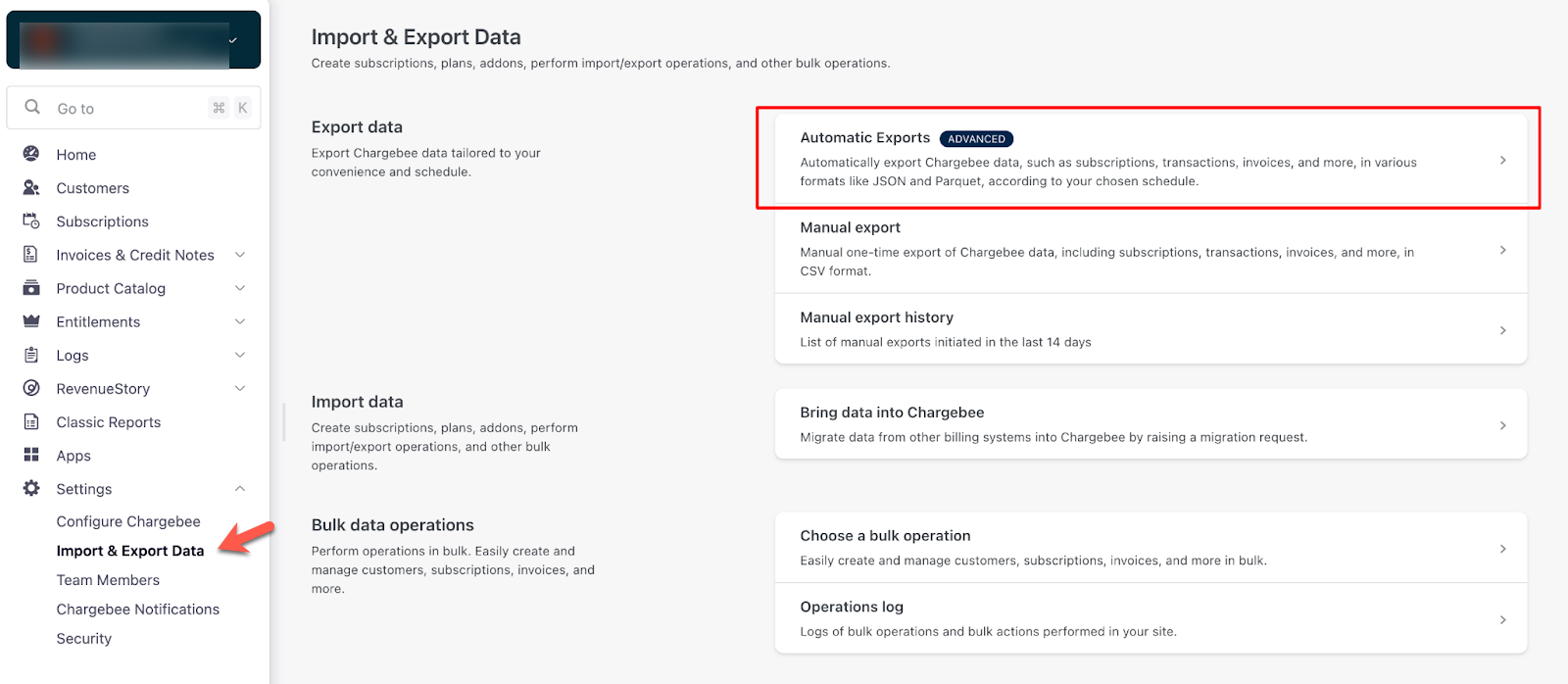
-
Click + New Export.
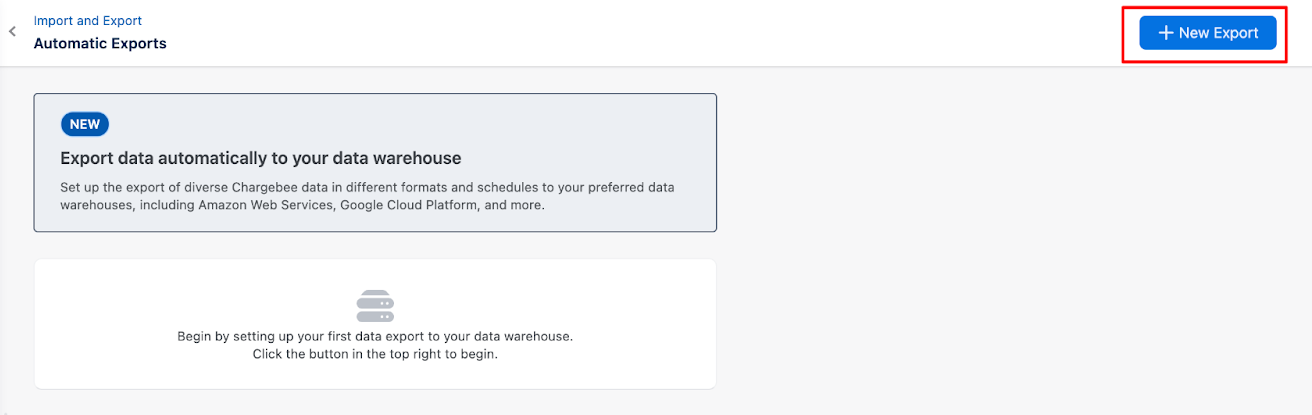
-
Enter the Name of the export, choose the Destination, and click Next.
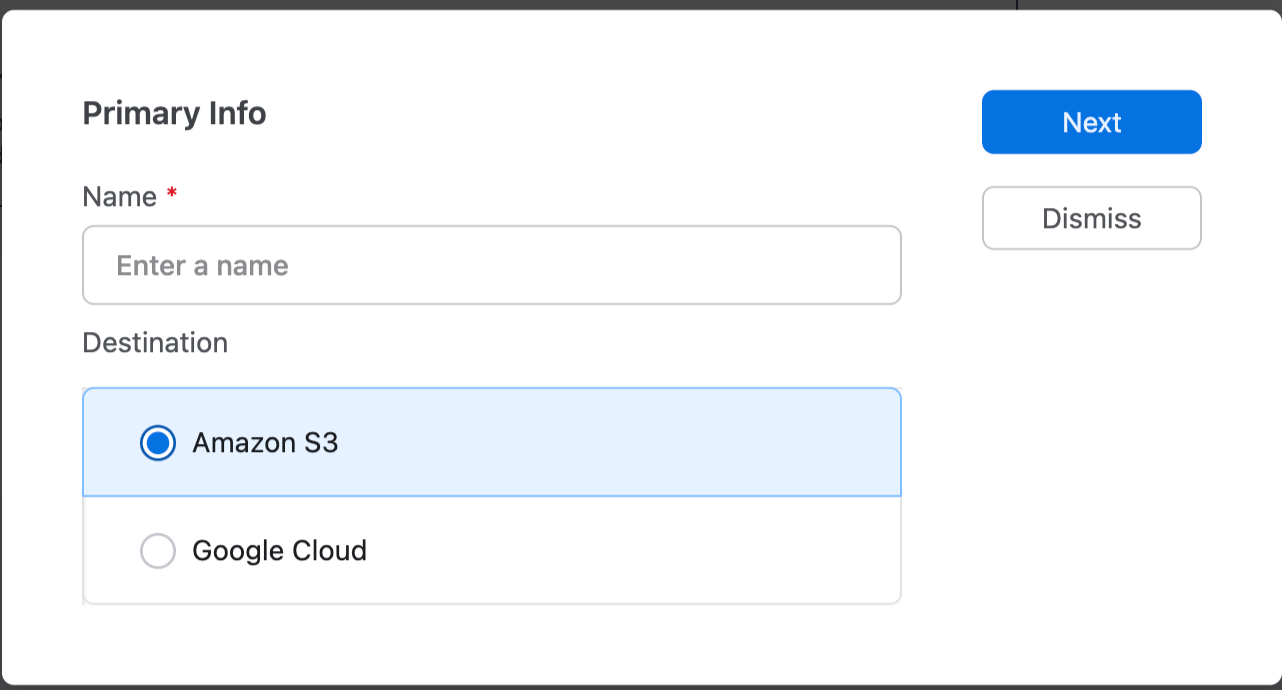
-
If you select the Destination as Amazon S3,
-
Enter the Amazon S3 Bucket URI.
-
Enter the ARN.
-
Select your AWS Region.
-
Click Connect.
Note: Complete these steps to get your S3 bucket URI, IAM Role ARN, and AWS region values. Copy and paste the value of Custom Trust Policy in the JSON editor as mentioned in step 4 during the IAM role creation in Amazon S3.

-
-
If you select Google Cloud as the destination:
-
Enter the GCS Bucket URL.
-
Upload the Service Account Credentials JSON file.
Note: Complete these steps to get your GCS Bucket URL and Service Account Credentials JSON file.
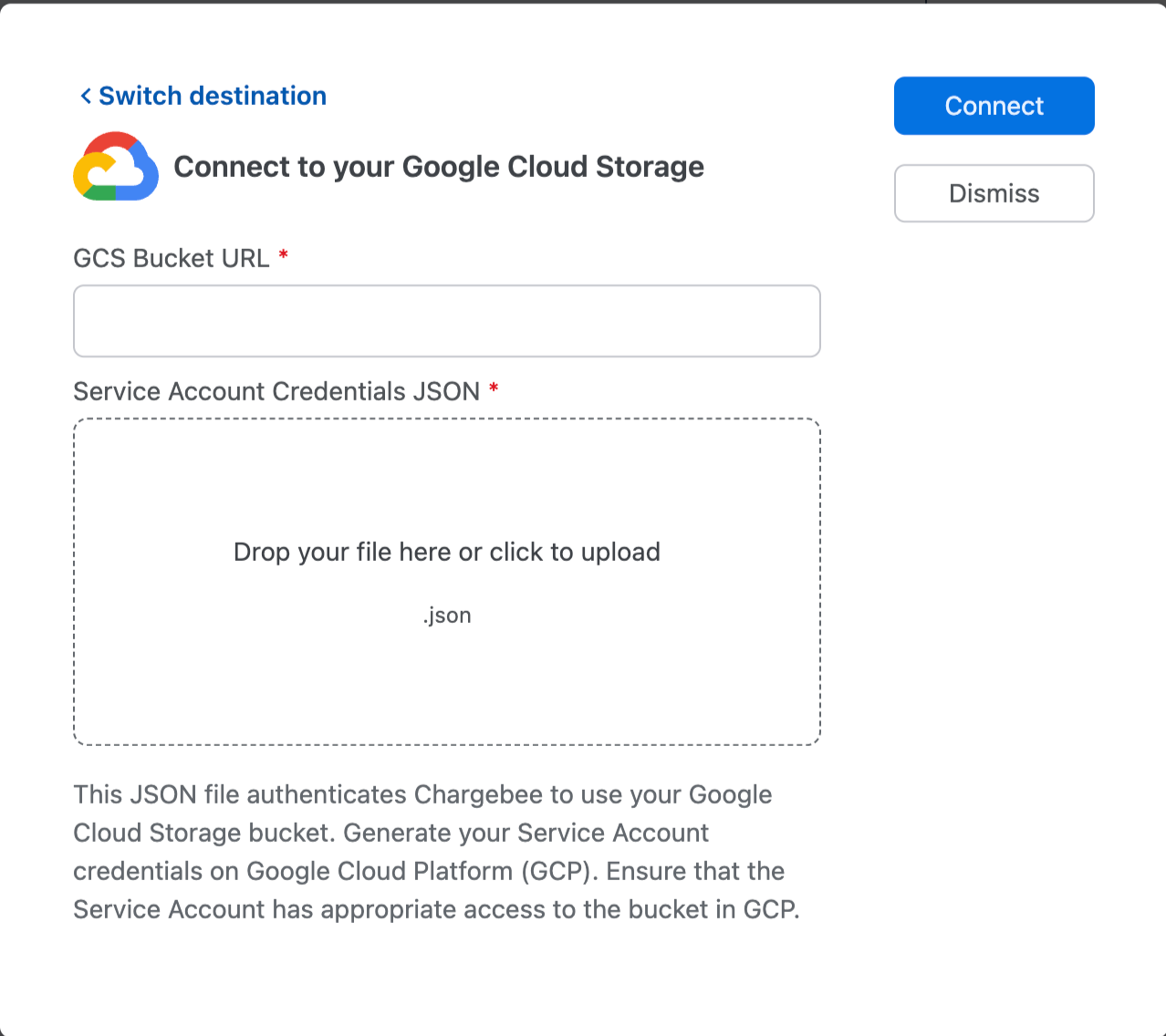
-
-
-
Click Connect. You will be redirected to the Export Configurations page, where you can setup the desired configuration.
Read More
Was this article helpful?