How to create a feature for entitlement?
This article explains how to create a feature in Chargebee Entitlements. Features are linked to plans, add-ons, and charges, and can be unlocked by subscriptions through overrides.
You can create a feature in Chargebee from the Entitlements module. Once created, the feature ID is permanent and cannot be changed. Features can be created individually in the UI or imported in bulk.
Steps for setup
-
Go to Entitlements > Features > Create feature.
-
Enter a Name and Description.
- Use the same name you market to your customers.
- Review the Feature ID.
- A slug is auto-generated from the feature name.
- You can update the Feature ID only while creating the feature.
- The Feature ID cannot be changed later. It is used in API calls.
- Use a consistent, scalable format for IDs.
- Example: If Acme defines features for a CRM product, they can use a prefix like acme-crm-feature-a.
- Define the Entitlement type and Entitlement levels:
-
Switch: Select Switch as the entitlement type.
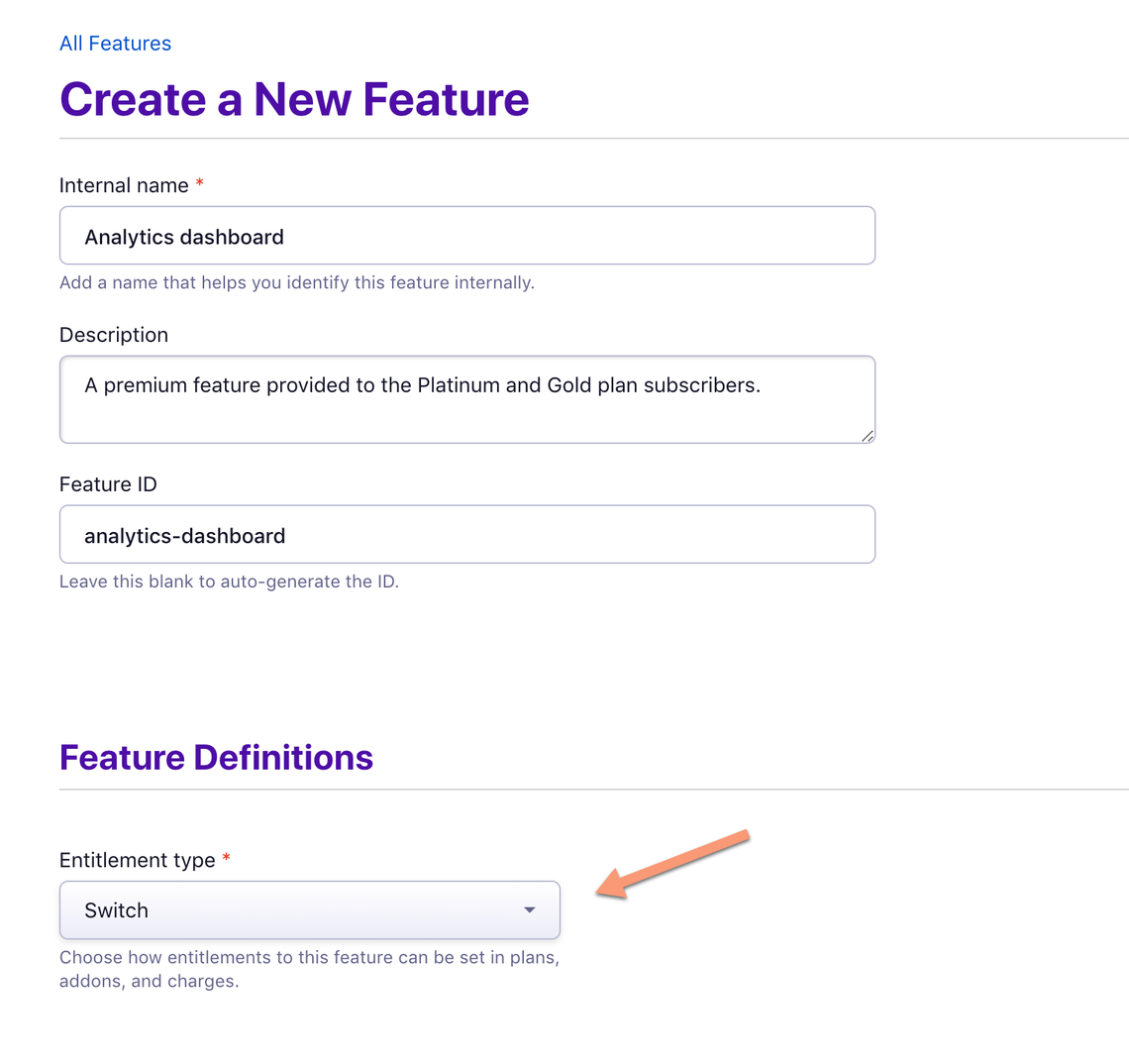
-
Quantity: Select Quantity and define the levels.
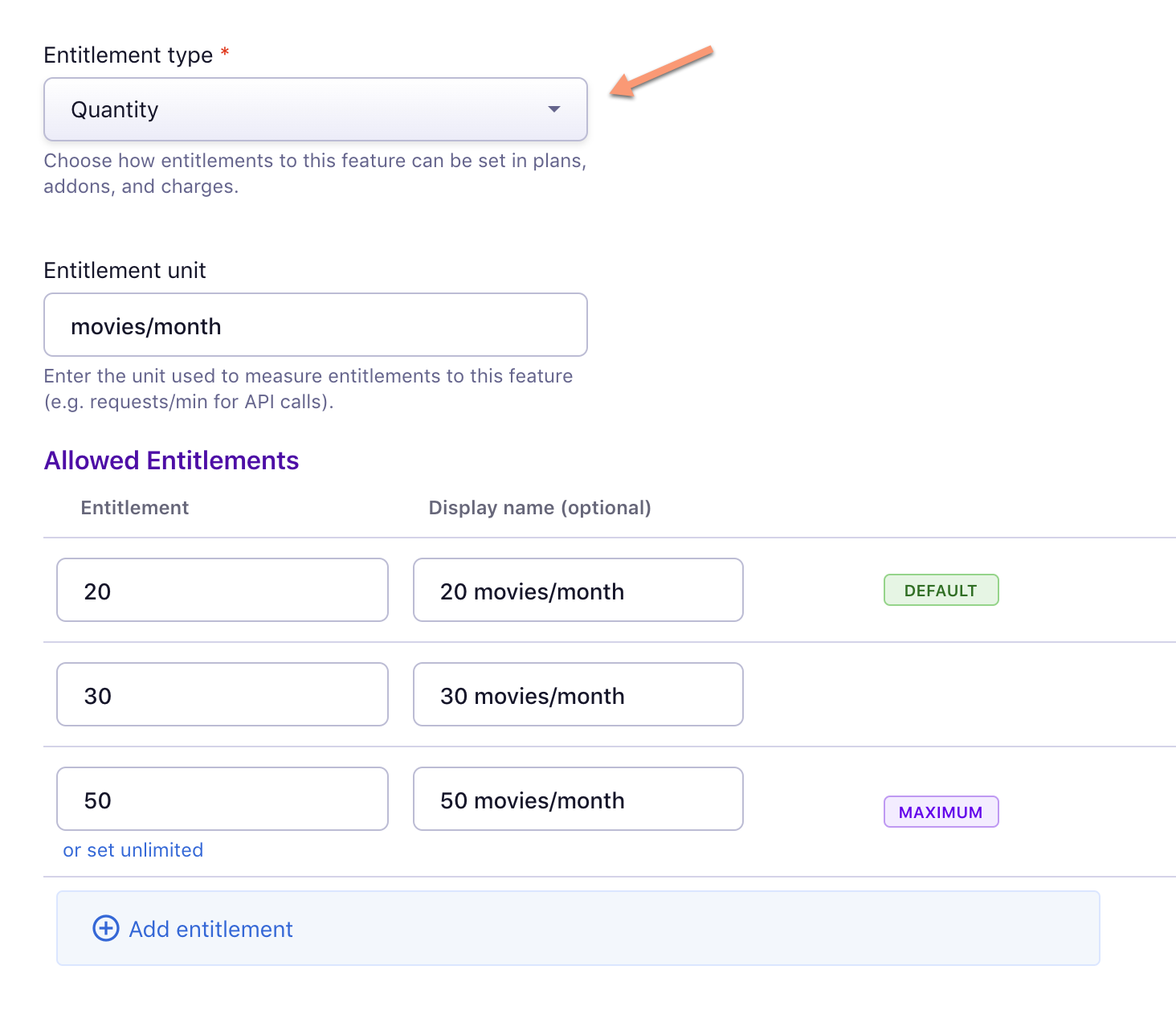
-
Range: Select Range and set a minimum and maximum. While assigning features, you can choose any value within this range.
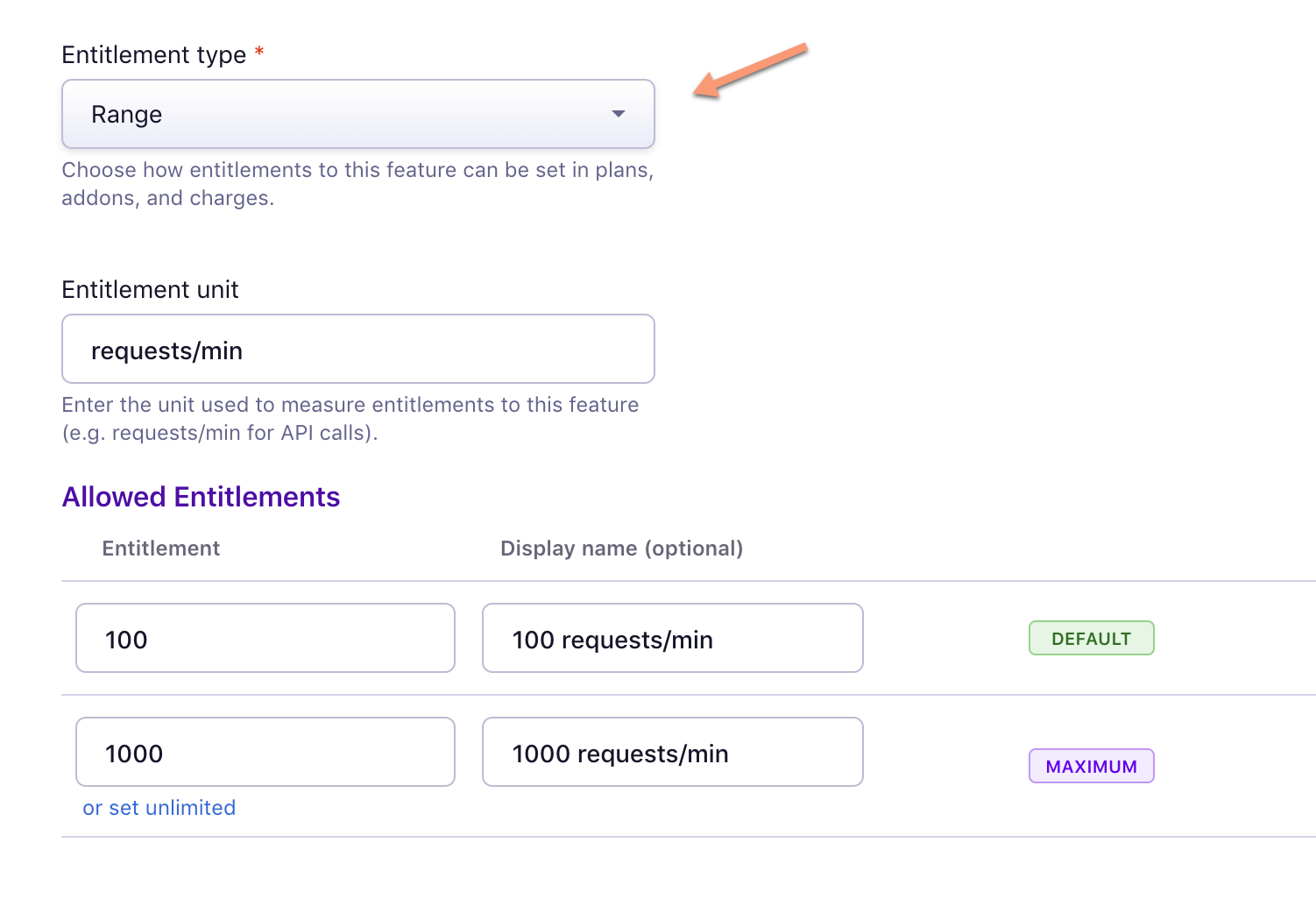
-
Custom: Select Custom and create custom entitlement levels.
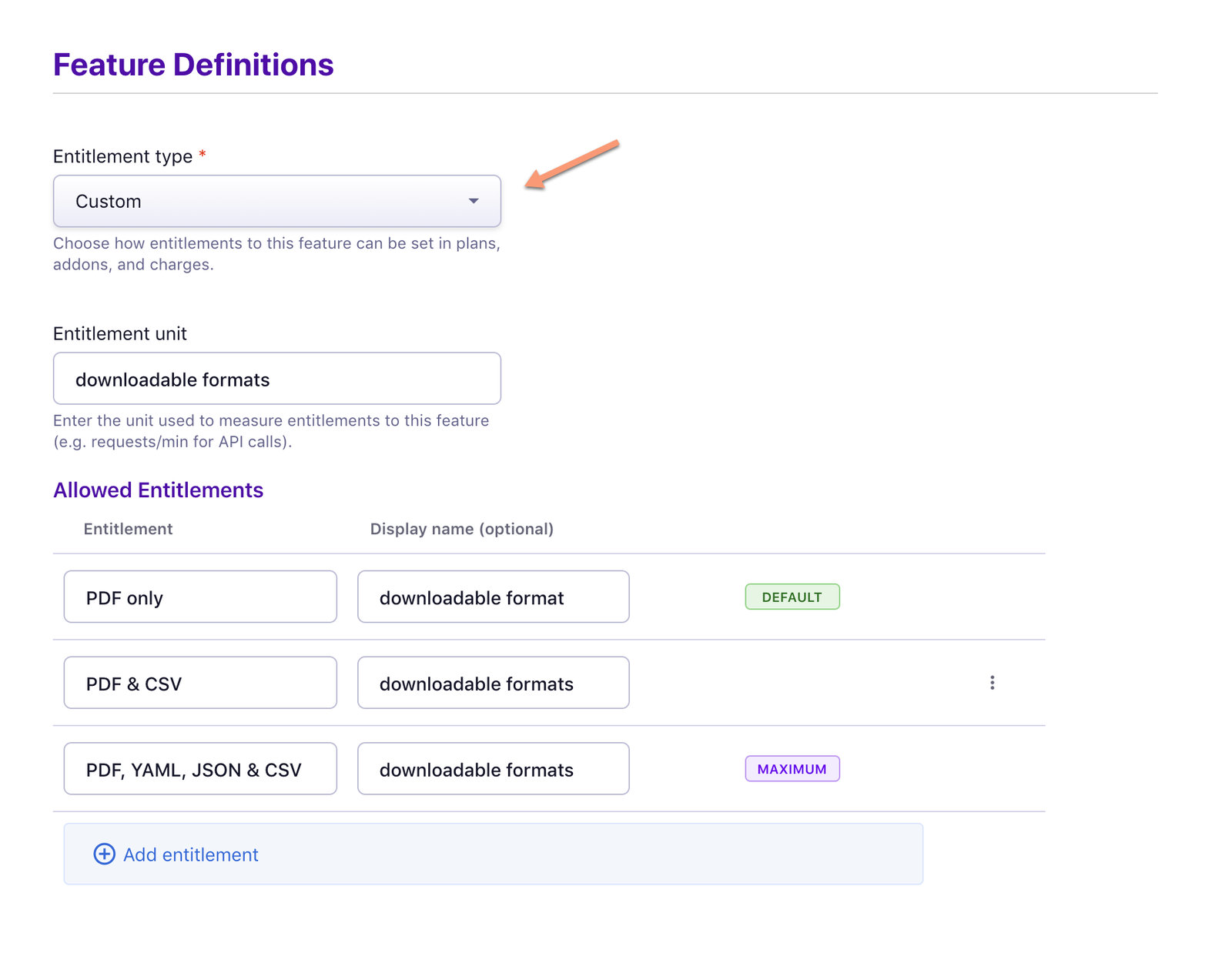
- Save the feature.
Use bulk operations to import multiple features at once. Images in the feature definition section show examples of each entitlement type in the UI.
Related documentation
What is entitlement in Chargebee? How to configure it in Chargebee?
Was this article helpful?