Manage Approval Requests
Approval user roles
Manage approval requests efficiently by using the Approvals section, which provides access to requests based on user roles. Here's how requesters, approvers, and site administrators can handle their respective tasks within the approval workflow.
The following are the user roles for approval:
Requester
Requesters can find their approval requests under Approvals > My Requests. While the request is In Progress, they can cancel it or send an email notification to remind the approvers. The requester receives an email notification:
- When any approver acts on their request
- When the request is canceled for any reason
Approver
The following are the types of approvers:
Chargebee Approvers
Approvers can find their open requests under Approvals > Waiting On Me. This section shows only the requests assigned to them. Approvers can also use the email notification to go directly to the approval request page. Approvers receive an email notification:
- When it is their turn to review the request
- When the requester or system administrator manually sends a review notification
- As a weekly reminder that redirects them to the pending request page in the Chargebee application
Approvers can find all requests under Approvals > Price Points / Quotes.
Guest Approvers
Guest approvers (non-Chargebee app users) receive an email with a pre-authenticated link to review and act on approval requests, so no login is needed. The responsive approval page lets them approve or reject with just a few clicks.
Prerequisites
- Enable the guest approver feature on your site.
- Create a guest approver and assign them to a new or existing approval rule.
Guest approvers can perform the following approval actions:
- After a guest approver is assigned to a rule, they will receive an email. Open the email and click Review Request. If the approval page is access code-protected, enter the code and basic details such as name and email address.
Note:
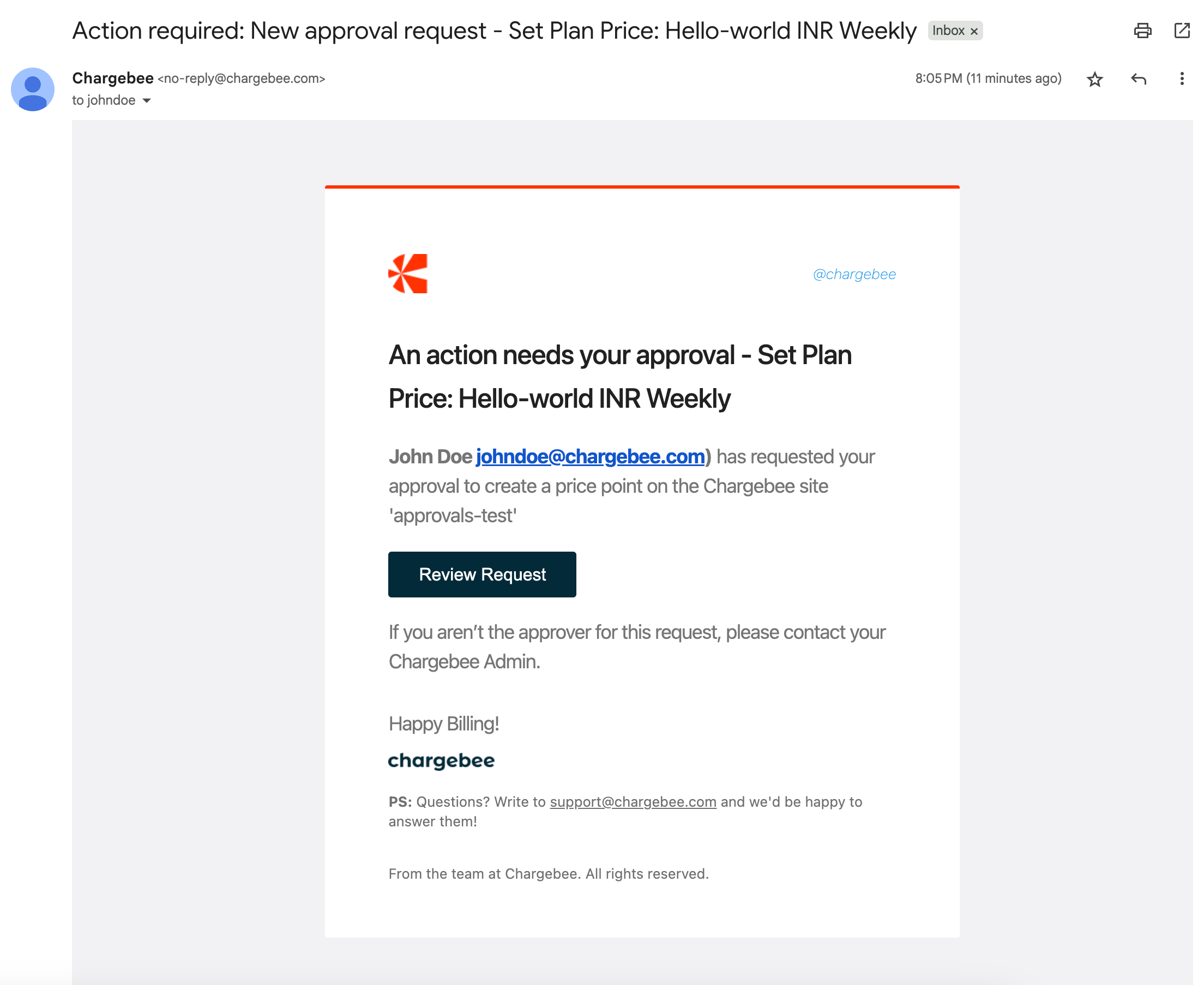
- The Review Request URL is valid for seven days. If it expires, click Resend Request to generate a new link.
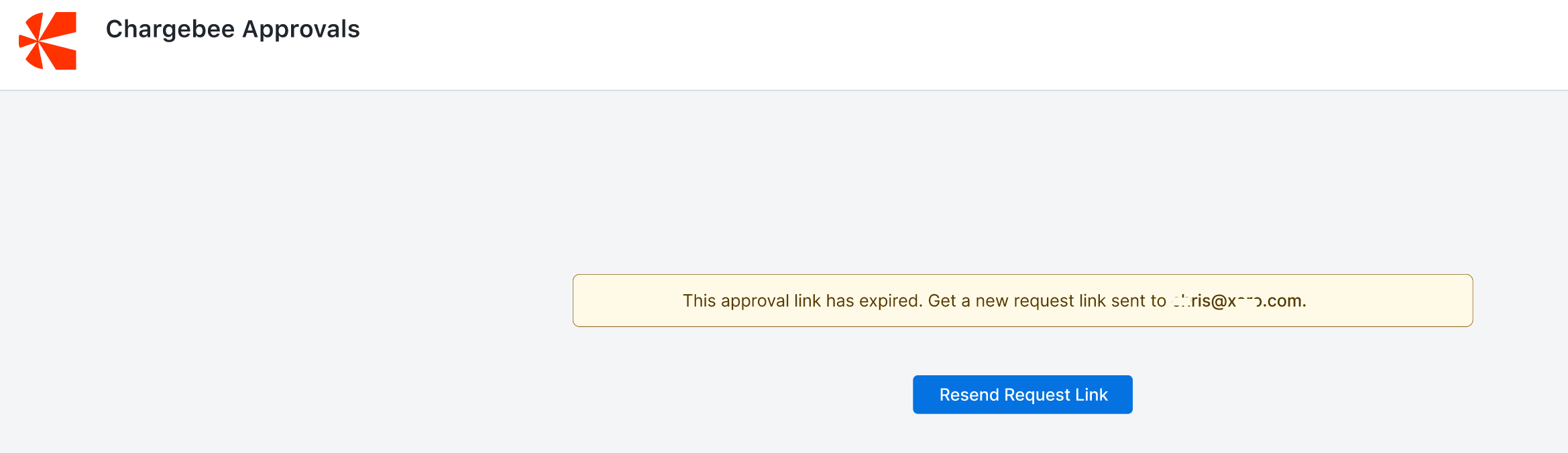
- Access code is valid for 10 minutes. After expiration, click Resend code to generate a new one.
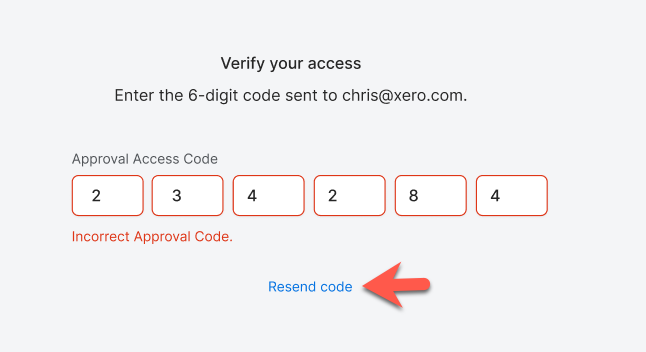
- The Review Request URL is valid for seven days. If it expires, click Resend Request to generate a new link.
- Your browser displays a Chargebee approval page with tabs, such as Approvers, Details, and History. This page is responsive and supports multiple device views.
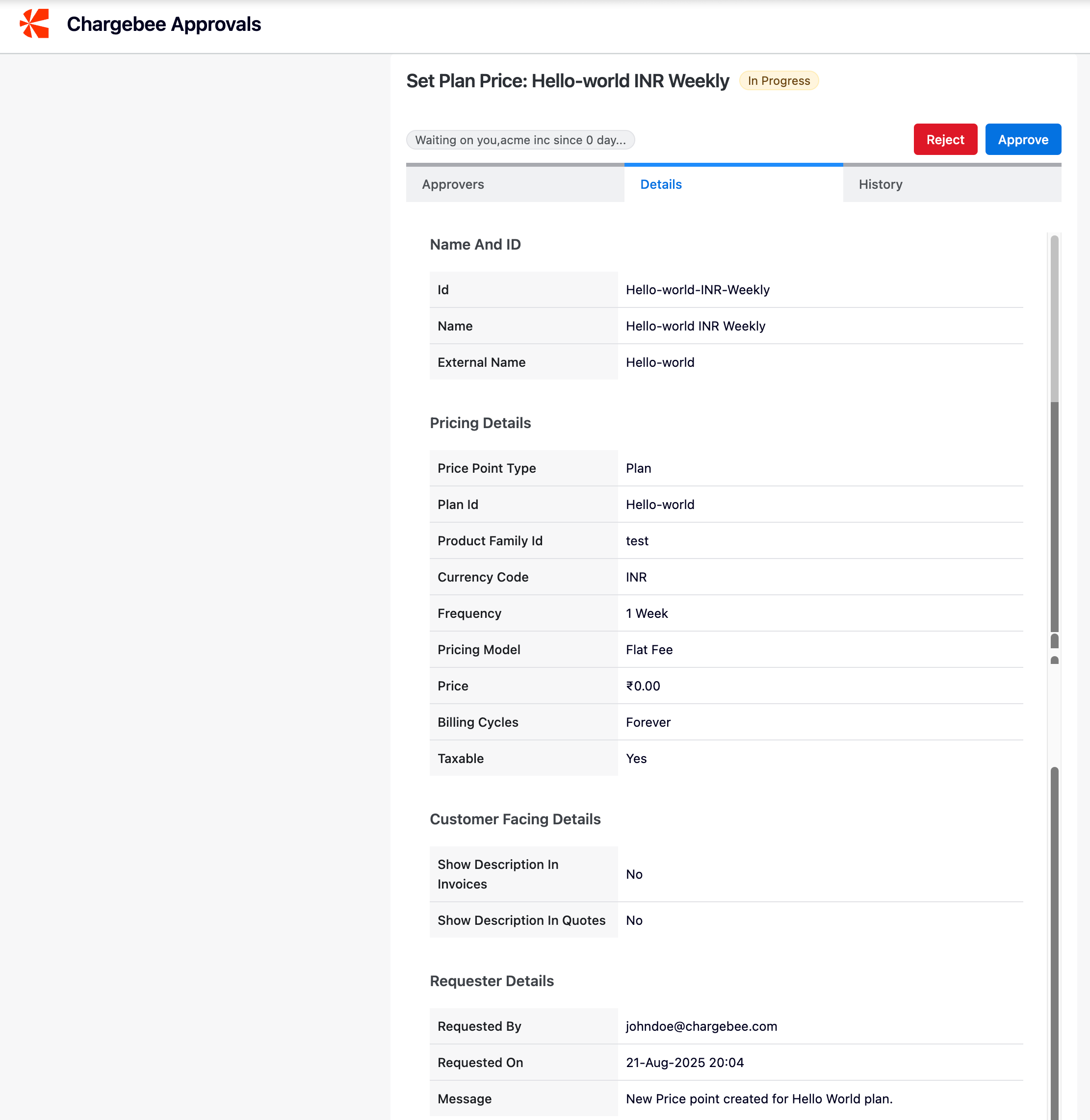
- Review the request and click Approve or Reject > Approve or Reject Request.
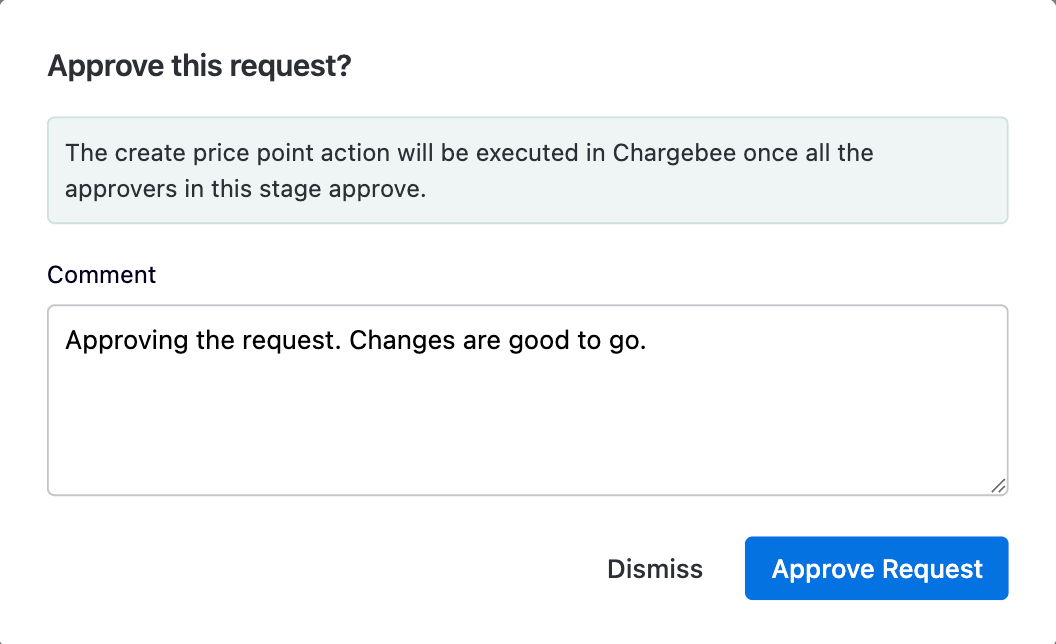
- Once the review is completed, the requester receives an email notification and can view the approval progress in Chargebee.
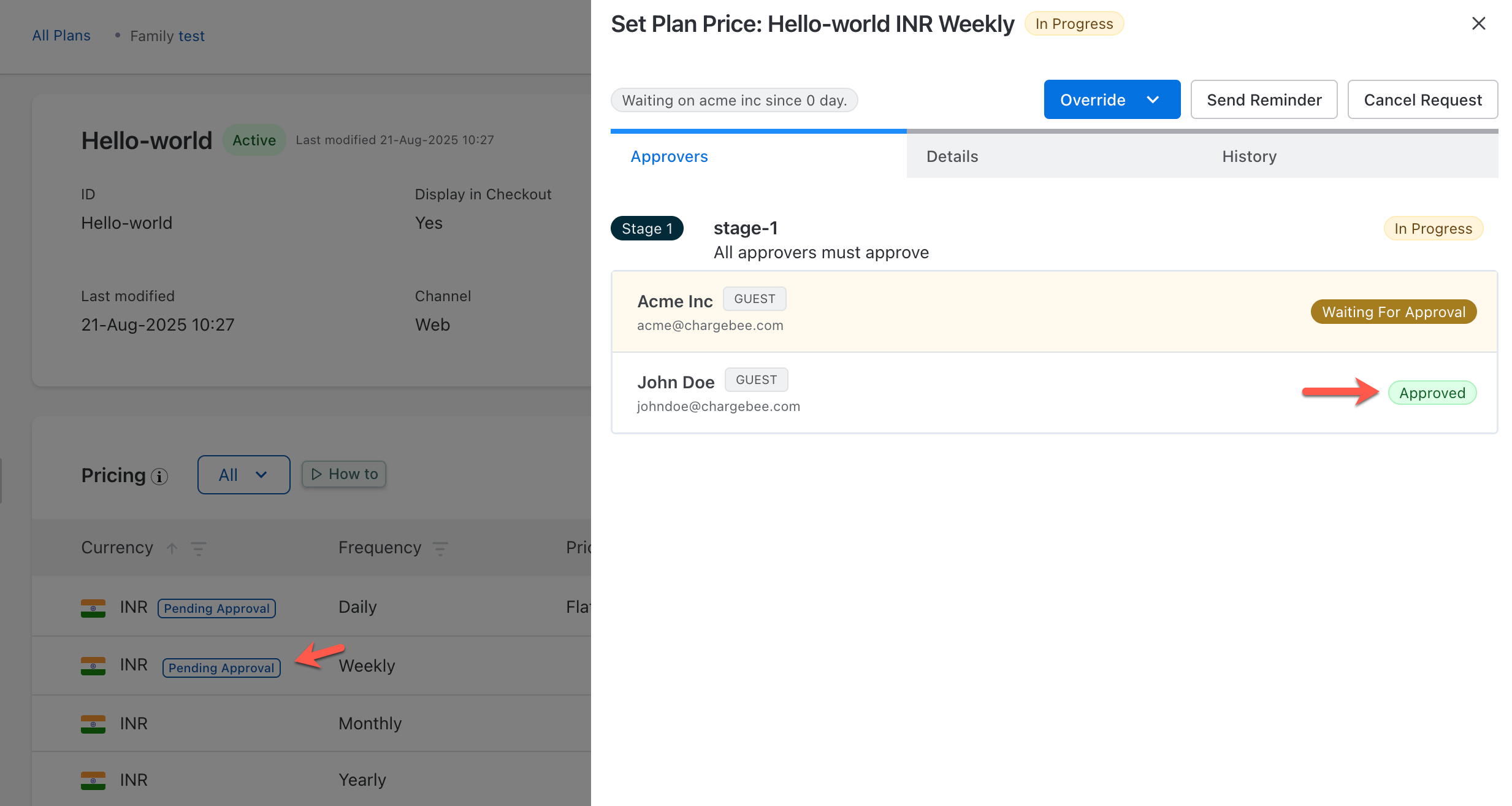
- Guest approvers can view the History tab to track approval progress.
Site Administrator
Site administrators can find all requests under Approvals > Price Points.
Site administrators can perform the following approval actions:
- Click the navigation icon at the end of each row.

- Manage the approval for price points by choosing one of the following:
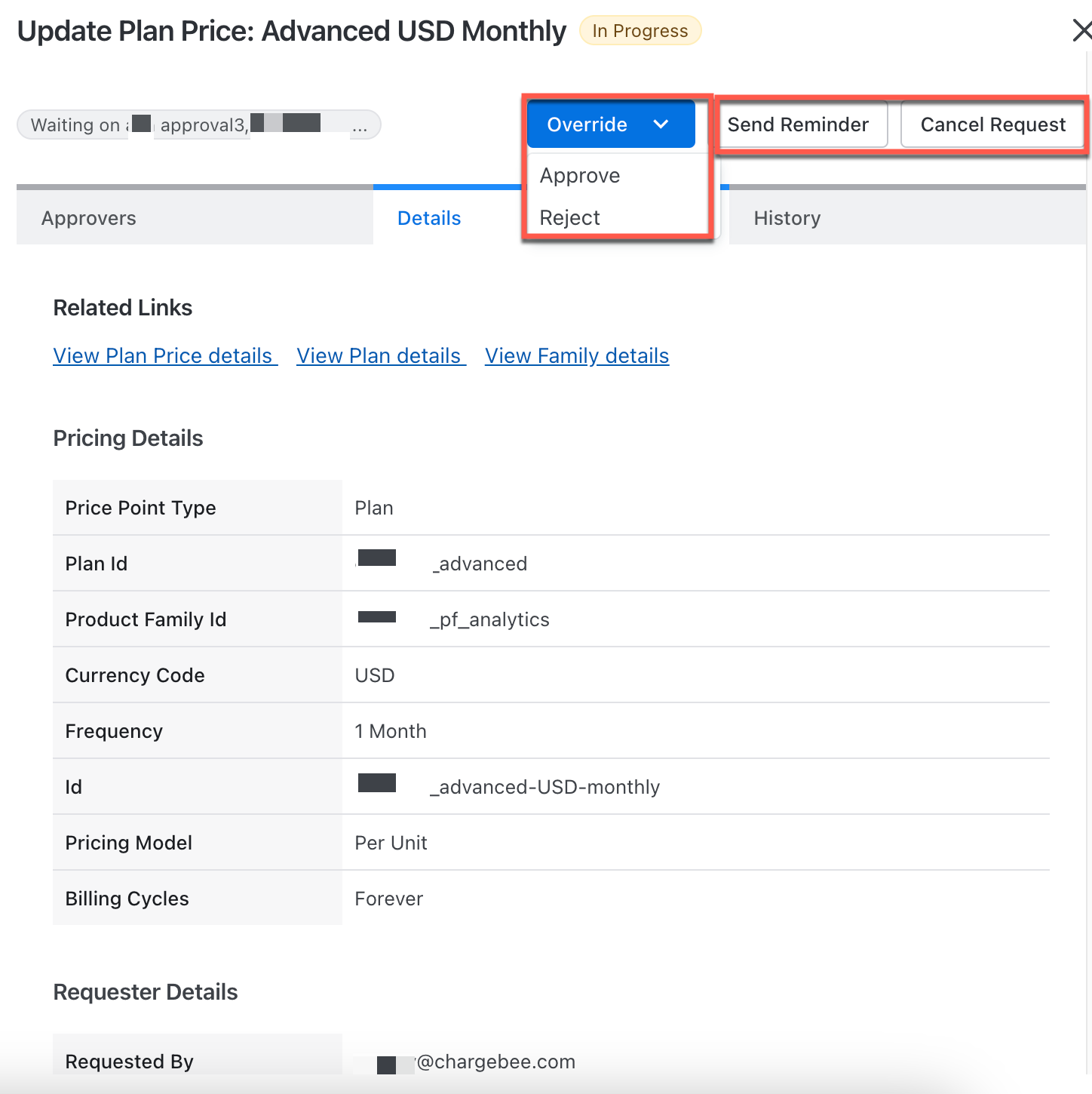
- Click Override to Approve or Reject an ongoing approval request. This is useful if an approver is unavailable.
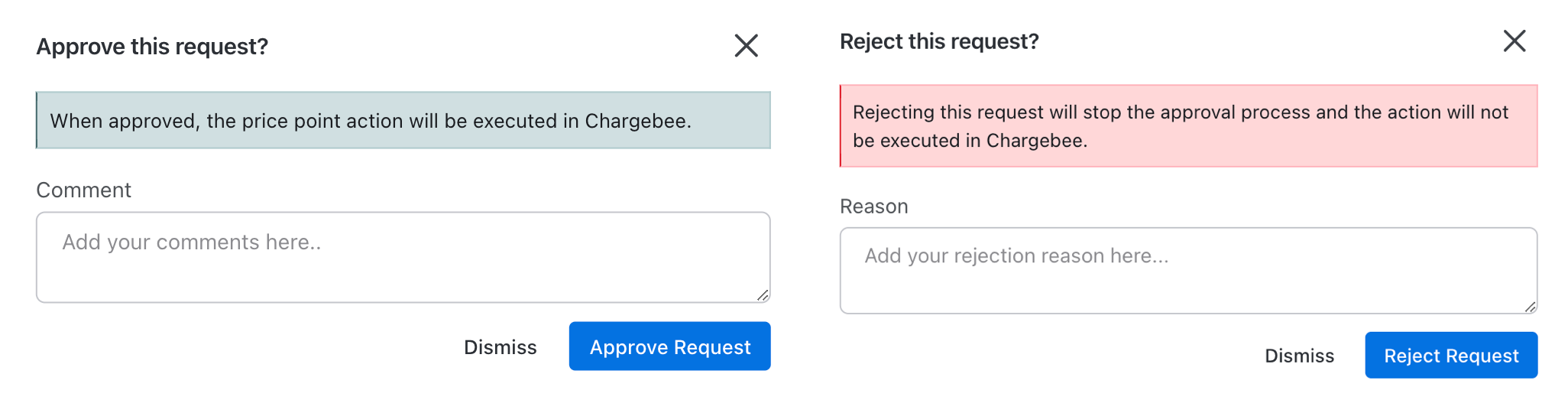
- Click Send Reminder to notify the approvers by email about the approval request.
- Click Cancel Request if the approval request is no longer required.
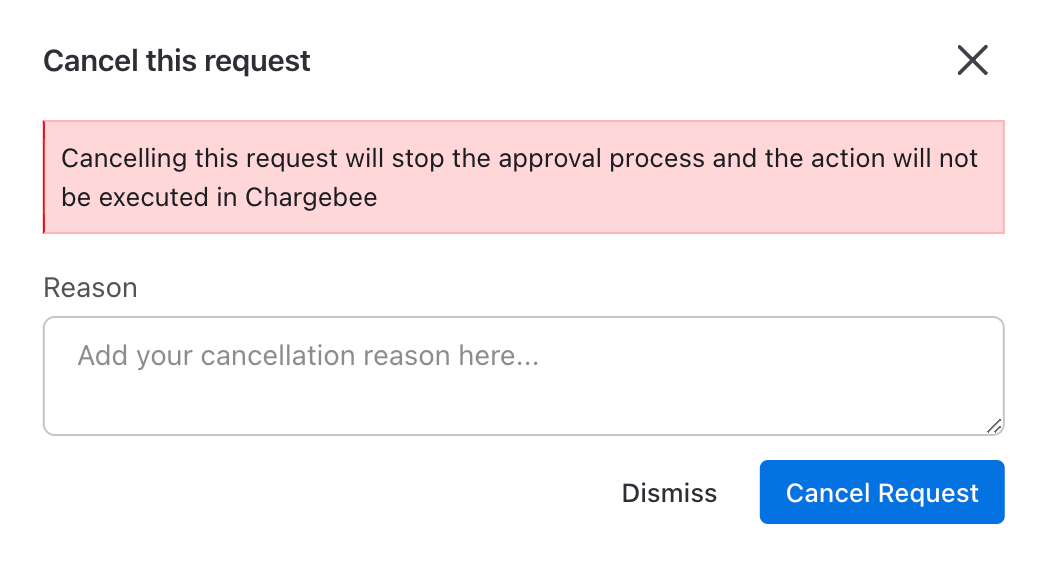
- Click Override to Approve or Reject an ongoing approval request. This is useful if an approver is unavailable.
Filter and sort approval requests
The following are the features of the approval details page:
Filter list
Filter the list of approvals based on the filler options available for approvals on your Chargebee site.
Sort by
Sort the list of approvals based on the approval request priority - Oldest First or Latest First.
Related articles
Was this article helpful?