Create a Quote for New Business
Use Chargebee CPQ in Salesforce to create subscription quotes for new customers directly from a Salesforce Opportunity. This process supports quoting for subscription plans, one-time fees, or a combination of both.
Prerequisites
- The Salesforce Opportunity must be linked to a valid Account.
- The Account must be mapped to a Chargebee customer. If not, Chargebee automatically creates a customer during quote creation.
Create a New Business Quote
-
Navigate to the Salesforce Opportunity screen.
-
Open the relevant Opportunity record in Salesforce. Click Create Quote.
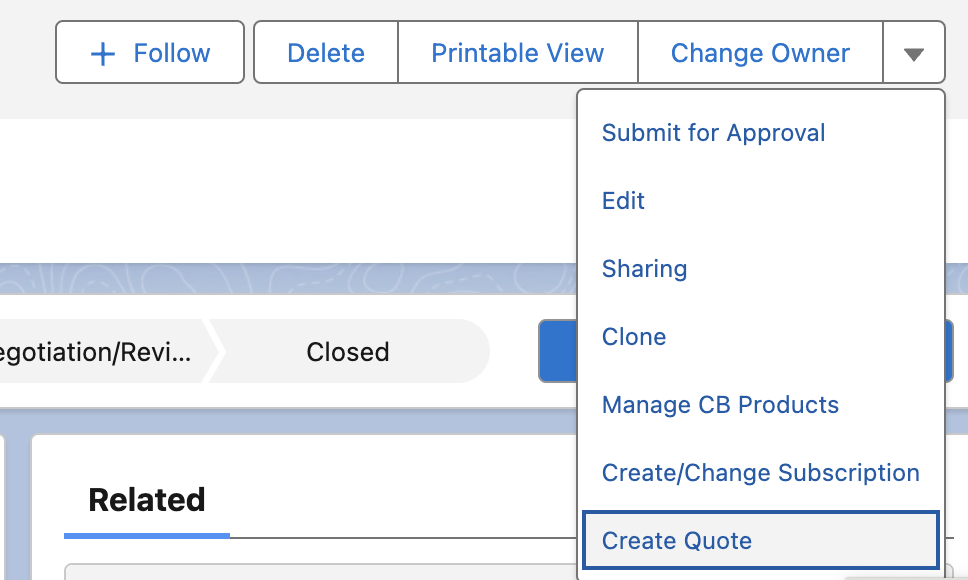
-
Select the Quote Type and click Proceed.
- New Sale - Create a quote for a new subscription.
- Amendment - Create a quote to modify an existing subscription already in Chargebee.
- Renewal - Create a quote for changes to be made when an existing subscription renews.
- One-Time Charge - Create a quote without a recurring element.
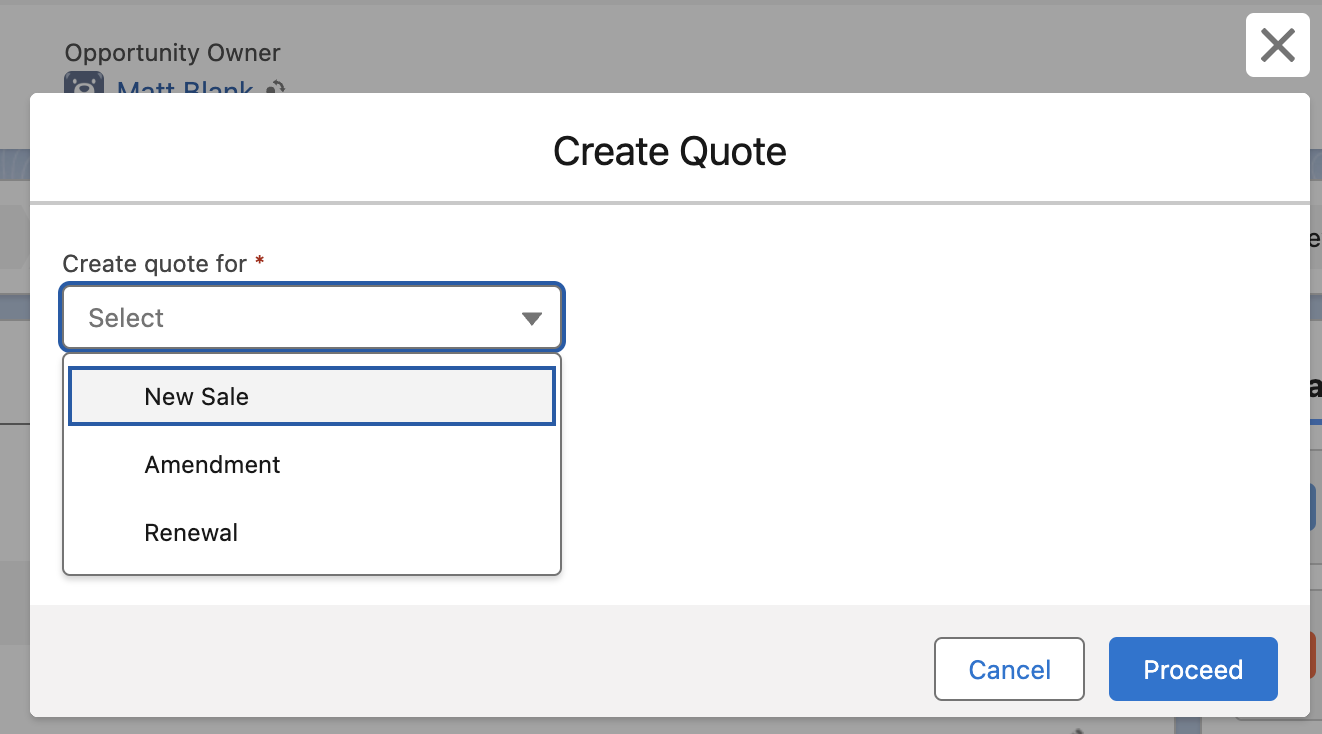
-
Fill in the necessary quote details:
- Quote Name
- Quote Expiration (Required)
- Billing Cycles (Required) - Determines how long the subscription is active before canceling
- Fixed - Specify a set number of cycles. For example, for a monthly plan that should run for a year, enter the value 12.
- Forever - Ongoing until canceled
- Subscription ID
- Contract Start Date
- Contract Terms
- PO Number
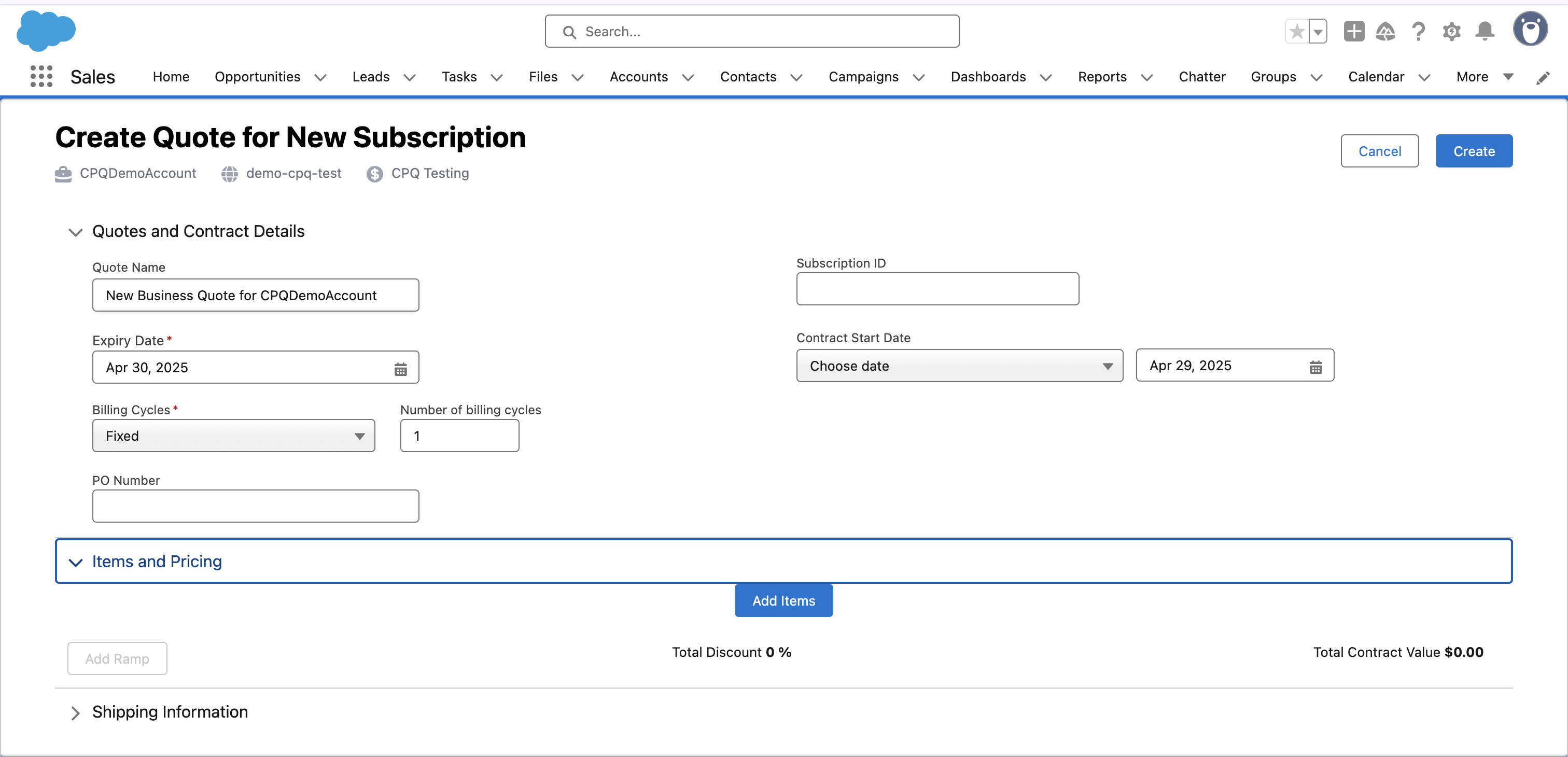
-
To add line items, select Add Items.
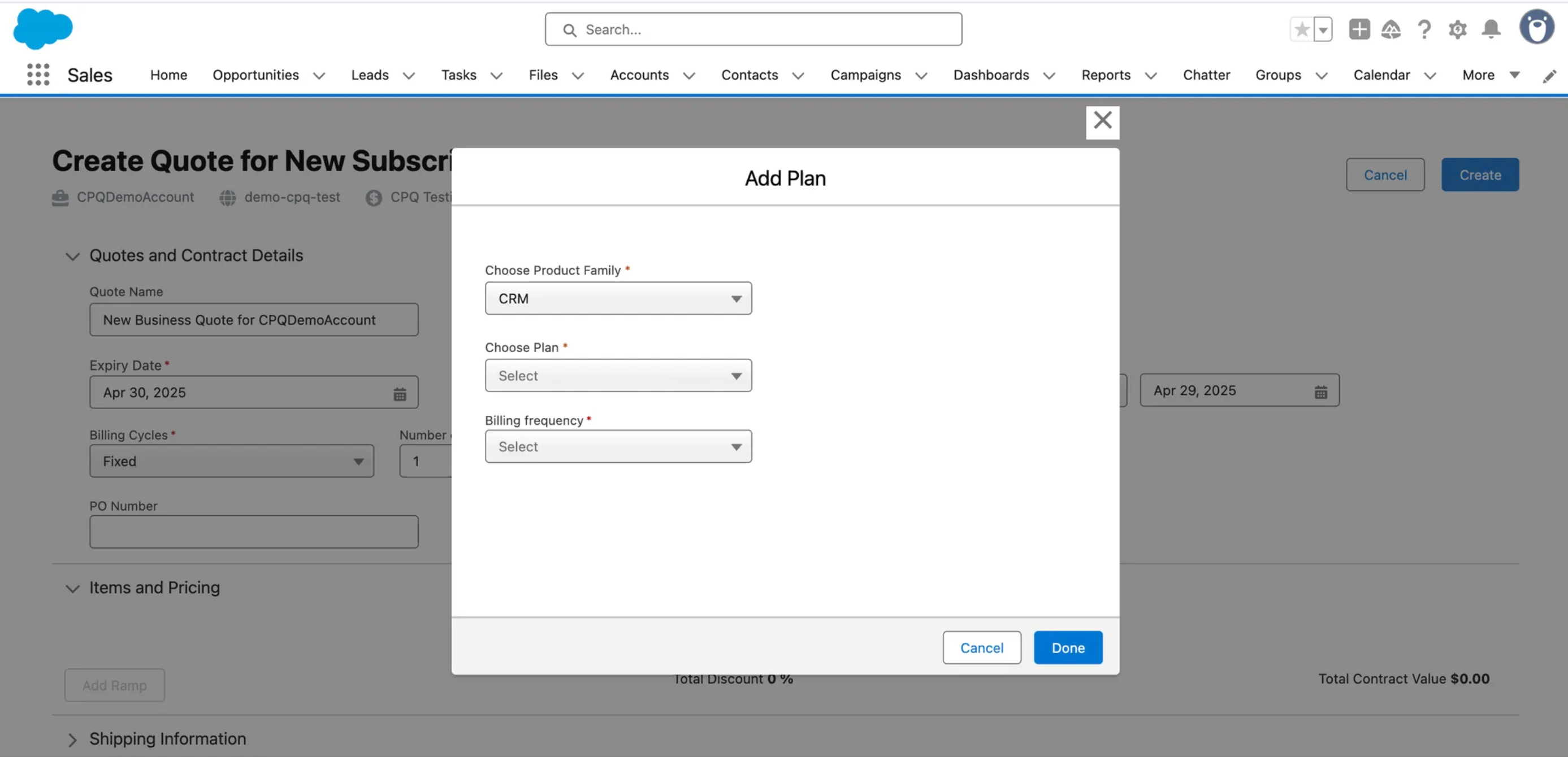
-
Select the Product Family, choose a Plan, and the Billing frequency for the line item. Click Add.
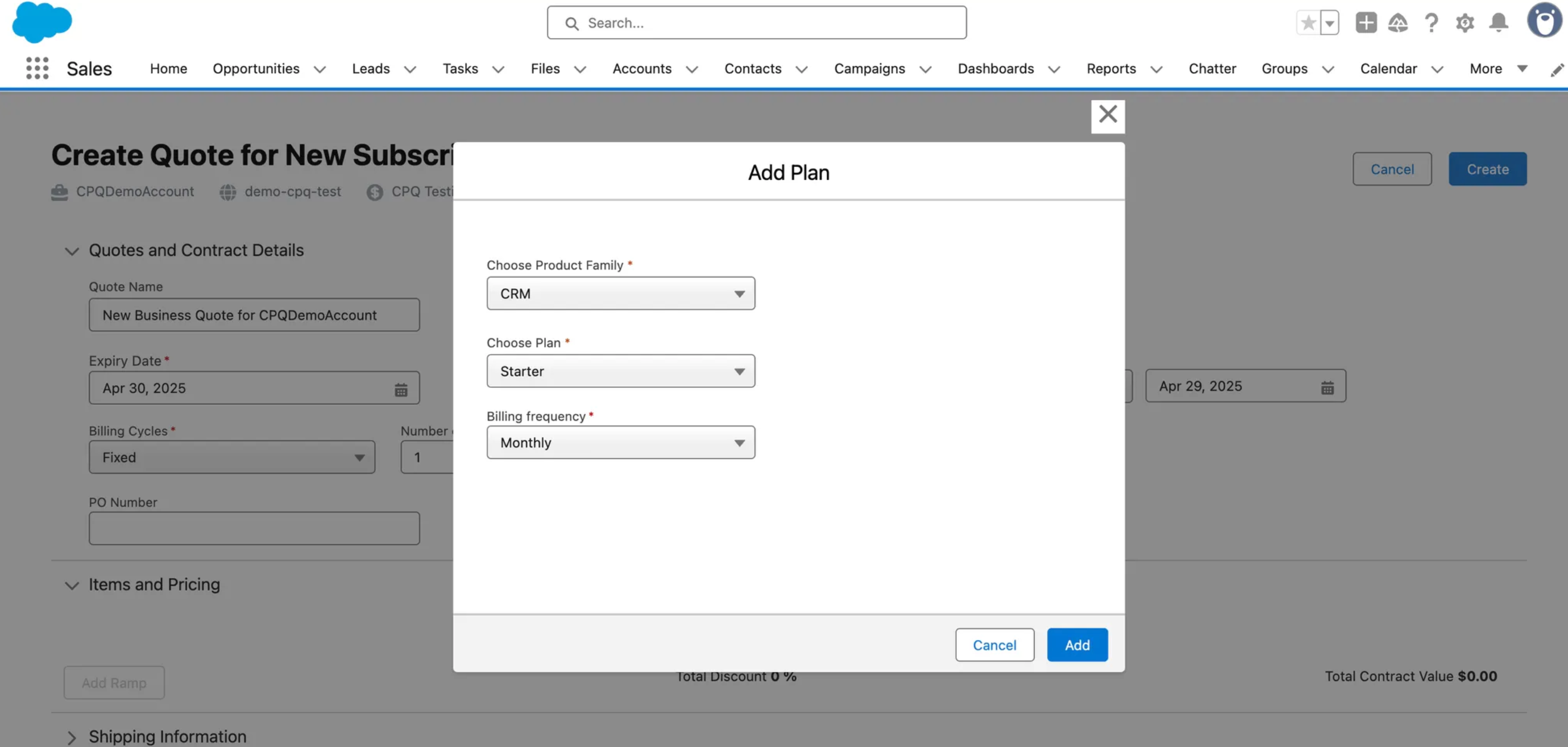
-
Repeat this for any other line items, whether recurring or one-time.
-
To add Ramps, click Save > Add Ramp.
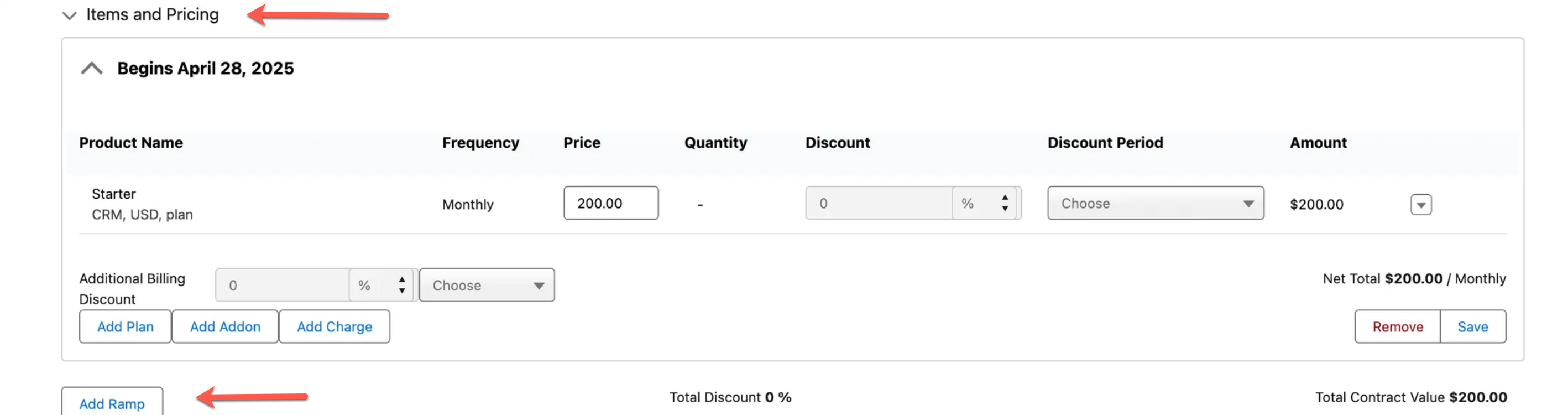
-
Choose when to apply ramps:
- On a Specific Date
- On a Subscription Renewal Date
-
Make any changes to the new ramp period, and click Save.
-
Repeat these steps for additional ramps as needed.
-
Fill in the following additional details:
- Billing Address
- Shipping Address
- Payment Terms
- Quote Notes
-
Click Save.
Read Next
Was this article helpful?