Submit a Quote for Approval
Learn how to submit a quote for approval using Chargebee CPQ integrated with Salesforce.
Prerequisites
-
Ensure the Use Salesforce approval process for quotes setting is enabled. This setting prevents the Send Email function from being used unless the quote's Chargebee status is Approved.
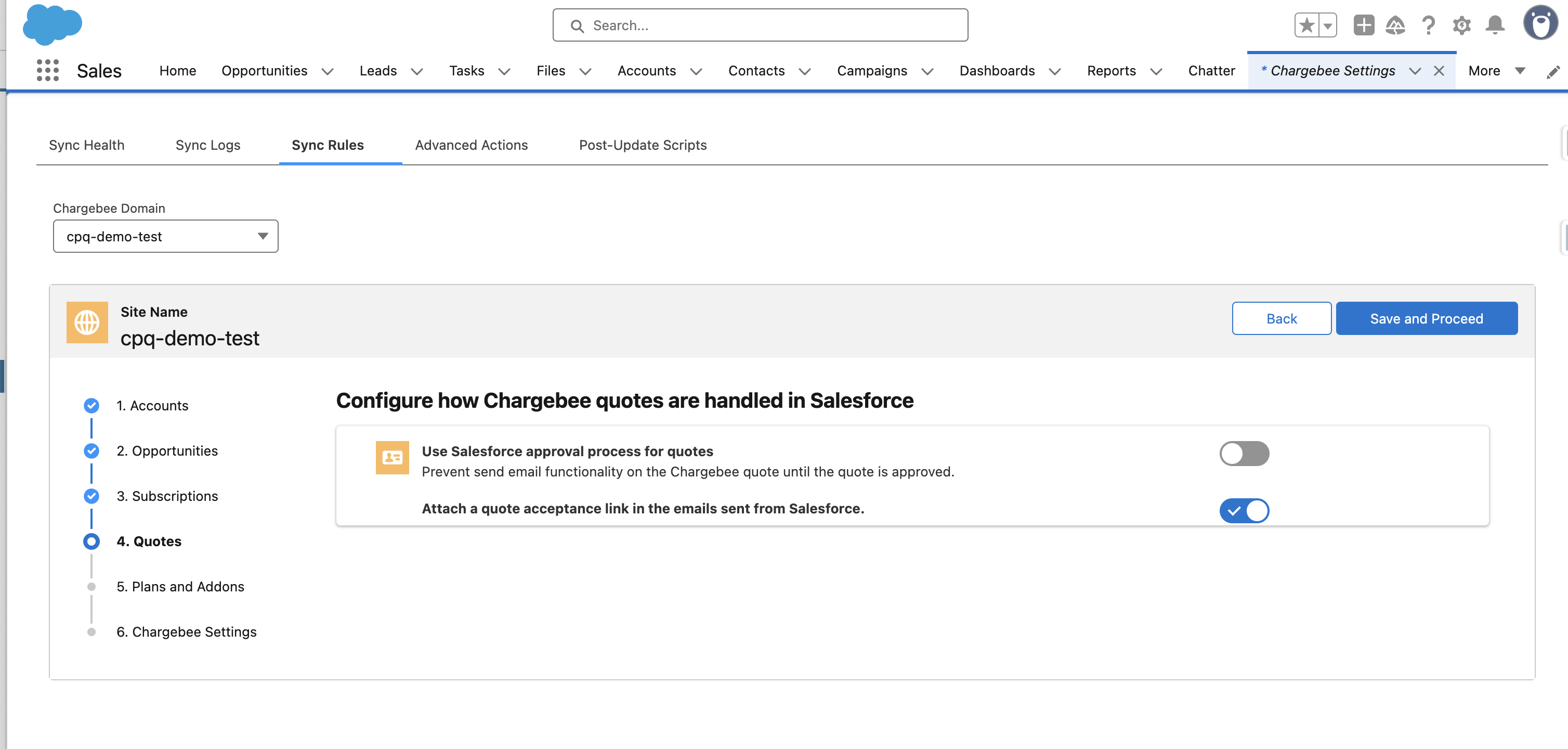
-
A Salesforce Approval Process must be configured and activated. Without an active approval process, the submission will fail.

Submit a Quote for Approval
-
Follow the steps mentioned in Create a Quote for New Business.
-
After you have completed creating a quote, click Submit for Approval.
-
On the Submit for Approval screen, add relevant comments and click Submit.
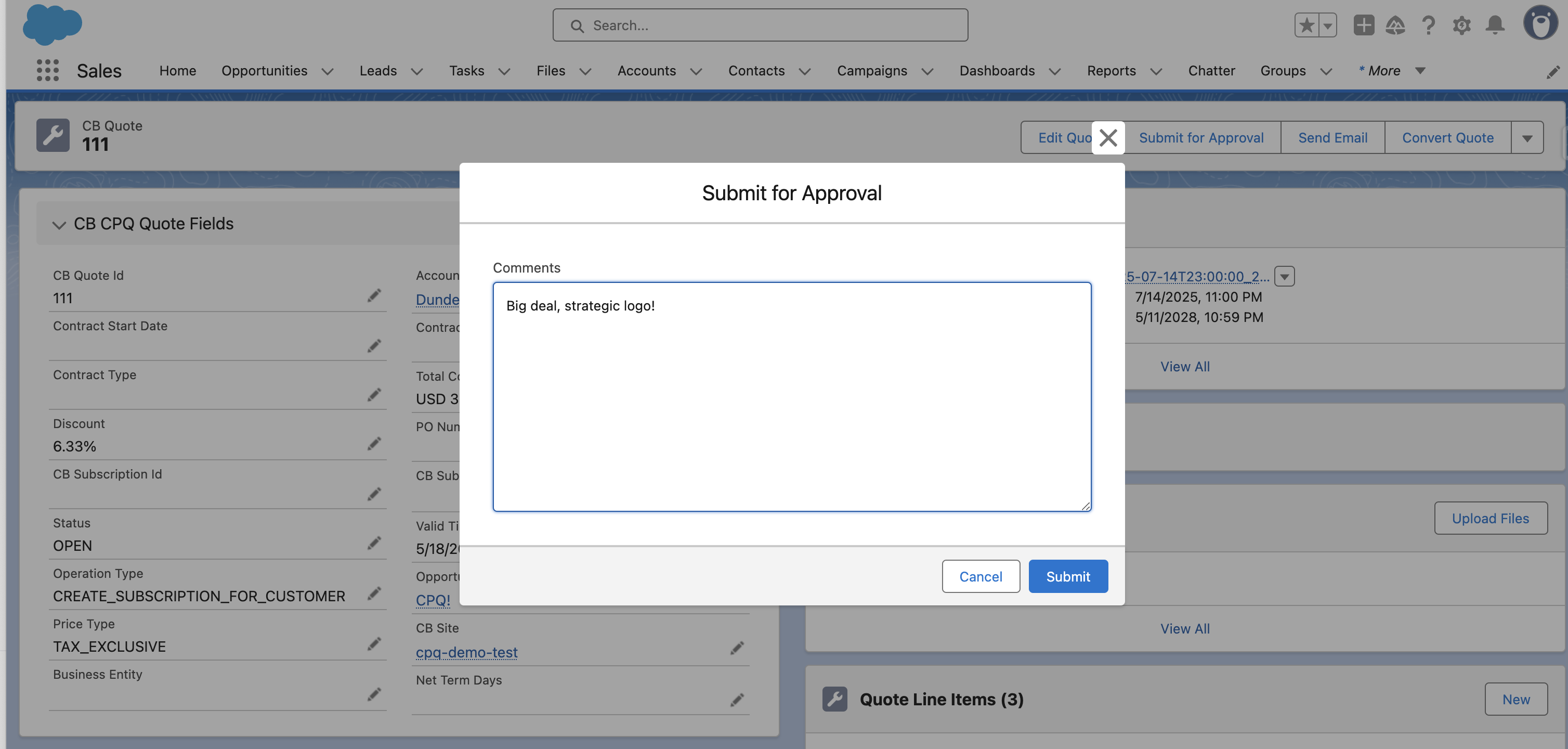
-
Use the Approval History list on the quote record to track the status.
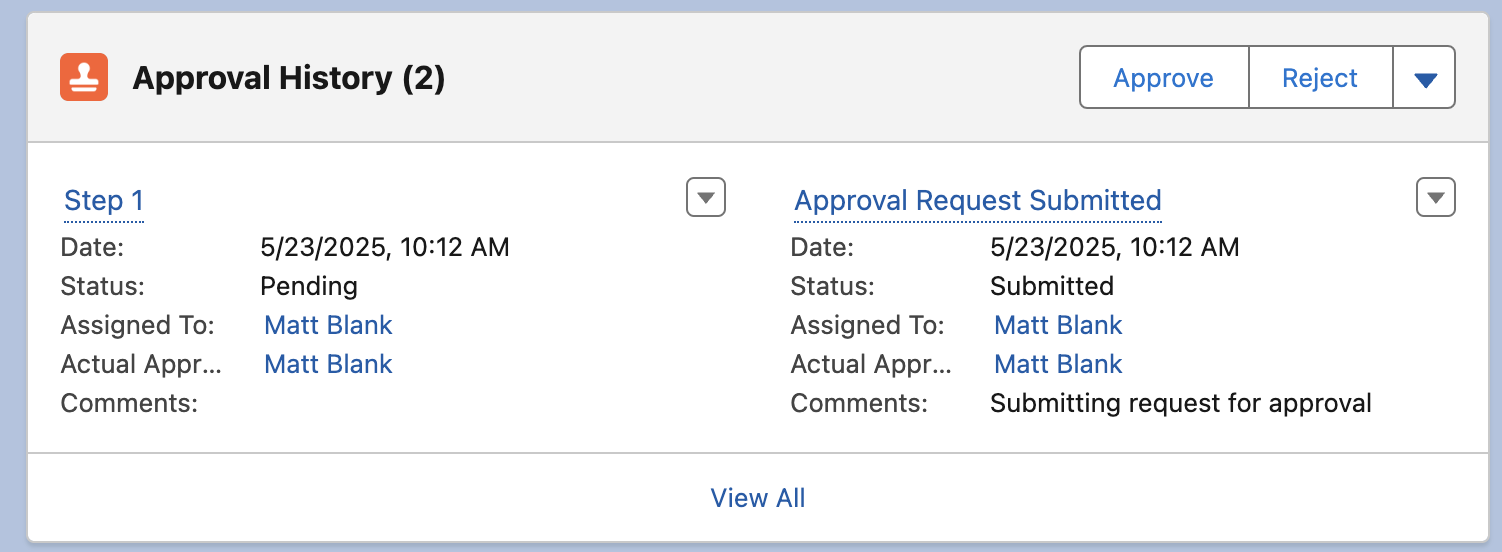
-
After the quote is approved, you can send it to the customer using the Send Email button.
Was this article helpful?