Docs
This feature is a Private Beta Release. Contact support to enable Checkout.com payment gateway for your Test and Live site.
Bancontact via Checkout.com is only supported for the ABC platform
Bancontact is a popular card-based payment method in Belgium and the market leader for both online and in-store transactions.
In this documentation, we are going to learn about configuring Bancontact using Checkout.com. Chargebee allows you to configure and process Bancontact payments with Checkout.com seamlessly.
To configure Bancontact via Checkout.com, you must have an account with Checkout.com and should have configured both Direct Debit (SEPA) and Bancontact. This is because Bancontact is generally used for one-time payments. In a subscription-based business, you will be charging your customers on a recurring basis. Therefore, Chargebee handles recurring scenarios by converting the Bancontact payment method to the Direct Debit (SEPA) payment method. The first payment happens via Bancontact and all future recurring payments will happen via SEPA.
See also
Recurring Payments are not supported by Maestro due to restrictions defined by its network.
Configure Checkout.com Payment Gateway . If you have already configured it, open the settings page. You can do this by clicking Settings > Configure Chargebee > Payment Gateway > Checkout.com.
Enable Direct Debit (SEPA). Refer to this document to learn how.
Enable Bancontact (Recurring Via SEPA Direct Debit). You have now enabled Checkout.com Bancontact
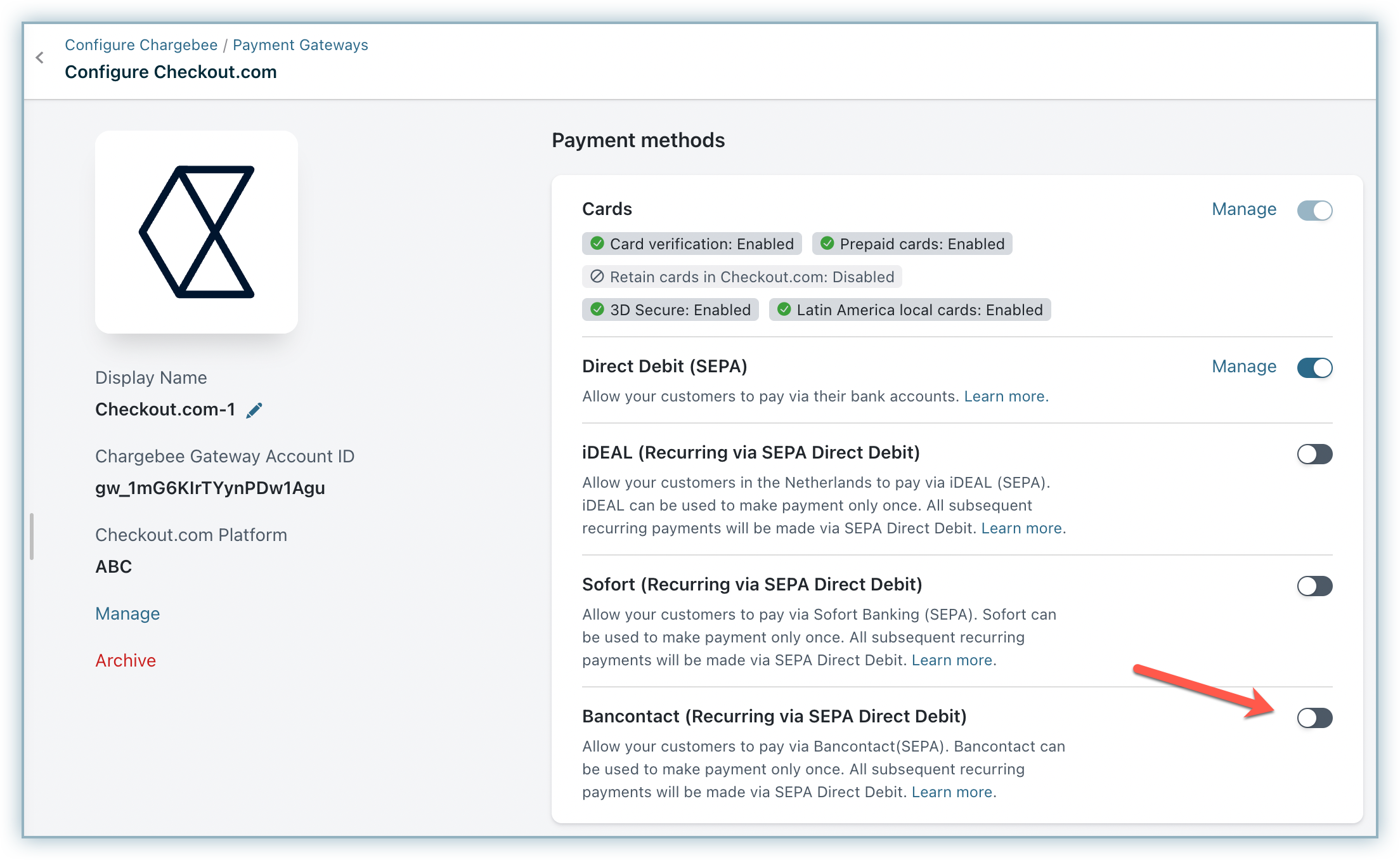
Make sure you have the Webhooks configured using the Notification URL. If not, you can follow the steps in the screenshot below to configure it.
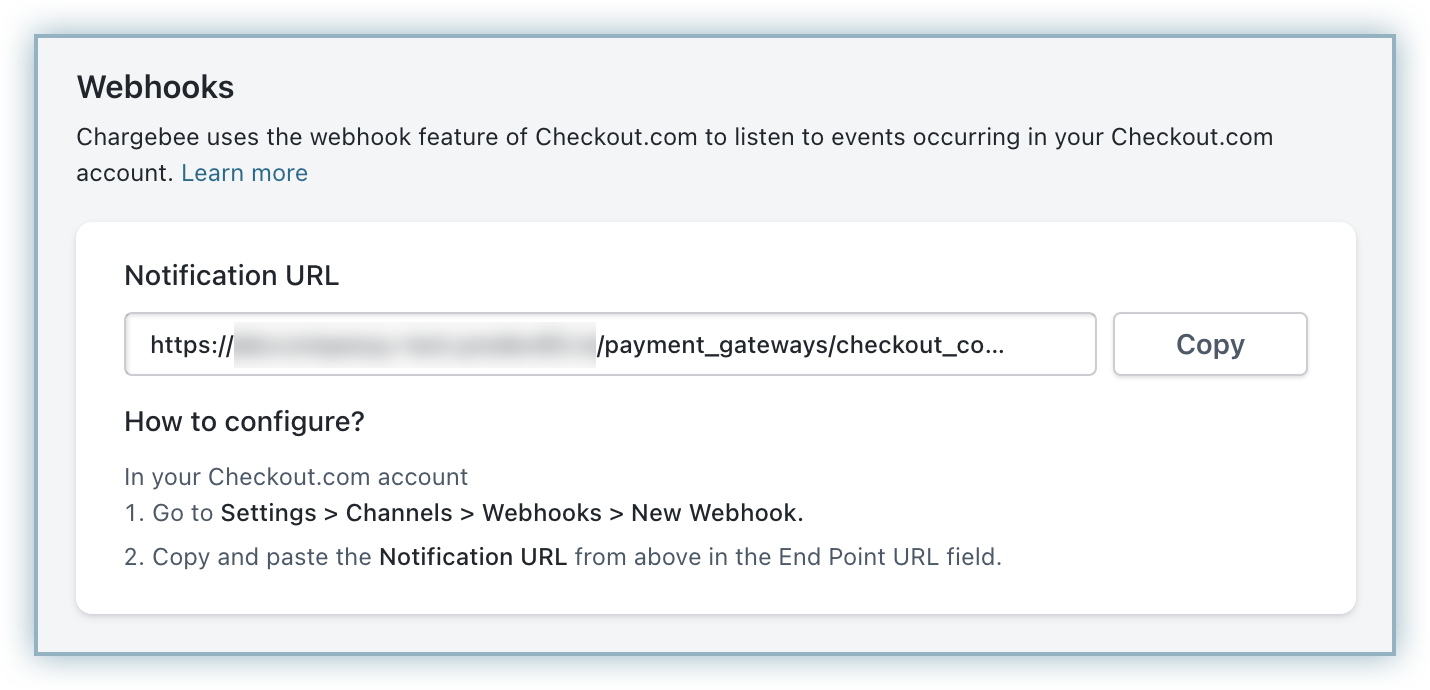
Checkout.com Bancontact can be used to make the payment only once. Chargebee handles recurring scenarios by converting Bancontact payment method to Direct Debit (SEPA) payment method. The first payment will happen via Bancontact and all future recurring payments will happen via Direct Debit (SEPA). Therefore, it is important that you inform your customers.
Here is the checkout flow for a customer using Bancontact:
During checkout, the customer selects Bancontact as the payment method.
The customer then enters the required information in the dedicated fields.
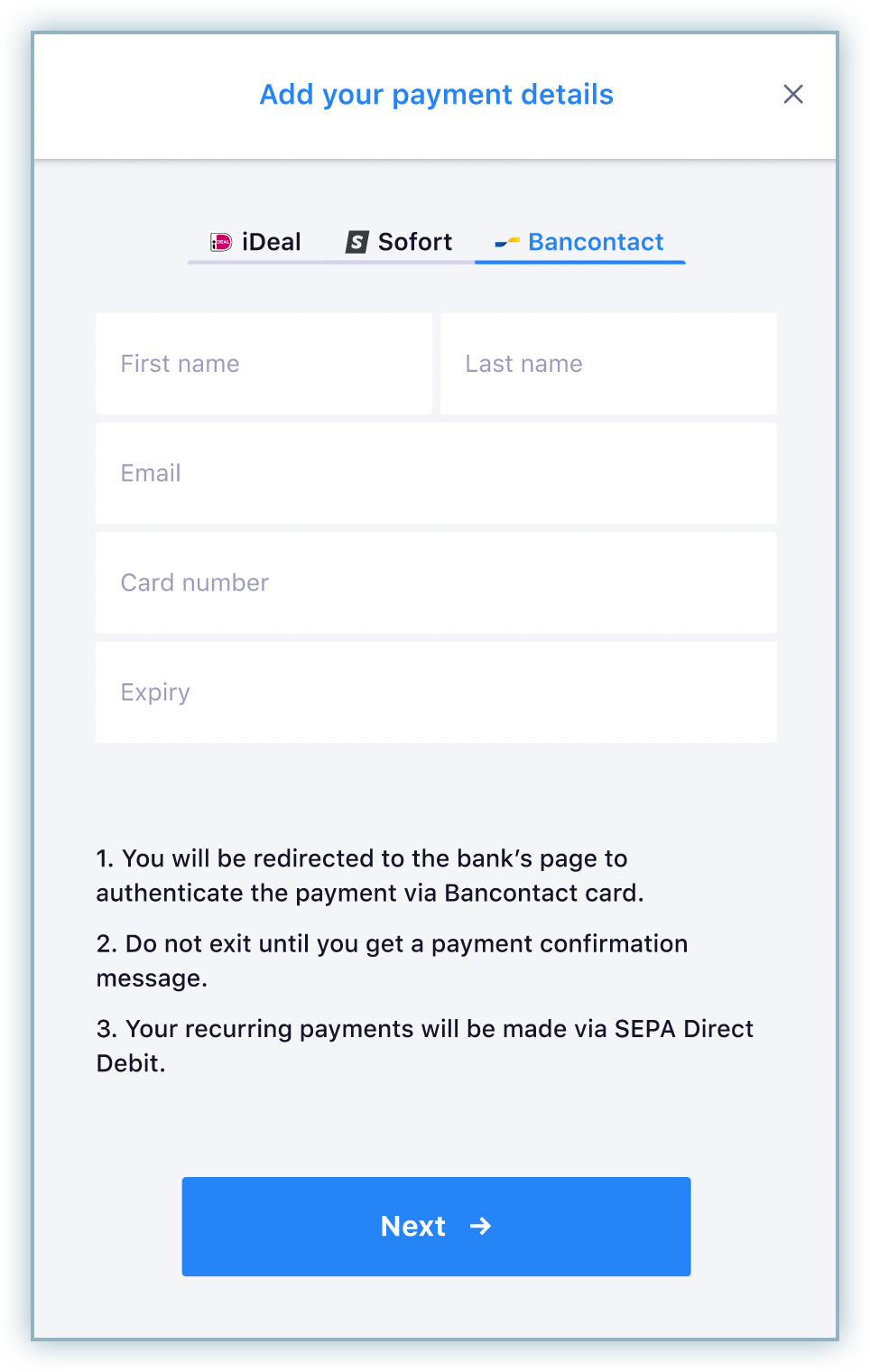
The customer then agrees to the privacy policies and confirms.
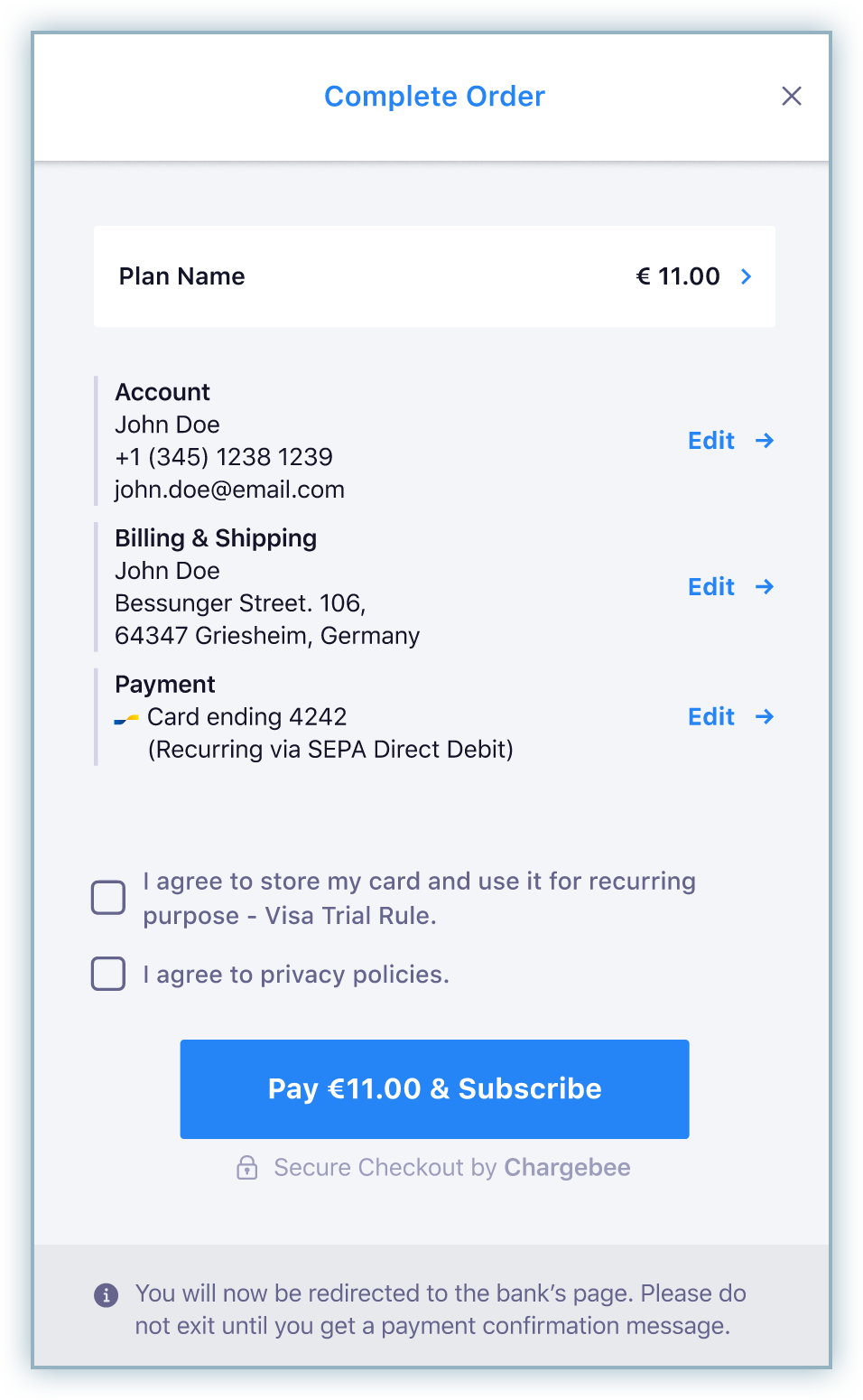
Upon confirmation, they are redirected to the bank's page for authentication.
Once the authentication is complete, they will be redirected to the merchant's website where the checkout flow is initiated. The first payment will be processed via Bancontact and a subscription will be created. The payment method will also be converted to SEPA to be used for all future renewals.