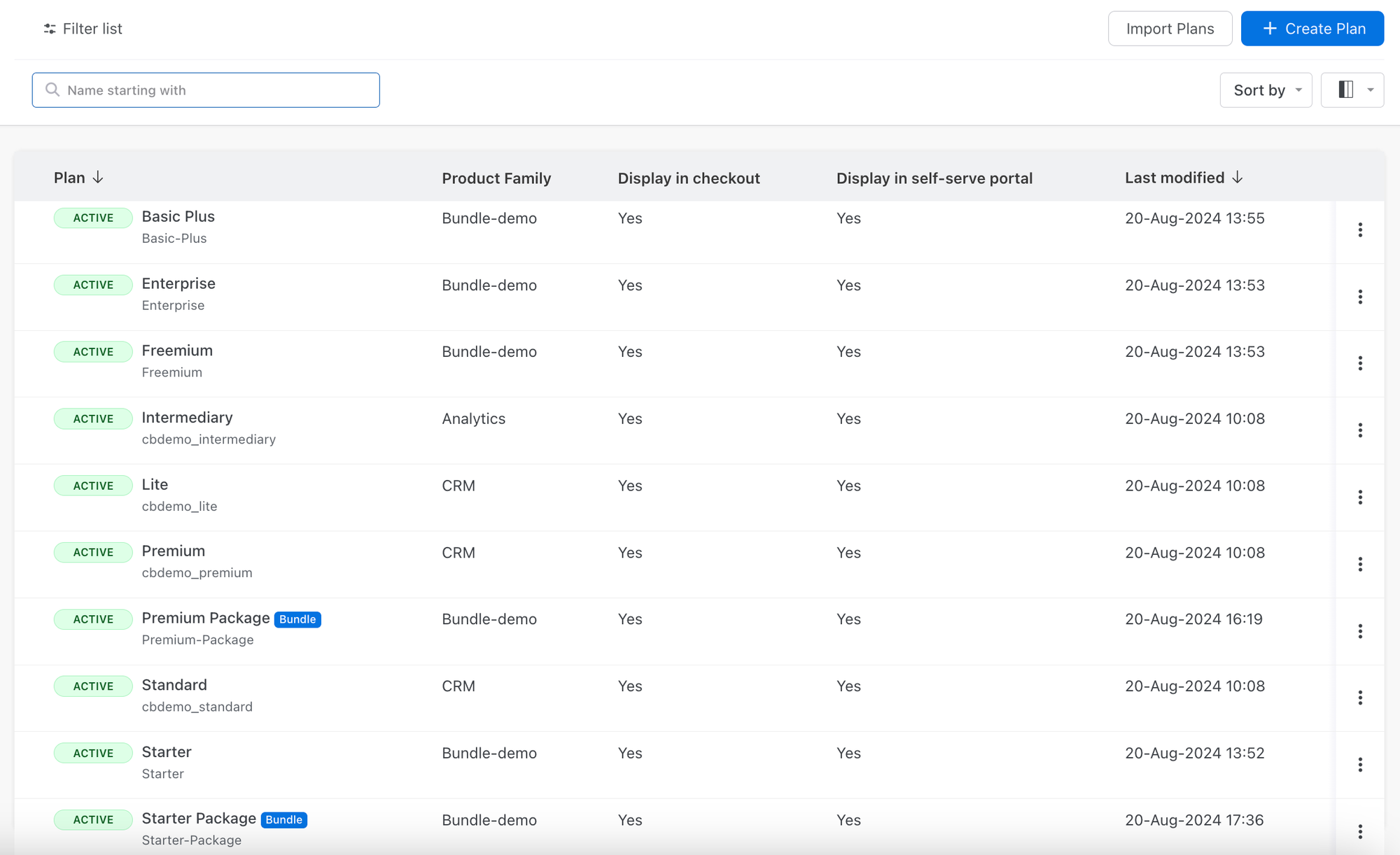Docs
To create a bundle plan, follow these steps:
Log in to your Chargebee site.
Click Product Catalog > Plans > + Create Plan
On the Create a New Plan page, select the Plan Type to Bundle Plan.
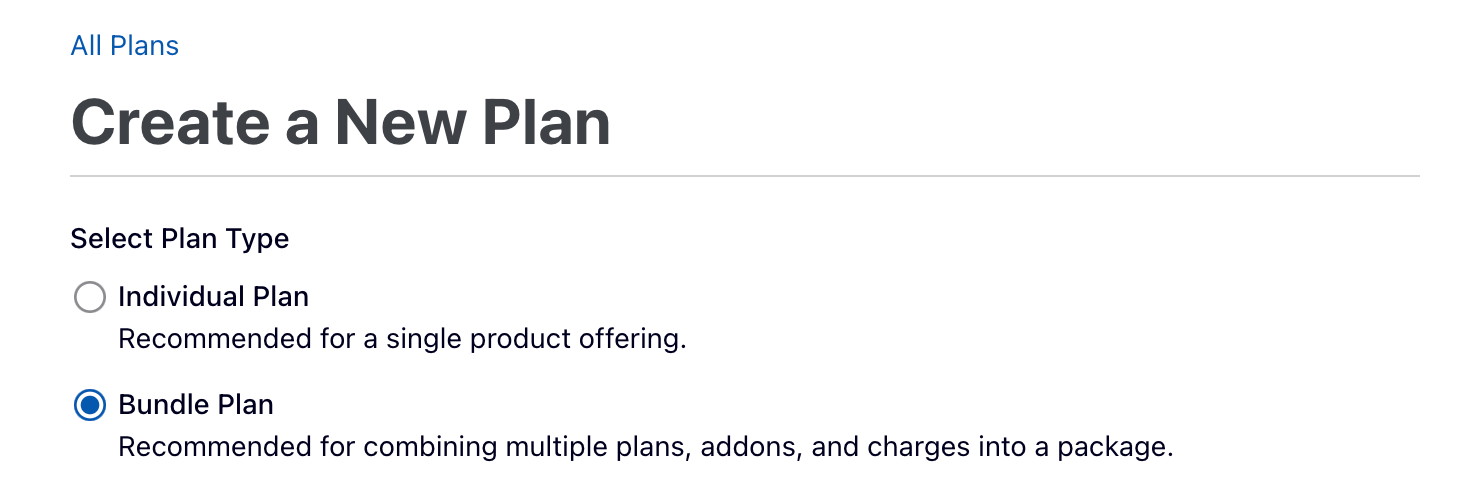
Perform these steps to fill in the relevant Bundle Plan fields.
In the Bundle Plan Content section, select the plans, addons, and charges across product families that should be part of the bundle plan.
Enter the Price Allocation percentage and Quantity for each item within the bundle plan. You can use the Price Allocation field internally to calculate the revenue allocation per item in the bundle. This field will be used to calculate MRR for line items within a bundle in RevenueStory and map these line items to multiple GL accounts in accounting integrations in the future.
Click Create.
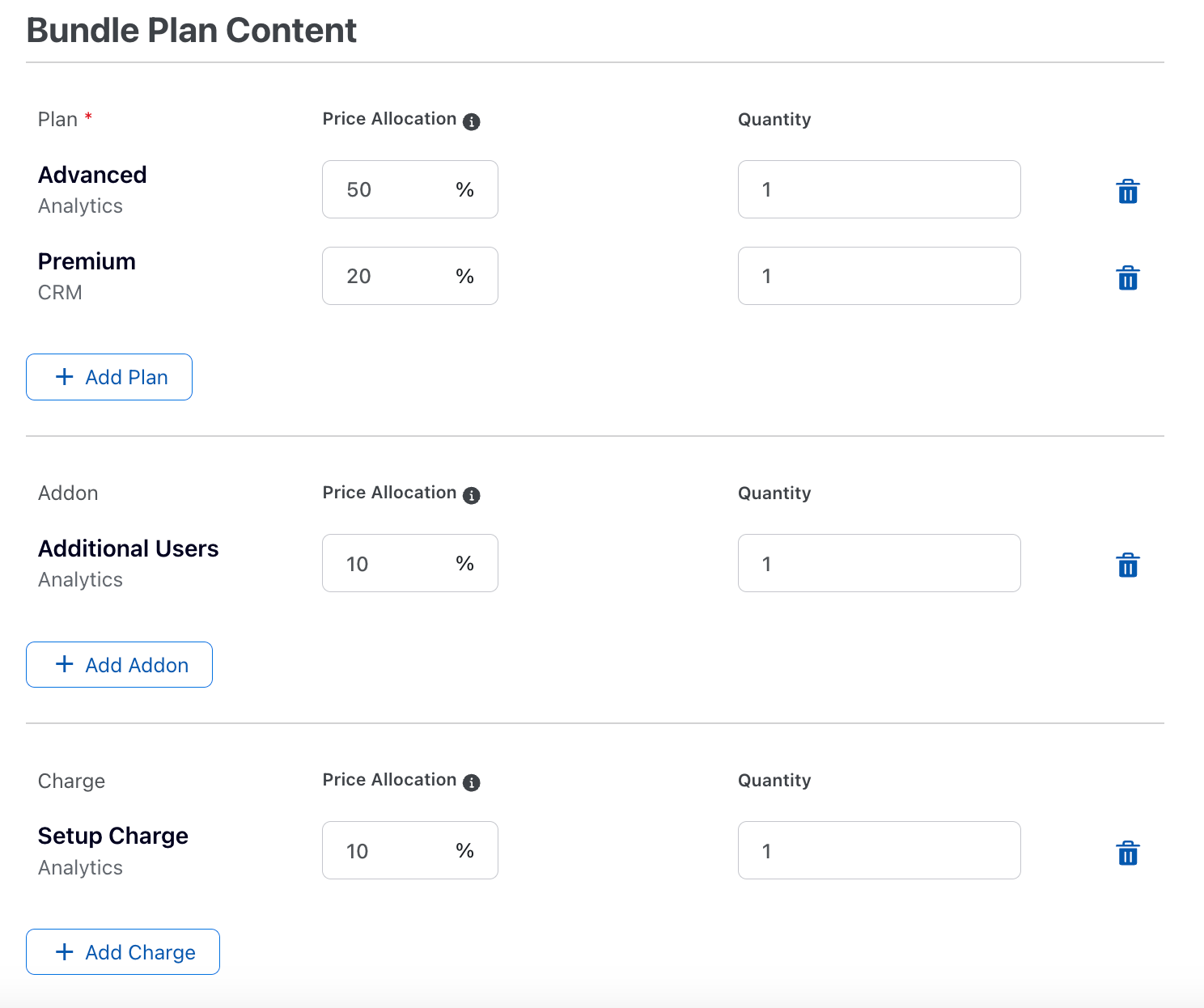
Define a price point and set a price point for the bundle plan; ensure that all the items within the bundle have a price point defined (i.e., list price) for the same currency and billing frequency as the bundle. This is important to perform accurate revenue allocation within Chargebee RevRec or outside of Chargebee; soon, we will start supporting product bundling within RevRec. For example, to set the currency as USD and Weekly price point frequency for a bundle plan, all the items (plans, addons, or charges) within the bundle should have the price point defined as USD and Weekly as well. If not, the following message will appear.
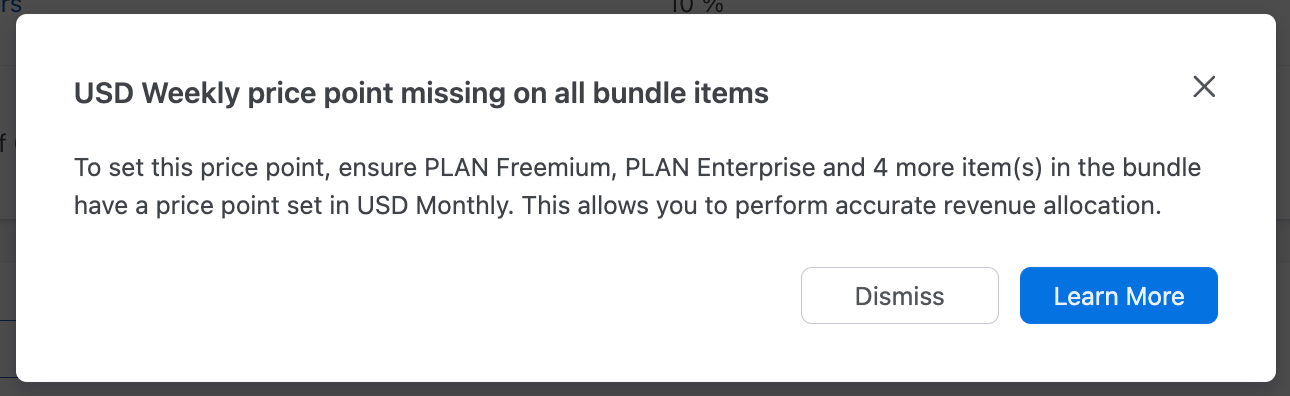
To update a Bundle Plan, you can edit these fields when price points are not defined:
To update a bundle plan, you can edit these fields when price points are defined:
The Plan Type and Bundle Plan Content fields for a bundle plan cannot be changed once a subscription has been created on the bundle plan.
To view the plans index page, navigate to Product Catalog > Plans. Bundle plans have a Bundle tag associated with them and can be filtered using the same.
This page contains all plans, including regular and bundle plans, on your Chargebee site.