Docs
subscription, non-renewing subscription, chargebee ui, non-renewing
How to create a non-renewing Subscription via Chargebee UI
Create a non-renewing Subscription via Chargebee UI
How to create a non-renewing Subscription via Chargebee UI
There are possible cases where you need to track the subscriptions of your customer and it has to be for one-time purchase.
To create a non-renewing subscription on your Chargebee site, follow these steps:
Go to your Chargebee dashboard and navigate to the Subscriptions section.
Click Create Subscription and select the plan for the subscription.
Under the subscription settings, look for the option Billing Info. Under Billing Cycles, choose Fixed.
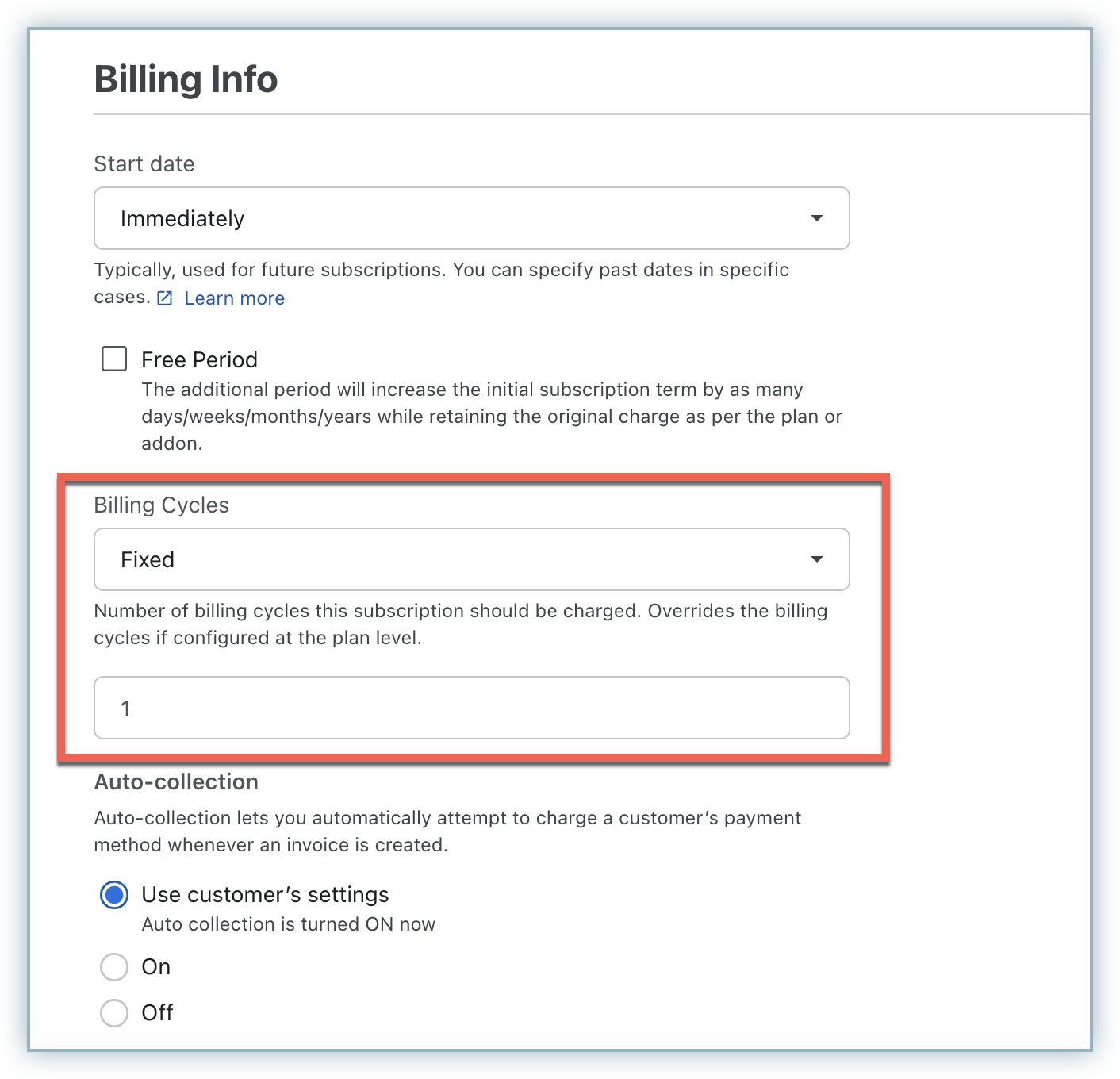
Set the number of billing cycles to 1. This will ensure that the subscription only runs for one billing period and does not renew automatically.
Complete the rest of the subscription creation process as usual, including adding customer details and payment information.
Review and confirm the subscription details before finalizing and click Create Subscription.
By setting the number of billing cycles to 1, you're essentially creating a subscription that will automatically cancel after the first billing period, making it non-renewing.
