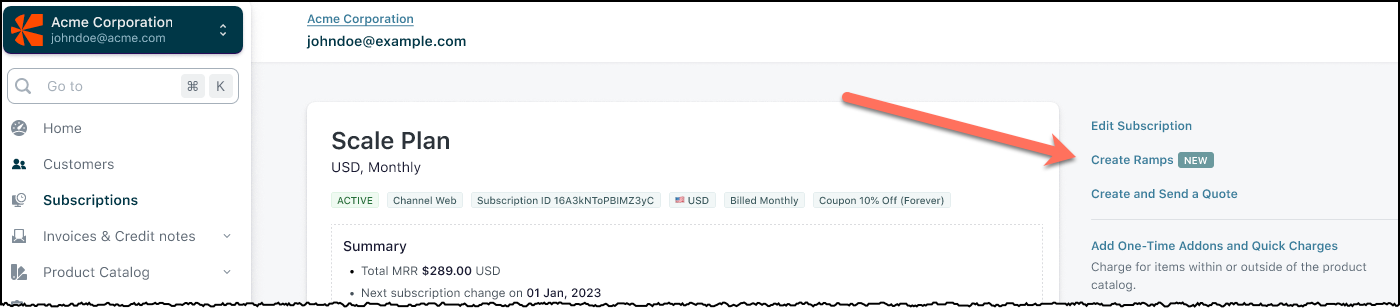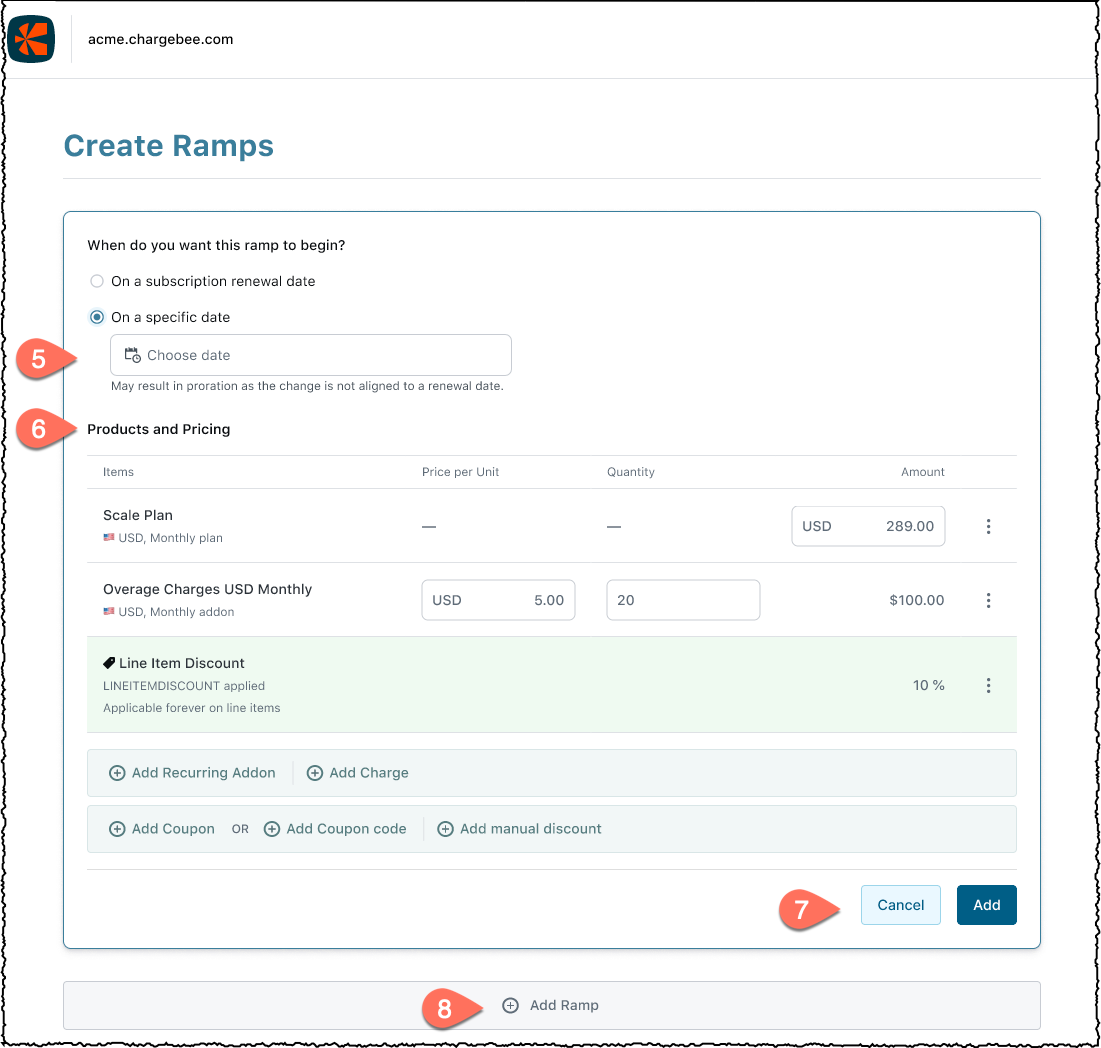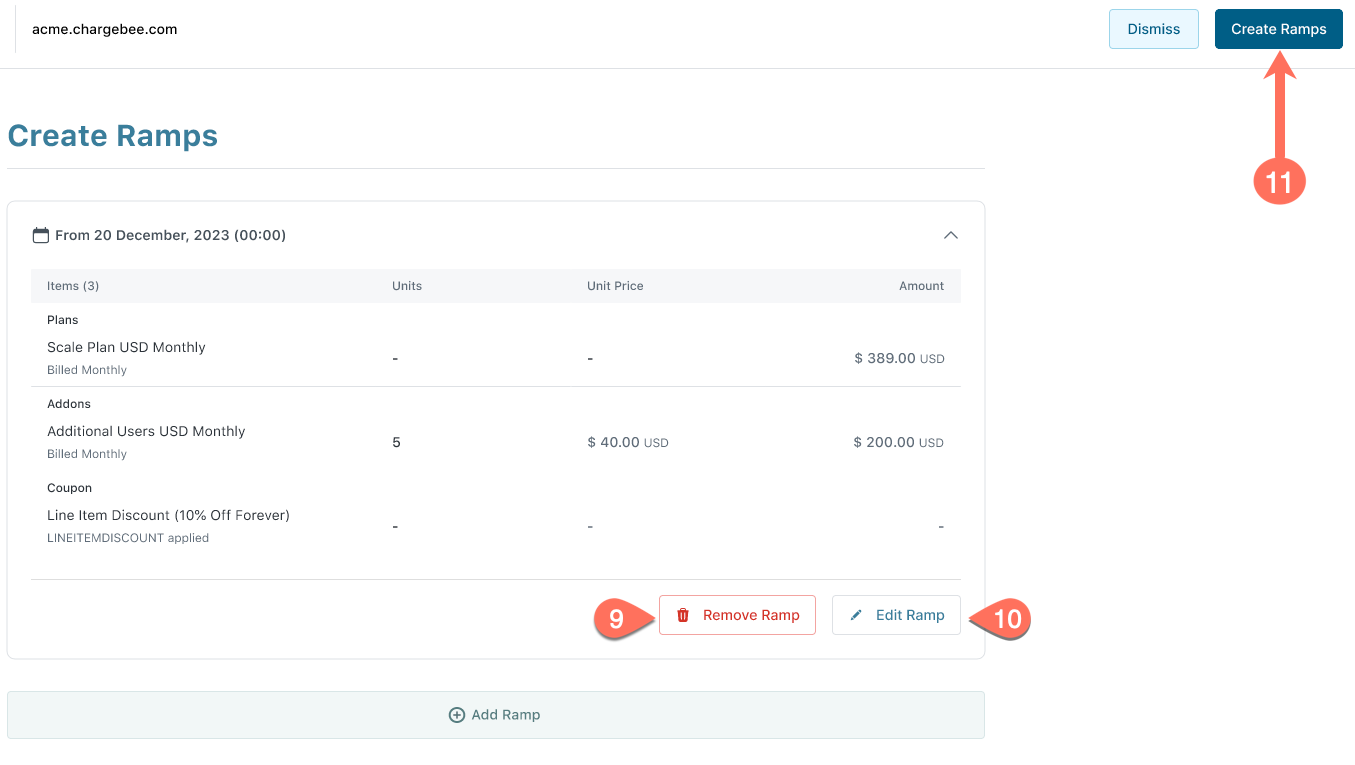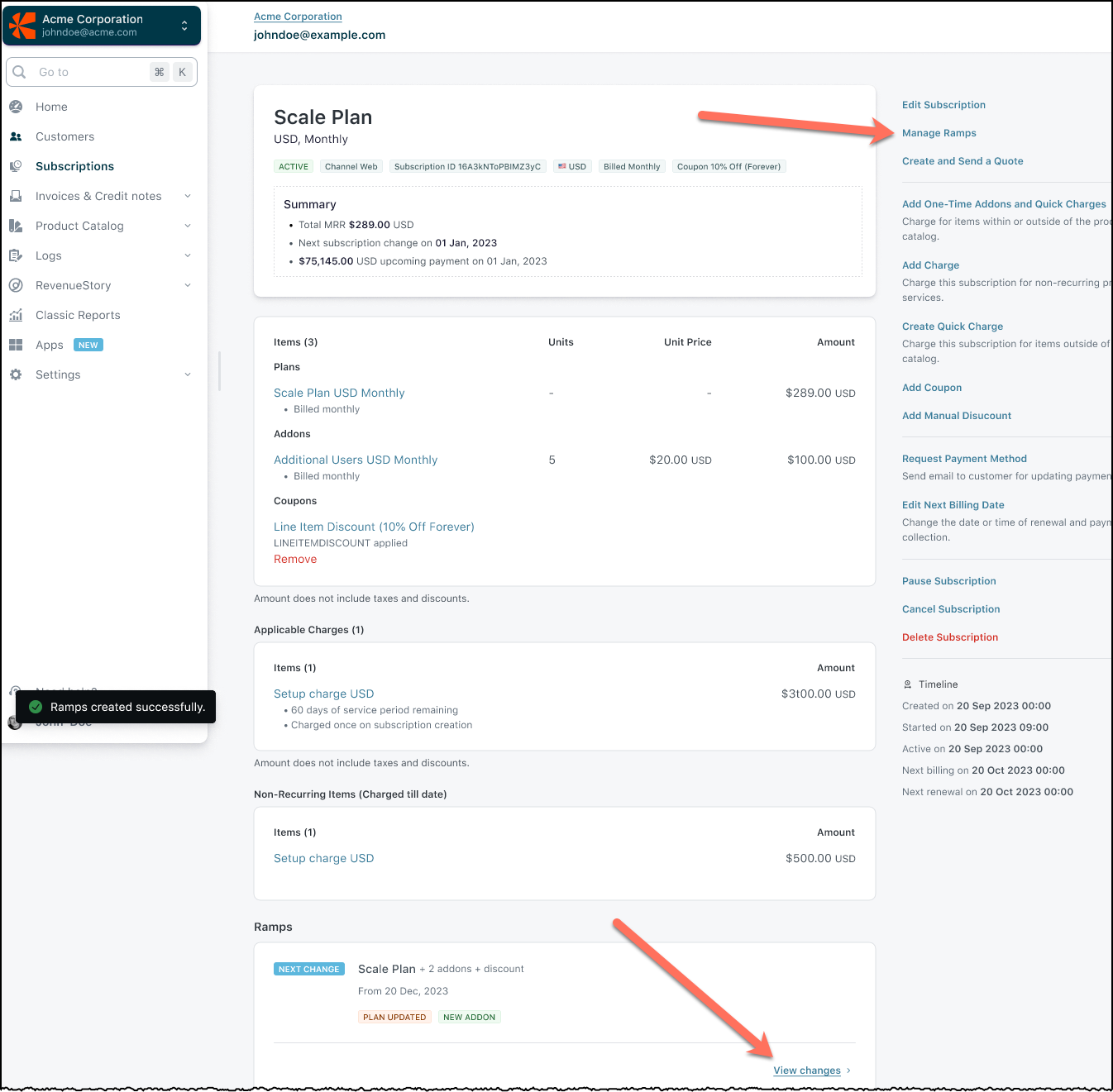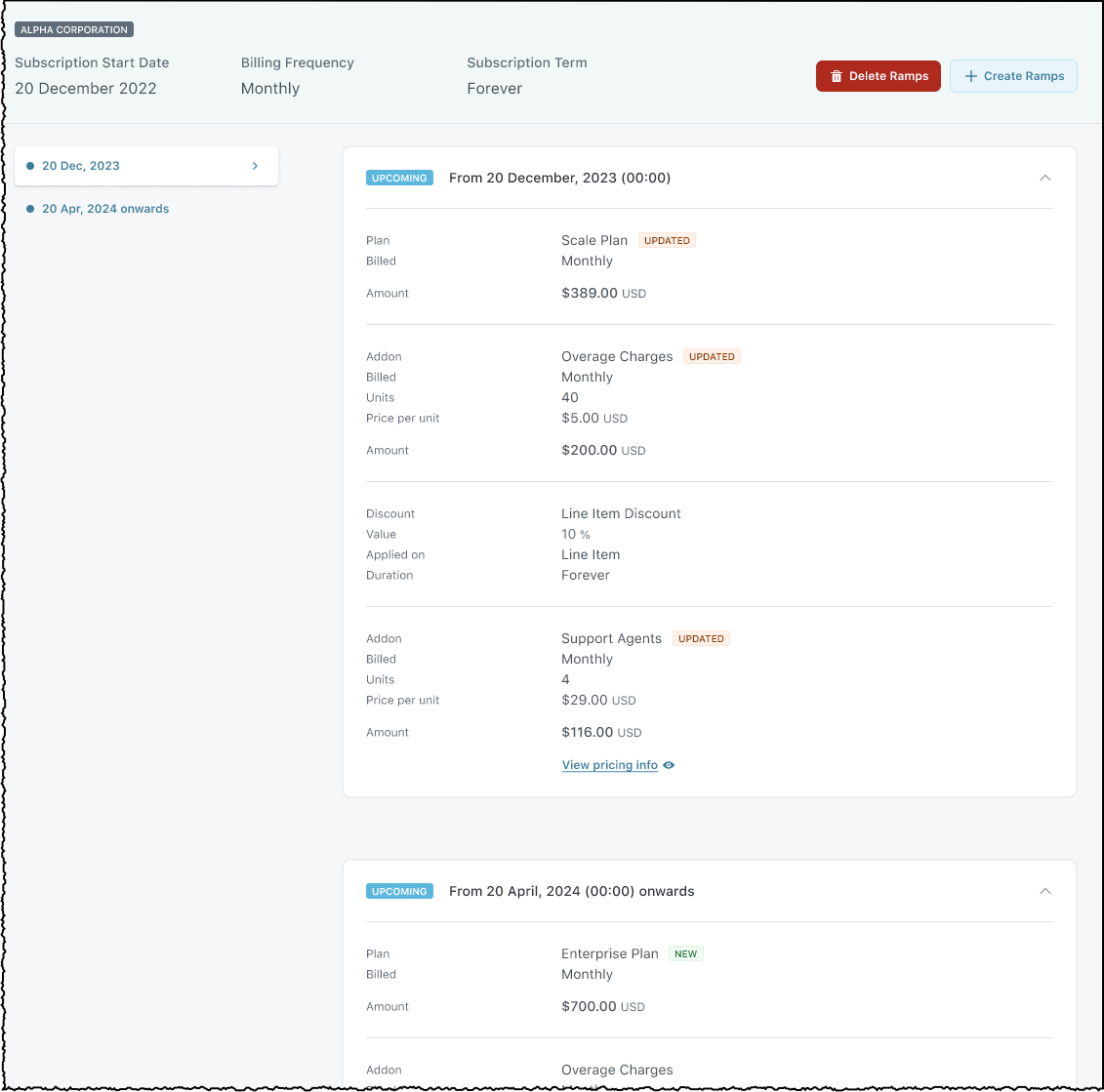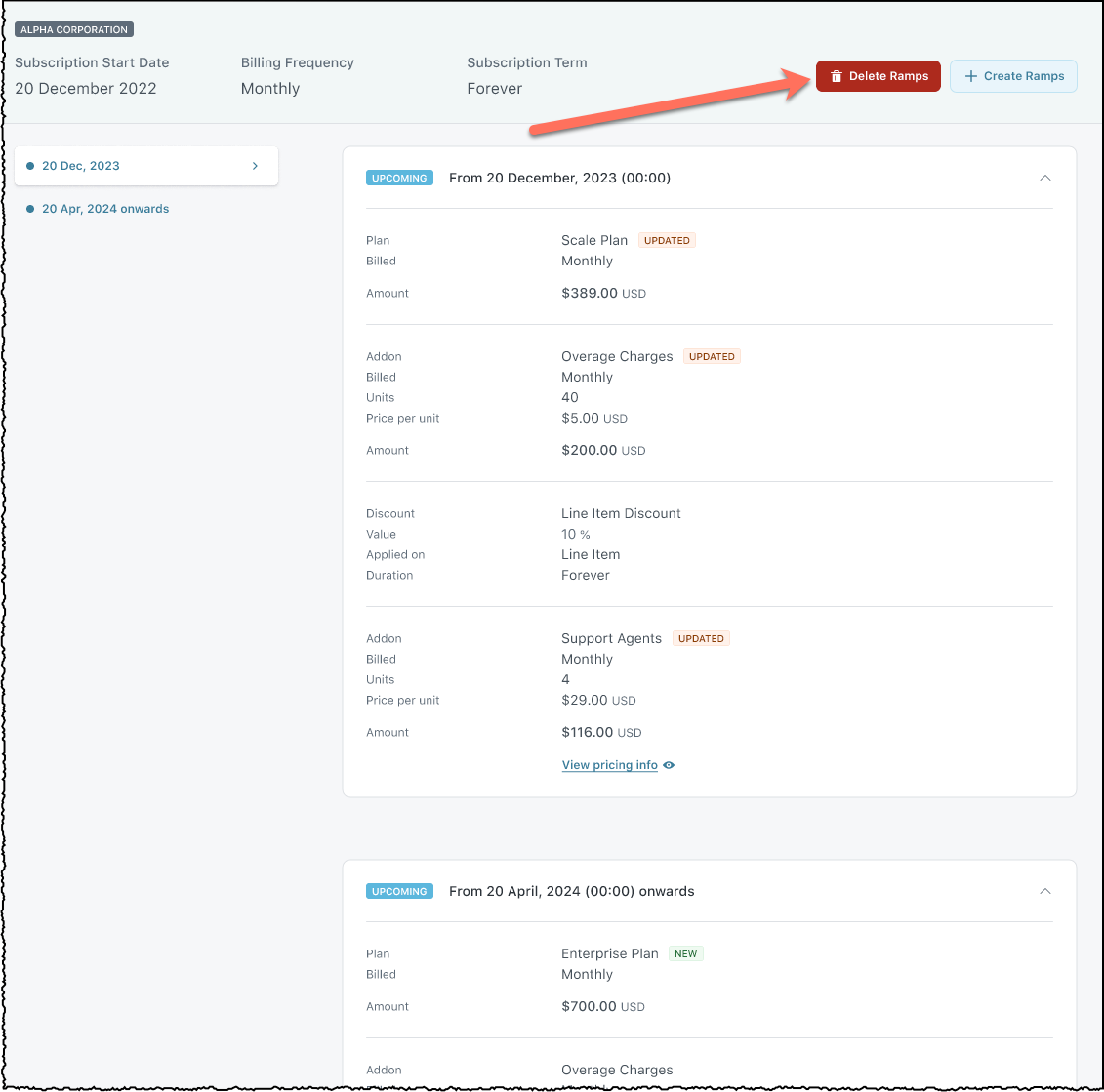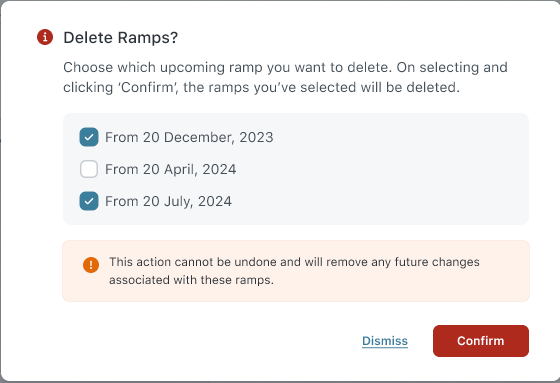Subscription Ramps
Introduction
Subscription Ramps enable you to schedule future subscription pricing changes. This feature supports strategies like attracting new customers with initial low prices that gradually increase, applying automatic seasonal discounts, and incrementally adding new services. Its key features include the scheduled modification of plans, addons, and charges, as well as the application or removal of discounts. Subscription Ramps thus empower effective pricing management, striking a balance between customer acquisition and revenue growth, and adapting efficiently to market demands.
Key features
Some key scenarios addressed by subscription ramps are:
-
Attracting new customers
-
Offer a lower initial cost to encourage new customer sign-ups, then gradually increase pricing automatically as they grow more engaged with your service. This approach helps in acquiring new customers with minimal resistance while maximizing long-term revenue.
-
Seasonal discounts
-
Automatically apply discounts or coupons during peak seasons or holidays to capitalize on increased demand.
-
Phased service adoption
-
Automatically add new items to a subscription over time, allowing for smooth and controlled adoption of your service offerings by customers.
Subscription Ramps permit scheduling the following changes to a subscription:
Changing the plan.
Adding, removing, or updating addons and charges.
Applying or removing discounts and coupons.
Adjusting prices for plans, addons, and charges.
Modifying pricing tiers for plans, addons, and charges, when applicable.
Limitations
- The initial release of Subscription Ramps focuses on core functionalities. While it does not include support for estimates, this feature is planned for enhancement in upcoming quarters.
- Currently, creating subscriptions and creating subscription ramps involves a two-step process. We are committed to streamlining these operations into a single, more efficient workflow in future updates.
- Percentage-based price increases are not available in the initial release. We are looking forward to including this functionality in subsequent updates.
- Currently, Subscription Ramps are supported in CB Subscription and Manage CB Products actions in Chargebee Salesforce integration.
- Support for Subscription Ramps in CB Quote actions is set to be introduced in upcoming quarters.
- For subscriptions with Non-Renewing status,
- the frequency of the Ramp cannot be changed.
- the modification of the Ramp is possible until the subscription's cancellation date.
- Support for Subscription Ramps with RevRec will be introduced in upcoming quarters.
- Support for Subscription Ramps with portal sessions and pricing page sessions will be introduced in upcoming quarters.
- Subscription Ramps with contract terms
- Subscription ramps for contracted subscriptions are supported.
- Subscription ramps for scheduling contract terms will be introduced in upcoming quarters.
- Support for Subscription Ramps in Revenue Story will be introduced in upcoming quarters. This is a temporary limitation. For instance, metrics like committed MRR (CMRR) or any revenue projections done by Chargebee Revenue Story, will not have the effect of Subscription Ramps today.
- The status of scheduled subscription ramps becomes draft when:
- The term end date of the subscription is changed.
- When the billing frequency of the subscription is changed.
- The legacy mobile subscription solution is not compatible with Ramps. As a result, scheduled changes for Apple and Google subscriptions will not be recorded if the Ramps and mobile subscriptions feature are enabled on the same Chargebee site.
Create subscription ramps
Caution
After creating ramps in the final step of this section, further edits are not possible. To make changes, delete and recreate the ramps.
Prerequisites
Before creating a ramp on a subscription, ensure:
- The Subscription Ramps feature is enabled.
- The subscription status is neither Paused nor Canceled.
- There are no advance invoices or advance invoicing schedules on the subscription.
- There are no upcoming ramps for the subscription.
- There are fewer than 100 total number of ramps on the subscription.
Steps to create subscription ramps
To create subscription ramps, follow these steps:
Go to Subscriptions on the left navigation.
Locate the subscription using filters, if needed.
Click the subscription to open its detail page.
On the right pane, click Create Ramps.
Under When do you want this ramp to begin? set the date and time when the ramp should start. The products and prices listed below change as applicable, based on the date and time selected. See also: Restrictions on ramp start time.
Under Product and Pricing, make necessary changes:
Change the plan.
Add, remove, or modify recurring addons.
Add or remove coupons or coupon codes.
Add or remove manual discounts.
Click Add to finalize the ramp. The ramp details collapse into a smaller card.
Optional: To add more ramps, click Add Ramp and repeat the steps.
To remove a draft ramp you have defined above:
Click on the ramp's card.
Click Remove Ramp. The Remove Ramp? dialog appears.
Click Confirm. The ramp is removed only if removing it does not conflict with future ramps on the subscription.
To edit a draft ramp you have defined above:
- Click on the ramp's card.
- Click Edit Ramp.
Click Create Ramps to save and schedule the ramps. View them under the Ramps section on the subscription detail page.
Restrictions on ramp start time
When creating ramps, keep in mind the following restrictions while setting the ramp start time:
- Set the time no more than five years into the future.
- Ensure a minimum 24-hour interval between effective dates of consecutive ramps.
- If the subscription is scheduled to be paused or canceled, ensure the ramp start time is before the pause or cancellation time respectively.
View subscription ramps
To view ramps on a subscription, follow these steps:
Go to Subscriptions on the left navigation.
Locate the subscription using filters, if needed.
Click the subscription under Subscription info to go to its details.
Select Manage Ramps in the right pane, or scroll to the Ramps section and click View Changes to see all ramps. They are displayed in chronological order, showing effective dates in the middle pane. The right pane displays the plan, addons, charges, coupons, and discounts on the subscription after ramp execution.
Find subscriptions with ramps
You can use advanced filters to quickly access subscriptions with ramps. To find and view subscriptions with ramps, follow these steps:
- Click Subscriptions on the left navigation.
- Click Filter list and select attributes for filter. Select Subscription Ramp and Status as Scheduled.
- Click Apply Filter.
All subscriptions that have ramps scheduled gets listed.
Delete subscription ramps
Restrictions on deleting subscription ramps
Chargebee disallows deleting a subscription ramp when:
- The plan, addons, or charges it adds are scheduled for update or removal in a subsequent ramp.
- Any added coupons or discounts are scheduled for removal in a subsequent ramp.
Steps to delete subscription ramps
To delete subscription ramps, follow these steps:
Go to Subscriptions on the left navigation.
Locate the subscription using filters, if needed.
Click the subscription under Subscription info to go to its details.
Click Manage Ramps on the right pane. Alternatively, scroll down to the Ramps section and click View changes.
Click the Delete Ramps button. A modal appears listing the upcoming ramps on the subscription.
Select the ramps to delete.
Click Confirm to permanently delete the selected ramps.